Page 266 of 585
265
uuAudio System Basic OperationuPlaying a USB Flash Drive
Features
You can select scan, repeat, and random modes when playing a file.■Scan
1. Select .
2. Select Scan.
3. Select a play mode.
■ Random/Repeat
Select a play mode.
■ To turn off a play mode
To turn off Scan, select or Cancel.
To turn off Random/Repeat , select the mode again.
■How to Select a Play Mode1How to Select a Play Mode
Play Mode Menu Items Scan
Scan Folders: Provides 10-second sampling of the
first file in each of the main folders.
Scan Tracks : Provides 10-second sa mpling of all files
in the current folder.
Random/Repeat
Random in Folder : Plays all files in the current
folder in random order.
Random All Tracks : Plays all files in random order.
Repeat Folder : Repeats all files in the current folder.
Repeat Track : Repeats the current file.
16 CIVIC 2D HC2 (0A 01 0C)-31TBG6000.book 265 ページ >0>.>/6年>0月>/>0日 金曜日 午後4時>/6分
Page 268 of 585
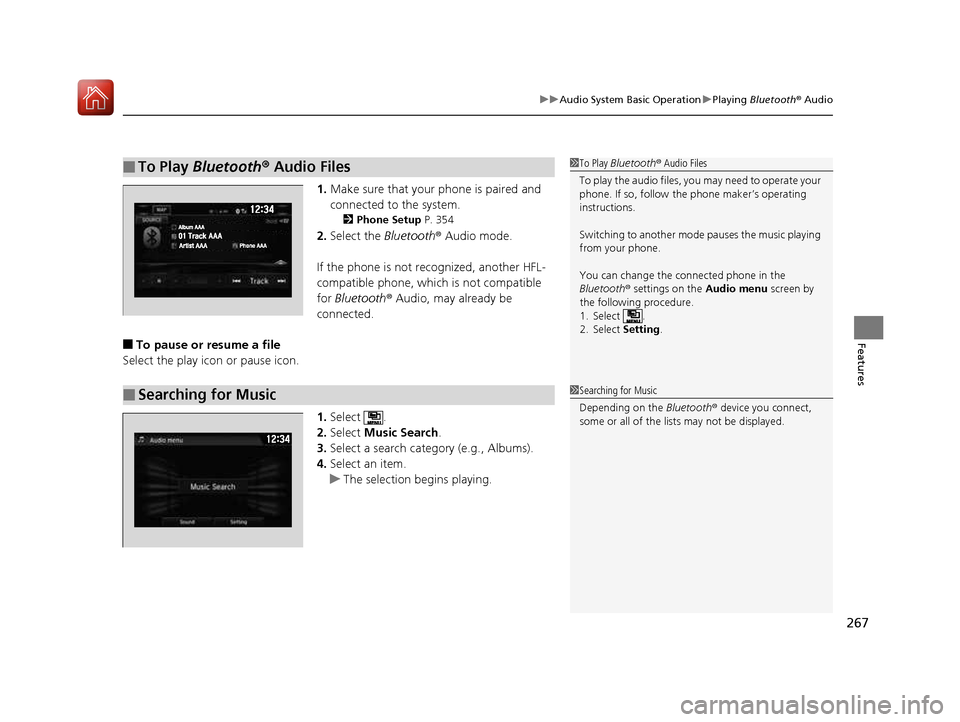
267
uuAudio System Basic OperationuPlaying Bluetooth ® Audio
Features
1. Make sure that your phone is paired and
connected to the system.
2 Phone Setup P. 354
2. Select the Bluetooth® Audio mode.
If the phone is not recognized, another HFL-
compatible phone, which is not compatible for Bluetooth ® Audio, may already be
connected.
■ To pause or resume a file
Select the play icon or pause icon.
1.Select .
2. Select Music Search .
3. Select a search catego ry (e.g., Albums).
4. Select an item.
uThe selection begins playing.
■To Play Bluetooth ® Audio Files1To Play Bluetooth ® Audio Files
To play the audio files, y ou may need to operate your
phone. If so, follow the phone maker’s operating
instructions. Switching to another mode pauses the music playing
from your phone.
You can change the connected phone in the
Bluetooth ® settings on the Audio menu screen by
the following procedure.
1. Select .
2. Select Setting.
■Searching for Music1Searching for Music Depending on the Bluetooth® device you connect,
some or all of the list s may not be displayed.
16 CIVIC 2D HC2 (0A 01 0C)-31TBG6000.book 267 ページ >0>.>/6年>0月>/>0日 金曜日 午後4時>/6分
Page 284 of 585
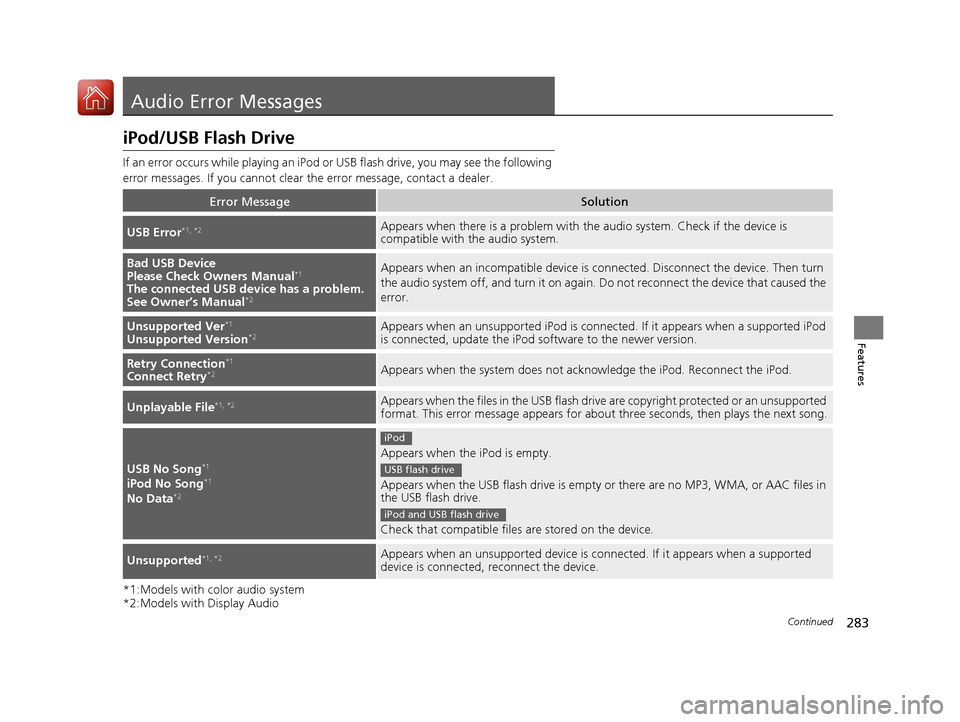
283
Continued
Features
Audio Error Messages
iPod/USB Flash Drive
If an error occurs while playing an iPod or
USB flash drive, you may see the following
error messages. If you cannot clear the error message, contact a dealer.
*1:Models with color audio system
*2:Models with Display Audio
Error MessageSolution
USB Error *1, *2Appears when there is a problem with th
e audio system. Check if the device is
compatible with the audio system.
Bad USB Device
Please Check Owners Manual *1
The connected USB de vice has a problem.
See Owner’s Manual *2Appears when an incomp
atible device is connected. Disconnect the device. Then turn
the audio system off, and turn it on again. Do not reconnect the device that caused the
error.
Unsupported Ver *1
Unsupported Version *2Appears when an unsupported iPod is connected. If it appears when a supported iPod
is connected, update the iPod
software to the newer version.
Retry Connection*1
Connect Retry *2Appears when the system does not acknowledge the iPod. Reconnect the iPod.
Unplayable File *1, *2Appears when the files in the USB flash drive are copyright protected or an unsupported
format. This error message appears for about
three seconds, then plays the next song.
USB No Song*1
iPod No Song *1
No Data *2
Appears when the iPod is empty.
Appears when the USB flash drive is empty
or there are no MP3, WMA, or AAC files in
the USB flash drive.
Check that compatible files are stored on the device.
Unsupported *1, *2Appears when an unsupported device is c
onnected. If it appears when a supported
device is connected, reconnect the device.
iPod
USB flash drive
iPod and USB flash drive
16 CIVIC 2D HC2 (0A 01 0C)-31TBG6000.book 283 ページ >0>.>/6年>0月>/>0日 金曜日 午後4時>/6分
Page 285 of 585
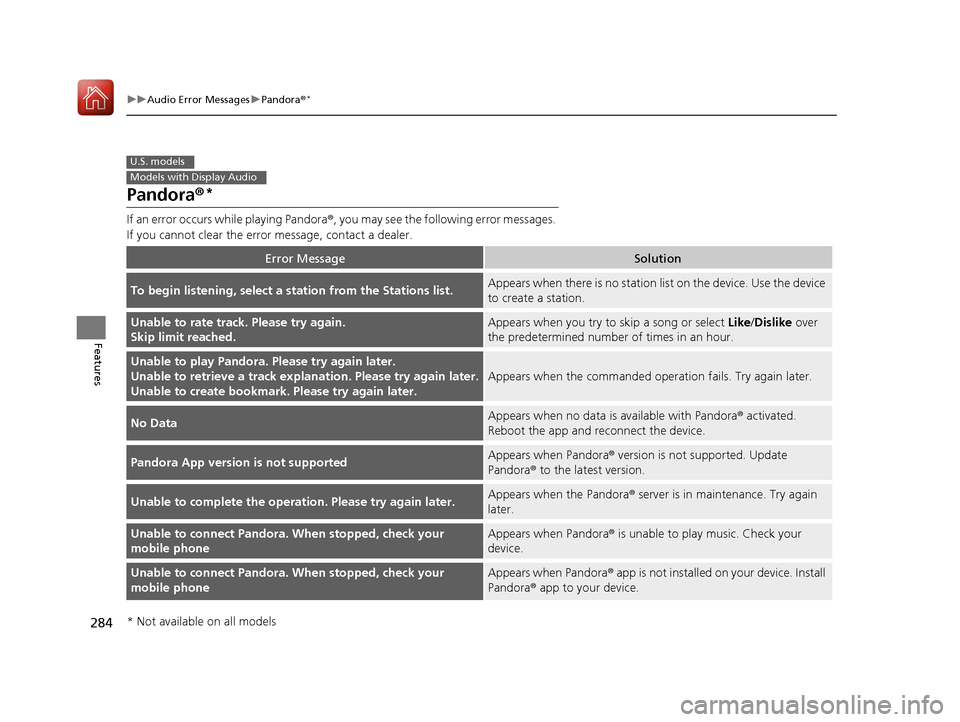
284
uuAudio Error MessagesuPandora®*
Features
Pandora
®*
If an error occurs while playing Pandora ®, you may see the following error messages.
If you cannot clear the error message, contact a dealer.
Error MessageSolution
To begin listening, select a st ation from the Stations list.Appears when there is no station lis t on the device. Use the device
to create a station.
Unable to rate trac k. Please try again.
Skip limit reached.Appears when you try to skip a song or select Like/Dislike over
the predetermined number of times in an hour.
Unable to play Pandora. Please try again later.
Unable to retrieve a track explan ation. Please try again later.
Unable to create bookmark. Please try again later.
Appears when the commanded oper ation fails. Try again later.
No DataAppears when no data is available with Pandora® activated.
Reboot the app and reconnect the device.
Pandora App version is not supportedAppears when Pandora ® version is not supported. Update
Pandora ® to the latest version.
Unable to complete the operat ion. Please try again later.Appears when the Pandora® server is in maintenance. Try again
later.
Unable to connect Pandora. When stopped, check your
mobile phoneAppears when Pandora ® is unable to play music. Check your
device.
Unable to connect Pandora. When stopped, check your
mobile phoneAppears when Pandora ® app is not installed on your device. Install
Pandora ® app to your device.
U.S. models
Models with Display Audio
* Not available on all models
16 CIVIC 2D HC2 (0A 01 0C)-31TBG6000.book 284 ページ >0>.>/6年>0月>/>0日 金曜日 午後4時>/6分
Page 288 of 585
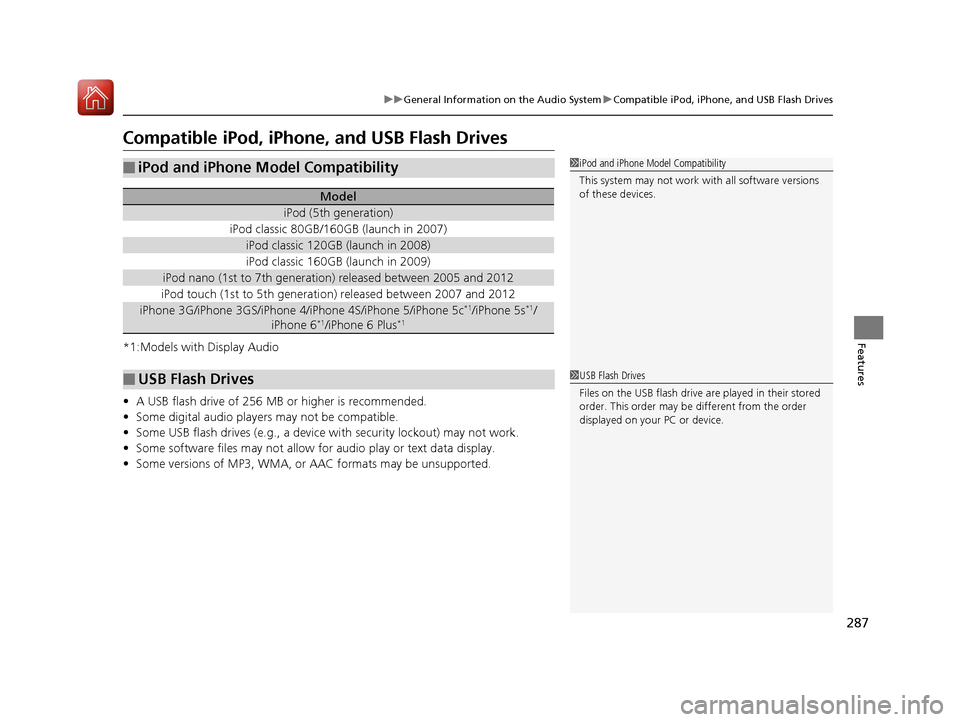
287
uuGeneral Information on the Audio SystemuCompatible iPod, iPhone, and USB Flash Drives
Features
Compatible iPod, iPhone, and USB Flash Drives
*1:Models with Display Audio • A USB flash drive of 256 MB or higher is recommended.
• Some digital audio players may not be compatible.
• Some USB flash drives (e.g., a device with security lockout) may not work.
• Some software files may not allow for audio play or text data display.
• Some versions of MP3, WMA, or AAC formats may be unsupported.
■iPod and iPhone Model Compatibility
Model
iPod (5th generation)
iPod classic 80GB/160GB (launch in 2007)
iPod classic 120GB (launch in 2008)
iPod classic 160GB (launch in 2009)
iPod nano (1st to 7th generation) released between 2005 and 2012
iPod touch (1st to 5th generation) released between 2007 and 2012
iPhone 3G/iPhone 3GS/iPhone 4/iPhone 4S/iPhone 5/iPhone 5c *1
/iPhone 5s *1
/
iPhone 6 *1
/iPhone 6 Plus *1
■USB Flash Drives
1iPod and iPhone Model Compatibility
This system may not work with all software versions
of these devices.
1USB Flash Drives
Files on the USB flash drive are played in their stored
order. This order may be
different from the order
displayed on your PC or device.
16 CIVIC 2D HC2 (0A 01 0C)-31TBG6000.book 287 ページ >0>.>/6年>0月>/>0日 金曜日 午後4時>/6分
Page 304 of 585
303
uuCustomized Featuresu
Continued
Features
Guidance Volume*
Text Message Volume
Sound/Beep
Voice Recog. Volume
Verbal Reminder
Beep Volume
Meter Volume - List Reading
Meter Volume - Alphabetic Reading
Voice Prompt
Voice Recog. Volume
Song by Voice*
Song by Voice Phonetic Modification *
Phonebook Phonet
ic Modification
Automatic Phone Sync
One Press Voice OperationVoice Recog.
* Not available on all models
16 CIVIC 2D HC2 (0A 01 0C)-31TBG6000.book 303 ページ >0>.>/6年>0月>/>0日 金曜日 午後4時>/6分
Page 310 of 585
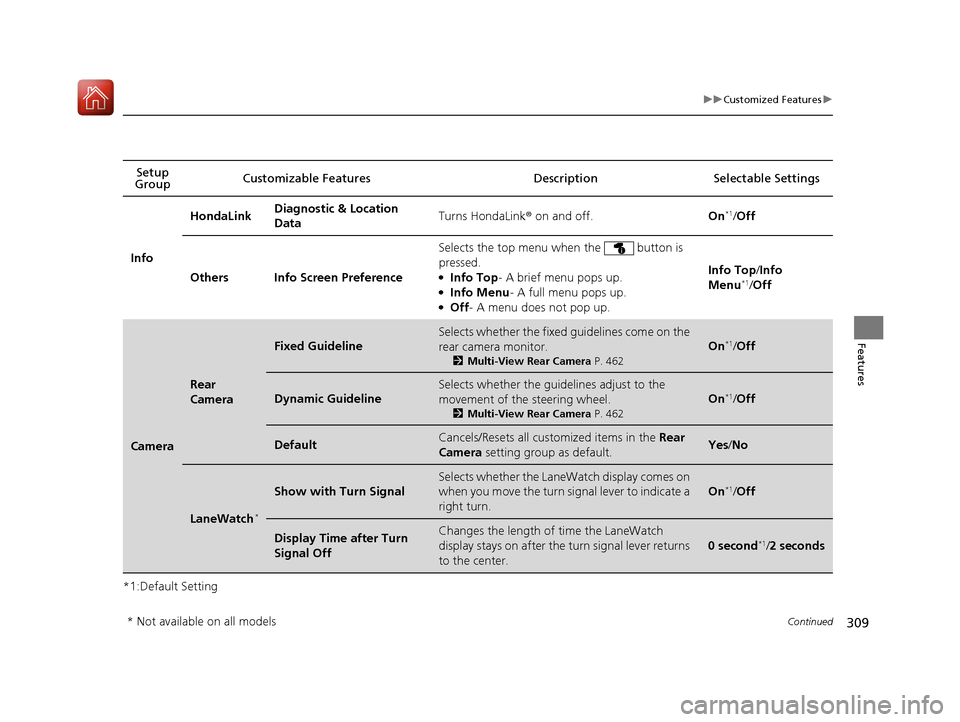
309
uuCustomized Featuresu
Continued
Features
*1:Default SettingSetup
Group Customizable Features Desc
ription Selectable Settings
Info HondaLink
Diagnostic & Location
Data
Turns HondaLink
® on and off. On*1
/Off
Others Info Screen Preference Selects the top menu when the button is pressed. ●
Info Top - A brief menu pops up.
● Info Menu - A full menu pops up.
● Off - A menu does not pop up. Info Top
/Info
Menu *1
/Off
Camera
Rear
Camera
Fixed Guideline
Selects whether the fixed guidelines come on the
rear camera monitor.
2Multi-View Rear Camera P. 462
On*1
/Off
Dynamic Guideline
Selects whether the guidelines adjust to the
movement of the steering wheel.
2Multi-View Rear Camera P. 462
On*1
/Off
DefaultCancels/Resets all cust omized items in the Rear
Camera setting group as default.Yes/No
LaneWatch *
Show with Turn Signal
Selects whether the LaneWatch display comes on
when you move the turn signal lever to indicate a
right turn.
On*1
/Off
Display Time after Turn Signal OffChanges the length of time the LaneWatch
display stays on after the turn signal lever returns
to the center.
0 second *1
/2 seconds
* Not available on all models
16 CIVIC 2D HC2 (0A 01 0C)-31TBG6000.book 309 ページ >0>.>/6年>0月>/>0日 金曜日 午後4時>/6分
Page 316 of 585
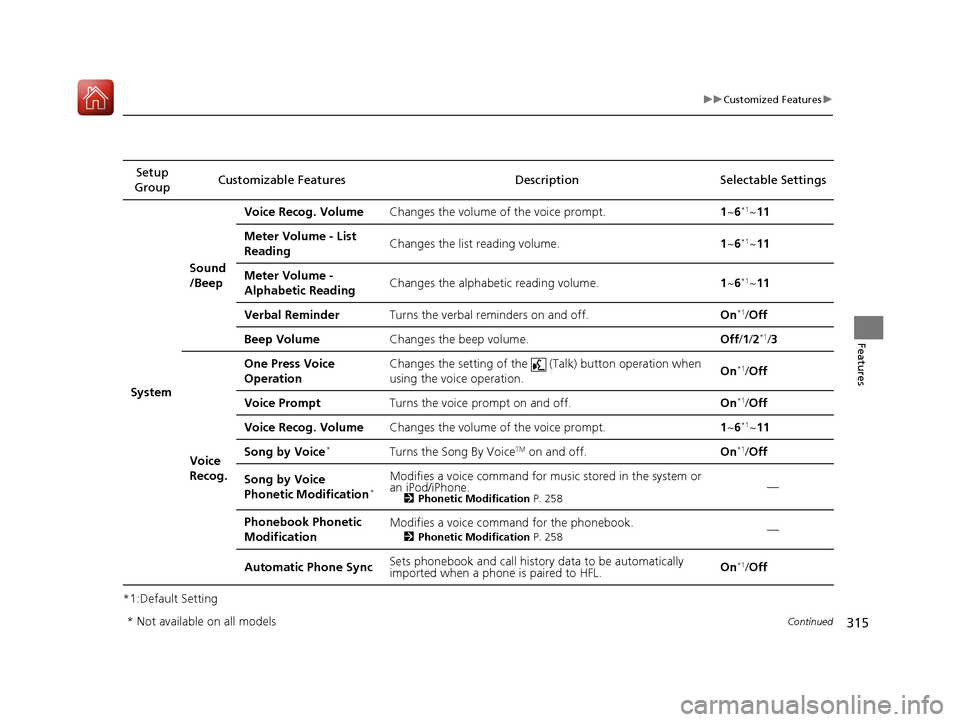
315
uuCustomized Featuresu
Continued
Features
*1:Default SettingSetup
Group Customizable Features Descri
ption Selectable Settings
System Sound
/Beep
Voice Recog. Volume
Changes the volume of the voice prompt. 1~ 6*1
~11
Meter Volume - List Reading Changes the list reading volume.
1~ 6*1
~11
Meter Volume -
Alphabetic Reading Changes the alphabet
ic reading volume. 1~ 6*1
~11
Verbal Reminder Turns the verbal reminders on and off. On*1
/Off
Beep Volume Changes the beep volume. Off/1 /2 *1
/3
Voice
Recog. One Press Voice
Operation
Changes the setting of the (Talk) button operation when
using the voice operation.
On
*1
/Off
Voice Prompt Turns the voice prompt on and off. On*1
/Off
Voice Recog. Volume Changes the volume of the voice prompt. 1~ 6*1
~11
Song by Voice *
Turns the Song By Voice TM
on and off. On*1
/Off
Song by Voice
Phonetic Modification *Modifies a voice command for musi
c stored in the system or
an iPod/iPhone. 2Phonetic Modification P. 258 —
Phonebook Phonetic
Modification Modifies a voice command for the phonebook.
2Phonetic Modification P. 258 —
Automatic Phone Sync Sets phonebook and call history data to be automatically
imported when a phone is paired to HFL. On
*1
/Off
* Not available on all models
16 CIVIC 2D HC2 (0A 01 0C)-31TBG6000.book 315 ページ >0>.>/6年>0月>/>0日 金曜日 午後4時>/6分