2016 FORD F450 SUPER DUTY phone
[x] Cancel search: phonePage 380 of 507
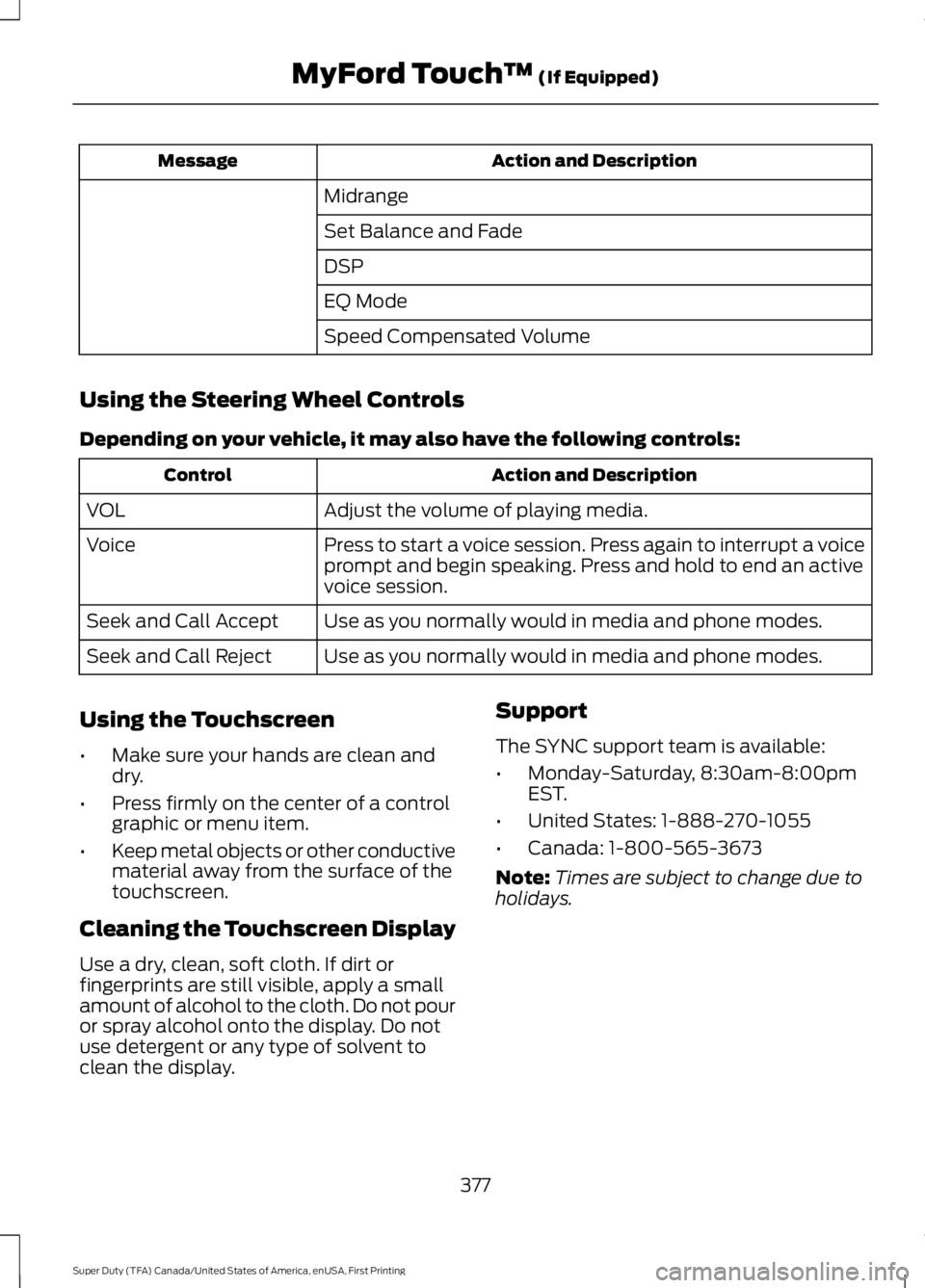
Action and DescriptionMessage
Midrange
Set Balance and Fade
DSP
EQ Mode
Speed Compensated Volume
Using the Steering Wheel Controls
Depending on your vehicle, it may also have the following controls:
Action and DescriptionControl
Adjust the volume of playing media.VOL
Press to start a voice session. Press again to interrupt a voiceprompt and begin speaking. Press and hold to end an activevoice session.
Voice
Use as you normally would in media and phone modes.Seek and Call Accept
Use as you normally would in media and phone modes.Seek and Call Reject
Using the Touchscreen
•Make sure your hands are clean anddry.
•Press firmly on the center of a controlgraphic or menu item.
•Keep metal objects or other conductivematerial away from the surface of thetouchscreen.
Cleaning the Touchscreen Display
Use a dry, clean, soft cloth. If dirt orfingerprints are still visible, apply a smallamount of alcohol to the cloth. Do not pouror spray alcohol onto the display. Do notuse detergent or any type of solvent toclean the display.
Support
The SYNC support team is available:
•Monday-Saturday, 8:30am-8:00pmEST.
•United States: 1-888-270-1055
•Canada: 1-800-565-3673
Note:Times are subject to change due toholidays.
377
Super Duty (TFA) Canada/United States of America, enUSA, First Printing
MyFord Touch™ (If Equipped)
Page 381 of 507
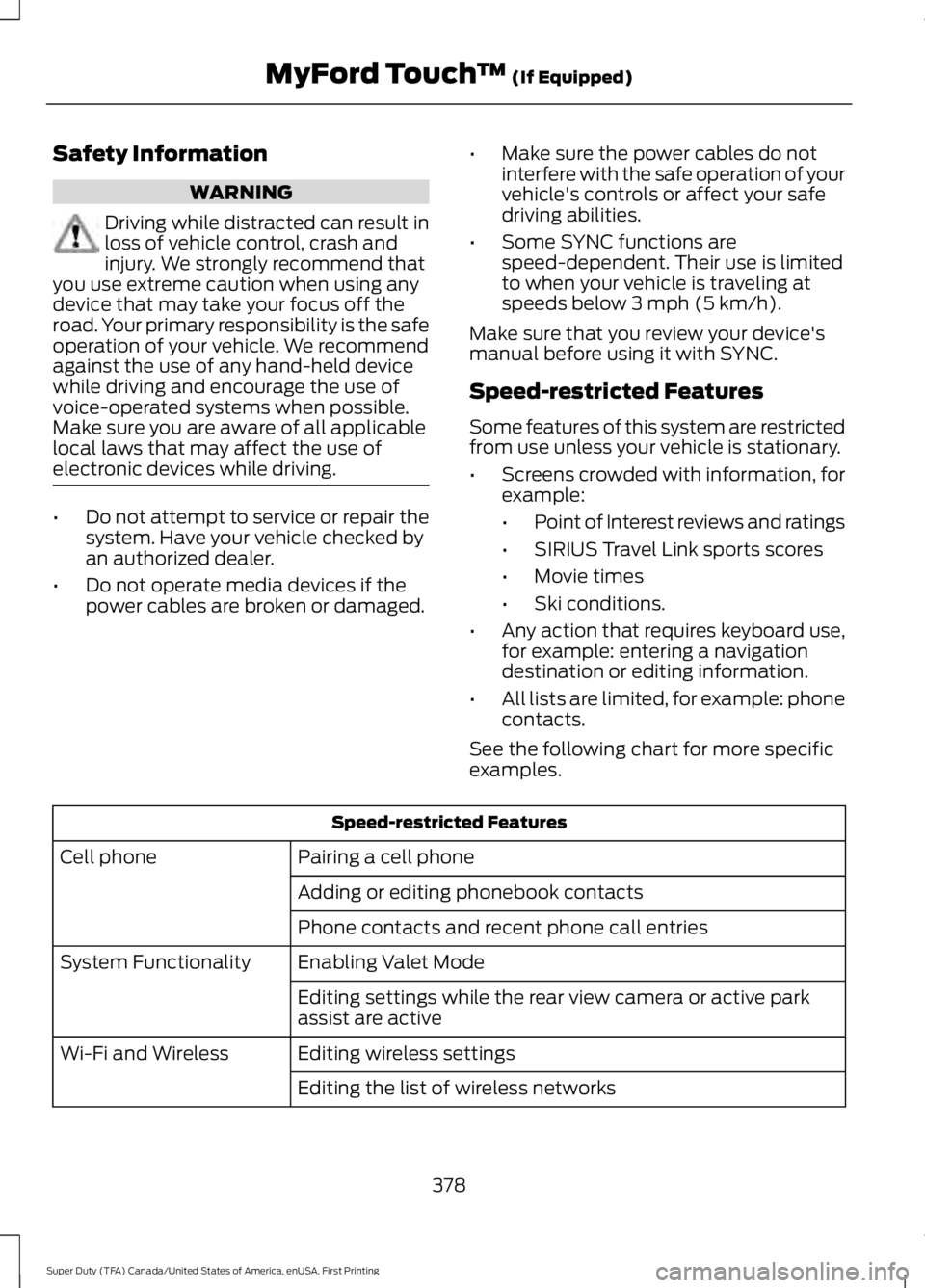
Safety Information
WARNING
Driving while distracted can result inloss of vehicle control, crash andinjury. We strongly recommend thatyou use extreme caution when using anydevice that may take your focus off theroad. Your primary responsibility is the safeoperation of your vehicle. We recommendagainst the use of any hand-held devicewhile driving and encourage the use ofvoice-operated systems when possible.Make sure you are aware of all applicablelocal laws that may affect the use ofelectronic devices while driving.
•Do not attempt to service or repair thesystem. Have your vehicle checked byan authorized dealer.
•Do not operate media devices if thepower cables are broken or damaged.
•Make sure the power cables do notinterfere with the safe operation of yourvehicle's controls or affect your safedriving abilities.
•Some SYNC functions arespeed-dependent. Their use is limitedto when your vehicle is traveling atspeeds below 3 mph (5 km/h).
Make sure that you review your device'smanual before using it with SYNC.
Speed-restricted Features
Some features of this system are restrictedfrom use unless your vehicle is stationary.
•Screens crowded with information, forexample:
•Point of Interest reviews and ratings
•SIRIUS Travel Link sports scores
•Movie times
•Ski conditions.
•Any action that requires keyboard use,for example: entering a navigationdestination or editing information.
•All lists are limited, for example: phonecontacts.
See the following chart for more specificexamples.
Speed-restricted Features
Pairing a cell phoneCell phone
Adding or editing phonebook contacts
Phone contacts and recent phone call entries
Enabling Valet ModeSystem Functionality
Editing settings while the rear view camera or active parkassist are active
Editing wireless settingsWi-Fi and Wireless
Editing the list of wireless networks
378
Super Duty (TFA) Canada/United States of America, enUSA, First Printing
MyFord Touch™ (If Equipped)
Page 382 of 507
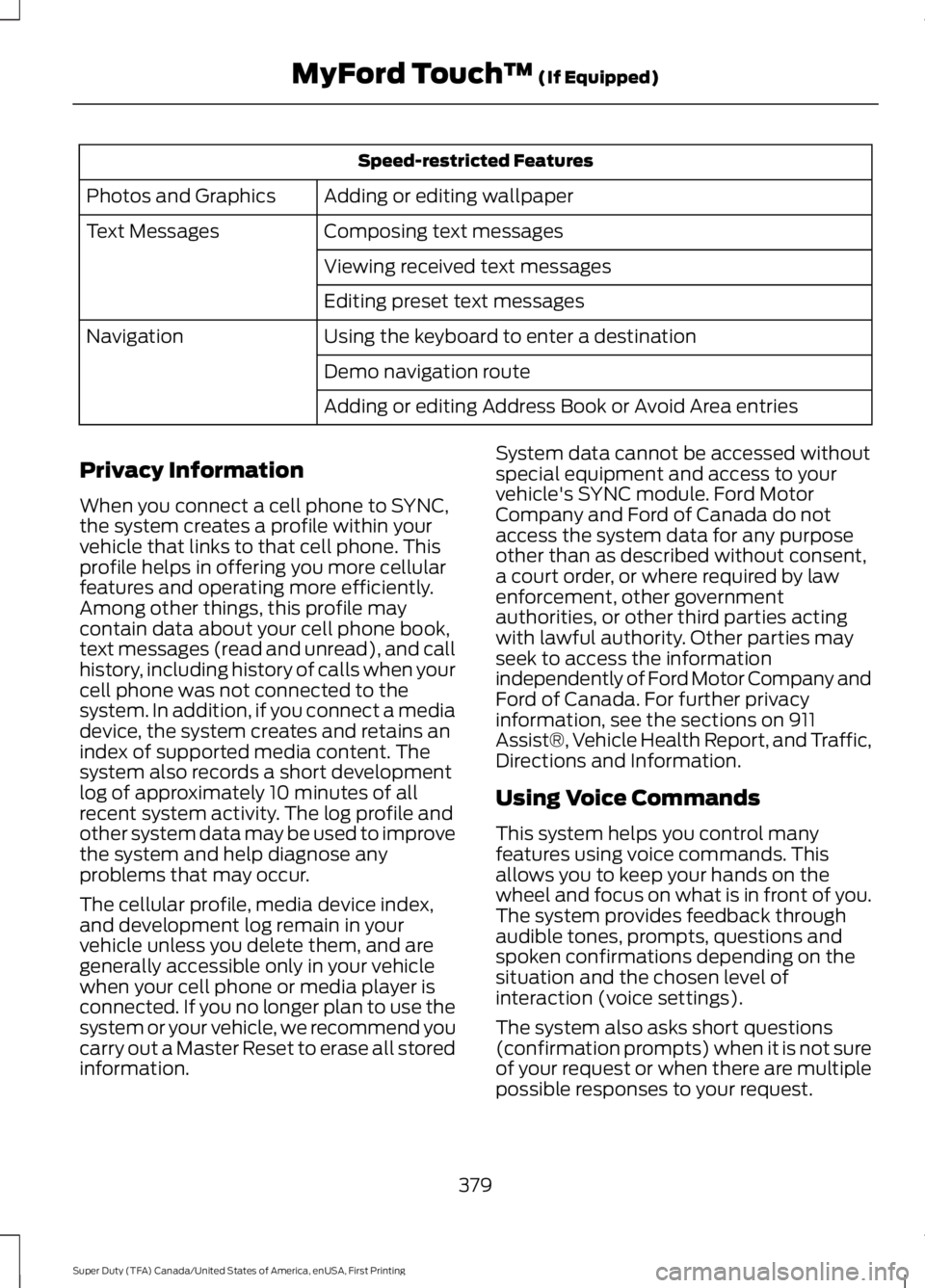
Speed-restricted Features
Adding or editing wallpaperPhotos and Graphics
Composing text messagesText Messages
Viewing received text messages
Editing preset text messages
Using the keyboard to enter a destinationNavigation
Demo navigation route
Adding or editing Address Book or Avoid Area entries
Privacy Information
When you connect a cell phone to SYNC,the system creates a profile within yourvehicle that links to that cell phone. Thisprofile helps in offering you more cellularfeatures and operating more efficiently.Among other things, this profile maycontain data about your cell phone book,text messages (read and unread), and callhistory, including history of calls when yourcell phone was not connected to thesystem. In addition, if you connect a mediadevice, the system creates and retains anindex of supported media content. Thesystem also records a short developmentlog of approximately 10 minutes of allrecent system activity. The log profile andother system data may be used to improvethe system and help diagnose anyproblems that may occur.
The cellular profile, media device index,and development log remain in yourvehicle unless you delete them, and aregenerally accessible only in your vehiclewhen your cell phone or media player isconnected. If you no longer plan to use thesystem or your vehicle, we recommend youcarry out a Master Reset to erase all storedinformation.
System data cannot be accessed withoutspecial equipment and access to yourvehicle's SYNC module. Ford MotorCompany and Ford of Canada do notaccess the system data for any purposeother than as described without consent,a court order, or where required by lawenforcement, other governmentauthorities, or other third parties actingwith lawful authority. Other parties mayseek to access the informationindependently of Ford Motor Company andFord of Canada. For further privacyinformation, see the sections on 911Assist®, Vehicle Health Report, and Traffic,Directions and Information.
Using Voice Commands
This system helps you control manyfeatures using voice commands. Thisallows you to keep your hands on thewheel and focus on what is in front of you.The system provides feedback throughaudible tones, prompts, questions andspoken confirmations depending on thesituation and the chosen level ofinteraction (voice settings).
The system also asks short questions(confirmation prompts) when it is not sureof your request or when there are multiplepossible responses to your request.
379
Super Duty (TFA) Canada/United States of America, enUSA, First Printing
MyFord Touch™ (If Equipped)
Page 383 of 507
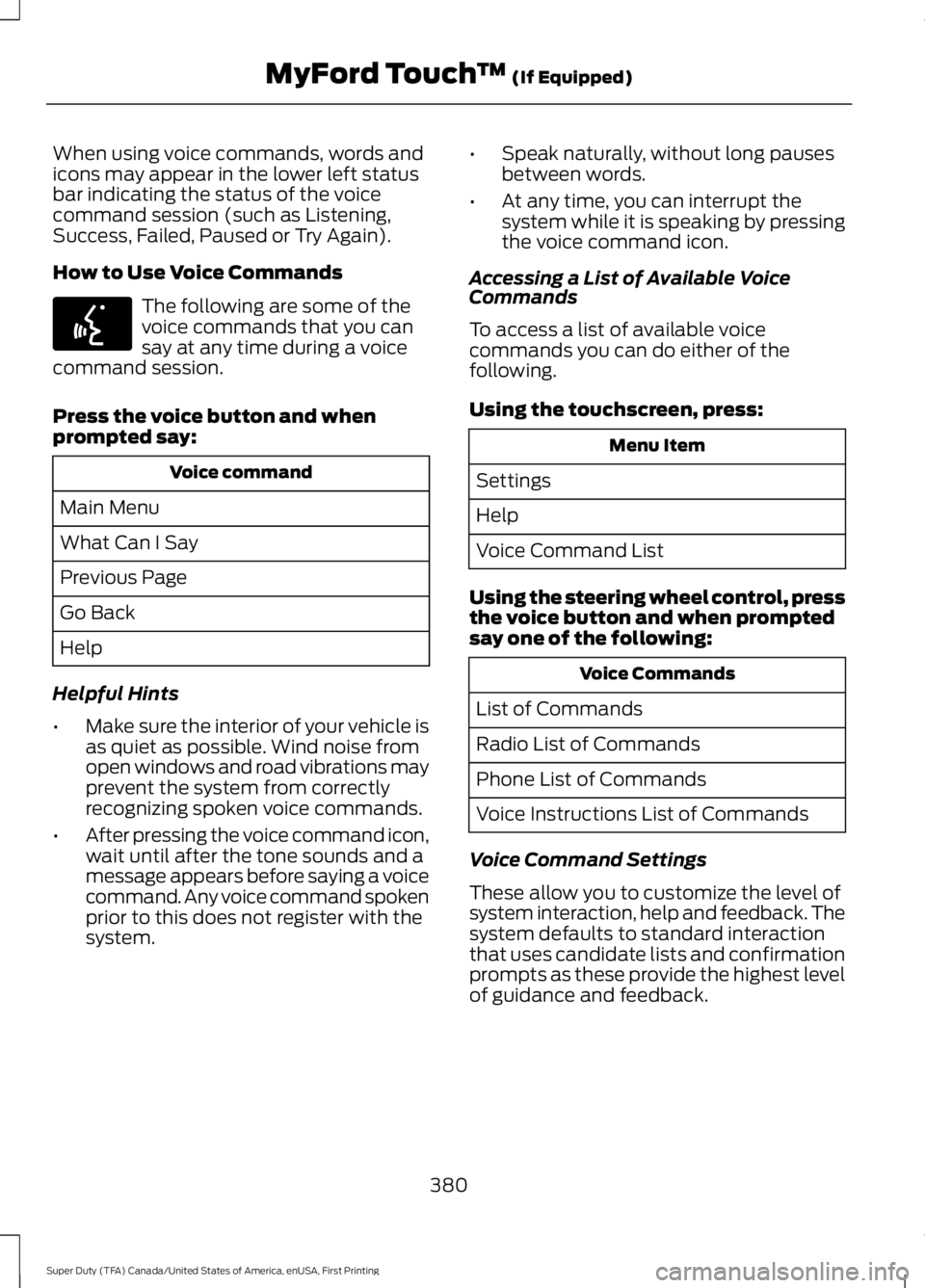
When using voice commands, words andicons may appear in the lower left statusbar indicating the status of the voicecommand session (such as Listening,Success, Failed, Paused or Try Again).
How to Use Voice Commands
The following are some of thevoice commands that you cansay at any time during a voicecommand session.
Press the voice button and whenprompted say:
Voice command
Main Menu
What Can I Say
Previous Page
Go Back
Help
Helpful Hints
•Make sure the interior of your vehicle isas quiet as possible. Wind noise fromopen windows and road vibrations mayprevent the system from correctlyrecognizing spoken voice commands.
•After pressing the voice command icon,wait until after the tone sounds and amessage appears before saying a voicecommand. Any voice command spokenprior to this does not register with thesystem.
•Speak naturally, without long pausesbetween words.
•At any time, you can interrupt thesystem while it is speaking by pressingthe voice command icon.
Accessing a List of Available VoiceCommands
To access a list of available voicecommands you can do either of thefollowing.
Using the touchscreen, press:
Menu Item
Settings
Help
Voice Command List
Using the steering wheel control, pressthe voice button and when promptedsay one of the following:
Voice Commands
List of Commands
Radio List of Commands
Phone List of Commands
Voice Instructions List of Commands
Voice Command Settings
These allow you to customize the level ofsystem interaction, help and feedback. Thesystem defaults to standard interactionthat uses candidate lists and confirmationprompts as these provide the highest levelof guidance and feedback.
380
Super Duty (TFA) Canada/United States of America, enUSA, First Printing
MyFord Touch™ (If Equipped)E142599
Page 384 of 507
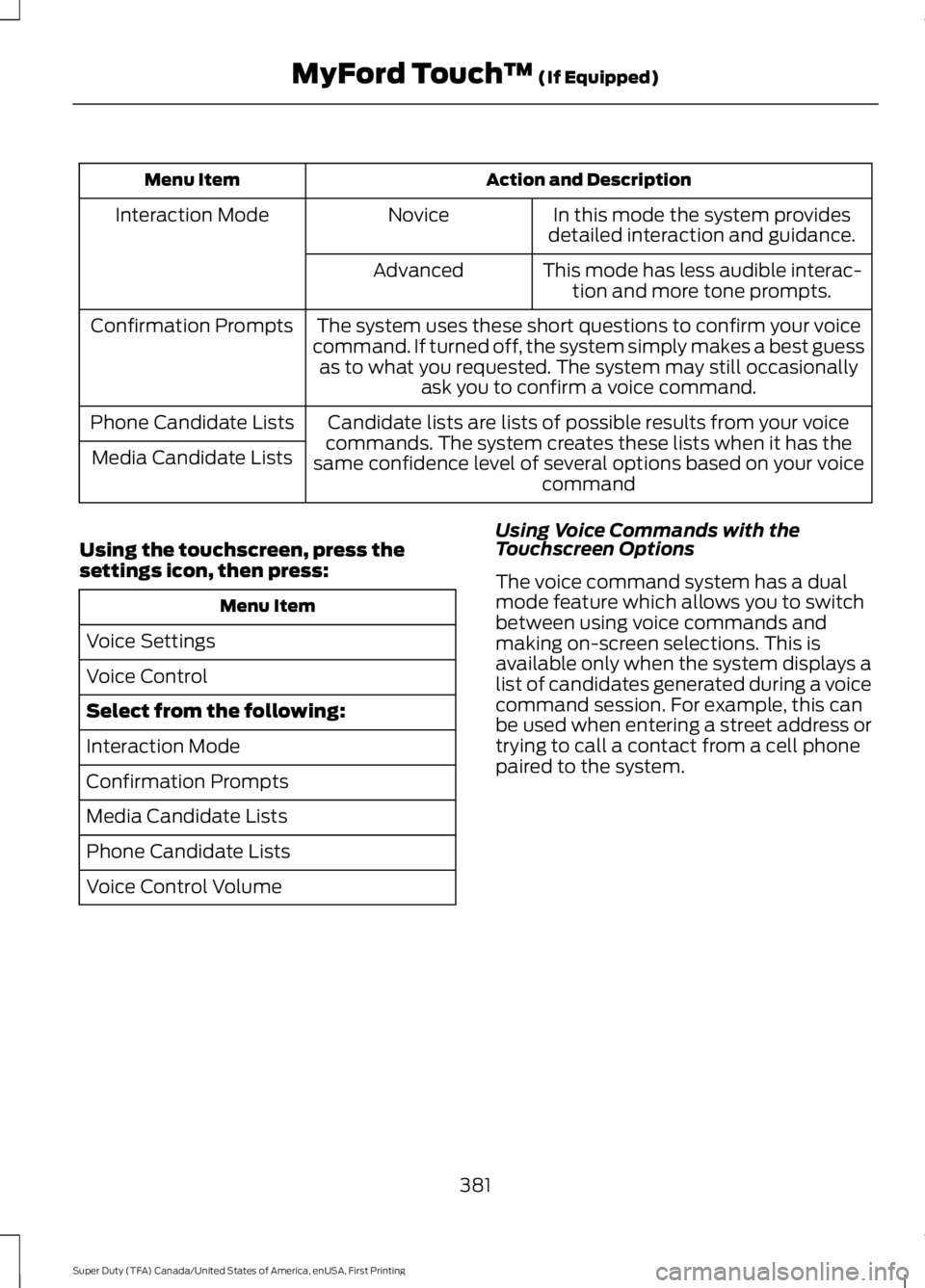
Action and DescriptionMenu Item
In this mode the system providesdetailed interaction and guidance.NoviceInteraction Mode
This mode has less audible interac-tion and more tone prompts.Advanced
The system uses these short questions to confirm your voicecommand. If turned off, the system simply makes a best guessas to what you requested. The system may still occasionallyask you to confirm a voice command.
Confirmation Prompts
Candidate lists are lists of possible results from your voicecommands. The system creates these lists when it has thesame confidence level of several options based on your voicecommand
Phone Candidate Lists
Media Candidate Lists
Using the touchscreen, press thesettings icon, then press:
Menu Item
Voice Settings
Voice Control
Select from the following:
Interaction Mode
Confirmation Prompts
Media Candidate Lists
Phone Candidate Lists
Voice Control Volume
Using Voice Commands with theTouchscreen Options
The voice command system has a dualmode feature which allows you to switchbetween using voice commands andmaking on-screen selections. This isavailable only when the system displays alist of candidates generated during a voicecommand session. For example, this canbe used when entering a street address ortrying to call a contact from a cell phonepaired to the system.
381
Super Duty (TFA) Canada/United States of America, enUSA, First Printing
MyFord Touch™ (If Equipped)
Page 389 of 507
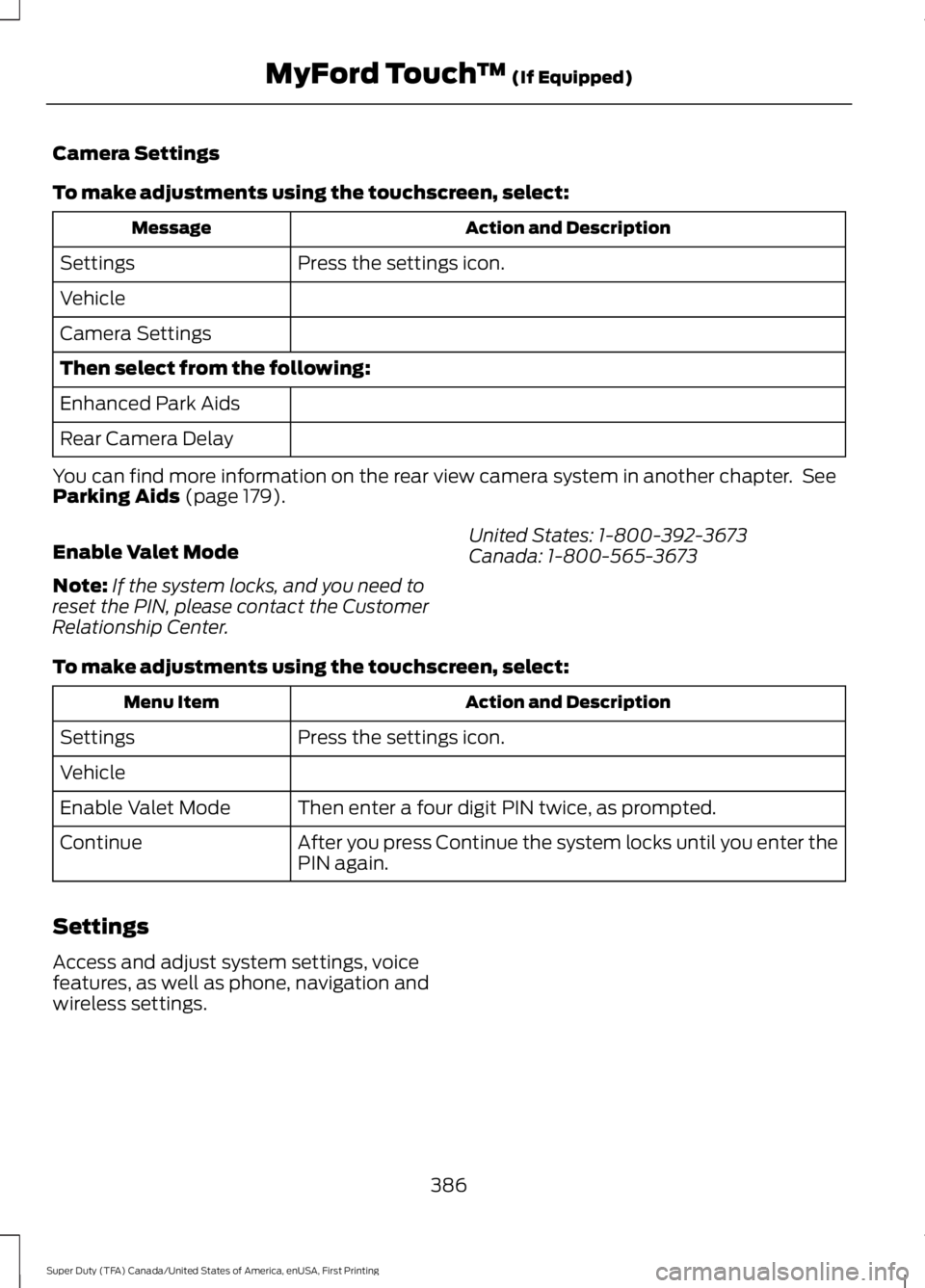
Camera Settings
To make adjustments using the touchscreen, select:
Action and DescriptionMessage
Press the settings icon.Settings
Vehicle
Camera Settings
Then select from the following:
Enhanced Park Aids
Rear Camera Delay
You can find more information on the rear view camera system in another chapter. SeeParking Aids (page 179).
Enable Valet Mode
Note:If the system locks, and you need toreset the PIN, please contact the CustomerRelationship Center.
United States: 1-800-392-3673Canada: 1-800-565-3673
To make adjustments using the touchscreen, select:
Action and DescriptionMenu Item
Press the settings icon.Settings
Vehicle
Then enter a four digit PIN twice, as prompted.Enable Valet Mode
After you press Continue the system locks until you enter thePIN again.Continue
Settings
Access and adjust system settings, voicefeatures, as well as phone, navigation andwireless settings.
386
Super Duty (TFA) Canada/United States of America, enUSA, First Printing
MyFord Touch™ (If Equipped)
Page 391 of 507
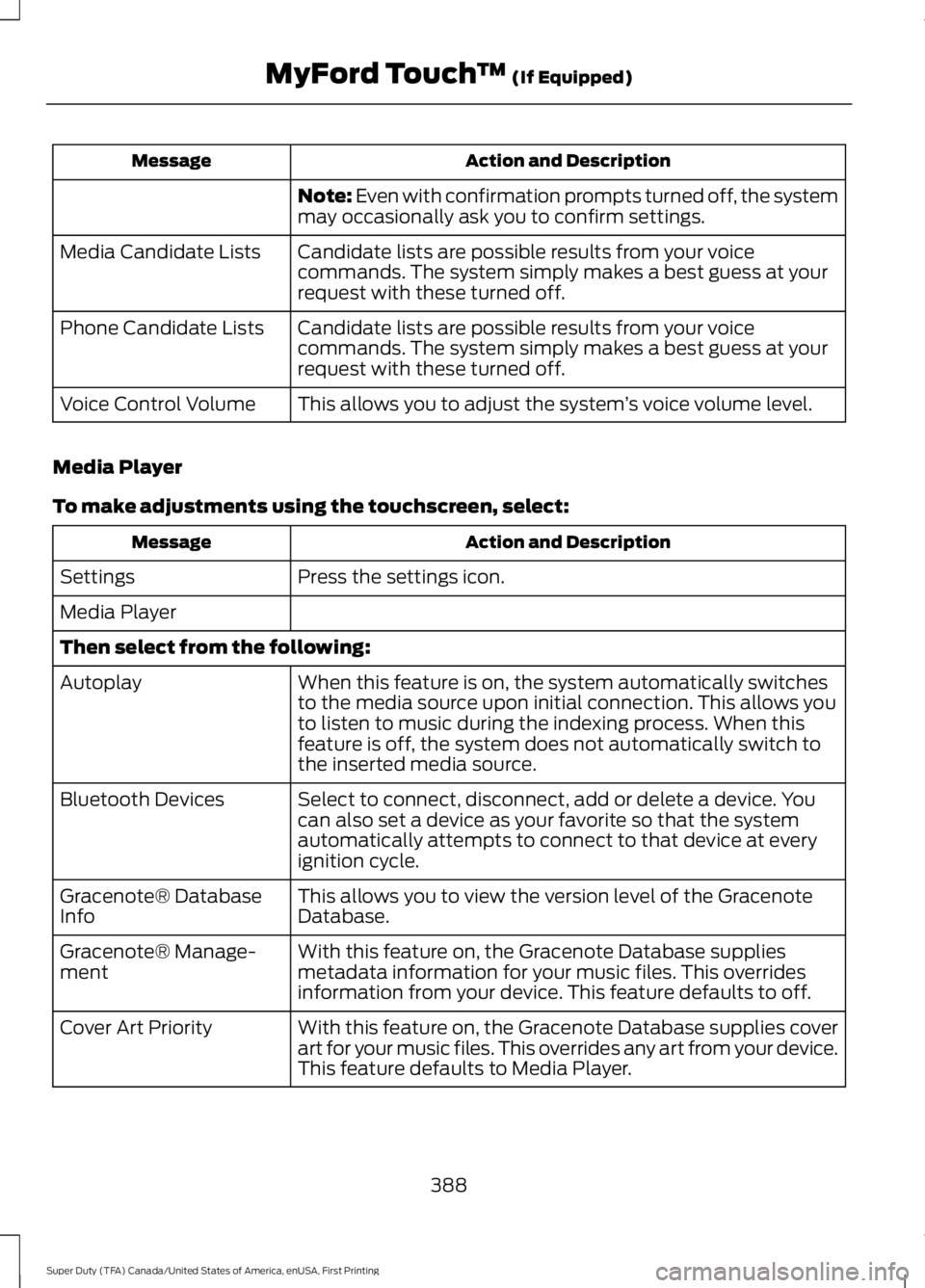
Action and DescriptionMessage
Note: Even with confirmation prompts turned off, the systemmay occasionally ask you to confirm settings.
Candidate lists are possible results from your voicecommands. The system simply makes a best guess at yourrequest with these turned off.
Media Candidate Lists
Candidate lists are possible results from your voicecommands. The system simply makes a best guess at yourrequest with these turned off.
Phone Candidate Lists
This allows you to adjust the system’s voice volume level.Voice Control Volume
Media Player
To make adjustments using the touchscreen, select:
Action and DescriptionMessage
Press the settings icon.Settings
Media Player
Then select from the following:
When this feature is on, the system automatically switchesto the media source upon initial connection. This allows youto listen to music during the indexing process. When thisfeature is off, the system does not automatically switch tothe inserted media source.
Autoplay
Select to connect, disconnect, add or delete a device. Youcan also set a device as your favorite so that the systemautomatically attempts to connect to that device at everyignition cycle.
Bluetooth Devices
This allows you to view the version level of the GracenoteDatabase.Gracenote® DatabaseInfo
With this feature on, the Gracenote Database suppliesmetadata information for your music files. This overridesinformation from your device. This feature defaults to off.
Gracenote® Manage-ment
With this feature on, the Gracenote Database supplies coverart for your music files. This overrides any art from your device.This feature defaults to Media Player.
Cover Art Priority
388
Super Duty (TFA) Canada/United States of America, enUSA, First Printing
MyFord Touch™ (If Equipped)
Page 393 of 507
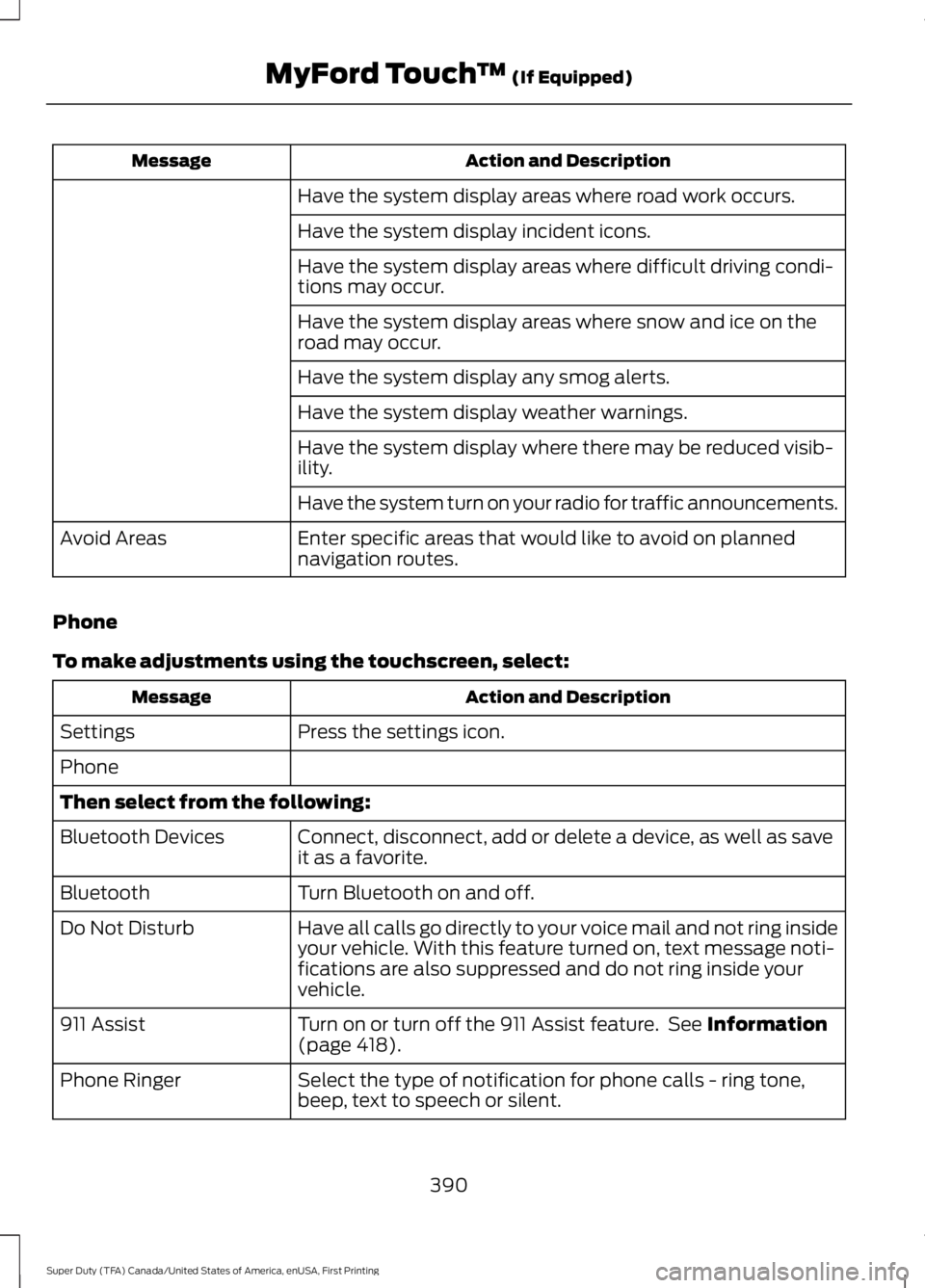
Action and DescriptionMessage
Have the system display areas where road work occurs.
Have the system display incident icons.
Have the system display areas where difficult driving condi-tions may occur.
Have the system display areas where snow and ice on theroad may occur.
Have the system display any smog alerts.
Have the system display weather warnings.
Have the system display where there may be reduced visib-ility.
Have the system turn on your radio for traffic announcements.
Enter specific areas that would like to avoid on plannednavigation routes.Avoid Areas
Phone
To make adjustments using the touchscreen, select:
Action and DescriptionMessage
Press the settings icon.Settings
Phone
Then select from the following:
Connect, disconnect, add or delete a device, as well as saveit as a favorite.Bluetooth Devices
Turn Bluetooth on and off.Bluetooth
Have all calls go directly to your voice mail and not ring insideyour vehicle. With this feature turned on, text message noti-fications are also suppressed and do not ring inside yourvehicle.
Do Not Disturb
Turn on or turn off the 911 Assist feature. See Information(page 418).911 Assist
Select the type of notification for phone calls - ring tone,beep, text to speech or silent.Phone Ringer
390
Super Duty (TFA) Canada/United States of America, enUSA, First Printing
MyFord Touch™ (If Equipped)