Page 394 of 507
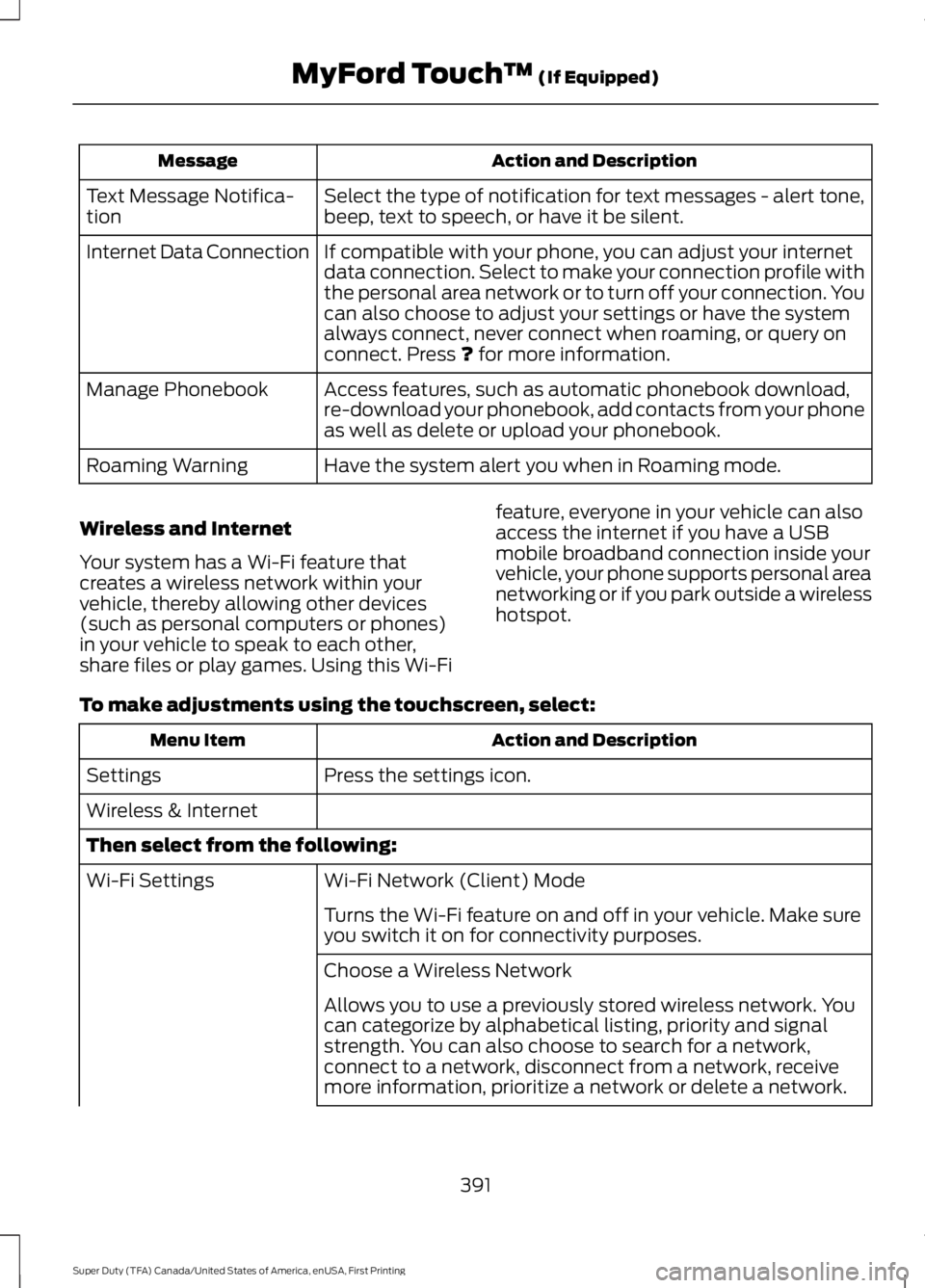
Action and DescriptionMessage
Select the type of notification for text messages - alert tone,beep, text to speech, or have it be silent.Text Message Notifica-tion
If compatible with your phone, you can adjust your internetdata connection. Select to make your connection profile withthe personal area network or to turn off your connection. Youcan also choose to adjust your settings or have the systemalways connect, never connect when roaming, or query onconnect. Press ? for more information.
Internet Data Connection
Access features, such as automatic phonebook download,re-download your phonebook, add contacts from your phoneas well as delete or upload your phonebook.
Manage Phonebook
Have the system alert you when in Roaming mode.Roaming Warning
Wireless and Internet
Your system has a Wi-Fi feature thatcreates a wireless network within yourvehicle, thereby allowing other devices(such as personal computers or phones)in your vehicle to speak to each other,share files or play games. Using this Wi-Fi
feature, everyone in your vehicle can alsoaccess the internet if you have a USBmobile broadband connection inside yourvehicle, your phone supports personal areanetworking or if you park outside a wirelesshotspot.
To make adjustments using the touchscreen, select:
Action and DescriptionMenu Item
Press the settings icon.Settings
Wireless & Internet
Then select from the following:
Wi-Fi Network (Client) ModeWi-Fi Settings
Turns the Wi-Fi feature on and off in your vehicle. Make sureyou switch it on for connectivity purposes.
Choose a Wireless Network
Allows you to use a previously stored wireless network. Youcan categorize by alphabetical listing, priority and signalstrength. You can also choose to search for a network,connect to a network, disconnect from a network, receivemore information, prioritize a network or delete a network.
391
Super Duty (TFA) Canada/United States of America, enUSA, First Printing
MyFord Touch™ (If Equipped)
Page 395 of 507
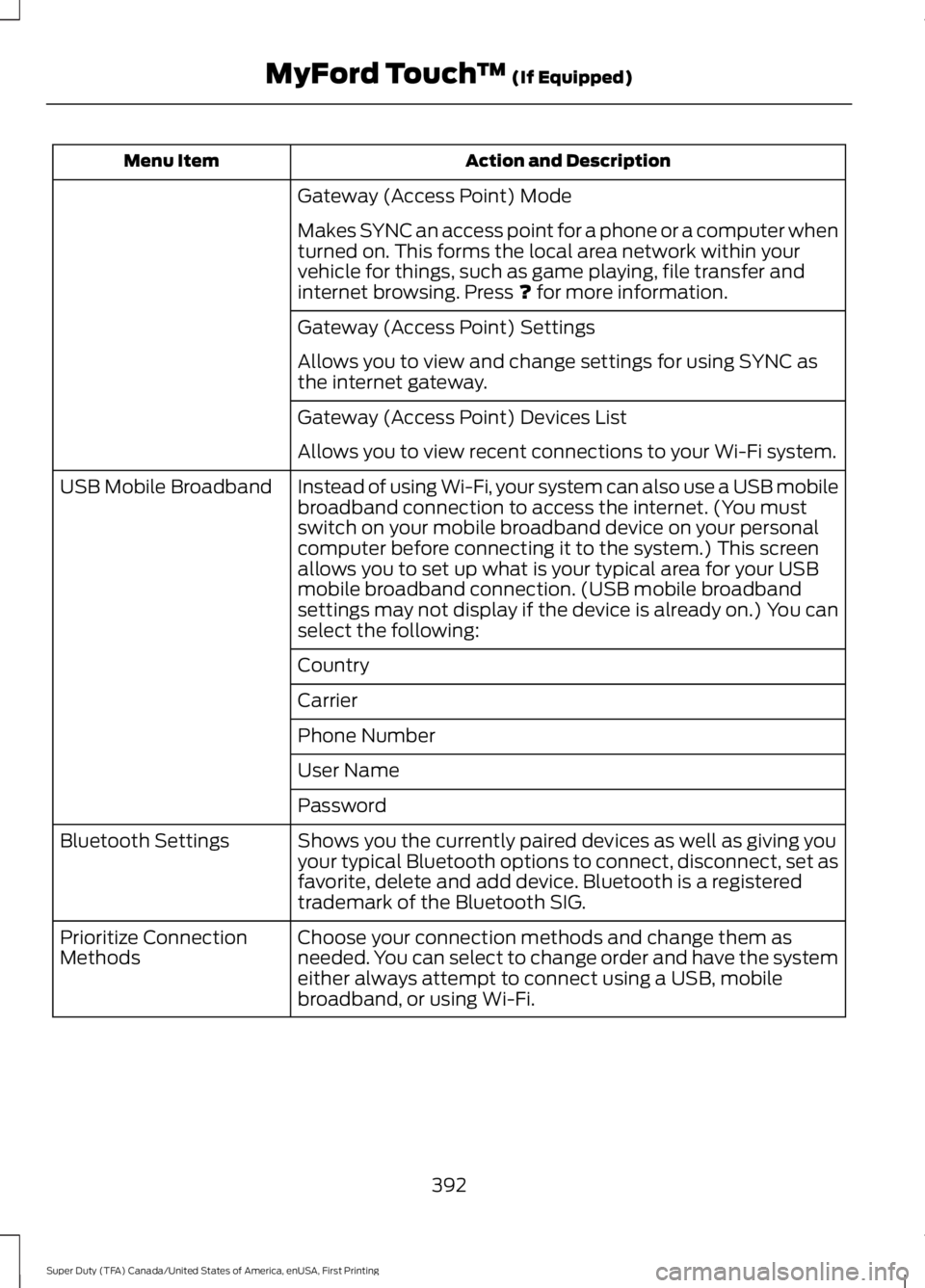
Action and DescriptionMenu Item
Gateway (Access Point) Mode
Makes SYNC an access point for a phone or a computer whenturned on. This forms the local area network within yourvehicle for things, such as game playing, file transfer andinternet browsing. Press ? for more information.
Gateway (Access Point) Settings
Allows you to view and change settings for using SYNC asthe internet gateway.
Gateway (Access Point) Devices List
Allows you to view recent connections to your Wi-Fi system.
Instead of using Wi-Fi, your system can also use a USB mobilebroadband connection to access the internet. (You mustswitch on your mobile broadband device on your personalcomputer before connecting it to the system.) This screenallows you to set up what is your typical area for your USBmobile broadband connection. (USB mobile broadbandsettings may not display if the device is already on.) You canselect the following:
USB Mobile Broadband
Country
Carrier
Phone Number
User Name
Password
Shows you the currently paired devices as well as giving youyour typical Bluetooth options to connect, disconnect, set asfavorite, delete and add device. Bluetooth is a registeredtrademark of the Bluetooth SIG.
Bluetooth Settings
Choose your connection methods and change them asneeded. You can select to change order and have the systemeither always attempt to connect using a USB, mobilebroadband, or using Wi-Fi.
Prioritize ConnectionMethods
392
Super Duty (TFA) Canada/United States of America, enUSA, First Printing
MyFord Touch™ (If Equipped)
Page 397 of 507
Action and DescriptionMessage
The ICE contacts you selectappear at the end of theEmergency Assistance callprocess.
Select to access your phone-book and then select thedesired contacts. Thenumbers then appear asoptions on this screen for theICE 1 and ICE 2 buttons.
Edit
View categorized lists of voice commands.VoiceCommand List
You can also access Help usingthe voice commands. Thesystem provides allowable voicecommands for the current mode.
Press the voice button and whenprompted say:
Voice command
Help
You can say help at any time to getassistance with commands, menus orother information.
394
Super Duty (TFA) Canada/United States of America, enUSA, First Printing
MyFord Touch™ (If Equipped)E142599
Page 413 of 507
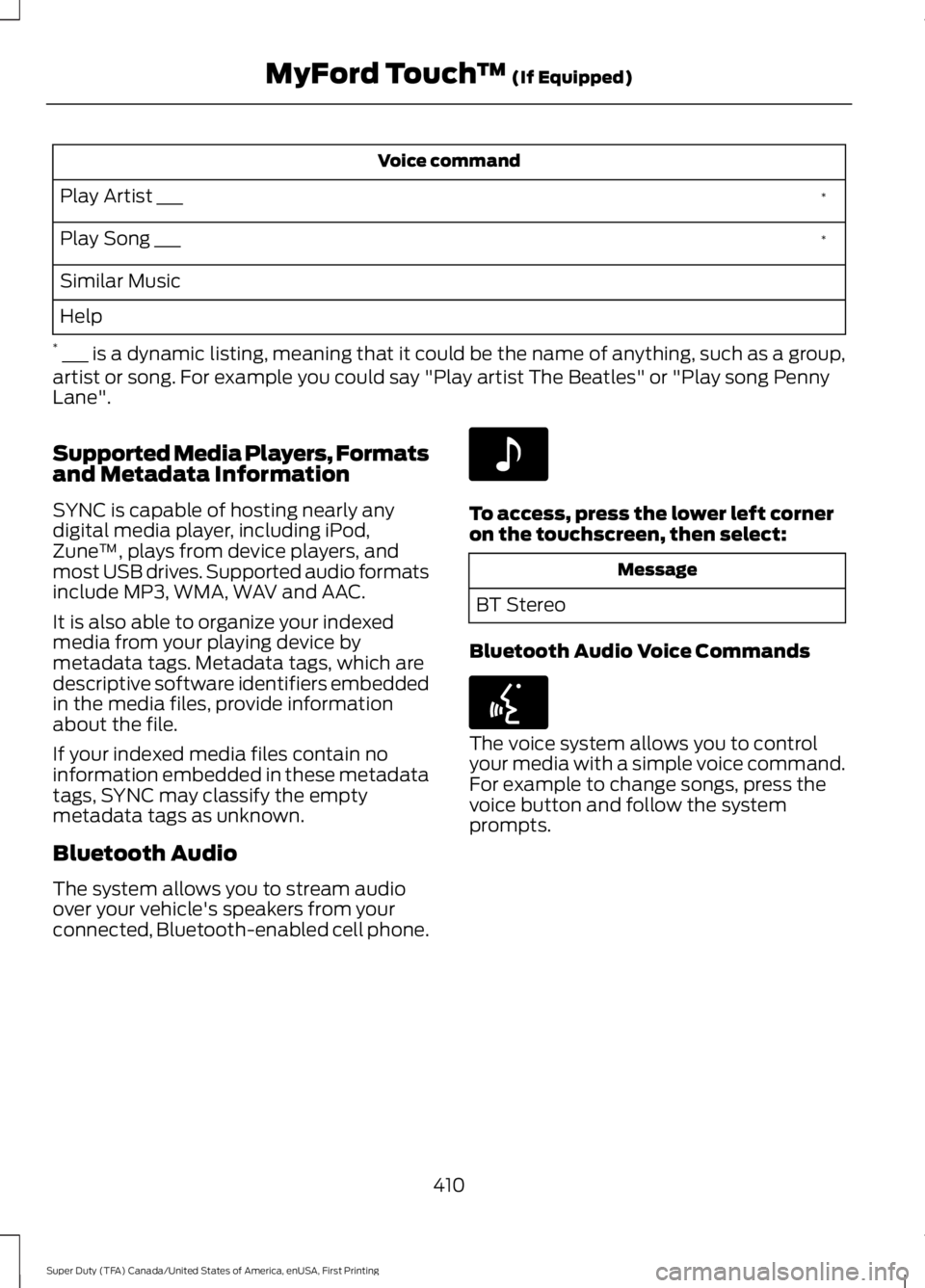
Voice command
*Play Artist ___
*Play Song ___
Similar Music
Help
* ___ is a dynamic listing, meaning that it could be the name of anything, such as a group,artist or song. For example you could say "Play artist The Beatles" or "Play song PennyLane".
Supported Media Players, Formatsand Metadata Information
SYNC is capable of hosting nearly anydigital media player, including iPod,Zune™, plays from device players, andmost USB drives. Supported audio formatsinclude MP3, WMA, WAV and AAC.
It is also able to organize your indexedmedia from your playing device bymetadata tags. Metadata tags, which aredescriptive software identifiers embeddedin the media files, provide informationabout the file.
If your indexed media files contain noinformation embedded in these metadatatags, SYNC may classify the emptymetadata tags as unknown.
Bluetooth Audio
The system allows you to stream audioover your vehicle's speakers from yourconnected, Bluetooth-enabled cell phone.
To access, press the lower left corneron the touchscreen, then select:
Message
BT Stereo
Bluetooth Audio Voice Commands
The voice system allows you to controlyour media with a simple voice command.For example to change songs, press thevoice button and follow the systemprompts.
410
Super Duty (TFA) Canada/United States of America, enUSA, First Printing
MyFord Touch™ (If Equipped)E142611 E142599
Page 414 of 507
PHONE
MessageItem
PhoneA
Quick DialB
PhonebookC
HistoryD
MessagingE
SettingsF
Hands-free calling is one of the mainfeatures of SYNC. Once you pair your cellphone, you can access many options usingthe touchscreen or voice commands. Whilethe system supports a variety of features,many are dependent on your cell phone’sfunctionality.
At a minimum, most cell phones withBluetooth wireless technology support thefollowing functions:
•Answering an incoming call.
•Ending a call.
•Using privacy mode.
•Dialing a number.
•Redialing.
•Call waiting notification.
•Caller ID.
Other features, such as text messagingusing Bluetooth and automatic phonebookdownload, are cell phone-dependentfeatures. To check your cell phone’scompatibility, see your cell phone’s usermanual and visit www.SYNCMyRide.com,www.SYNCMyRide.ca orwww.syncmaroute.ca.
411
Super Duty (TFA) Canada/United States of America, enUSA, First Printing
MyFord Touch™ (If Equipped)A
B
C
D
E
F
E161968
Page 415 of 507
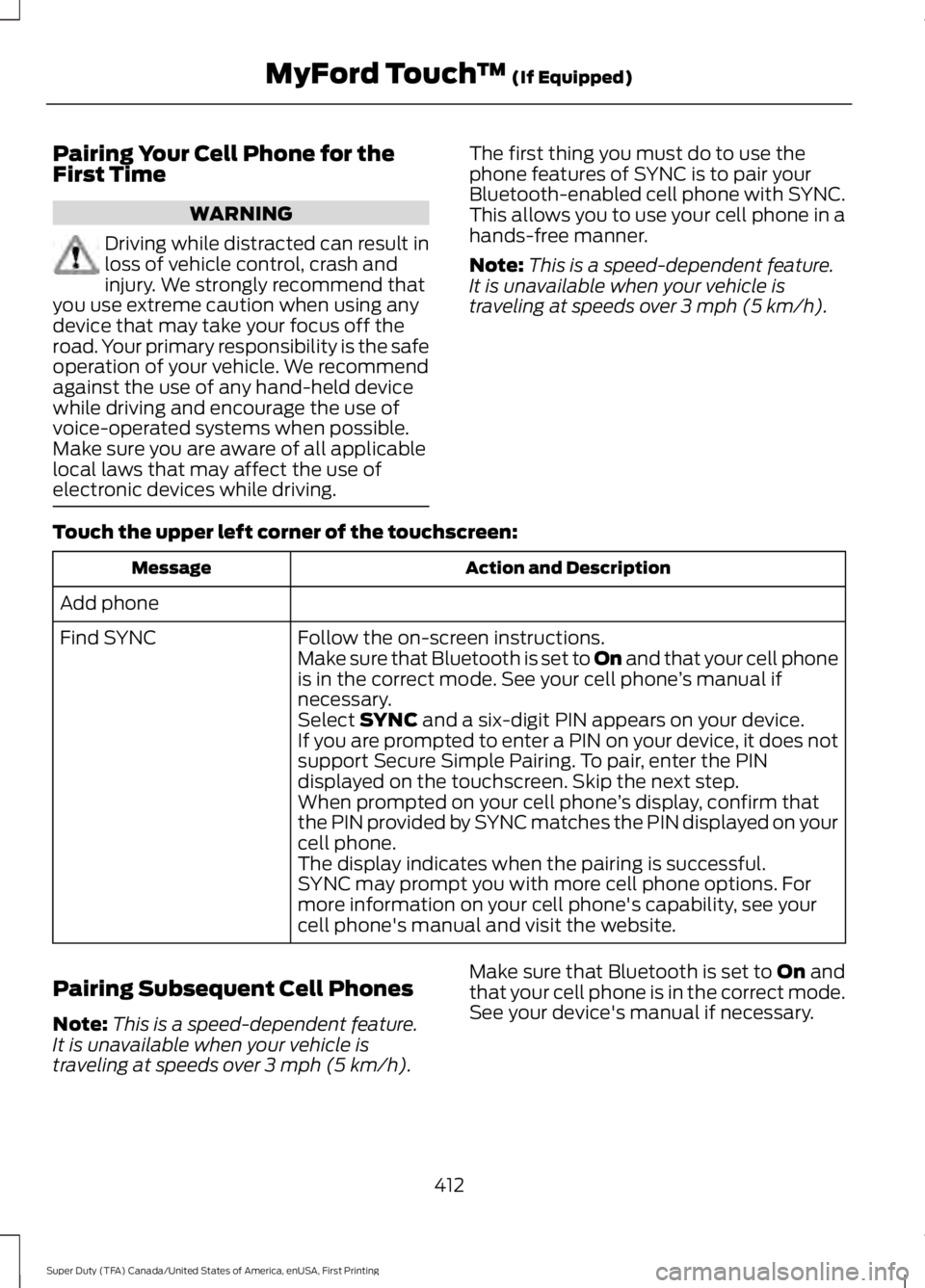
Pairing Your Cell Phone for theFirst Time
WARNING
Driving while distracted can result inloss of vehicle control, crash andinjury. We strongly recommend thatyou use extreme caution when using anydevice that may take your focus off theroad. Your primary responsibility is the safeoperation of your vehicle. We recommendagainst the use of any hand-held devicewhile driving and encourage the use ofvoice-operated systems when possible.Make sure you are aware of all applicablelocal laws that may affect the use ofelectronic devices while driving.
The first thing you must do to use thephone features of SYNC is to pair yourBluetooth-enabled cell phone with SYNC.This allows you to use your cell phone in ahands-free manner.
Note:This is a speed-dependent feature.It is unavailable when your vehicle istraveling at speeds over 3 mph (5 km/h).
Touch the upper left corner of the touchscreen:
Action and DescriptionMessage
Add phone
Follow the on-screen instructions.Find SYNCMake sure that Bluetooth is set to On and that your cell phoneis in the correct mode. See your cell phone’s manual ifnecessary.Select SYNC and a six-digit PIN appears on your device.If you are prompted to enter a PIN on your device, it does notsupport Secure Simple Pairing. To pair, enter the PINdisplayed on the touchscreen. Skip the next step.When prompted on your cell phone’s display, confirm thatthe PIN provided by SYNC matches the PIN displayed on yourcell phone.The display indicates when the pairing is successful.SYNC may prompt you with more cell phone options. Formore information on your cell phone's capability, see yourcell phone's manual and visit the website.
Pairing Subsequent Cell Phones
Note:This is a speed-dependent feature.It is unavailable when your vehicle istraveling at speeds over 3 mph (5 km/h).
Make sure that Bluetooth is set to On andthat your cell phone is in the correct mode.See your device's manual if necessary.
412
Super Duty (TFA) Canada/United States of America, enUSA, First Printing
MyFord Touch™ (If Equipped)
Page 416 of 507
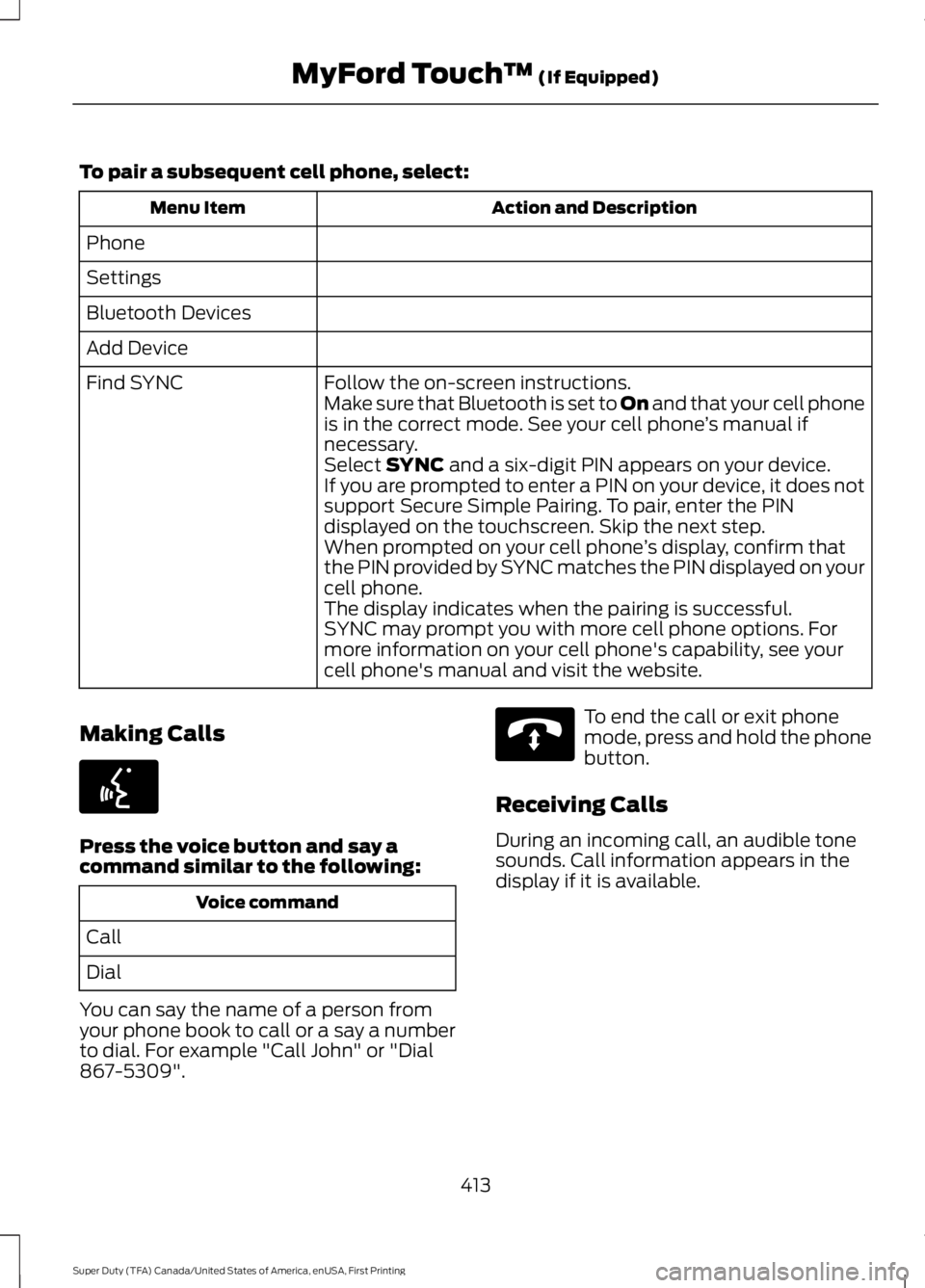
To pair a subsequent cell phone, select:
Action and DescriptionMenu Item
Phone
Settings
Bluetooth Devices
Add Device
Follow the on-screen instructions.Find SYNCMake sure that Bluetooth is set to On and that your cell phoneis in the correct mode. See your cell phone’s manual ifnecessary.Select SYNC and a six-digit PIN appears on your device.If you are prompted to enter a PIN on your device, it does notsupport Secure Simple Pairing. To pair, enter the PINdisplayed on the touchscreen. Skip the next step.When prompted on your cell phone’s display, confirm thatthe PIN provided by SYNC matches the PIN displayed on yourcell phone.The display indicates when the pairing is successful.SYNC may prompt you with more cell phone options. Formore information on your cell phone's capability, see yourcell phone's manual and visit the website.
Making Calls
Press the voice button and say acommand similar to the following:
Voice command
Call
Dial
You can say the name of a person fromyour phone book to call or a say a numberto dial. For example "Call John" or "Dial867-5309".
To end the call or exit phonemode, press and hold the phonebutton.
Receiving Calls
During an incoming call, an audible tonesounds. Call information appears in thedisplay if it is available.
413
Super Duty (TFA) Canada/United States of America, enUSA, First Printing
MyFord Touch™ (If Equipped)E142599 E142632
Page 417 of 507
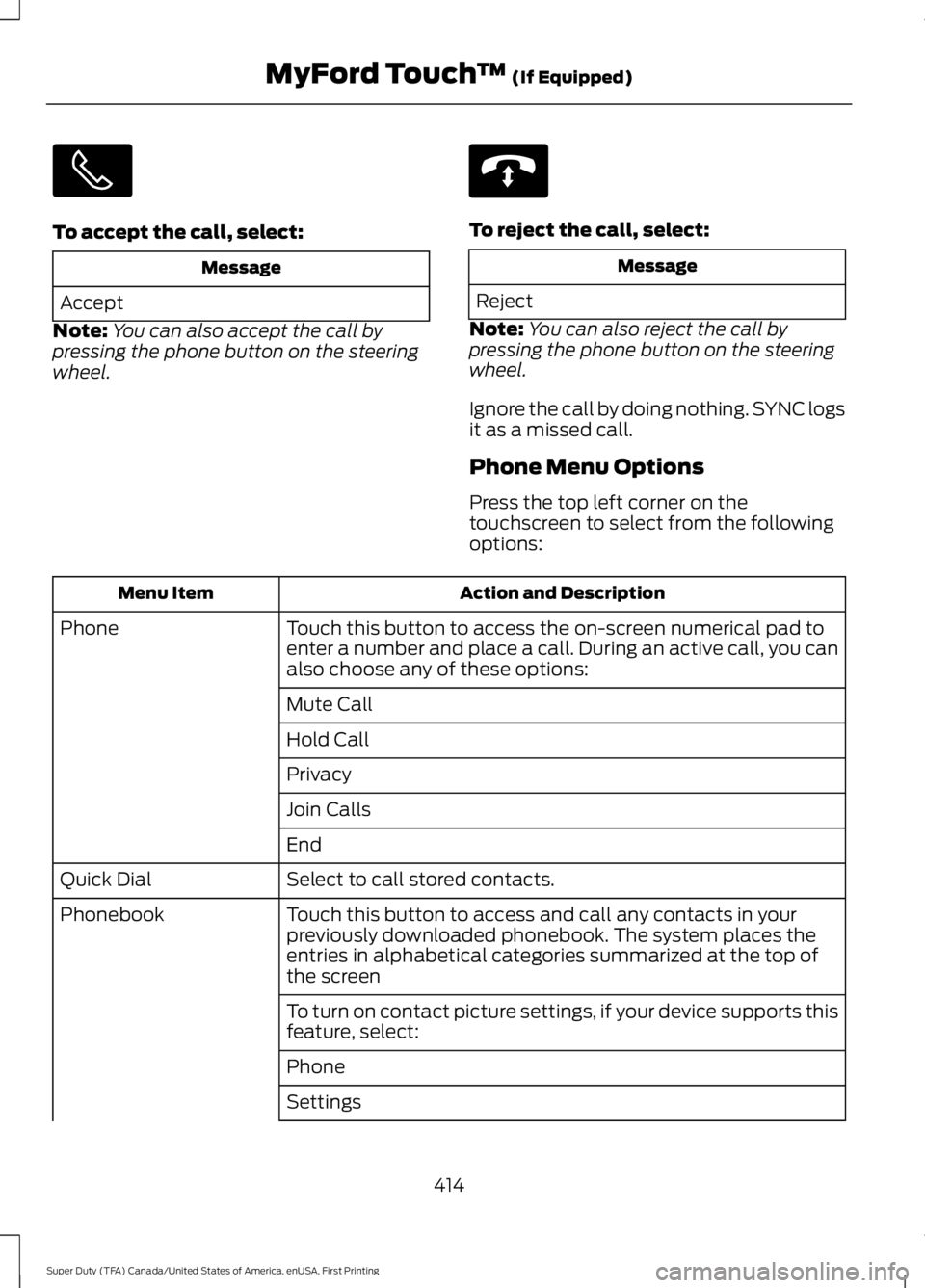
To accept the call, select:
Message
Accept
Note:You can also accept the call bypressing the phone button on the steeringwheel.
To reject the call, select:
Message
Reject
Note:You can also reject the call bypressing the phone button on the steeringwheel.
Ignore the call by doing nothing. SYNC logsit as a missed call.
Phone Menu Options
Press the top left corner on thetouchscreen to select from the followingoptions:
Action and DescriptionMenu Item
Touch this button to access the on-screen numerical pad toenter a number and place a call. During an active call, you canalso choose any of these options:
Phone
Mute Call
Hold Call
Privacy
Join Calls
End
Select to call stored contacts.Quick Dial
Touch this button to access and call any contacts in yourpreviously downloaded phonebook. The system places theentries in alphabetical categories summarized at the top ofthe screen
Phonebook
To turn on contact picture settings, if your device supports thisfeature, select:
Phone
Settings
414
Super Duty (TFA) Canada/United States of America, enUSA, First Printing
MyFord Touch™ (If Equipped) E142632