Page 168 of 587
•Drive Mode Selector
– Auto Mode
– Sport Mode
– Traction/All Weather Mode
• Vehicle Info
– Tire Pressure
– Oil Temperature
– Battery Voltage
• Driver Assist
– Lane Departure Warning
• Audio
• Navigation
• Messages
• Settings
– Display – Units
– Clock & Date
– Security
– Safety & Assistance
– Lights
– Doors & Locks
Trip
This EVIC menu item allows you to view and select
information about the
�Trip computer�:
• Speedometer
– View and change the speedometer scale from MPH to km/h (km/h to MPH).
• Instantaneous info
– View and change the distance (miles or km)
– View and change the instantaneous consumption (mpg, or l/ 100km or km/l)
166 GETTING TO KNOW YOUR INSTRUMENT CLUSTER
Page 169 of 587
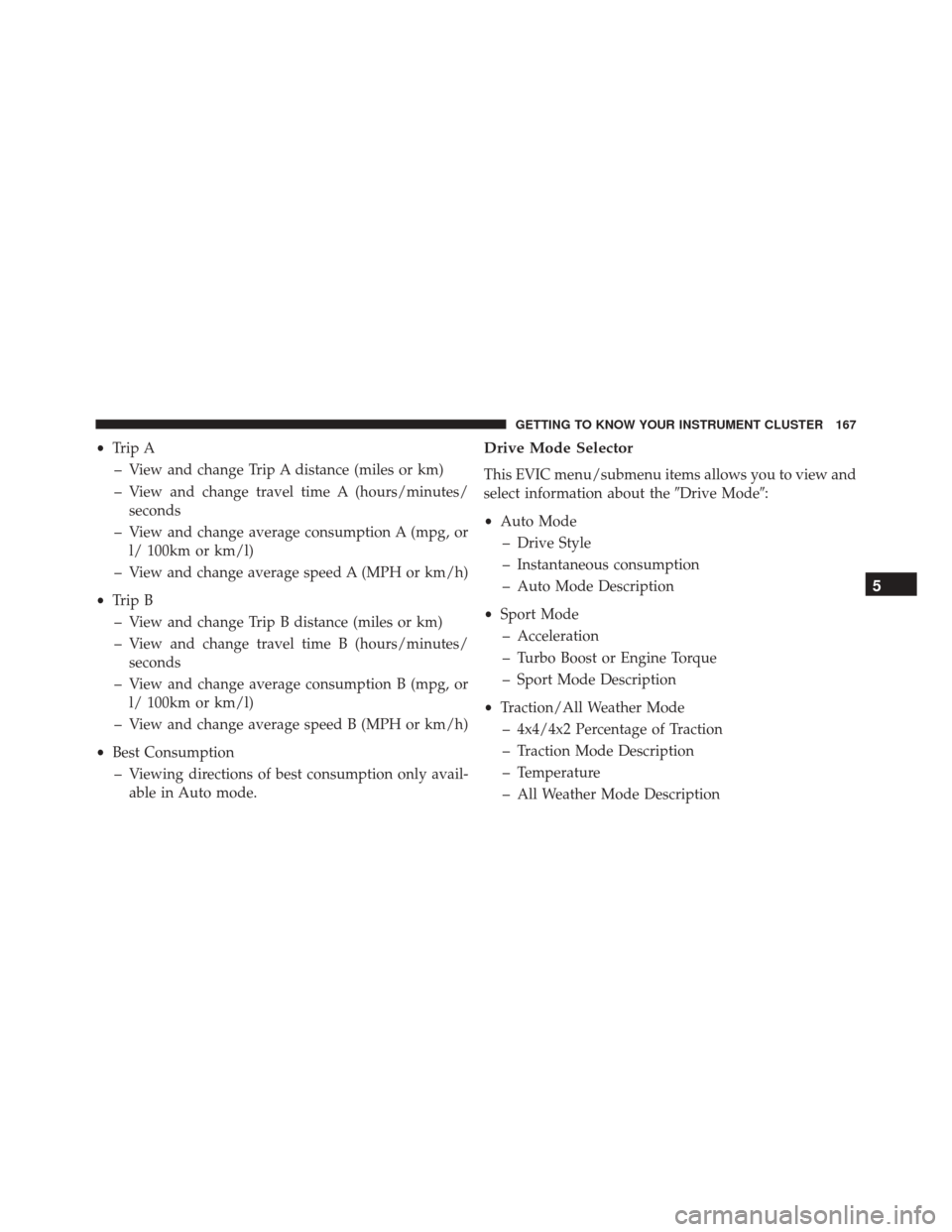
•Trip A
– View and change Trip A distance (miles or km)
– View and change travel time A (hours/minutes/ seconds
– View and change average consumption A (mpg, or l/ 100km or km/l)
– View and change average speed A (MPH or km/h)
• Trip B
– View and change Trip B distance (miles or km)
– View and change travel time B (hours/minutes/ seconds
– View and change average consumption B (mpg, or l/ 100km or km/l)
– View and change average speed B (MPH or km/h)
• Best Consumption
– Viewing directions of best consumption only avail- able in Auto mode.Drive Mode Selector
This EVIC menu/submenu items allows you to view and
select information about the �Drive Mode�:
• Auto Mode
– Drive Style
– Instantaneous consumption
– Auto Mode Description
• Sport Mode
– Acceleration
– Turbo Boost or Engine Torque
– Sport Mode Description
• Traction/All Weather Mode
– 4x4/4x2 Percentage of Traction
– Traction Mode Description
– Temperature
– All Weather Mode Description
5
GETTING TO KNOW YOUR INSTRUMENT CLUSTER 167
Page 170 of 587

Vehicle Info
Push and release the UP or DOWN arrow button until
�Vehicle Info�is highlighted in the EVIC. Push and
release the RIGHT arrow button and Coolant Temp will
be displayed. Push the RIGHT or LEFT arrow button to
scroll through the following information displays:
• Tire pressure
– View the information relating to the TPMS system (if equipped).
• Oil Temperature
– View the engine oil temperature.
• Battery Voltage
– View the voltage value (state of charge) of the battery.
Driver Assist
This menu item allows you to change the settings ( �No-
tice LaneSense� and�Intensity LaneSense�) relating to the
LaneSense system (if equipped).
• Notice LaneSense
• By selecting this function, you can select the �readi-
ness� of LaneSense, choosing between the options
�Near,�� Medium,� or�Far.�
• Intensity LaneSense
• Using this function, you can select the force applied to
the steering wheel to keep the car in the roadway
through the electrical drive system due to LaneSense.
Audio
This menu item allows you to view the instrument
cluster display and the information present on the dis-
play of the Uconnect system.
168 GETTING TO KNOW YOUR INSTRUMENT CLUSTER
Page 172 of 587
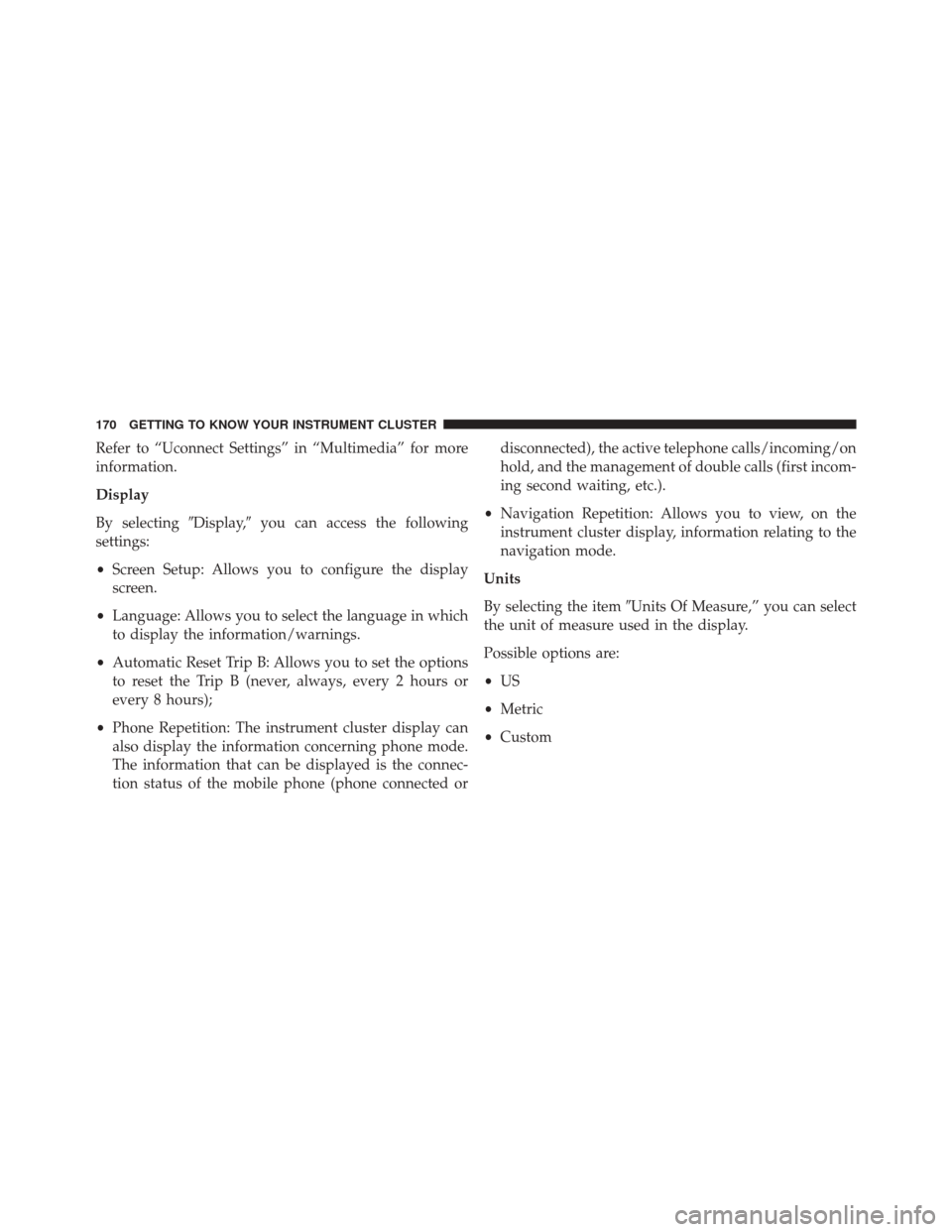
Refer to “Uconnect Settings” in “Multimedia” for more
information.
Display
By selecting�Display,�you can access the following
settings:
• Screen Setup: Allows you to configure the display
screen.
• Language: Allows you to select the language in which
to display the information/warnings.
• Automatic Reset Trip B: Allows you to set the options
to reset the Trip B (never, always, every 2 hours or
every 8 hours);
• Phone Repetition: The instrument cluster display can
also display the information concerning phone mode.
The information that can be displayed is the connec-
tion status of the mobile phone (phone connected or disconnected), the active telephone calls/incoming/on
hold, and the management of double calls (first incom-
ing second waiting, etc.).
• Navigation Repetition: Allows you to view, on the
instrument cluster display, information relating to the
navigation mode.
Units
By selecting the item �Units Of Measure,” you can select
the unit of measure used in the display.
Possible options are:
• US
• Metric
• Custom
170 GETTING TO KNOW YOUR INSTRUMENT CLUSTER
Page 173 of 587
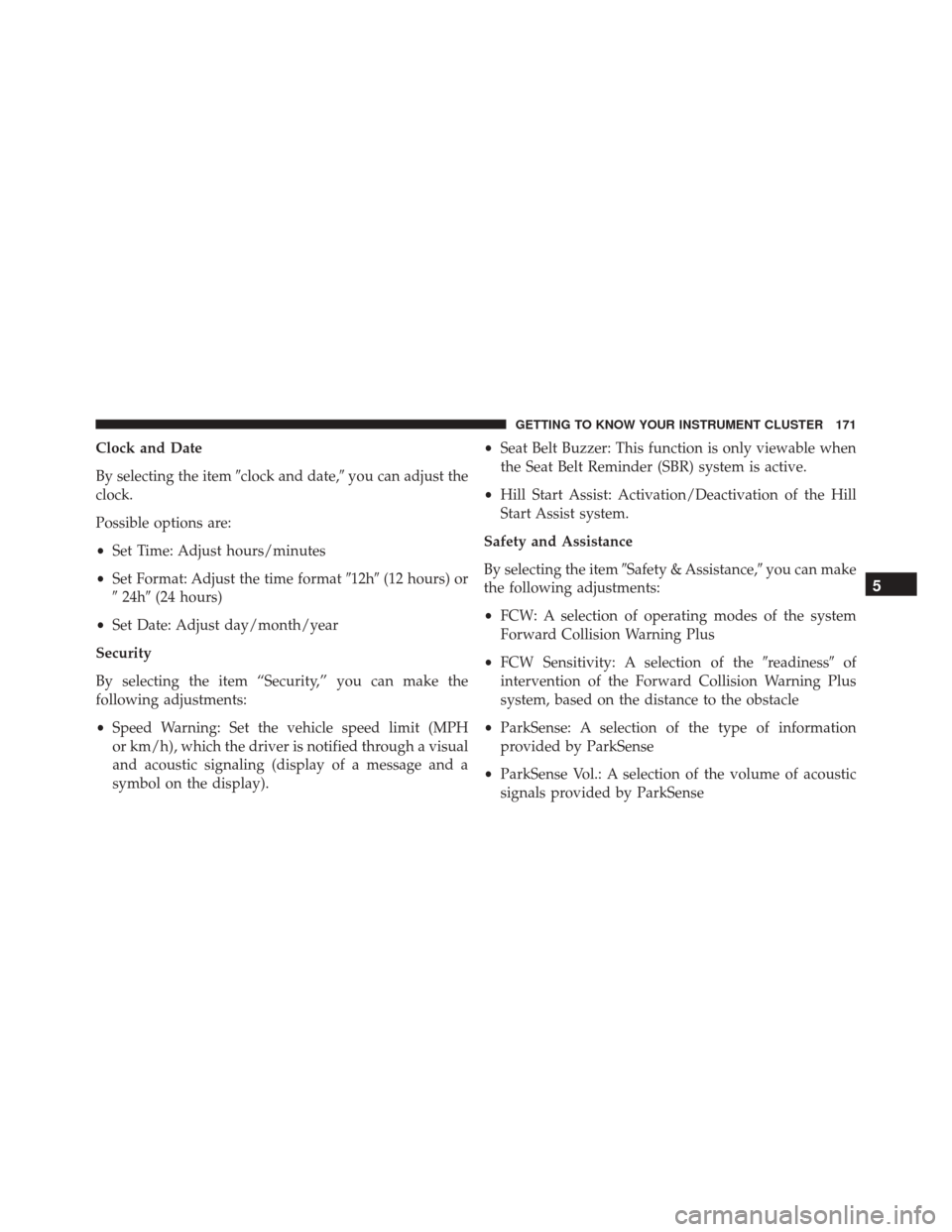
Clock and Date
By selecting the item�clock and date,�you can adjust the
clock.
Possible options are:
• Set Time: Adjust hours/minutes
• Set Format: Adjust the time format �12h�(12 hours) or
� 24h� (24 hours)
• Set Date: Adjust day/month/year
Security
By selecting the item “Security,” you can make the
following adjustments:
• Speed Warning: Set the vehicle speed limit (MPH
or km/h), which the driver is notified through a visual
and acoustic signaling (display of a message and a
symbol on the display). •
Seat Belt Buzzer: This function is only viewable when
the Seat Belt Reminder (SBR) system is active.
• Hill Start Assist: Activation/Deactivation of the Hill
Start Assist system.
Safety and Assistance
By selecting the item �Safety & Assistance,� you can make
the following adjustments:
• FCW: A selection of operating modes of the system
Forward Collision Warning Plus
• FCW Sensitivity: A selection of the �readiness�of
intervention of the Forward Collision Warning Plus
system, based on the distance to the obstacle
• ParkSense: A selection of the type of information
provided by ParkSense
• ParkSense Vol.: A selection of the volume of acoustic
signals provided by ParkSense
5
GETTING TO KNOW YOUR INSTRUMENT CLUSTER 171
Page 174 of 587

•Auto Wipers: Enabling/disabling the automatic opera-
tion of wipers in the event of rain
• LaneSense Warning: A selection of the �readiness�of
intervention of LaneSense
• Warning Buzzer Volume: Increase or decrease the
volume of the buzzer.
• Maintenance Brakes — If Equipped: Activation of the
procedure to carry out braking system maintenance
• Auto Park Brake — If Equipped: Enable/disable auto-
insertion of the Electric Parking Brake
Lights
By selecting the item �Lights,�you can make the follow-
ing adjustments:
• Headlight Off Delay: Set the delay for headlight shut-
off after engine shutoff •
Headlight Sensor: Adjust the sensitivity of headlight
brightness
• Interior Ambient Lights: Increase of decrease the
brightness of the Interior Ambient Lights
• Greeting Lights: Enable/disable the vehicle’s Greeting
Lights
• Auto. High Beam: Activate/deactivate the automatic
main beam headlights — If Equipped
• Daytime Lights: Activate/deactivate the daytime run-
ning lights
• Cornering Lights: activate/deactivate the cornering
lights — If Equipped
172 GETTING TO KNOW YOUR INSTRUMENT CLUSTER
Page 175 of 587
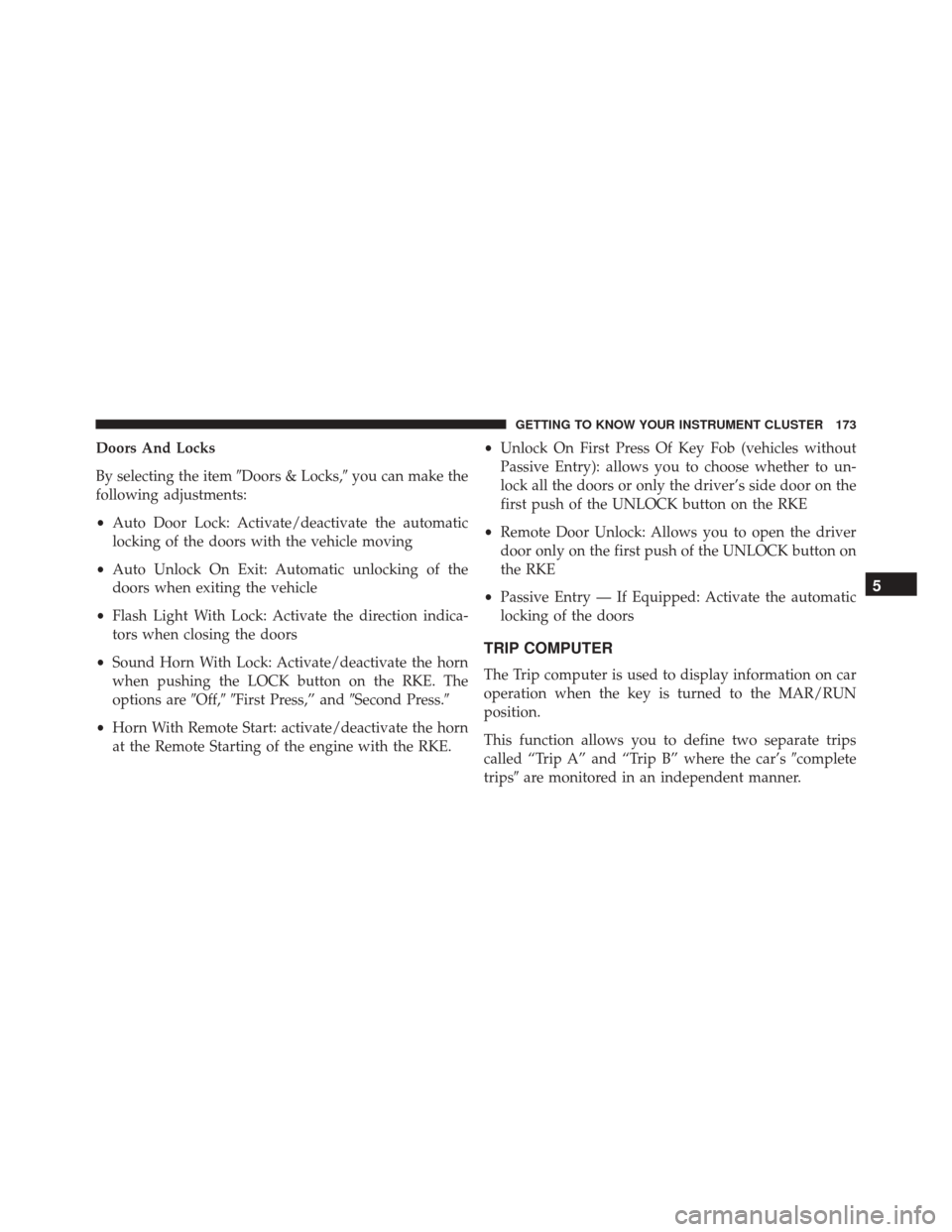
Doors And Locks
By selecting the item�Doors & Locks,�you can make the
following adjustments:
• Auto Door Lock: Activate/deactivate the automatic
locking of the doors with the vehicle moving
• Auto Unlock On Exit: Automatic unlocking of the
doors when exiting the vehicle
• Flash Light With Lock: Activate the direction indica-
tors when closing the doors
• Sound Horn With Lock: Activate/deactivate the horn
when pushing the LOCK button on the RKE. The
options are �Off,��First Press,” and �Second Press.�
• Horn With Remote Start: activate/deactivate the horn
at the Remote Starting of the engine with the RKE. •
Unlock On First Press Of Key Fob (vehicles without
Passive Entry): allows you to choose whether to un-
lock all the doors or only the driver’s side door on the
first push of the UNLOCK button on the RKE
• Remote Door Unlock: Allows you to open the driver
door only on the first push of the UNLOCK button on
the RKE
• Passive Entry — If Equipped: Activate the automatic
locking of the doors
TRIP COMPUTER
The Trip computer is used to display information on car
operation when the key is turned to the MAR/RUN
position.
This function allows you to define two separate trips
called “Trip A” and “Trip B” where the car’s �complete
trips� are monitored in an independent manner.
5
GETTING TO KNOW YOUR INSTRUMENT CLUSTER 173
Page 177 of 587
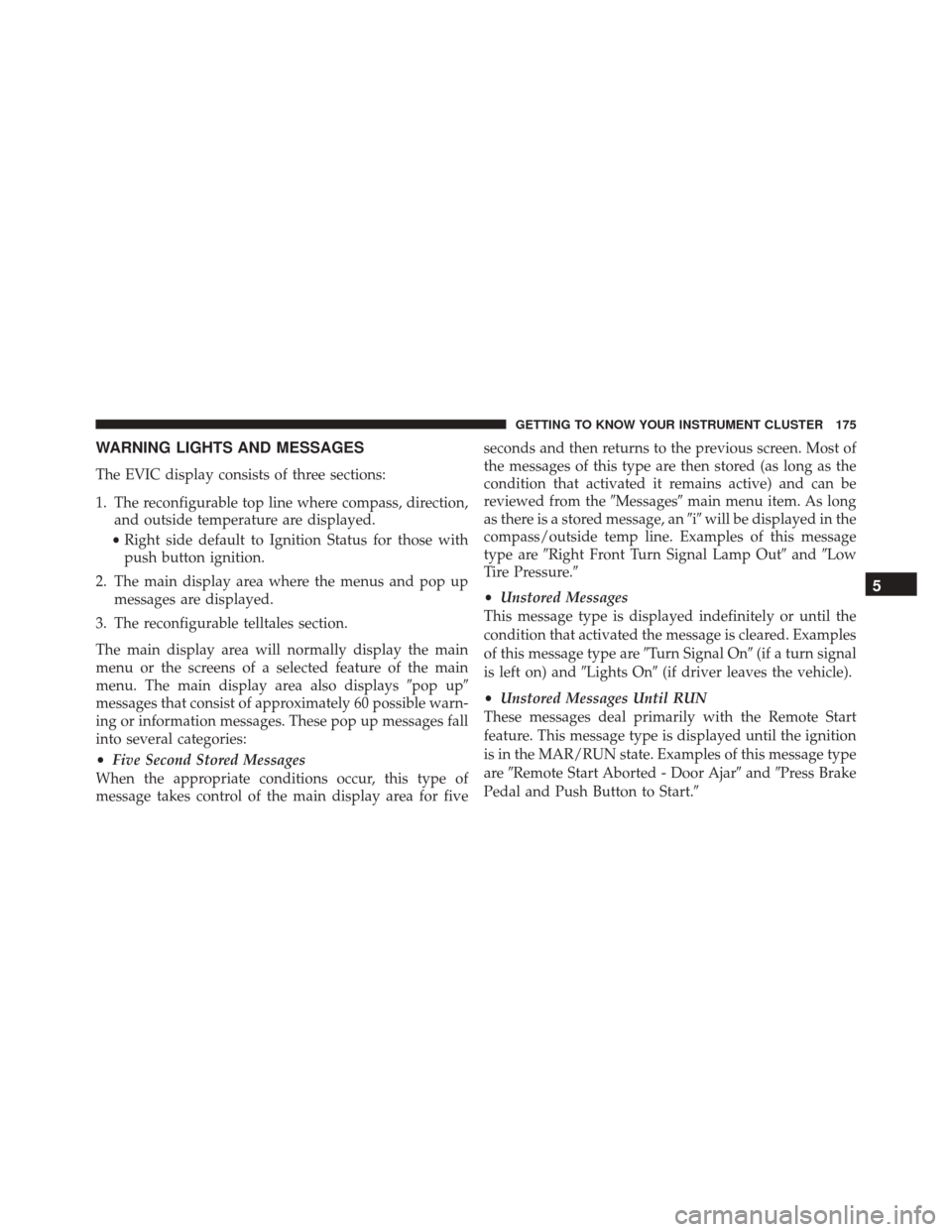
WARNING LIGHTS AND MESSAGES
The EVIC display consists of three sections:
1. The reconfigurable top line where compass, direction,and outside temperature are displayed.
• Right side default to Ignition Status for those with
push button ignition.
2. The main display area where the menus and pop up messages are displayed.
3. The reconfigurable telltales section.
The main display area will normally display the main
menu or the screens of a selected feature of the main
menu. The main display area also displays �pop up�
messages that consist of approximately 60 possible warn-
ing or information messages. These pop up messages fall
into several categories:
• Five Second Stored Messages
When the appropriate conditions occur, this type of
message takes control of the main display area for five seconds and then returns to the previous screen. Most of
the messages of this type are then stored (as long as the
condition that activated it remains active) and can be
reviewed from the
�Messages�main menu item. As long
as there is a stored message, an �i�will be displayed in the
compass/outside temp line. Examples of this message
type are �Right Front Turn Signal Lamp Out� and�Low
Tire Pressure.�
• Unstored Messages
This message type is displayed indefinitely or until the
condition that activated the message is cleared. Examples
of this message type are �Turn Signal On�(if a turn signal
is left on) and �Lights On�(if driver leaves the vehicle).
• Unstored Messages Until RUN
These messages deal primarily with the Remote Start
feature. This message type is displayed until the ignition
is in the MAR/RUN state. Examples of this message type
are �Remote Start Aborted - Door Ajar� and�Press Brake
Pedal and Push Button to Start.�
5
GETTING TO KNOW YOUR INSTRUMENT CLUSTER 175