Page 535 of 587
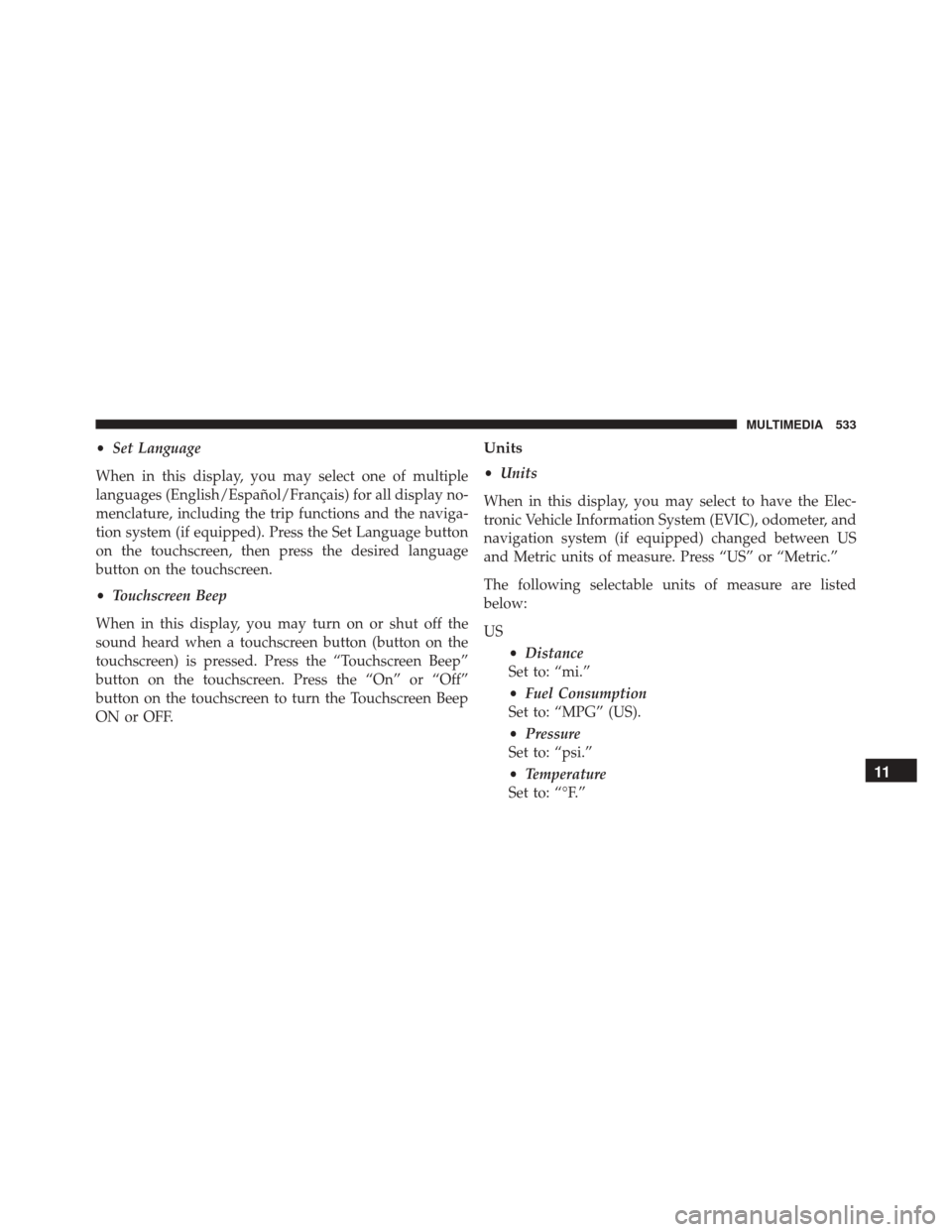
•Set Language
When in this display, you may select one of multiple
languages (English/Español/Français) for all display no-
menclature, including the trip functions and the naviga-
tion system (if equipped). Press the Set Language button
on the touchscreen, then press the desired language
button on the touchscreen.
• Touchscreen Beep
When in this display, you may turn on or shut off the
sound heard when a touchscreen button (button on the
touchscreen) is pressed. Press the “Touchscreen Beep”
button on the touchscreen. Press the “On” or “Off”
button on the touchscreen to turn the Touchscreen Beep
ON or OFF.Units
• Units
When in this display, you may select to have the Elec-
tronic Vehicle Information System (EVIC), odometer, and
navigation system (if equipped) changed between US
and Metric units of measure. Press “US” or “Metric.”
The following selectable units of measure are listed
below:
US •Distance
Set to: “mi.”
• Fuel Consumption
Set to: “MPG” (US).
• Pressure
Set to: “psi.”
• Temperature
Set to: “°F.”
11
MULTIMEDIA 533
Page 536 of 587
Metric•Distance
Set to: “km.”
• Fuel Consumption
Set to: “L/100 km.”
• Pressure
Set to: “bar.”
• Temperature
Set to: “°C.”
Custom
Units can be customized independently from: •Distance
Select from: “mi” or “km.”
• Fuel Consumption
Select from: “MPG” (US), “MPG” (UK), “L/100 km”
or “km/L” according to distance unit measure cho-
sen. •
Pressure
Select from: “psi,” “kPa” or “bar.”
• Temperature
Select from: “°F” or “°C.”
Voice
After pressing the “Voice” button on the touchscreen the
following settings will be available:
• Voice Response Length
When in this display, you may change the Voice Re-
sponse Length settings. To change the Voice Response
Length, press the “Voice Response Length” button on the
touchscreen and select from “Brief” or “Detailed.”
• Show Command List
When in this display, you may change the Show Com-
mand List settings. To change the Show Command List
534 MULTIMEDIA
Page 537 of 587
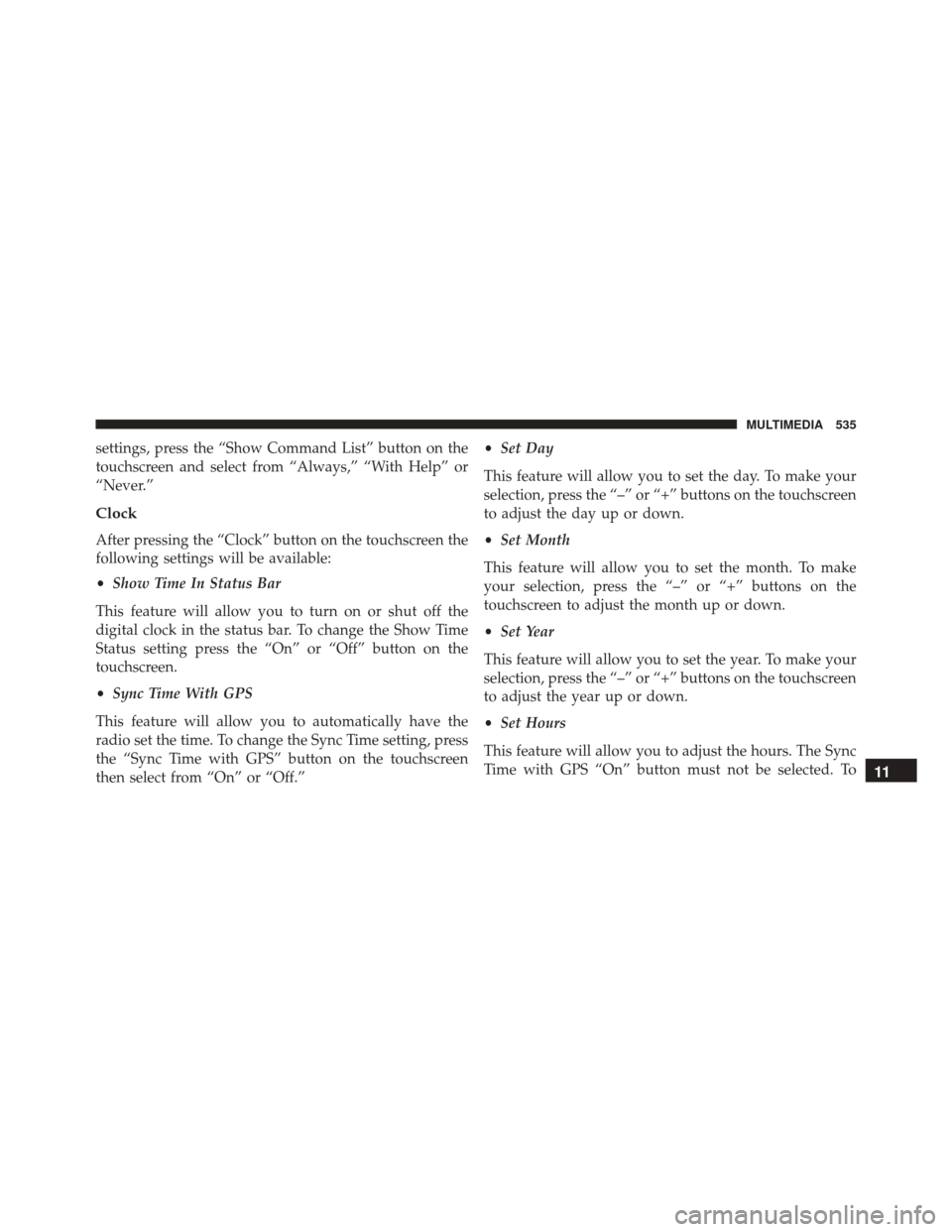
settings, press the “Show Command List” button on the
touchscreen and select from “Always,” “With Help” or
“Never.”
Clock
After pressing the “Clock” button on the touchscreen the
following settings will be available:
•Show Time In Status Bar
This feature will allow you to turn on or shut off the
digital clock in the status bar. To change the Show Time
Status setting press the “On” or “Off” button on the
touchscreen.
• Sync Time With GPS
This feature will allow you to automatically have the
radio set the time. To change the Sync Time setting, press
the “Sync Time with GPS” button on the touchscreen
then select from “On” or “Off.” •
Set Day
This feature will allow you to set the day. To make your
selection, press the “–” or “+” buttons on the touchscreen
to adjust the day up or down.
• Set Month
This feature will allow you to set the month. To make
your selection, press the “–” or “+” buttons on the
touchscreen to adjust the month up or down.
• Set Year
This feature will allow you to set the year. To make your
selection, press the “–” or “+” buttons on the touchscreen
to adjust the year up or down.
• Set Hours
This feature will allow you to adjust the hours. The Sync
Time with GPS “On” button must not be selected. To
11
MULTIMEDIA 535
Page 538 of 587
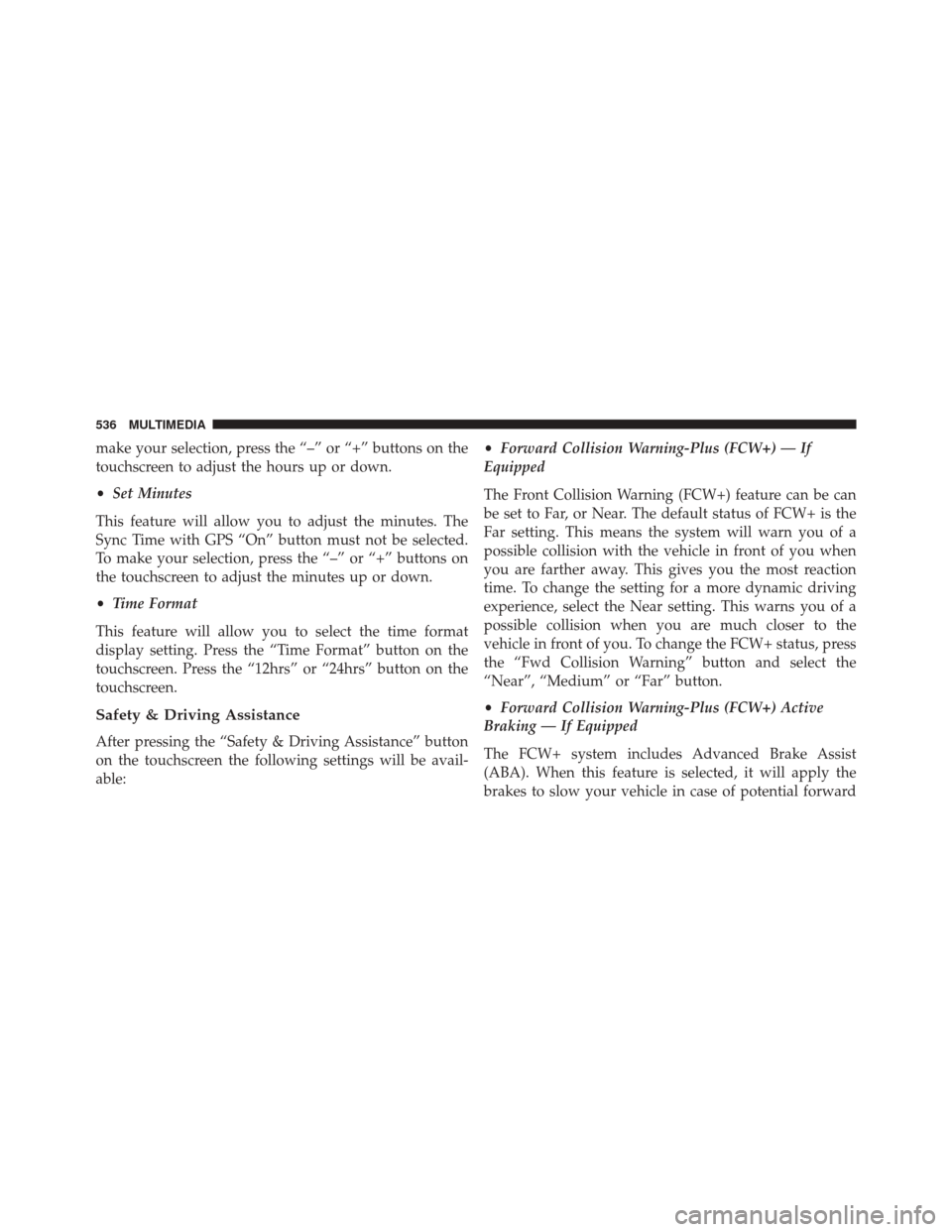
make your selection, press the “–” or “+” buttons on the
touchscreen to adjust the hours up or down.
•Set Minutes
This feature will allow you to adjust the minutes. The
Sync Time with GPS “On” button must not be selected.
To make your selection, press the “–” or “+” buttons on
the touchscreen to adjust the minutes up or down.
• Time Format
This feature will allow you to select the time format
display setting. Press the “Time Format” button on the
touchscreen. Press the “12hrs” or “24hrs” button on the
touchscreen.
Safety & Driving Assistance
After pressing the “Safety & Driving Assistance” button
on the touchscreen the following settings will be avail-
able: •
Forward Collision Warning-Plus (FCW+) — If
Equipped
The Front Collision Warning (FCW+) feature can be can
be set to Far, or Near. The default status of FCW+ is the
Far setting. This means the system will warn you of a
possible collision with the vehicle in front of you when
you are farther away. This gives you the most reaction
time. To change the setting for a more dynamic driving
experience, select the Near setting. This warns you of a
possible collision when you are much closer to the
vehicle in front of you. To change the FCW+ status, press
the “Fwd Collision Warning” button and select the
“Near”, “Medium” or “Far” button.
• Forward Collision Warning-Plus (FCW+) Active
Braking — If Equipped
The FCW+ system includes Advanced Brake Assist
(ABA). When this feature is selected, it will apply the
brakes to slow your vehicle in case of potential forward
536 MULTIMEDIA
Page 539 of 587
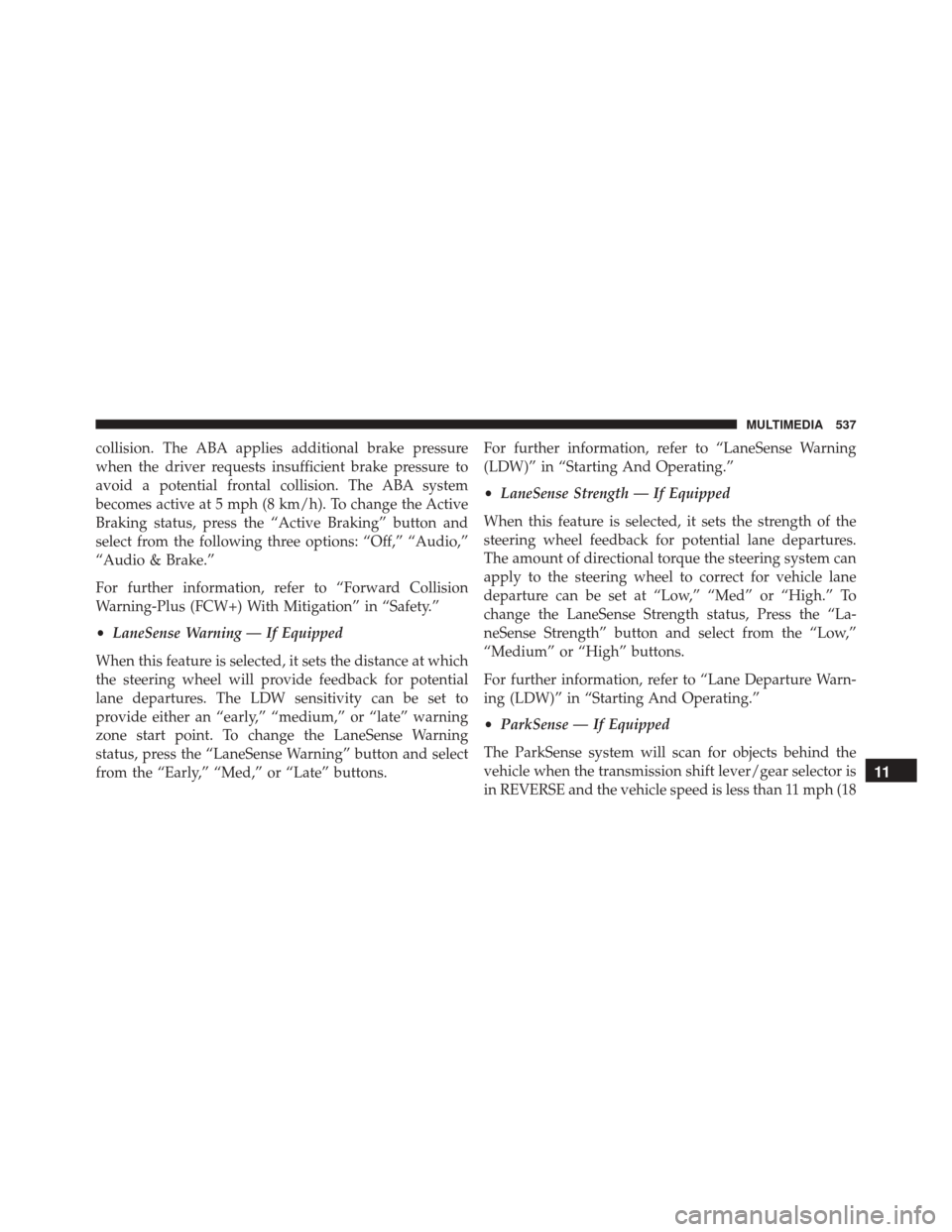
collision. The ABA applies additional brake pressure
when the driver requests insufficient brake pressure to
avoid a potential frontal collision. The ABA system
becomes active at 5 mph (8 km/h). To change the Active
Braking status, press the “Active Braking” button and
select from the following three options: “Off,” “Audio,”
“Audio & Brake.”
For further information, refer to “Forward Collision
Warning-Plus (FCW+) With Mitigation” in “Safety.”
•LaneSense Warning — If Equipped
When this feature is selected, it sets the distance at which
the steering wheel will provide feedback for potential
lane departures. The LDW sensitivity can be set to
provide either an “early,” “medium,” or “late” warning
zone start point. To change the LaneSense Warning
status, press the “LaneSense Warning” button and select
from the “Early,” “Med,” or “Late” buttons. For further information, refer to “LaneSense Warning
(LDW)” in “Starting And Operating.”
•
LaneSense Strength — If Equipped
When this feature is selected, it sets the strength of the
steering wheel feedback for potential lane departures.
The amount of directional torque the steering system can
apply to the steering wheel to correct for vehicle lane
departure can be set at “Low,” “Med” or “High.” To
change the LaneSense Strength status, Press the “La-
neSense Strength” button and select from the “Low,”
“Medium” or “High” buttons.
For further information, refer to “Lane Departure Warn-
ing (LDW)” in “Starting And Operating.”
• ParkSense — If Equipped
The ParkSense system will scan for objects behind the
vehicle when the transmission shift lever/gear selector is
in REVERSE and the vehicle speed is less than 11 mph (18
11
MULTIMEDIA 537
Page 540 of 587
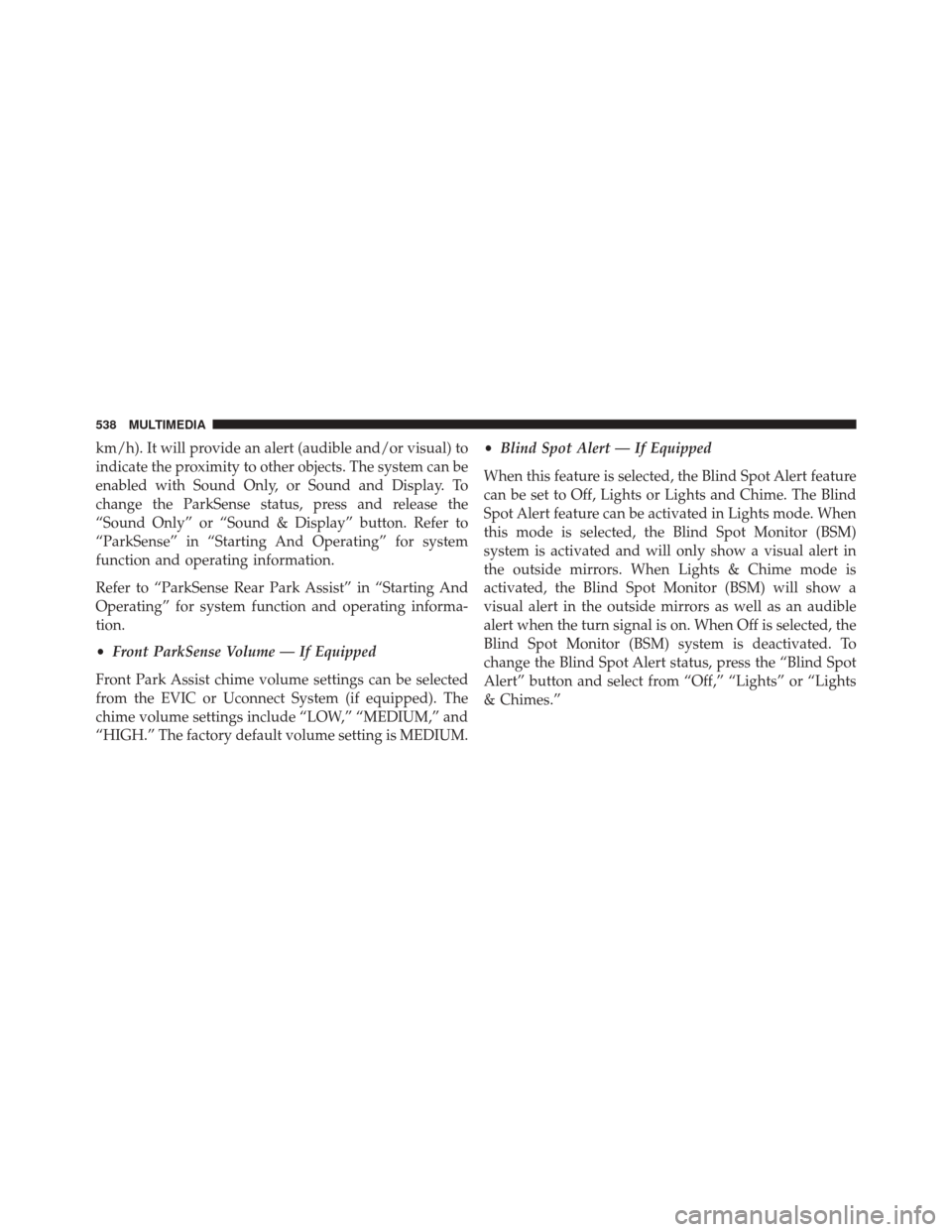
km/h). It will provide an alert (audible and/or visual) to
indicate the proximity to other objects. The system can be
enabled with Sound Only, or Sound and Display. To
change the ParkSense status, press and release the
“Sound Only” or “Sound & Display” button. Refer to
“ParkSense” in “Starting And Operating” for system
function and operating information.
Refer to “ParkSense Rear Park Assist” in “Starting And
Operating” for system function and operating informa-
tion.
•Front ParkSense Volume — If Equipped
Front Park Assist chime volume settings can be selected
from the EVIC or Uconnect System (if equipped). The
chime volume settings include “LOW,” “MEDIUM,” and
“HIGH.” The factory default volume setting is MEDIUM. •
Blind Spot Alert — If Equipped
When this feature is selected, the Blind Spot Alert feature
can be set to Off, Lights or Lights and Chime. The Blind
Spot Alert feature can be activated in Lights mode. When
this mode is selected, the Blind Spot Monitor (BSM)
system is activated and will only show a visual alert in
the outside mirrors. When Lights & Chime mode is
activated, the Blind Spot Monitor (BSM) will show a
visual alert in the outside mirrors as well as an audible
alert when the turn signal is on. When Off is selected, the
Blind Spot Monitor (BSM) system is deactivated. To
change the Blind Spot Alert status, press the “Blind Spot
Alert” button and select from “Off,” “Lights” or “Lights
& Chimes.”
538 MULTIMEDIA
Page 541 of 587
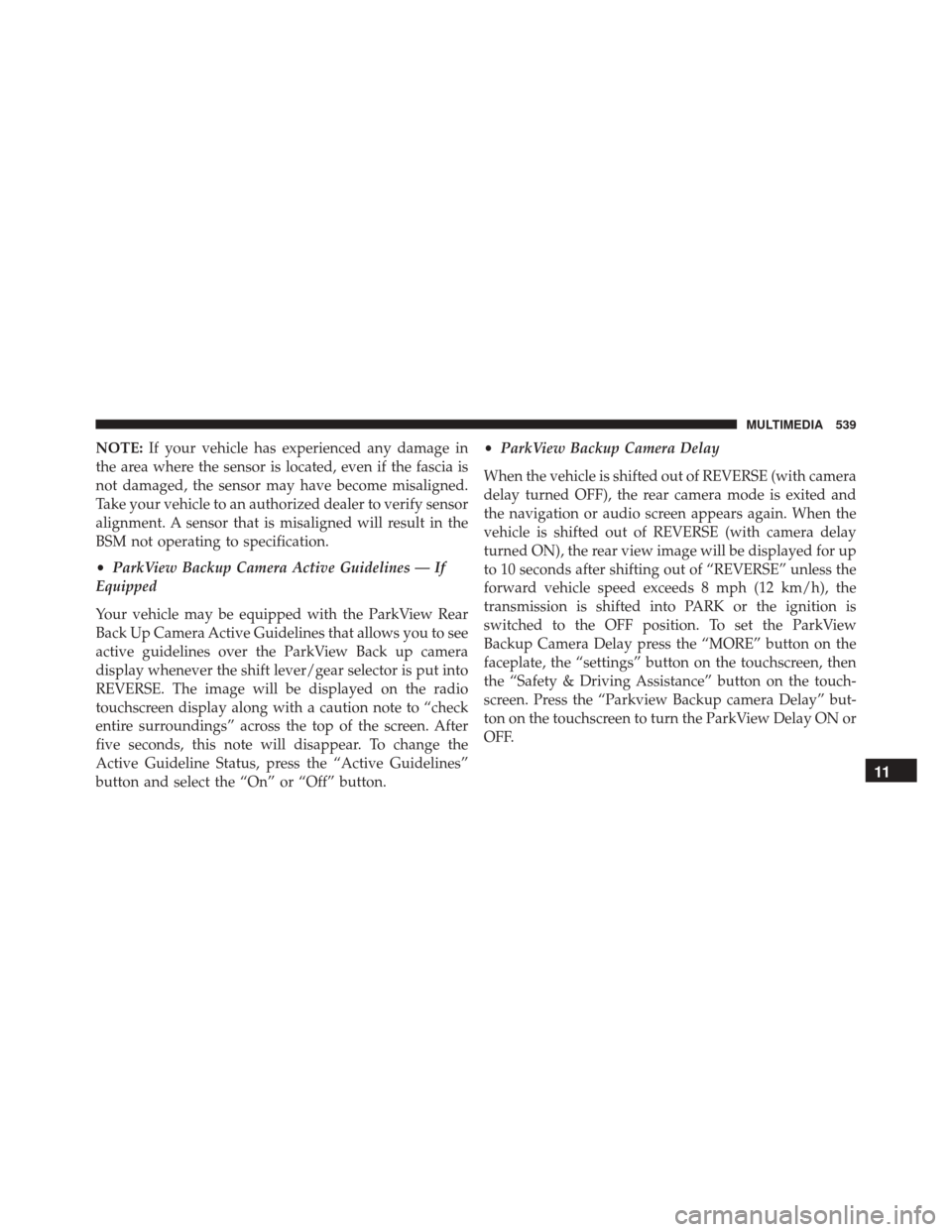
NOTE:If your vehicle has experienced any damage in
the area where the sensor is located, even if the fascia is
not damaged, the sensor may have become misaligned.
Take your vehicle to an authorized dealer to verify sensor
alignment. A sensor that is misaligned will result in the
BSM not operating to specification.
• ParkView Backup Camera Active Guidelines — If
Equipped
Your vehicle may be equipped with the ParkView Rear
Back Up Camera Active Guidelines that allows you to see
active guidelines over the ParkView Back up camera
display whenever the shift lever/gear selector is put into
REVERSE. The image will be displayed on the radio
touchscreen display along with a caution note to “check
entire surroundings” across the top of the screen. After
five seconds, this note will disappear. To change the
Active Guideline Status, press the “Active Guidelines”
button and select the “On” or “Off” button. •
ParkView Backup Camera Delay
When the vehicle is shifted out of REVERSE (with camera
delay turned OFF), the rear camera mode is exited and
the navigation or audio screen appears again. When the
vehicle is shifted out of REVERSE (with camera delay
turned ON), the rear view image will be displayed for up
to 10 seconds after shifting out of “REVERSE” unless the
forward vehicle speed exceeds 8 mph (12 km/h), the
transmission is shifted into PARK or the ignition is
switched to the OFF position. To set the ParkView
Backup Camera Delay press the “MORE” button on the
faceplate, the “settings” button on the touchscreen, then
the “Safety & Driving Assistance” button on the touch-
screen. Press the “Parkview Backup camera Delay” but-
ton on the touchscreen to turn the ParkView Delay ON or
OFF.
11
MULTIMEDIA 539
Page 542 of 587
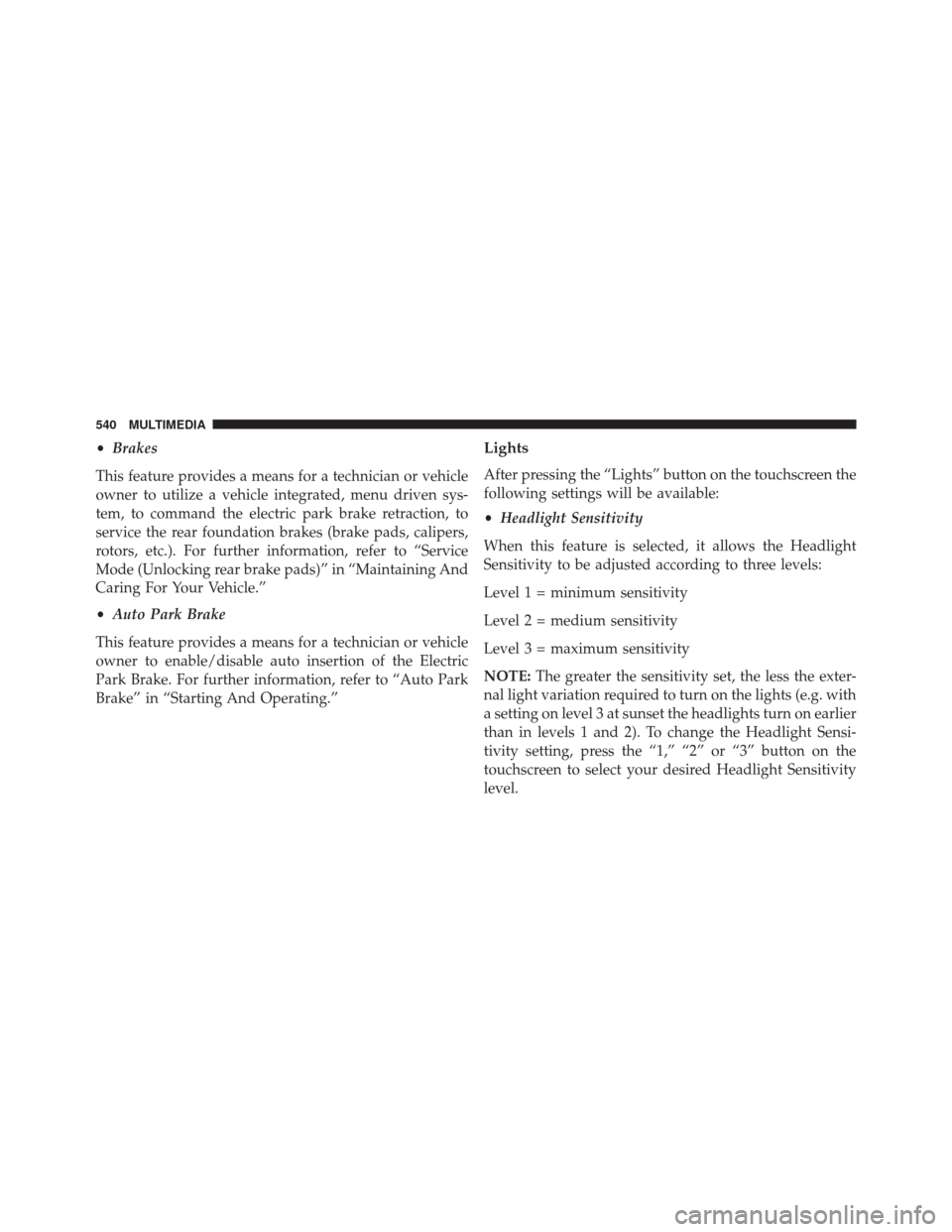
•Brakes
This feature provides a means for a technician or vehicle
owner to utilize a vehicle integrated, menu driven sys-
tem, to command the electric park brake retraction, to
service the rear foundation brakes (brake pads, calipers,
rotors, etc.). For further information, refer to “Service
Mode (Unlocking rear brake pads)” in “Maintaining And
Caring For Your Vehicle.”
• Auto Park Brake
This feature provides a means for a technician or vehicle
owner to enable/disable auto insertion of the Electric
Park Brake. For further information, refer to “Auto Park
Brake” in “Starting And Operating.”Lights
After pressing the “Lights” button on the touchscreen the
following settings will be available:
• Headlight Sensitivity
When this feature is selected, it allows the Headlight
Sensitivity to be adjusted according to three levels:
Level 1 = minimum sensitivity
Level 2 = medium sensitivity
Level 3 = maximum sensitivity
NOTE: The greater the sensitivity set, the less the exter-
nal light variation required to turn on the lights (e.g. with
a setting on level 3 at sunset the headlights turn on earlier
than in levels 1 and 2). To change the Headlight Sensi-
tivity setting, press the “1,” “2” or “3” button on the
touchscreen to select your desired Headlight Sensitivity
level.
540 MULTIMEDIA