Page 401 of 527
50
12:13
18,5 21,5
23 °C7
12
8
13
91110132
Audio and Telematics
Level 1Level 2Level 3
Page 402 of 527
51
.
1
1
1
1
11
12
13
7
8
9
10
Audio and Telematics
Level 2Level 3Comments
Applications
OPTIONS
Bluetooth connection
All Display all telephones detected and saved.
Connected Display all telephones connected.
Search Start the search for a device to be connected.
Applications
OPTIONS
Wi- Fi network connection
Secured Display the secured Wi-Fi networks.
Not secured Display the not secured Wi-Fi networks.
Stored Display the stored Wi-Fi networks.
Applications
OPTIONS
Manage connection
Display the status of the subscription to the connected services, the status of the network connection and the connection mode.
Applications
OPTIONS
Share Wi- Fi connection
Activation Activate or deactivate the Wi-Fi connection sharing.
Settings Select a Wi-Fi network found by the system and connect.
Save the settings.
Page 403 of 527
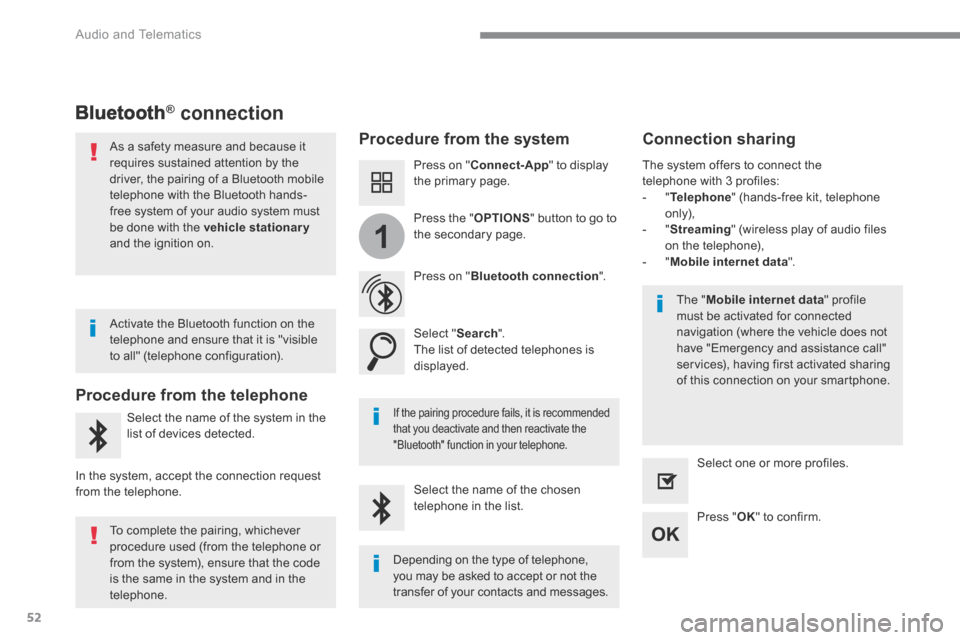
52
1
Audio and Telematics
Bluetooth® connection ® connection ®
Procedure from the system Connection sharing
Press on " Connect-App " to display the primary page.
Press on " Bluetooth connection ".
Select " Search ". The list of detected telephones is displayed.
If the pairing procedure fails, it is recommended that you deactivate and then reactivate the
"Bluetooth" function in your telephone.
The " Mobile internet data " profile must be activated for connected navigation (where the vehicle does not have "Emergency and assistance call" services), having first activated sharing of this connection on your smartphone.
The system offers to connect the telephone with 3 profiles: - " Telephone " (hands-free kit, telephone only), - " Streaming " (wireless play of audio files on the telephone), - " Mobile internet data ".
Select the name of the chosen telephone in the list. Press " OK " to confirm.
Select one or more profiles.
Press the " OPTIONS " button to go to the secondary page.
As a safety measure and because it requires sustained attention by the driver, the pairing of a Bluetooth mobile telephone with the Bluetooth hands-free system of your audio system must
be done with the vehicle stationaryand the ignition on.
Procedure from the telephone
Select the name of the system in the
list of devices detected.
In the system, accept the connection request from the telephone.
Activate the Bluetooth function on the telephone and ensure that it is "visible to all" (telephone configuration).
To complete the pairing, whichever procedure used (from the telephone or from the system), ensure that the code is the same in the system and in the
telephone.
Depending on the type of telephone, you may be asked to accept or not the
transfer of your contacts and messages.
Page 404 of 527
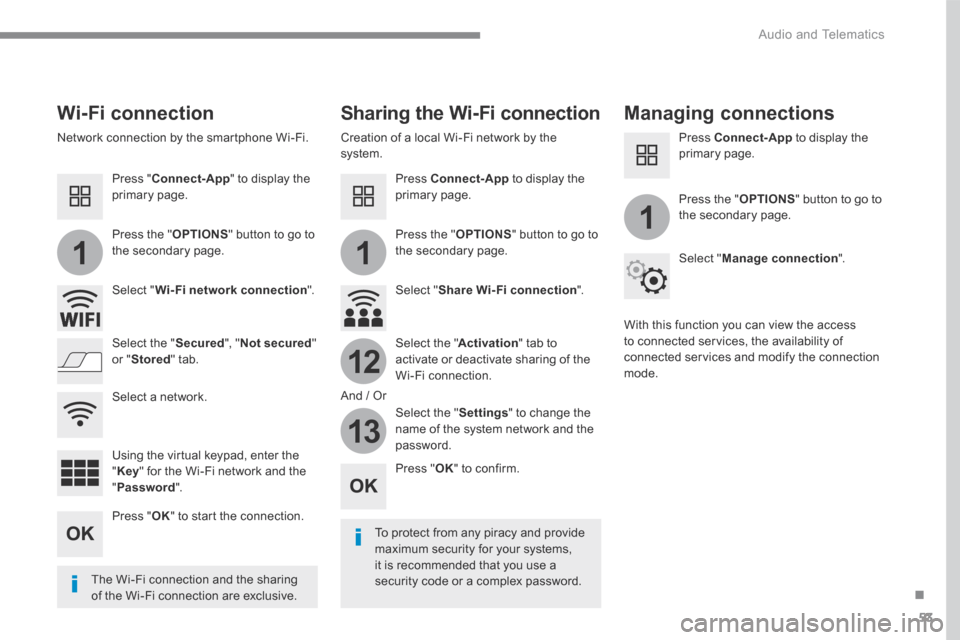
53
.
11
1
12
13
Audio and Telematics
Wi-Fi connection Sharing the Wi-Fi connection Managing connections
To protect from any piracy and provide maximum security for your systems, it is recommended that you use a security code or a complex password. The Wi-Fi connection and the sharing
of the Wi-Fi connection are exclusive.
Press " OK " to confirm.
Press " OK " to start the connection.
Press " Connect-App " to display the primary page.
Network connection by the smartphone Wi-Fi. Creation of a local Wi-Fi network by the system.
Press Connect-App to display the primary page.
Press Connect-App to display the primary page.
Press the " OPTIONS " button to go to the secondary page. Press the " OPTIONS " button to go to the secondary page.
Press the " OPTIONS " button to go to the secondary page.
Select " Wi-Fi network connection ". Select " Share Wi-Fi connection ".
Select " Manage connection ".
And / Or
Select the " Secured ", " Not secured " or " Stored " tab. Select the " Activation " tab to activate or deactivate sharing of the Wi-Fi connection.
Select the " Settings " to change the name of the system network and the password.
With this function you can view the access to connected services, the availability of connected services and modify the connection mode.
Using the virtual keypad, enter the " Key " for the Wi-Fi network and the " Password ".
Select a network.
Page 405 of 527
54
FM/87.5 MHz
87.5MHz
12:13
18,5 21,5
23 °C
2143
FM/87.5 MHz
87.5MH z
12:13
18,5 21,5
23 °C
AM/531 kHz
PO
kHz
12:13
18,5 21,5
23 °C
2134
Audio and Telematics
Radio Media A c c o r d i n g t o v e r s i o n
Level 1Level 2
Page 406 of 527
55
.
3
2
4
Audio and Telematics
Level 1Level 2Comments
Radio Media
Source
Radio
Select change of source.
USB
iPod
CD
AUX
Bluetooth
Radio Media
Frequency / Presets
Frequency Carry out an automatic or manual search for radio stations.
Presets Make a long press on an empty location to preset a station.
Radio Media
Band
FM
Press the Band button to change waveband. DAB
AM
Radio Media
ListRadio stations Open the list and press a radio station to select it.
Page 407 of 527
56
1
96785
1011
13141512
9
9
6
6
7
7
8
8
5
5
Audio and Telematics
Level 2Level 3
Page 408 of 527
57
.
5
12
8
6
13
14
15
9
7
10
11
1
1
1
Audio and Telematics
Level 2Level 3Comments
Radio Media
OPTIONS
Audio settings
Ambience Select the sound ambience.
Distribution Sound distribution by the Arkamys ® system. ® system. ®
Sound Adjust the volume or activate volume linked to speed.
Voice Adjust the voice volume.
Ringtone Adjust the ringtone volume.
Save settings.
Radio Media
OPTIONS
Radio settings
General Activate or deactivate settings. Announcements
Save settings.
Radio Media
OPTIONS
Radio stations
FM
Display the list of radio stations for the band selected. DAB
AM
Presets Select a preset radio station.
Frequency Enter a frequency manually.
Change the screen display mode.
Update the list according to reception.