Page 377 of 527
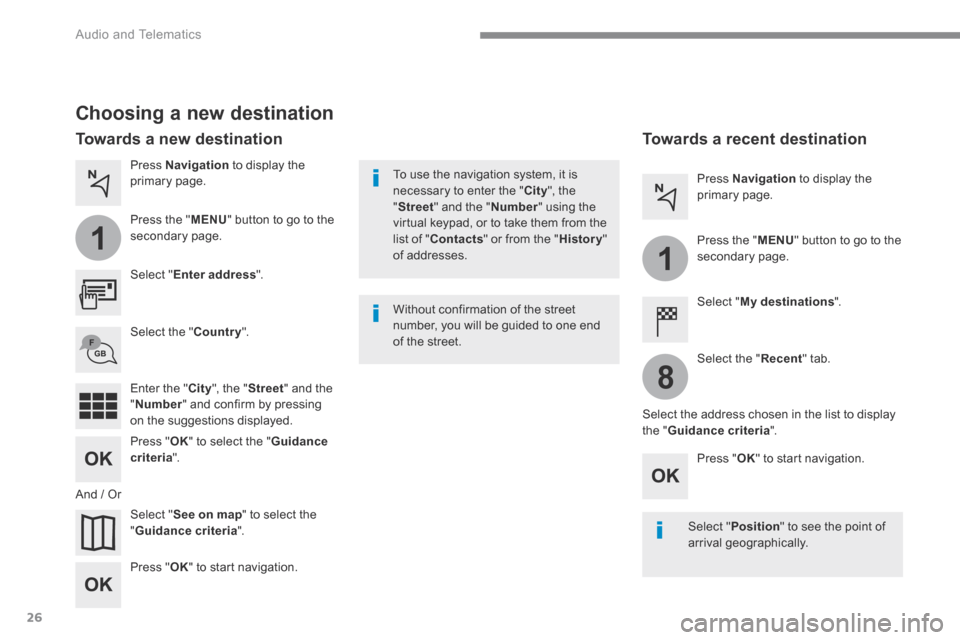
26
1
1
8
Audio and Telematics
Choosing a new destination
Select " Enter address ".
Select " See on map " to select the " Guidance criteria ".
Select the " Country ".
Press " OK " to select the " Guidance criteria ".
Press " OK " to start navigation.
Press " OK " to start navigation.
And / Or
Press Navigation to display the primary page.
Press the " MENU " button to go to the
secondary page.
Towards a new destination Towards a recent destination
Select " My destinations ".
Press Navigation to display the primary page.
Press the " MENU " button to go to the secondary page.
Enter the " City ", the " Street " and the " Number " and confirm by pressing on the suggestions displayed.
Select the " Recent " tab.
Select the address chosen in the list to display the " Guidance criteria ".
To use the navigation system, it is necessary to enter the " City ", the " Street " and the " Number " using the virtual keypad, or to take them from the list of " Contacts " or from the " History " of addresses.
Without confirmation of the street number, you will be guided to one end of the street.
Select " Position " to see the point of arrival geographically.
Page 378 of 527
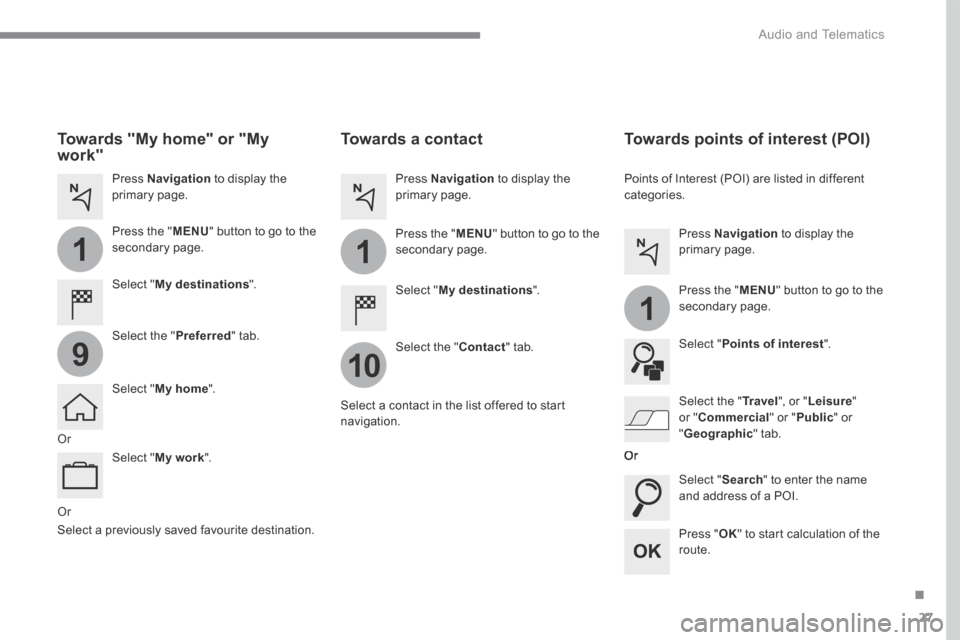
27
.
1
10
1
1
9
Audio and Telematics
Or
Towards a contact
Select " My destinations ".
Select the " Contact " tab.
Press Navigation to display the primary page.
Press the " MENU " button to go to the secondary page.
Select a contact in the list offered to start navigation.
Press " OK " to start calculation of the route.
Towards points of interest (POI)
Points of Interest (POI) are listed in different categories.
Press Navigation to display the primary page.
Press the " MENU " button to go to the secondary page.
Select " Points of interest ".
Select " Search " to enter the name and address of a POI.
Select the " Tr a v e l ", or " Leisure " or " Commercial " or " Public " or
" Geographic " tab. Or
Or
Towards "My home" or "My work"
Select " My destinations ".
Press Navigation to display the primary page.
Press the " MENU " button to go to the secondary page.
Select the " Preferred " tab.
Select " My home ".
Select " My work ".
Select a previously saved favourite destination.
Page 379 of 527
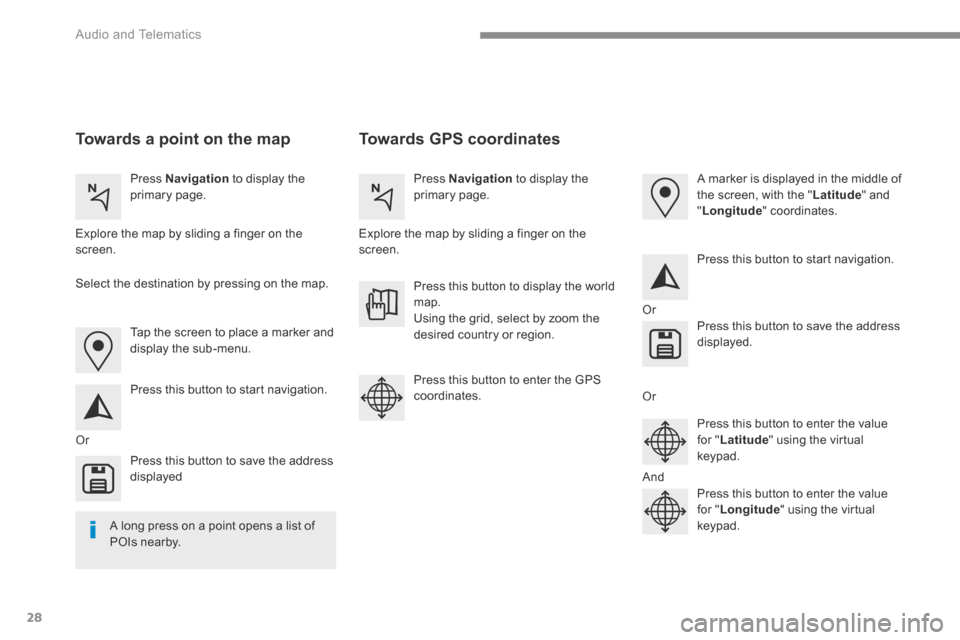
28
Audio and Telematics
Towards GPS coordinates Towards a point on the map
Press Navigation to display the primary page. Press Navigation to display the primary page.
Explore the map by sliding a finger on the screen. Explore the map by sliding a finger on the screen.
Tap the screen to place a marker and display the sub-menu.
Or
Or
Or
And
Select the destination by pressing on the map.
Press this button to start navigation.
Press this button to start navigation.
Press this button to display the world map. Using the grid, select by zoom the desired country or region.
Press this button to save the address displayed
Press this button to save the address displayed.
Press this button to enter the GPS coordinates.
Press this button to enter the value for " Latitude " using the virtual k e y p a d .
Press this button to enter the value for " Longitude " using the virtual k e y p a d .
A marker is displayed in the middle of the screen, with the " Latitude " and " Longitude " coordinates.
A long press on a point opens a list of
POIs nearby.
Page 380 of 527
29
.
Audio and Telematics
TMC (Traffic Message
Channel)
TMC (Traffic Message Channel) messages are linked to a European standard on the broadcasting of traffic information via the RDS system on FM radio, transmitting traffic information in real time. The TMC information is then displayed on a GPS Navigation system map and taken into account straight away during navigation, so as to avoid accidents, traffic jams and closed roads.
The display of danger areas depends on the legislation in force and subscription to the service.
Page 381 of 527
30
12:13
18,5 21,5
23 °C
Audio and Telematics
Connected navigation
Network connection provided by the vehicle
OR
Network connection provided by the user
Depending on the equipment level of the vehicle
According to version
Page 382 of 527
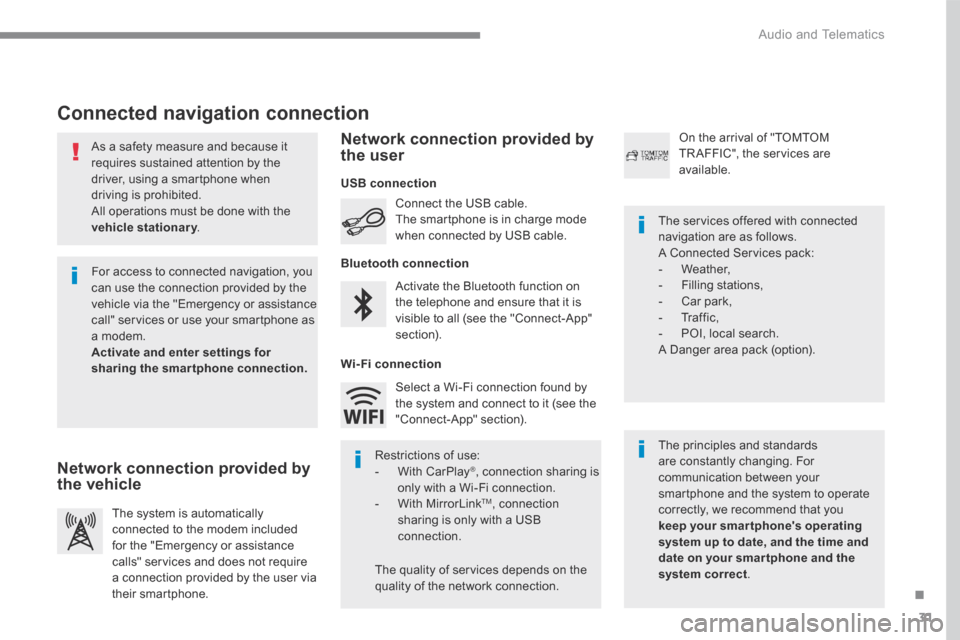
31
.
Audio and Telematics
As a safety measure and because it requires sustained attention by the driver, using a smartphone when driving is prohibited. All operations must be done with the
vehicle stationary . vehicle stationary . vehicle stationary
Connected navigation connection
The principles and standards are constantly changing. For communication between your smartphone and the system to operate correctly, we recommend that you keep your smar tphone's operating system up to date, and the time and date on your smar tphone and the system correct.
The services offered with connected navigation are as follows. A Connected Services pack: - Weather, - Filling stations, - Car park, - Traffic, - POI, local search. A Danger area pack (option).
Activate the Bluetooth function on the telephone and ensure that it is visible to all (see the "Connect-App" section).
Connect the USB cable. The smartphone is in charge mode when connected by USB cable.
The system is automatically connected to the modem included for the "Emergency or assistance calls" services and does not require a connection provided by the user via
their smartphone.
On the arrival of "TOMTOM TR AFFIC", the services are available.
For access to connected navigation, you can use the connection provided by the vehicle via the "Emergency or assistance call" services or use your smartphone as a modem. Activate and enter settings for sharing the smartphone connection.
Restrictions of use: - With CarPlay ® , connection sharing is only with a Wi-Fi connection. - W i t h M i r r o r L i n k TM , connection sharing is only with a USB connection.
The quality of services depends on the quality of the network connection.
Select a Wi-Fi connection found by the system and connect to it (see the "Connect-App" section).
USB connection
Network connection provided by the vehicle
Network connection provided by the user
Bluetooth connection
Wi-Fi connection
Page 383 of 527
32
12:13
18,5 21,5
23 °C
12:13
18,52 1,5
23 °C
12:13
18,52 1,5
23 °C
1
12:13
18,5 21,5
23 °C
12:13
18,5 21,5
23 °C
7
2728262930
Audio and Telematics
Level 1Level 2Level 3
Page 384 of 527
33
.
7
28
27
26
29
30
Audio and Telematics
Level 1Level 2Level 3Comments
Navigation Select the orientation of the map; north up, vehicle direction up or perspective.
Navigation
TOMTOM TR AFFIC
On connection of the system to a network, "TOMTOM TR AFFIC" is displayed instead of "TMC", for use of all of the options available, in real time.
Navigation
Weather
Select the options. The map display the route chosen, depending on options.
Stations
Car park
Tr a f f i c
Danger area
Map color Select the display mode for the map.
POI on map
Commercial
Select the POIs available.
Geographic
Leisure
Public
Travel
Save the options.
View map Modify city Select or change a city.
Zoom out / zoom in using the touch buttons or with two fingers on the screen.