Page 385 of 527
34
3132
Audio and Telematics
Level 3Level 4Level 5
Page 386 of 527
35
.
31
32
Audio and Telematics
Level 3Level 4Level 5Comments
Select city Select or change a city.
Around the vehicle
Select or change a city. On the route
At the destination
Weather Weather information Display the weather forecast for the day or the following days.
Filling stations
Filling stations around the vehicle
Display the list of filling stations and the associated information (address, prices, fuels, ...).
Filling stations on the route
Filling stations at the destination
By distance
By price
Car park
Car parks around the vehicle
Display the list of car parks and the associated information (address, distance, spaces available, price, ...).
Car parks on the route
Car parks at the destination
Sor t by distance
Sort by spaces
Sor t by price
Zoom out / zoom in using the touch buttons or with two fingers on the screen.
Page 387 of 527
36
Audio and Telematics
Level 3Level 4Level 5
Page 388 of 527
37
.
Audio and Telematics
Level 3Level 4Level 5Comments
Tr a f f i c Traffic observed Display traffic information in real time: type, description and duration (in minutes).
Danger areas List of danger areas Display danger areas (roadworks, breakdowns, accidents, ...) in real time.
Points of interest Points of
interest Select POI Display the list of POIs for the location selected.
Page 389 of 527
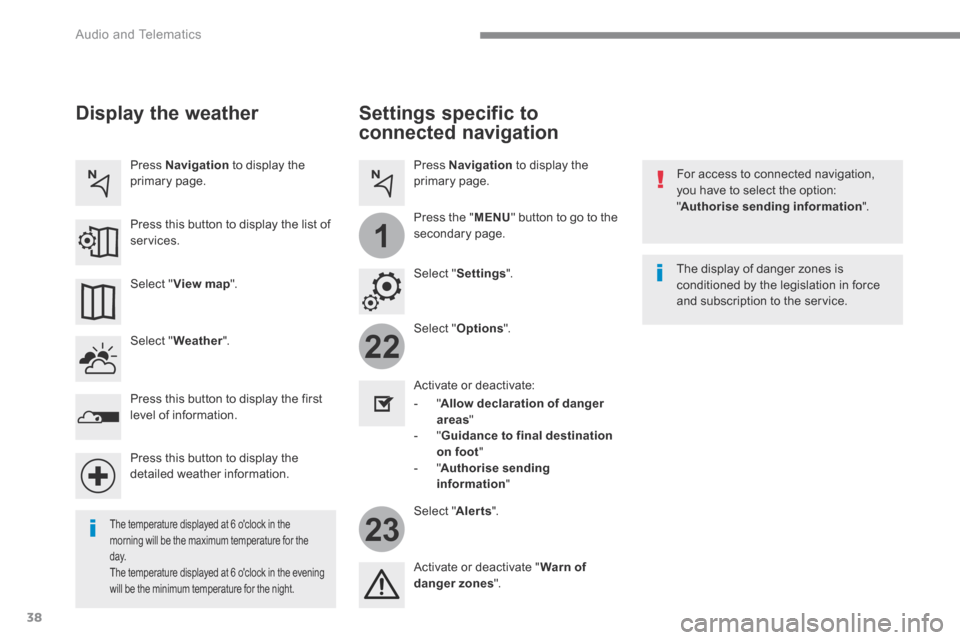
38
22
23
1
Audio and Telematics
Settings specific to
connected navigation
For access to connected navigation, you have to select the option: " Authorise sending information ".
Select " Options ".
Select " Alerts ".
- " Allow declaration of danger areas "
- " Guidance to final destination on foot " - " Authorise sending information "
Activate or deactivate:
Activate or deactivate " Warn of danger zones ".
The display of danger zones is conditioned by the legislation in force and subscription to the service.
The temperature displayed at 6 o'clock in the morning will be the maximum temperature for the d ay. The temperature displayed at 6 o'clock in the evening
will be the minimum temperature for the night.
Select " Settings ".
Press Navigation to display the primary page.
Press the " MENU " button to go to the
secondary page.
Display the weather
Select " Weather ".
Press this button to display the first level of information.
Press this button to display the detailed weather information.
Select " View map ".
Press Navigation to display the primary page.
Press this button to display the list of services.
Page 390 of 527
39
.
1
Audio and Telematics
To distribute information on the declaration of danger zones, you should check the option: " Allow declaration of danger areas ".
Declaration of "Danger
areas"
Press Navigation to display the primary page.
Press the " Declare a new danger area " button located in the upper bar of the touch screen.
Select the option " Ty p e " to choose the type of "Danger area".
Select the " Speed " option and enter it using the virtual keypad.
Press " OK " to save and distribute the information. You can download the system and map updates from the Brand's website. The update procedure can also be found on the website.
"Danger areas" pack
updates
Press Settings to display the primary page.
Press the " OPTIONS " button to go to the secondary page.
Select " System settings ".
Select " View " to view the version of the various modules installed in the system.
Select " Update(s) due ".
Select the " System info " tab.
Page 391 of 527
40
12:13
18,5 21,5
23 °C
321
12:13
18,5 21,5
23 °C
Audio and Telematics
Applications According to version / according to equipment
Level 1Level 2Level 3
Page 392 of 527
41
.
223
Audio and Telematics
Internet Browser Connectivity Applications
Press " Internet Browser " to display the browser home page.
Select your country of residence.
Press " Connectivity " to go to the CarPlay® or ® or ®MirrorLinkTM function.
Press " Connectivity " to go to the " Internet Browser " function. Pres s " Applications " to display the applications home page.
Connection to the internet is via one of the network connections provided by the vehicle or the user.
Press Applications to display the primary page. Press Applications to display the primary page. Press Applications to display the primary page.
Press " OK " to save and start the browser.