Page 299 of 527
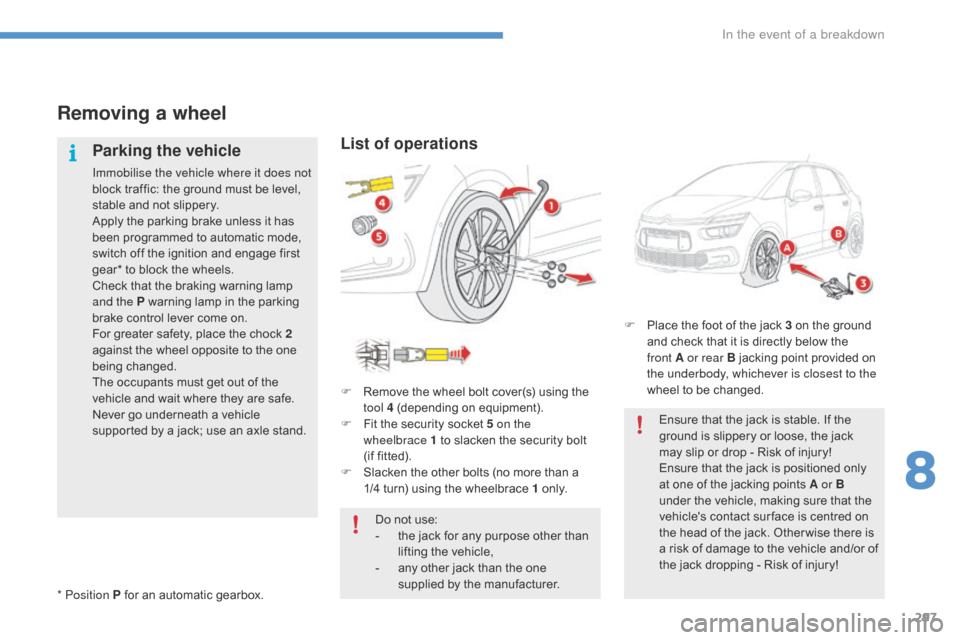
297
C4-Picasso-II_en_Chap08_en-cas-panne_ed01-2016
Removing a wheel
Parking the vehicle
Immobilise the vehicle where it does not
block traffic: the ground must be level,
s
table and not slippery.
Apply
the parking brake unless it has
b
een programmed to automatic mode,
s
witch off the ignition and engage first
g
ear* to block the wheels.
Check
that the braking warning lamp
a
nd the P warning lamp in the parking
b
rake control lever come on.
For
greater safety, place the chock 2
against
the wheel opposite to the one
b
eing
c
hanged.
The
occupants must get out of the
v
ehicle and wait where they are safe.
Never
go underneath a vehicle
s
upported by a jack; use an axle stand.
List of operations
F Remove the wheel bolt cover(s) using the t
ool 4 (depending on equipment).
F
F
it the security socket 5 on the
wheelbrace
1 to slacken the security bolt
(
if fitted).
F
S
lacken the other bolts (no more than a
1
/4 turn) using the wheelbrace 1
o
n l y.
* Position P
for
an
automatic
gearbox. Do
not use:
-
t
he jack for any purpose other than
l
ifting the vehicle,
-
a
ny other jack than the one
s
upplied by the manufacturer.F
P
lace the foot of the jack 3 on the ground
a
nd check that it is directly below the
f
ront A or rear B jacking point provided on
t
he underbody, whichever is closest to the
wheel to be changed.
Ensure that the jack is stable. If the
g
round is slippery or loose, the jack
m
ay slip or drop - Risk of injury!
Ensure
that the jack is positioned only
a
t one of the jacking points A or B
under
the vehicle, making sure that the
v
ehicle's contact sur face is centred on
t
he head of the jack. Other wise there is
a
risk of damage to the vehicle and/or of
t
he jack dropping - Risk of injury!
8
In the event of a breakdown
Page 354 of 527
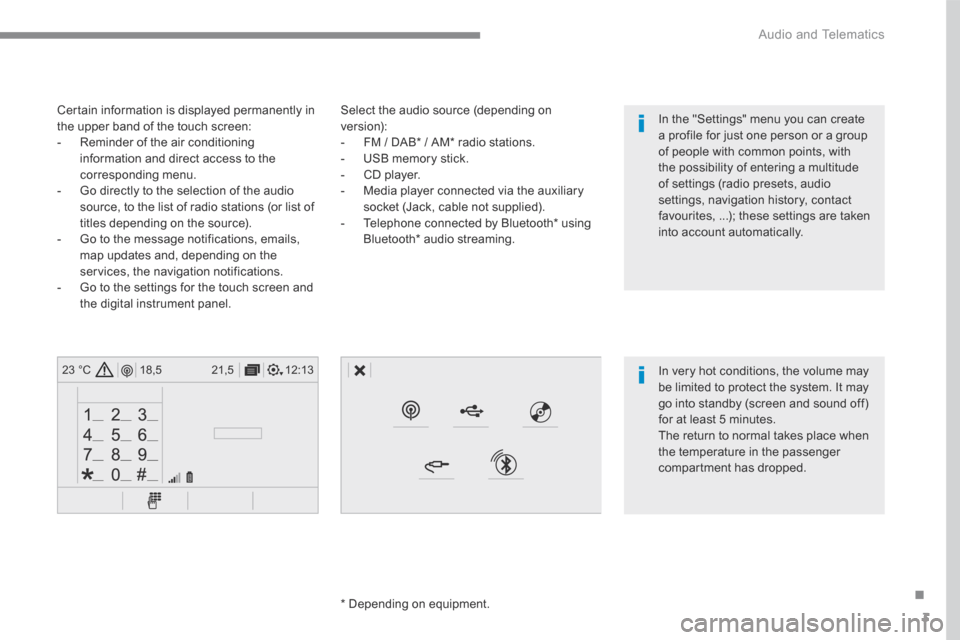
3
.
12:13
18,5 21,5
23 °C
Audio and Telematics
Select the audio source (depending on version): - FM / DAB * / AM * radio stations. - USB memory stick. - CD player. - Media player connected via the auxiliary socket (Jack, cable not supplied). - Telephone connected by Bluetooth * using
Bluetooth * audio streaming.
* Depending on equipment.
Certain information is displayed permanently in the upper band of the touch screen: - Reminder of the air conditioning information and direct access to the corresponding menu. - Go directly to the selection of the audio source, to the list of radio stations (or list of titles depending on the source).
- Go to the message notifications, emails, map updates and, depending on the services, the navigation notifications. - Go to the settings for the touch screen and the digital instrument panel.
In very hot conditions, the volume may be limited to protect the system. It may go into standby (screen and sound off) for at least 5 minutes.
The return to normal takes place when the temperature in the passenger compartment has dropped.
In the "Settings" menu you can create a profile for just one person or a group of people with common points, with the possibility of entering a multitude of settings (radio presets, audio settings, navigation history, contact favourites, ...); these settings are taken into account automatically.
Page 448 of 527
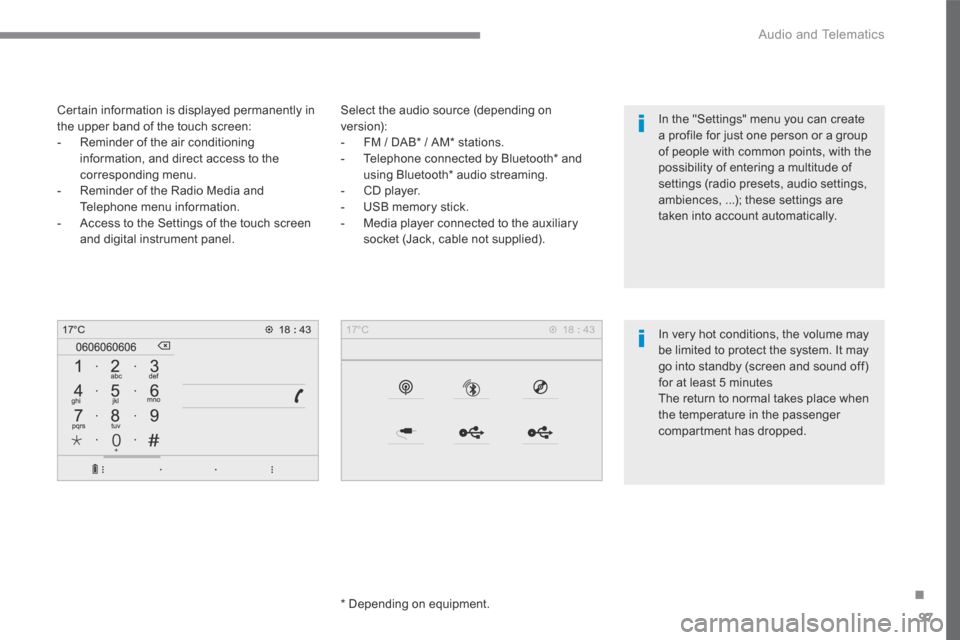
97
.
Audio and Telematics
Transversal-Citroen_en_Chap02_RCC-2-2-0_ed01-2016
Select the audio source (depending on version): - FM / DAB * / AM * stations. - Telephone connected by Bluetooth * and using Bluetooth * audio streaming. - CD player. - USB memory stick. - Media player connected to the auxiliary
socket (Jack, cable not supplied).
* Depending on equipment.
Certain information is displayed permanently in the upper band of the touch screen: - Reminder of the air conditioning information, and direct access to the corresponding menu. - Reminder of the Radio Media and Telephone menu information. - Access to the Settings of the touch screen
and digital instrument panel.
In very hot conditions, the volume may be limited to protect the system. It may go into standby (screen and sound off) for at least 5 minutes The return to normal takes place when the temperature in the passenger
compartment has dropped.
In the "Settings" menu you can create a profile for just one person or a group of people with common points, with the possibility of entering a multitude of settings (radio presets, audio settings, ambiences, ...); these settings are taken into account automatically.