Page 2 of 527
C4-Picasso-II_en_Chap00_couv-imprimeur_ed01-2016
On-line handbook
If the "MyCITROËN" function is not available on the CITROËN public\
website for your country,
you can find your handbook at the following address:
http://service.citroen.com/ddb/ Find your handbook on the CITROËN website, under "MyCITROËN".
Select:
Select
one
of
the
following
means
of
access
to
view
your
handbook
on-line...
This personal and customisable space allows you to establish direct and \
special contact with the
manufacturer.
the language,
the vehicle, its body style,
the
print edition of your handbook appropriate for the date of registration of your vehicle.
Scan
this code for direct access to your handbook.
Referring
to
the
handbook
on-line
also
gives
you access to the latest information available,
easily
identified
by
the
bookmark,
associated
with
this
symbol:
Page 18 of 527
16
C4-Picasso-II_en_Chap01_instruments-bord_ed01-2016
ButtonCorresponding function Comments
Screen configuration Adjustment
of the display settings (scrolling of text, animations...) and brightness.
Ambience Select
a colour scheme for the type 2 instrument panel.
Instrument panel perso Select
the type of information displayed in the type 2 instrument panel.
System configuration Choice
of units:
-
t
emperature (°Celsius or °Fahrenheit)
-
d
istance and fuel consumption (l/100 km, mpg or km/l).
Languages Choice
of language used for the touch screen tablet and the type 2 instrument panel.
Time/Date Setting
the date and time.
Instruments
Page 21 of 527

19
C4-Picasso-II_en_Chap01_instruments-bord_ed01-2016
You can modify the appearance of the
instrument panel, by choosing:
-
a c
olour scheme,
-
a
display mode.
Choosing the language
This depends on the setting in the touch screen tablet.
Certain
languages are not available for the type 2
i
nstrument panel; English is selected by default.Each mode corresponds to the type of
information
displayed in the configurable area.
Personalisation of the type 2 instrument panel
Choice of display mode
- "Dials":
permanent display of the trip c
omputer and rev counter.
Display zones
Whatever the display mode or colour scheme
chosen, the instrument panel contains:
-
a
fixed display zone A
w
ith:
●
t
he speedometer,
●
t
he warning lamps,
●
t
he fuel gauge,
●
t
he various repeated information and
a
lert
m
essages.
-
a
configurable display zone B.
Most
of the warning lamps do not have a fixed
p
osition.
The
warning and indicator lamps are displayed
f
rom left to right in order of importance.
For certain functions that have indicator lamps
for
both on and off, there is just one dedicated
lo
cation.
Choosing the colour scheme
To modify it, with the vehicle stationary:
F s elect the " Configuration " menu of the
touch screen tablet,
F
s
elect " Instrument panel perso ",
F
c
hoose a colour scheme,
F
c
onfirm.
The
system restarts to take account of the
m
odifications to the touch screen tablet and the
instrument
pan
el.
1
Instruments
Page 242 of 527
240
C4-Picasso-II_en_Chap06_securite_ed01-2016
Deactivating the passenger's front airbag
Passenger airbag OFF
For information on deactivating the passenger's front airbag, refer to the
"
Airbags" section.
Never
install
a
rear ward
facing
child
r
estraint system on a seat protected by
an
active
front
airbag.
This
could
cause
t
he
death
of
the
child
or
serious
injury.
The
warning
label
present
on
both
sides
of
the
p
assenger's
sun
visor
repeats
this
advice.
In
l
ine
with
current
legislation,
the
following
tables
c
ontain
this
warning
in
all
of
the
languages
r
equired.
Safety
Page 335 of 527

333
C4-Picasso-II_en_Chap10a_BTA_ed01-2016
Localised Assistance Call
If you purchased your vehicle outside
the CITROËN dealer network, we
i
nvite you to have a dealer check the
c
onfiguration of these services and, if
d
esired, modified to suit your wishes.
In
a multi-lingual country, configuration
i
s possible in the official national
language
of your choice.
For technical reasons, particularly
to improve the quality of Telematic
services to customers, the
manufacturer
reserves the right to
c
arry out updates to the vehicle's
on-board
telematic system.
A fault with the system does not
prevent
the
vehicle
being
driven. Press this button for more than
2
seconds to request assistance
if
the
vehicle
breaks
down.
A
voice
message
confirms
that
t
he
call
has
been
made*.
Pressing
this
button
again
immediately
cancels
t
he
request.
The cancellation is confirmed by a voice
message.
The
orange
LED
is
on
continuously:
the
backup
b
attery
must
be
replaced.
In
either
case,
the
emergency
and
assistance
c
alls
service
may
not
function.
Contact a qualified repairer as soon as
possible.
Operation of the system
When the ignition is switched o n, the green LED comes on
f
or 3 seconds indicating that the
s
ystem is operating correctly.
The
orange LED flashes then
g
oes off: there is a system fault.
*
T
hese services are subject to conditions and
a
vailability.
Consult
a CITROËN dealer.
.
Audio and Telematics
Page 351 of 527
Transversal-Citroen_en_Chap00_debut
On-line handbook
If the "MyCITROËN" function is not available on the CITROËN public\
website for your country, you can fi nd your handbook at the following address:
http://service.citroen.com/ddb/
Find your handbook and the audio and telematic systems on the CITROËN website, under "MyCITROËN". Find your handbook and the audio and telematic systems on the CITROËN website, under "MyCITROËN". Find your handbook and the audio and telematic systems on the
Select:
Select one of the following means of access to view your handbook on-line...
the language,
the vehicle, its body style,
the print edition of your handbook appropriate for the date of registration of your vehicle.
Referring to the handbook on-line also gives you access to the latest information available, easily identifi ed by the bookmark, associated with this symbol:
Page 358 of 527
7
.
FM/87.5 MHz
87.5MHz
12:13
18,5 21,5
23 °C12:13
18,5 21,5
23 °C12:13
18,5 21,5
23 °C
Audio and Telematics
Settings Radio Media Telephone
Configure a personal profile and/or configure the sound (balance, ambience, ...) and the display (language, units, date, time, ...).
Select an audio source, a radio station, display photographs. Connect a telephone by Bluetooth ® , read messages and emails and send quick messages.
Page 359 of 527
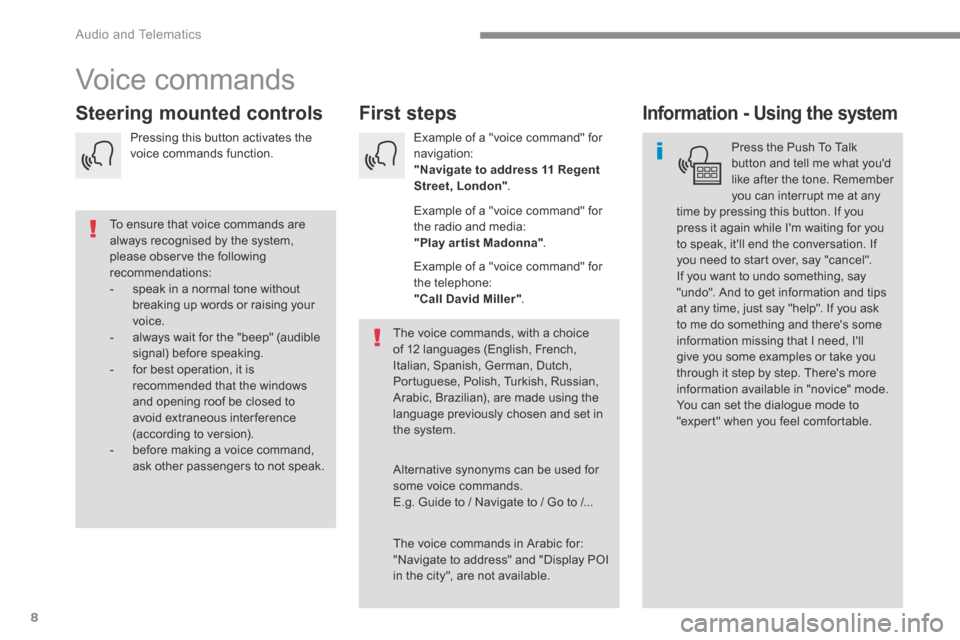
8
Audio and Telematics
Voice commands
First steps Steering mounted controls Information - Using the system
Press the Push To Talk button and tell me what you'd like after the tone. Remember you can interrupt me at any time by pressing this button. If you
press it again while I'm waiting for you to speak, it'll end the conversation. If you need to start over, say "cancel". If you want to undo something, say "undo". And to get information and tips at any time, just say "help". If you ask to me do something and there's some information missing that I need, I'll give you some examples or take you through it step by step. There's more information available in "novice" mode. You can set the dialogue mode to "expert" when you feel comfortable.
To ensure that voice commands are always recognised by the system, please observe the following recommendations: - speak in a normal tone without breaking up words or raising your voice. - always wait for the "beep" (audible signal) before speaking. - for best operation, it is recommended that the windows and opening roof be closed to avoid extraneous interference (according to version). - before making a voice command, ask other passengers to not speak.
The voice commands, with a choice of 12 languages (English, French, Italian, Spanish, German, Dutch, Portuguese, Polish, Turkish, Russian, Arabic, Brazilian), are made using the language previously chosen and set in the system.
The voice commands in Arabic for: "Navigate to address" and "Display POI in the city", are not available.
Alternative synonyms can be used for some voice commands. E.g. Guide to / Navigate to / Go to /...
Example of a "voice command" for navigation: "Navigate to address 11 Regent Street, London" .
Example of a "voice command" for the radio and media: "Play ar tist Madonna" .
Example of a "voice command" for the telephone: "Call David Miller" .
Pressing this button activates the voice commands function.