Page 32 of 308
30
State of adjustable systems
Operating fault
In the event of a fault with one of these
systems, the indicator lamp in the activation/
deactivation
button flashes for a few moments.
An
alert symbol is displayed to the right of the
b
utton symbol, then, in the case of systems that
a
re activated by default, the orange indicator
c
omes on permanently.
Every
time the button is pressed, the indicator
f
lashes for a few moments.
Example:
●
F
unction not activated.
●
O
perating fault alert.
then
"Driving assistance" menu
Some systems have a dedicated button, to w hich is associated an indicator lamp.
Illumination
of this lamp indicates whether the
s
ystem is activated or deactivated compared to
t
he default (factory) setting.
Green
indicator: you have switched on the
c
orresponding system.
Orange
indicator: you have switched off the
c
orresponding system.
Instruments
Page 35 of 308
33
The functions available through this menu are detailed in the table below.
"Configuration" menu
ButtonCorresponding function Comments
Audio settings Adjustment
of volume, balance...
Turn off screen Turns
off the screen display in the touch screen tablet (black screen). Pressing the black
s
creen restores the display.
Interactive help Access
to the interactive handbook.
Brightness Adjustment
of the brightness of the instruments and controls.
1
Instruments
Page 36 of 308
34
ButtonCorresponding function Comments
Configuration Choice
of units:
-
t
emperature (°Celsius or °Fahrenheit)
-
d
istance and fuel consumption (l/100 km, mpg or km/l).
Time/Date Setting
the time and date.
Languages Choice
of language used by the touch screen tablet: French, English, Italian, Spanish,
G
erman, Dutch, Portuguese, Polish, Turkish, Russian, Serb, Croat, Hungarian, Czech,
B
razilian.
Screen settings Adjustment
of the display settings (scrolling of text, animations...).
Calculator Display
the calculator.
Calendar Display
the calendar.
Instruments
Page 37 of 308
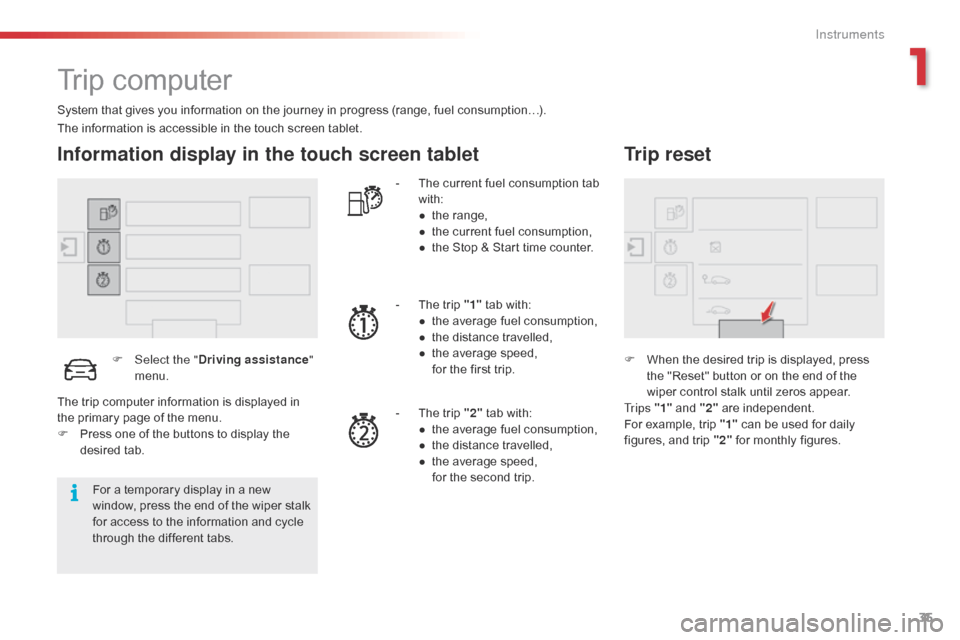
35
Trip computer
System that gives you information on the journey in progress (range, fuel consumption…).
Information display in the touch screen tablet
F Select the "Driving assistance "
menu. -
T
he current fuel consumption tab
w
ith:
●
t
he range,
●
t
he current fuel consumption,
●
t
he Stop & Start time counter.
-
T
he trip "1"
tab with:
●
t
he average fuel consumption,
●
t
he distance travelled,
● t he average speed,
f or the first trip.
-
T
he trip "2"
tab with:
●
t
he average fuel consumption,
●
t
he distance travelled,
●
t
he average speed,
f
or the second trip.
Trip reset
F When the desired trip is displayed, press t
he "Reset" button or on the end of the
w
iper control stalk until zeros appear.
Tr i p s "1"
and "2"
a
re
i
ndependent.
For
example, trip "1"
can be used for daily
f
igures, and trip "2"
for monthly figures.
The
information
is
accessible
in
the
touch
screen
tablet.
For
a
temporary
display
in
a
new
w
indow,
press
the
end
of
the
wiper
stalk
f
or
access
to
the
information
and
cycle
t
hrough
the
different
tabs.
The
trip
computer
information
is
displayed
in
t
he
primary
page
of
the
menu.
F
P
ress
one
of
the
buttons
to
display
the
de
sired
t
ab.
1
Instruments
Page 38 of 308
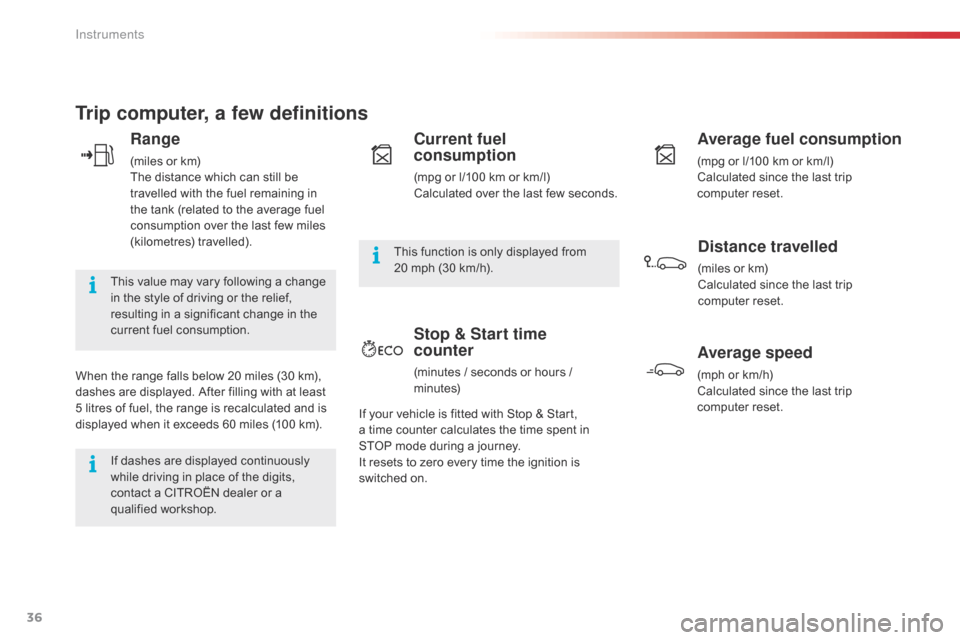
36
Trip computer, a few definitions
Range
(miles or km)
T he distance which can still be
t
ravelled with the fuel remaining in
t
he tank (related to the average fuel
c
onsumption over the last few miles
(
kilometres)
t
ravelled).
This
value may vary following a change
i
n
the style of driving or the relief,
r
esulting in a significant change in the
c
urrent fuel consumption.
When
the
range falls below 20 miles (30 km),
d
ashes
are displayed. After filling with at least
5
litres
of
fuel, the range is recalculated and is
d
isplayed
when it exceeds 60 miles (100 km).
If
dashes are displayed continuously
w
hile driving in place of the digits,
c
ontact a CITROËN dealer or a
q
ualified
w
orkshop. This
function is only displayed from
20
mph (30 km/h).
Current fuel
consumption
(mpg or l/100 km or km/l)
C alculated over the last few seconds.
Average fuel consumption
(mpg or l/100 km or km/l)
C alculated since the last trip
c
omputer
re
set.
Distance travelled
(miles or km)
C alculated since the last trip
c
omputer
re
set.
Average speed
(mph or km/h)
C alculated since the last trip
c
omputer
re
set.
Stop & Start time
counter
(minutes / seconds or hours / minutes)
If
your
vehicle is fitted with Stop & Start,
a t
ime
counter calculates the time spent in
S
TOP mode during a journey.
It
resets
to zero every time the ignition is
s
witched
on.
Instruments
Page 39 of 308
37
Total distance recorder
System which measures the total distance travelled by the vehicle during its life.
The
total distance recorder is displayed
c
ontinuously in the instrument panel, as soon
a
s the driver's door is opened, as well as when
t
he vehicle is locked or unlocked.
To
conform to legislation in the
c
ountry you are crossing, change the
u
nits of distance (miles or km) in the
"C
onfiguration "
menu of the touch
s
creen
t
ablet.
This
operation must be carried out with
t
he vehicle stationary. System
which measures a distance travelled (
daily, for example) since it was reset to zero by
t
he
d
river.
This function is accessible from the trip
computer in the touch screen tablet .
Trip distance recorder
F Select the "Driving assistance "
menu.
F
S
elect the tab for trip " 1" or
trip
"2 ".
F
T
o
reset the trip recorder to zero, press
t
he " Reset "
button or the end of the wiper
c
ontrol stalk until zeros appear.
Distance recorders
1
Instruments
Page 60 of 308
58
Heating
Temperature adjustment
F Press one of these buttons or move the cursor from blue
(
cold) to red (hot) to adjust the
t
emperature to your liking.
Air flow adjustment
F Press one of these buttons to increase or decrease the air flow
f
rom the system.
Avoid
driving for too long without
v
entilation (risk of misting and
d
eterioration of air quality).
The
heating
system
works
only
when
the
engine
is
running.
The
symbol for air flow (a fan) fills progressively
a
ccording
to the air flow setting made.
By
reducing the air flow to the minimum, you
a
re
stopping ventilation of the passenger
c
ompartment.
F
Sel
ect the "
Air conditioning "
menu
in
the
touch
screen
tablet
t
o
display
the
controls
page
for
t
he
system.
Ease of use and comfort
Page 62 of 308
60
Manual air conditioning
Temperature adjustment
F Press one of these buttons
or move the cursor from blue
(
cold) to red (hot) to adjust the
t
emperature to your liking.
The
manual
air
conditioning
system
operates
with
the
engine
running.
Air flow adjustment
F Press one of these buttons to
increase or decrease the air flow.
The
symbol for air flow (a fan) fills progressively
a
ccording
to the air flow setting made.
By
reducing the air flow to minimum, you are
s
topping
v
entilation.
Avoid
d
riving
t
oo
l
ong
w
ithout
v
entilation
(
risk of misting and deterioration of air
q
uality).
F
Sel
ect the "
Air conditioning "
menu
in
the
touch
screen
tablet
t
o
display
the
controls
page
for
t
he
system.
Ease of use and comfort