Page 280 of 330
Audio and Telematics
18
Screen menu map(s)
3
3
3
3
3
3
3
3
3
3
3
3
3
3
3
4
4
4
Directory
Scrolling text
Deutsch
Italiano
Español
Português
Р у с с к и й
Celsius
English
Nederlands
Français
Português-Brasil
Türkçe
Fahrenheit
Calls list
Missed calls
Dialed calls
Answered calls
Radio Telephone
Bluetooth
C o n fi g .
RDS
TXT
Write freq.
Media
Normal
Random all
TACall
BT management
Unit
Search
Displaying
Language
Version
System
Phone status
11
1
1
22
2
2
2
2
2
2
2
2
2
2
2
1
2
2
MENU
Random
Repeat
TA
2
2
2
Page 283 of 330
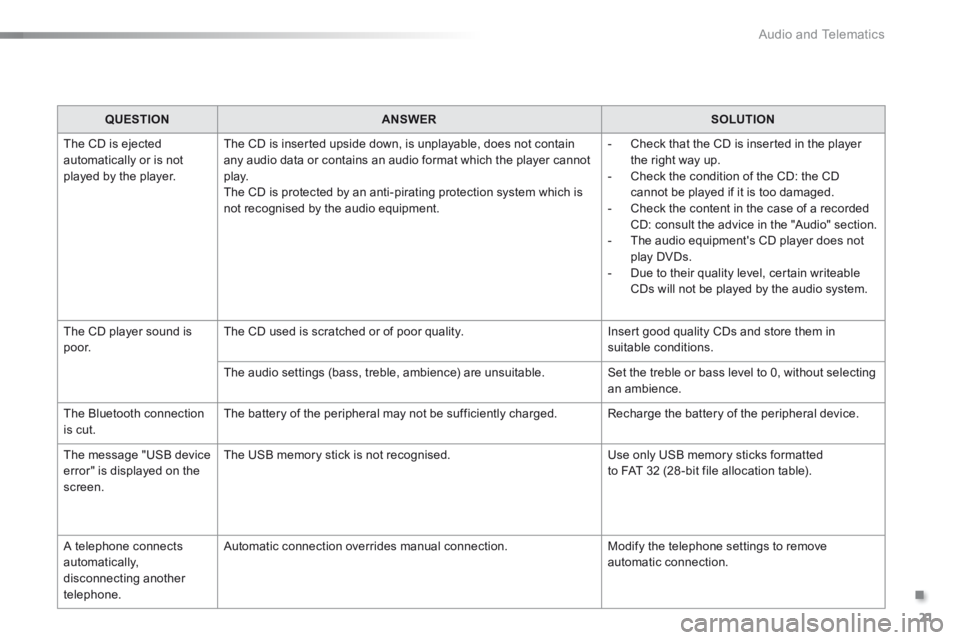
.
Audio and Telematics 21
301-add-2_en_Chap12_RDE2_ed01-2014
QUESTIONANSWERSOLUTION
The CD is ejected automatically or is not played by the player.
The CD is inserted upside down, is unplayable, does not contain any audio data or contains an audio format which the player cannot p l ay. The CD is protected by an anti-pirating protection system which is not recognised by the audio equipment.
- Check that the CD is inserted in the player the right way up. - Check the condition of the CD: the CD cannot be played if it is too damaged. - Check the content in the case of a recorded CD: consult the advice in the "Audio" section. - The audio equipment's CD player does not play DVDs. - Due to their quality level, certain writeable CDs will not be played by the audio system.
The CD player sound is p o o r. The CD used is scratched or of poor quality. Insert good quality CDs and store them in suitable conditions.
The audio settings (bass, treble, ambience) are unsuitable. Set the treble or bass level to 0, without selecting an ambience.
The Bluetooth connection is cut. The battery of the peripheral may not be sufficiently charged. Recharge the battery of the peripheral device.
The message "USB device error" is displayed on the screen.
The USB memory stick is not recognised. Use only USB memory sticks formatted to FAT 32 (28 -bit file allocation table).
A telephone connects automatically, disconnecting another telephone.
Automatic connection overrides manual connection. Modify the telephone settings to remove automatic connection.
Page 284 of 330
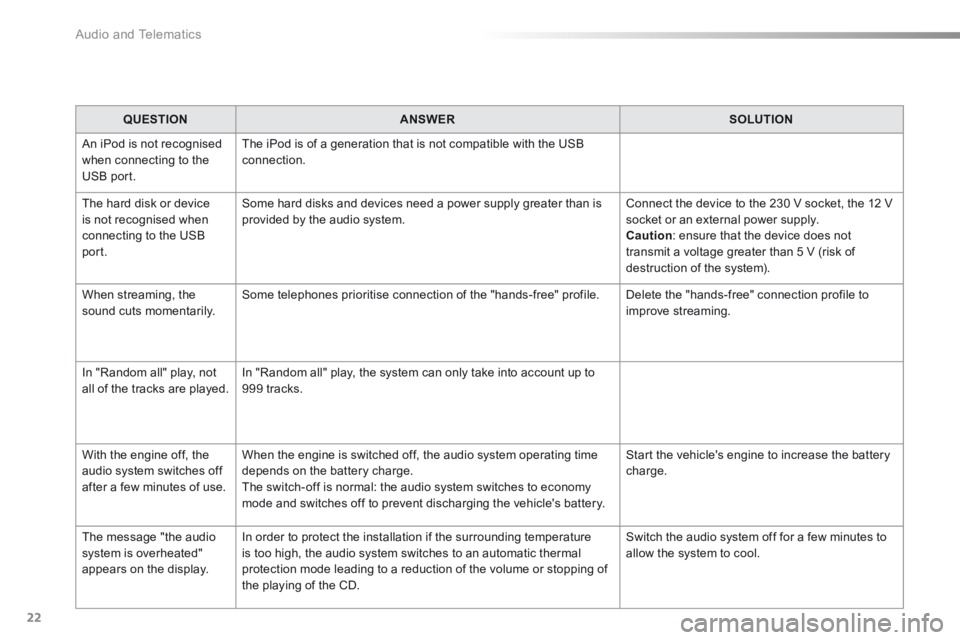
Audio and Telematics
22
QUESTIONANSWERSOLUTION
An iPod is not recognised when connecting to the USB port.
The iPod is of a generation that is not compatible with the USB connection.
The hard disk or device is not recognised when connecting to the USB port.
Some hard disks and devices need a power supply greater than is provided by the audio system. Connect the device to the 230 V socket, the 12 V socket or an external power supply. Caution : ensure that the device does not transmit a voltage greater than 5 V (risk of destruction of the system).
When streaming, the sound cuts momentarily. Some telephones prioritise connection of the "hands-free" profile. Delete the "hands-free" connection profile to improve streaming.
In "Random all" play, not all of the tracks are played. In "Random all" play, the system can only take into account up to 999 tracks.
With the engine off, the audio system switches off after a few minutes of use.
When the engine is switched off, the audio system operating time depends on the battery charge. The switch-off is normal: the audio system switches to economy mode and switches off to prevent discharging the vehicle's battery.
Start the vehicle's engine to increase the battery charge.
The message "the audio system is overheated" appears on the display.
In order to protect the installation if the surrounding temperature is too high, the audio system switches to an automatic thermal protection mode leading to a reduction of the volume or stopping of
the playing of the CD.
Switch the audio system off for a few minutes to allow the system to cool.
Page 312 of 330
Audio and Telematics
4
Audio system / Bluetooth® with integrated screen
Contents First steps 5
Steering mounted controls 6
Radio 7
Media 9
Telephone 13
Audio settings 16
Confi guration 17
Screen menu map(s) 18
Frequently asked questions 19
For safety reasons, the driver must only carry out operations which require prolonged attention while the vehicle is stationary. When the engine is switched off and to prevent discharging of the battery, the system switches off after activation of energy economy mode.
Page 313 of 330
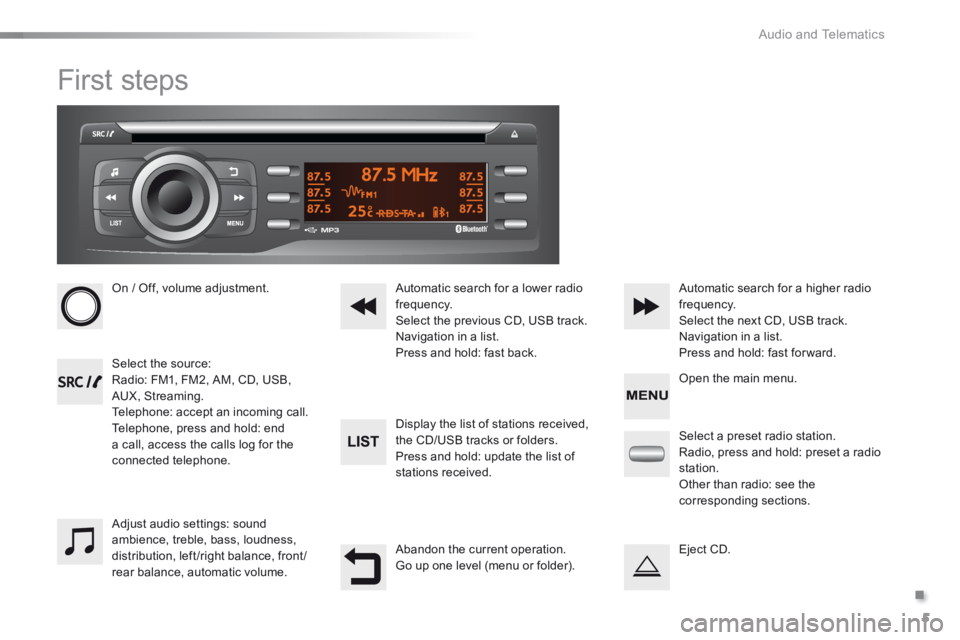
.
Audio and Telematics 5
301-add-2_en_Chap12_RDE2_ed01-2014
First steps
On / Off, volume adjustment.
Select the source: Radio: FM1, FM2, AM, CD, USB, AUX, Streaming. Telephone: accept an incoming call. Telephone, press and hold: end a call, access the calls log for the connected telephone.
Display the list of stations received,
the CD/USB tracks or folders. Press and hold: update the list of stations received.
Automatic search for a lower radio frequency. Select the previous CD, USB track. Navigation in a list. Press and hold: fast back.
Automatic search for a higher radio frequency. Select the next CD, USB track. Navigation in a list. Press and hold: fast for ward.
Adjust audio settings: sound ambience, treble, bass, loudness, distribution, left/right balance, front/rear balance, automatic volume.
Abandon the current operation. Go up one level (menu or folder).
Select a preset radio station. Radio, press and hold: preset a radio station. Other than radio: see the corresponding sections.
Eject CD.
Open the main menu.
Page 314 of 330
Audio and Telematics
6
Steering mounted controls
Radio: select the previous / next preset station. CD / USB: select the genre / artist / folder / playlist from the list depending on classification. Select the previous / next item in a menu.
Volume decrease.
Radio: automatic search for a higher frequency. CD / MP3 / USB: select the next track. CD / USB: press and hold: fast forward.
Mute: cut the sound by simultaneously pressing the volume increase and decrease buttons. Restore the sound: by pressing one of the two volume buttons.
Radio: automatic search for a lower frequency. CD / MP3 / USB: select the previous track. CD / USB: press and hold: fast back.
Change the audio sound. Confirm a selection. Start /end call with the telephone. Press and hold: access to the call log.
Volume increase.
Page 320 of 330
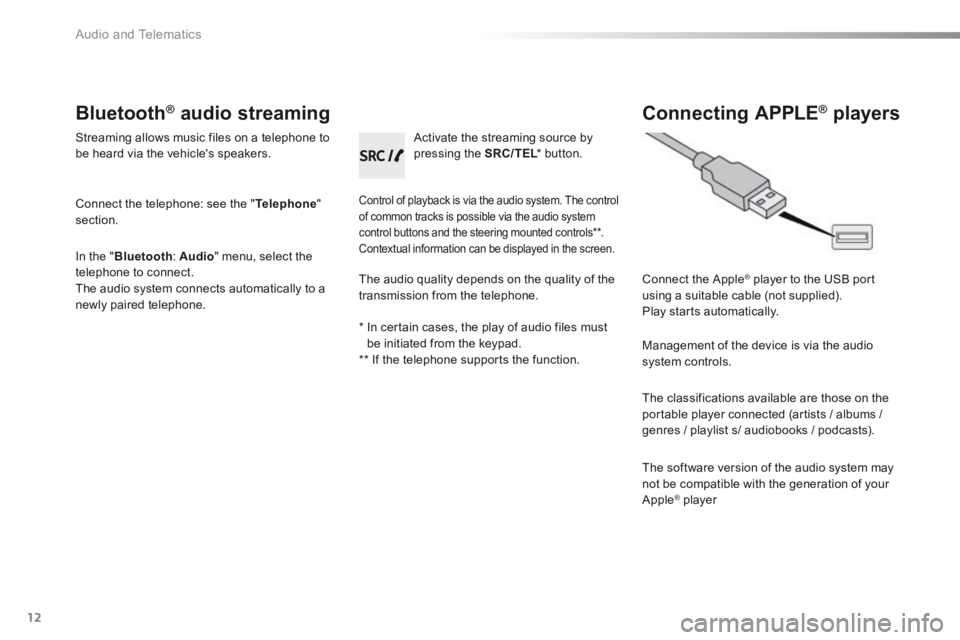
Audio and Telematics
12
Bluetooth ® Bluetooth ® Bluetooth audio streaming ® audio streaming ®
Streaming allows music files on a telephone to be heard via the vehicle's speakers.
Connect the telephone: see the " Telephone " section.
In the " Bluetooth : Audio " menu, select the telephone to connect. The audio system connects automatically to a newly paired telephone.
Control of playback is via the audio system. The control of common tracks is possible via the audio system control buttons and the steering mounted controls ** . Contextual information can be displayed in the screen.
Activate the streaming source by pressing the SRC/TEL * button. SRC/TEL * button. SRC/TEL
Connecting APPLE ® Connecting APPLE ® Connecting APPLE players ® players ®
Connect the Apple ® player to the USB port ® player to the USB port ®
using a suitable cable (not supplied). Play starts automatically.
Management of the device is via the audio system controls.
The classifications available are those on the portable player connected (artists / albums /
genres / playlist s/ audiobooks / podcasts).
The software version of the audio system may not be compatible with the generation of your Apple ® player ® player ®
The audio quality depends on the quality of the transmission from the telephone.
* In certain cases, the play of audio files must be initiated from the keypad. ** If the telephone supports the function.
Page 321 of 330
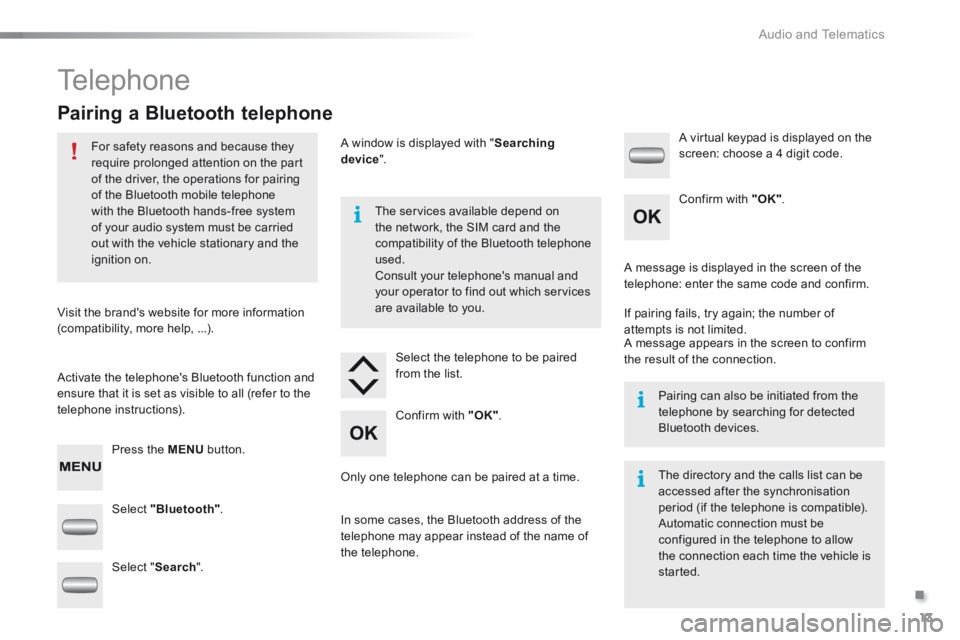
.
Audio and Telematics 13
301-add-2_en_Chap12_RDE2_ed01-2014
Telephone
Pairing a Bluetooth telephone
For safety reasons and because they require prolonged attention on the part of the driver, the operations for pairing of the Bluetooth mobile telephone with the Bluetooth hands-free system
of your audio system must be carried out with the vehicle stationary and the ignition on.
Visit the brand's website for more information (compatibility, more help, ...).
Activate the telephone's Bluetooth function and ensure that it is set as visible to all (refer to the telephone instructions).
Press the MENU button.
The services available depend on
the network, the SIM card and the compatibility of the Bluetooth telephone used. Consult your telephone's manual and your operator to find out which services are available to you.
Only one telephone can be paired at a time.
A message is displayed in the screen of the telephone: enter the same code and confirm.
If pairing fails, try again; the number of attempts is not limited. A message appears in the screen to confirm the result of the connection.
Pairing can also be initiated from the telephone by searching for detected Bluetooth devices.
The directory and the calls list can be accessed after the synchronisation period (if the telephone is compatible). Automatic connection must be configured in the telephone to allow the connection each time the vehicle is started.
Select "Bluetooth" .
Select the telephone to be paired from the list.
A virtual keypad is displayed on the screen: choose a 4 digit code.
Select " Search ".
A window is displayed with " Searching device ".
In some cases, the Bluetooth address of the telephone may appear instead of the name of the telephone.
Confirm with "OK" .
Confirm with "OK" .