Page 181 of 330
02
179
STEERING MOUNTED CONTROLS
Radio: automatic search for a higher frequency.
CD / MP3 / USB: selection of the next track.
CD / USB: continuous press: fast forwards play.
Move in the list.Change audio source.
Confirm a selection.
Call/end call on the telephone.
Press for more than 2 seconds:
telephone main menu.
Radio: automatic search for a lower
frequency.
CD / MP3 / USB: selection of the
previous track.
CD / USB: continuous press: fast
reverse.
Move in the list.
Radio: select the previous/next pre-set
station.
USB: select genre / artist / folder from the
classification list.
Select the previous/next item in a menu.
Volume increase.
Volume decrease.Mute: press the volume
increase and decrease
buttons simultaneously.
The sound is restored
by pressing one of the
two
volume buttons.
Page 182 of 330
03
180
MAIN MENU
"Multimedia": Media
parameters, Radio
parameters.
Screen C
"Trip computer":
Warning log.
"Telephone": Call, Directory
management, Telephone
management, Hang up. "Personalisation-configuration
":
Define the vehicle parameters, Choice of
language, Display configuration, Choice
of units, Date and time adjustment.
For a detailed global view of the menus
available, refer to "Screen menu map"
section.
"Bluetooth connection
":
Connections management,
Search for a device.
Page 192 of 330
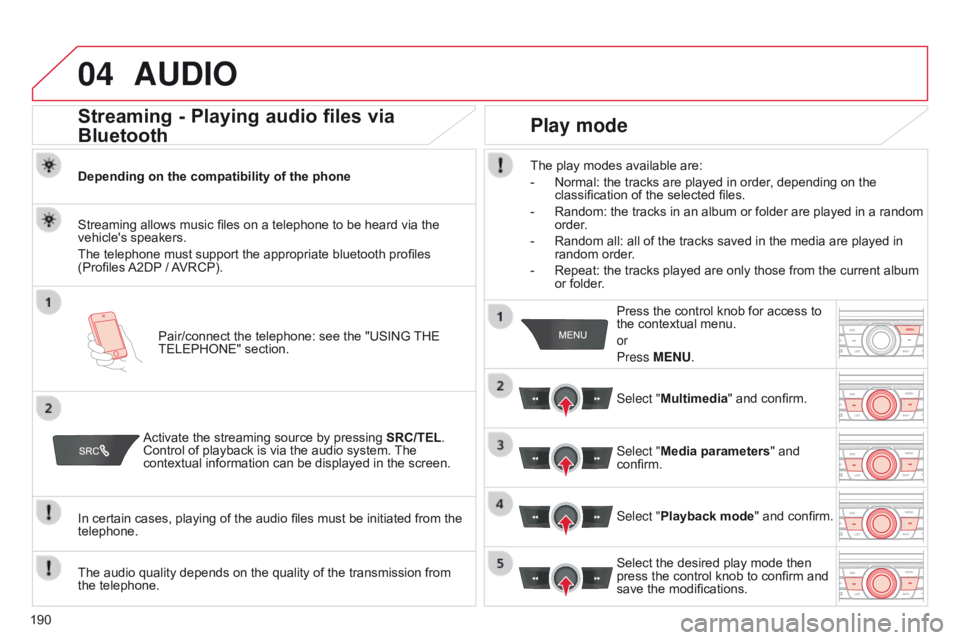
04
190
AUDIO
Streaming - Playing audio files via
Bluetooth
Depending on the compatibility of the phonePair/connect the telephone: see the "USING THE
TELEPHONE" section.
Streaming allows music files on a telephone to be heard via the
vehicle's speakers.
The telephone must support the appropriate bluetooth profiles
(Profiles A2DP / AVRCP).
Activate the streaming source by pressing SRC/TEL.
Control of playback is via the audio system. The
contextual information can be displayed in the screen.
In certain cases, playing of the audio files must be initiated from the
telephone.
The audio quality depends on the quality of the transmission from
the telephone.
Play mode
The play modes available are:
-
Normal: the tracks are played in order
, depending on the
classification of the selected files.
-
Random: the tracks in an album or folder are played in a random
order
.
-
Random all: all of the tracks saved in the media are played in
random order
.
-
Repeat: the tracks played are only those from the current album
or folder
.Press the control knob for access to
the contextual menu.
or
Press MENU.
Select "Multimedia" and confirm.
Select "Media parameters " and
confirm.
Select "Playback mode" and confirm.
Select the desired play mode then
press the control knob to confirm and
save the modifications.
Page 193 of 330
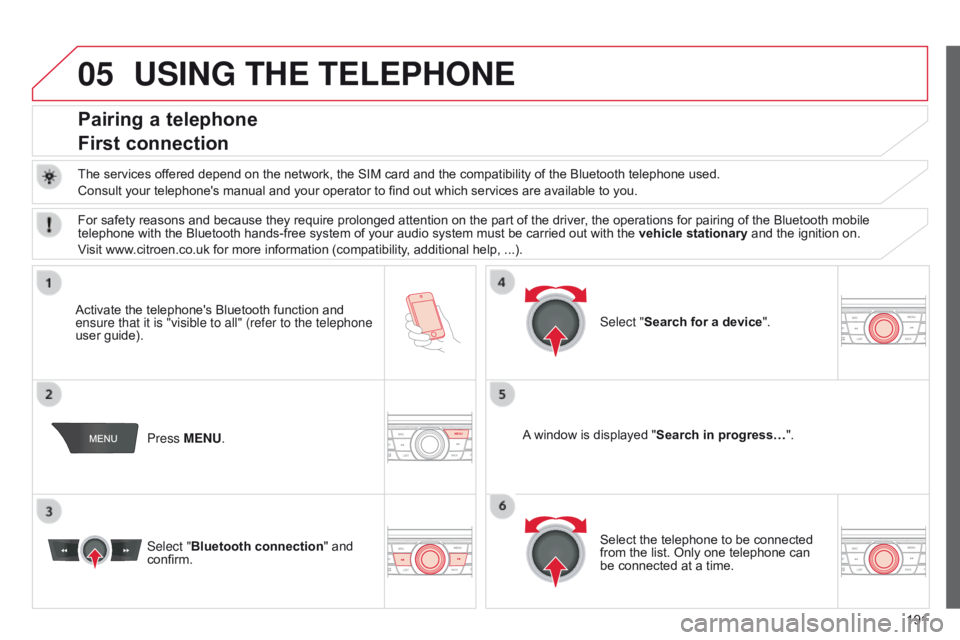
05
191
USING THE TELEPHONE
Pairing a telephone
First connection
The services offered depend on the network, the SIM card and the compatibility of the Bluetooth telephone used.
Consult your telephone's manual and your operator to find out which services are available to you.
Activate the telephone's Bluetooth function and
ensure that it is "visible to all" (refer to the telephone
user guide). Press MENU. A window is displayed "
Search in progress…".
Select the telephone to be connected
from the list. Only one telephone can
be connected at a time. Select "Search for a device".
For safety reasons and because they require prolonged attention on the part of the driver
, the operations for pairing of the Bluetooth mobile
telephone with the Bluetooth hands-free system of your audio system must be carried out with the vehicle stationary and the ignition on.
Visit www.citroen.co.uk for more information (compatibility, additional help, ...).
Select "Bluetooth connection " and
confirm.
Page 194 of 330
05
192
USING THE TELEPHONE
A virtual keypad is displayed on the
screen: enter a code of at least 4 digits
then press the control knob to confirm.
A message is displayed on the screen of the
telephone: enter the same code and confirm. A message appears in the screen to confirm the result of the
connection.
Pairing can also be initiated from the telephone by searching for
detected Bluetooth devices. Accept the connection to the telephone.
If pairing fails, try again; the number of attempts is not limited. The directory and the calls list can be accessed after the
synchronisation period (if the telephone is compatible).
Automatic connection must be configured in the telephone to allow
the connection each time the vehicle is started.
In some cases, the reference number of the telephone or the
Bluetooth address may appear instead of the name of the telephone.
Pair/connect the telephone then listen: see the AUDIO section.
Streaming - Playing audio files via
Bluetooth
Page 195 of 330
05
193
USING THE TELEPHONE
To see the telephone status,
press MENU.
Select "Telephone" and confirm.
Select "Telephone management"
and confirm. Select "Telephone status" and confirm.
Telephone status
The screen displays: the name of the telephone, the name of the
network, network signal strength, confirmation of the Bluetooth
connection and the streaming connection.
Page 196 of 330
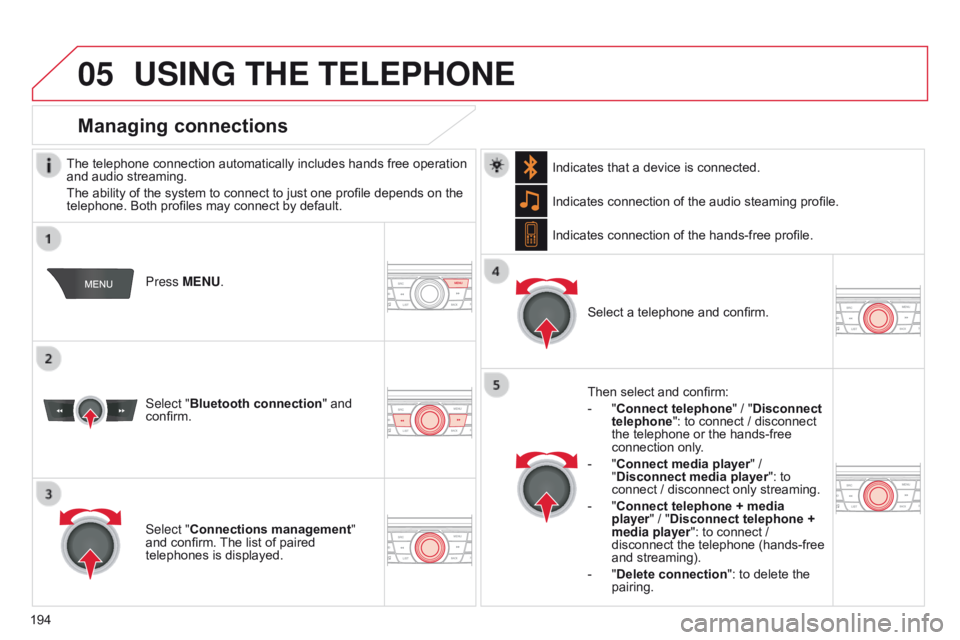
05
194
USING THE TELEPHONE
The telephone connection automatically includes hands free operation
and audio streaming.
The ability of the system to connect to just one profile depends on the
telephone. Both profiles may connect by default.Press MENU.
Select "Bluetooth connection " and
confirm. Indicates connection of the audio steaming profile.
Managing connections
Select "Connections management"
and confirm. The list of paired
telephones is displayed. Select a telephone and confirm.
Indicates connection of the hands-free profile.
Then select and confirm:
-
"
Connect telephone
" / "Disconnect
telephone": to connect / disconnect
the telephone or the hands-free
connection only.
-
"
Connect media player" /
"Disconnect media player": to
connect / disconnect only streaming.
-
"
Connect telephone + media
player" / "Disconnect telephone +
media player": to connect /
disconnect the telephone (hands-free
and streaming).
-
"
Delete connection": to delete the
pairing.
Indicates that a device is connected.
Page 197 of 330
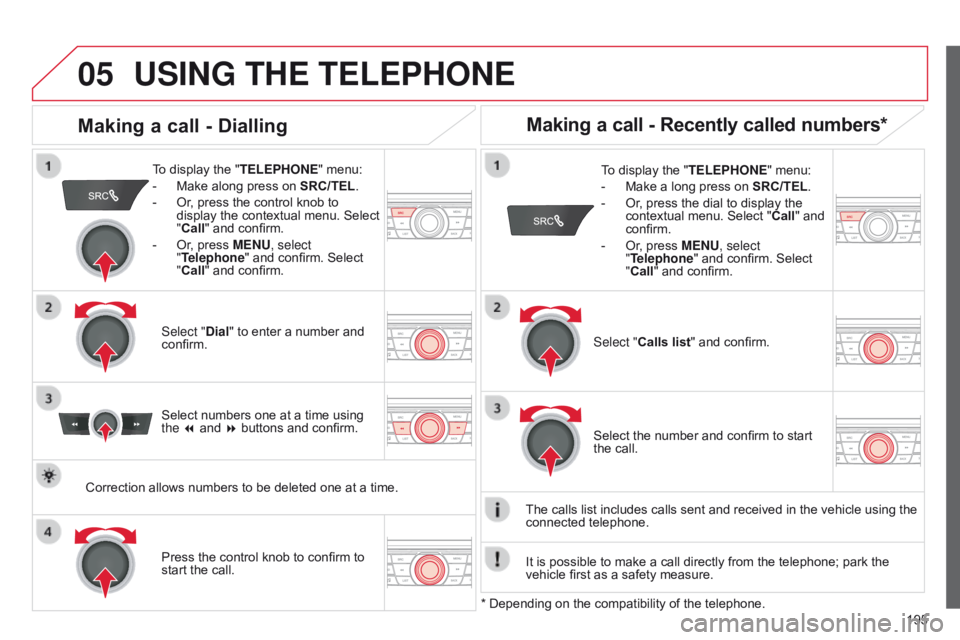
05
195
USING THE TELEPHONE
To display the "TELEPHONE" menu:
-
Make along press on SRC/TEL
.
-
Or
, press the control knob to
display the contextual menu. Select
"Call" and confirm.
-
Or
, press MENU, select
"Telephone" and confirm. Select
"Call" and confirm.
Select "Dial" to enter a number and
confirm. To display the "
TELEPHONE" menu:
-
Make a long press on SRC/TEL
.
-
Or
, press the dial to display the
contextual menu. Select " Call" and
confirm.
-
Or
, press MENU, select
"Telephone" and confirm. Select
"Call" and confirm.
Press the control knob to confirm to
start the call. Select "Calls list" and confirm.
Making a call - Dialling
Select numbers one at a time using
the 7 and 8 buttons and confirm.
Making a call - Recently called numbers*
Select the number and confirm to start
the call.
The calls list includes calls sent and received in the vehicle using the
connected telephone.
* Depending on the compatibility of the telephone.
Correction allows numbers to be deleted one at a time.
It is possible to make a call directly from the telephone; park the
vehicle first as a safety measure.