Page 28 of 330
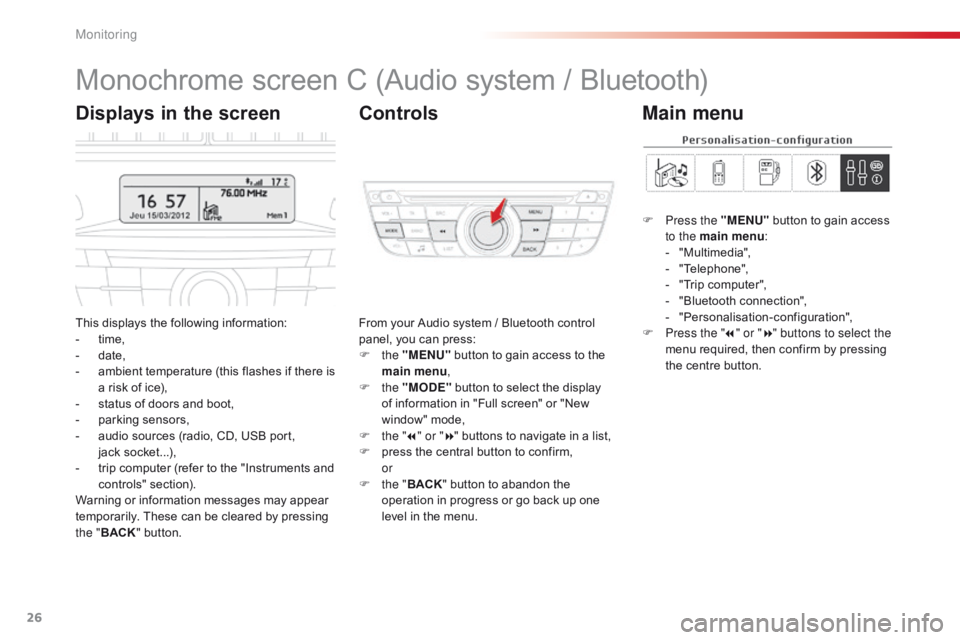
26
Monochrome screen C (Audio system / Bluetooth)
This displays the following information:
- t ime,
-
d
ate,
-
a
mbient temperature (this flashes if there is
a risk of ice),
-
s
tatus of doors and boot,
-
p
arking sensors,
-
a
udio sources (radio, CD, USB port,
jack
s
ocket...),
-
t
rip computer (refer to the "Instruments and
controls" section).
Warning or information messages may appear
temporarily. These can be cleared by pressing
the " BACK " button. From your Audio system / Bluetooth control
panel, you can press:
F
the "MENU" button to gain access to the
main menu ,
F
the "MODE" button to select the display
of information in "Full screen" or "New
window" mode,
F
t
he "7" or " 8" buttons to navigate in a list,
F
p
ress the central button to confirm,
or
F
t
he "BACK " button to abandon the
operation in progress or go back up one
level in the menu.
Displays in the screen Controls
F Press the "MENU" button to gain access
to the main menu :
-
"
Multimedia",
-
"
Telephone",
-
"
Trip computer",
-
"
Bluetooth connection",
-
"
Personalisation-configuration",
F
P
ress the " 7" or " 8" buttons to select the
menu required, then confirm by pressing
the centre button.
Main menu
Monitoring
Page 29 of 330
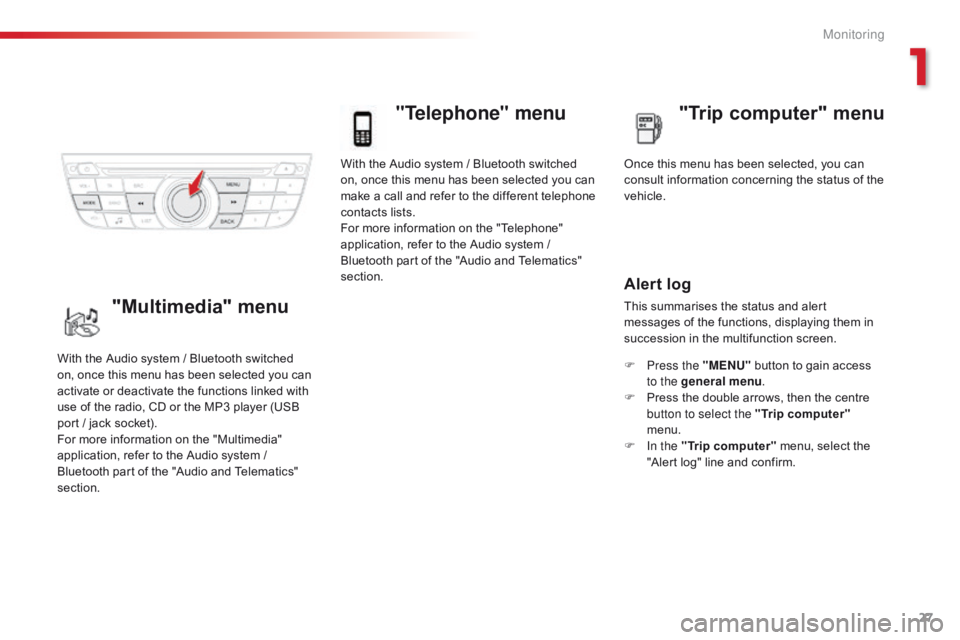
27
With the Audio system / Bluetooth switched
on, once this menu has been selected you can
make a call and refer to the different telephone
contacts lists.
For more information on the "Telephone"
application, refer to the Audio system /
Bluetooth part of the "Audio and Telematics"
section.
"Telephone" menu
Once this menu has been selected, you can
consult information concerning the status of the
vehicle.
Alert log
This summarises the status and alert
messages of the functions, displaying them in
succession in the multifunction screen.
F
P
ress the "MENU" button to gain access
to the general menu .
F
P
ress the double arrows, then the centre
button to select the " Trip computer"
menu.
F
I
n the " Trip computer " menu, select the
"Alert log" line and confirm.
With the Audio system / Bluetooth switched
on, once this menu has been selected you can
activate or deactivate the functions linked with
use of the radio, CD or the MP3 player (USB
port / jack socket).
For more information on the "Multimedia"
application, refer to the Audio system /
Bluetooth part of the "Audio and Telematics"
section."Multimedia" menu "Trip computer" menu
1
Monitoring
Page 30 of 330
28
"Bluetooth
connection" menu
With the Audio system / Bluetooth switched
on, once this menu has been selected you
can connect or disconnect a Bluetooth device
(telephone, media player) and define the
connection mode (hands-free kit, playing audio
f i l e s).
For more information on the "Bluetooth
connection" application, refer to the Audio
system / Bluetooth part of the "Audio and
Telematics" section.Once this menu has been selected, you can
gain access to the following functions:
-
"
Define the vehicle parameters",
-
"
Choice of language",
-
"
Display configuration".
"Personalisation-
Configuration" menu
Define the vehicle parameters
Once this menu has been selected, you can
activate or deactivate the following equipment,
classified by category:
-
"
Driving assistance",
-
"
Driving lighting",
-
"
Comfort lighting".
M
Page 59 of 330
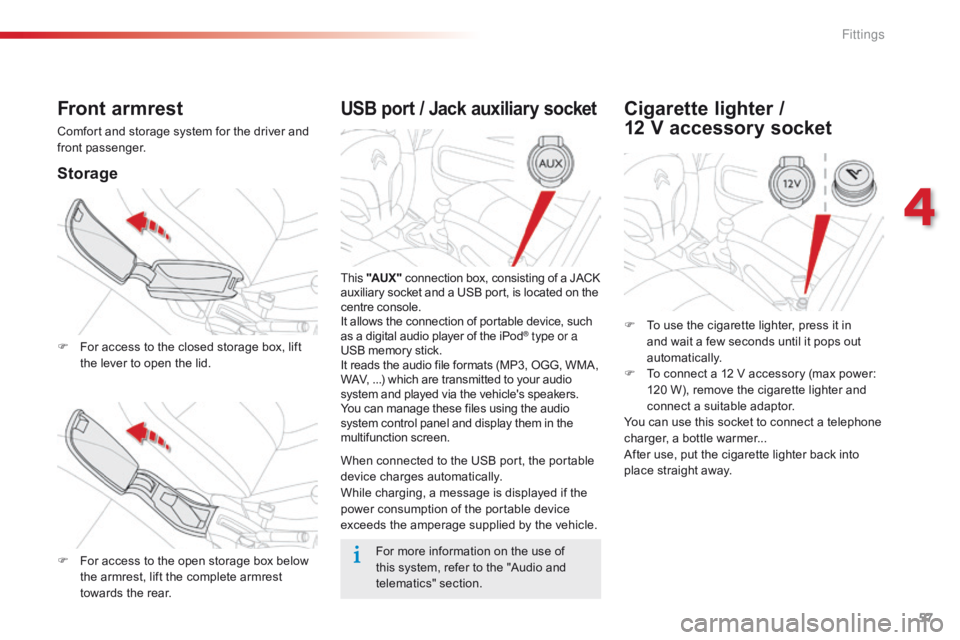
57
USB port / Jack auxiliary socket
This "AUX " connection box, consisting of a JACK
auxiliary socket and a USB port, is located on the
centre console.
It allows the connection of portable device, such
as a digital audio player of the iPod
® type or a
USB memory stick.
It reads the audio file formats (MP3, OGG, WMA,
WAV, ...) which are transmitted to your audio
system and played via the vehicle's speakers.
You can manage these files using the audio
system control panel and display them in the
multifunction screen.
When connected to the USB port, the portable
device charges automatically.
While charging, a message is displayed if the
power consumption of the portable device
exceeds the amperage supplied by the vehicle.
Front armrest
Comfort and storage system for the driver and
front passenger.
Storage
F For access to the closed storage box, lift
the lever to open the lid.
F
F
or access to the open storage box below
the armrest, lift the complete armrest
towards the rear.
Cigarette lighter /
12 V accessory socket
F To use the cigarette lighter, press it in
and wait a few seconds until it pops out
automatically.
F
T
o connect a 12 V accessory (max power:
120 W), remove the cigarette lighter and
connect a suitable adaptor.
You can use this socket to connect a telephone
charger, a bottle warmer...
After use, put the cigarette lighter
back into
place straight away.
For more information on the use of
this system, refer to the "Audio and
telematics" section.
4
Fittings
Page 152 of 330
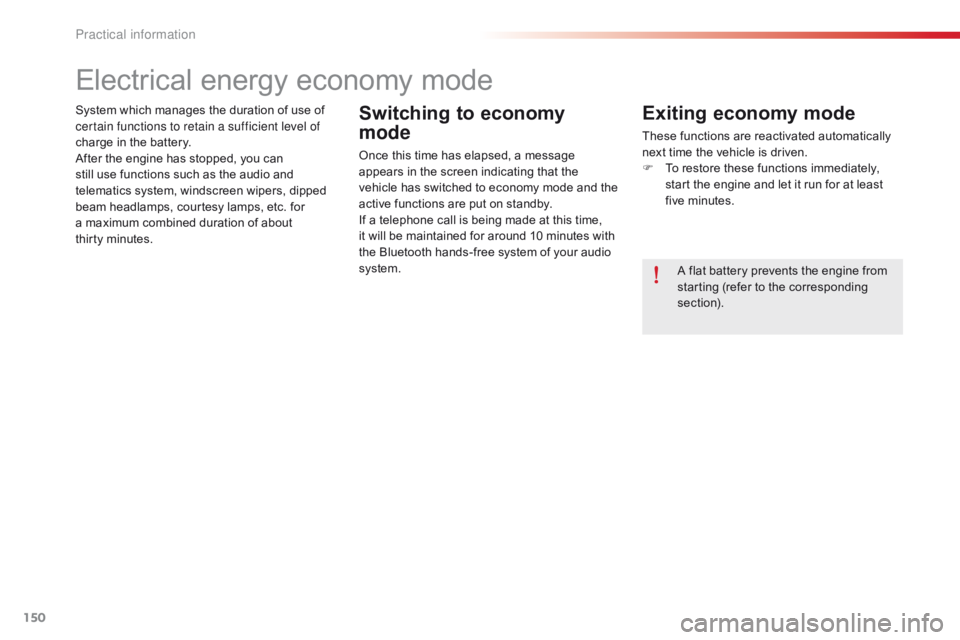
150
System which manages the duration of use of
certain functions to retain a sufficient level of
charge in the battery.
After the engine has stopped, you can
still use functions such as the audio and
telematics system, windscreen wipers, dipped
beam headlamps,
courtesy lamps, etc. for
a maximum combined duration of about
thirty
m
inutes.
Electrical energy economy mode
Switching to economy
mode
Once this time has elapsed, a message
appears in the screen indicating that the
vehicle has switched to economy mode and the
active functions are put on standby.
If a telephone call is being made at this time,
it will be maintained for around 10 minutes with
the Bluetooth hands-free system of your audio
system.
Exiting economy mode
These functions are reactivated automatically
next time the vehicle is driven.
F
T
o restore these functions immediately,
start the engine and let it run for at least
five minutes.
A flat battery prevents the engine from
starting (refer to the corresponding
section).
Practical information
Page 160 of 330
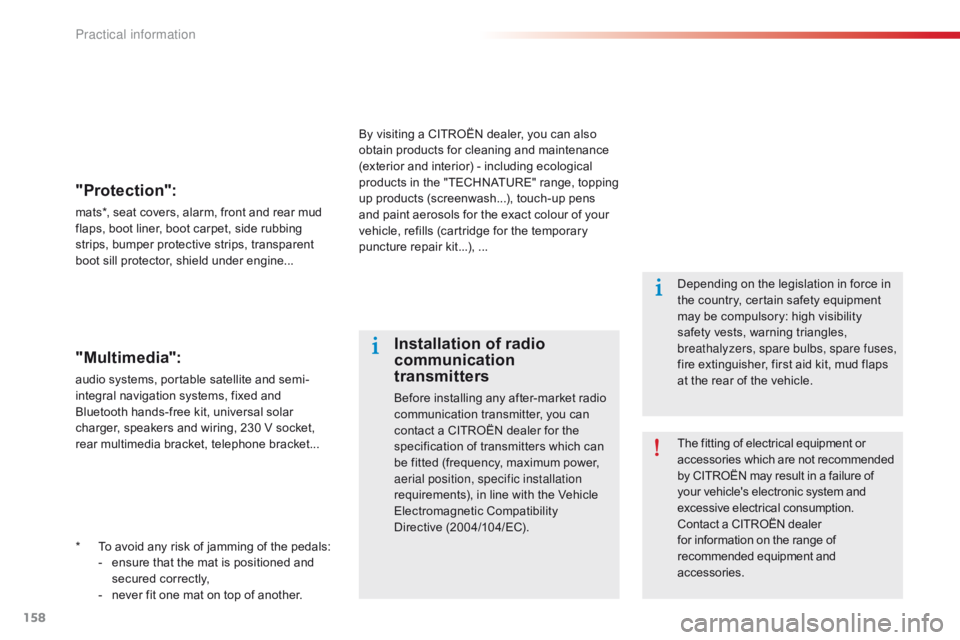
158
* To avoid any risk of jamming of the pedals:- e nsure that the mat is positioned and
secured correctly,
-
n
ever fit one mat on top of another.
"Protection":
mats*, seat covers, alarm, front and rear mud
flaps, boot liner, boot carpet, side rubbing
strips, bumper protective strips, transparent
boot sill protector, shield under engine...
The fitting of electrical equipment or
accessories which are not recommended
by CITROËN may result in a failure of
your vehicle's electronic system and
excessive electrical consumption.
Contact a CITROËN dealer
for information on the range of
recommended equipment and
accessories.
Installation of radio
communication
transmitters
Before installing any after-market radio
communication transmitter, you can
contact a CITROËN dealer for the
specification of transmitters which can
be fitted (frequency, maximum power,
aerial position, specific installation
requirements), in line with the Vehicle
Electromagnetic Compatibility
Directive (2004/104/EC). Depending on the legislation in force in
the country, certain safety equipment
may be compulsory: high visibility
safety vests, warning triangles,
breathalyzers, spare bulbs, spare fuses,
fire extinguisher, first aid kit, mud flaps
at the rear of the vehicle.
By visiting a CITROËN dealer, you can also
obtain products for cleaning and maintenance
(exterior and interior) - including ecological
products in the "TECHNATURE" range, topping
up products (screenwash...), touch-up pens
and paint aerosols for the exact colour of your
vehicle, refills (cartridge for the temporary
puncture repair kit...), ...
"Multimedia":
audio systems, portable satellite and semi-
integral navigation systems, fixed and
Bluetooth hands-free kit, universal solar
charger, speakers and wiring, 230 V socket,
rear multimedia bracket, telephone bracket...
Practical information
Page 179 of 330
177
Your audio system is coded in such a way that it will
only operate in your vehicle.
Audio system / Bluetooth®
01 First steps
For safety reasons, the driver must only carry out
operations which require prolonged attention while the
vehicle is stationary.
When the engine is switched off and to prevent
discharging of the battery, the audio system may switch
off after a few minutes.
CONTENTS
02
Steering
mounted controls
03
Main
menu
04
Audio
05
Using
the telephone
06
Audio
settings
07
Screen
menu map(s)
Frequently asked questions p.
p.
p.
p.
p.
p.
p.
p.
178
179
180
181
191
200
201
203
Page 180 of 330
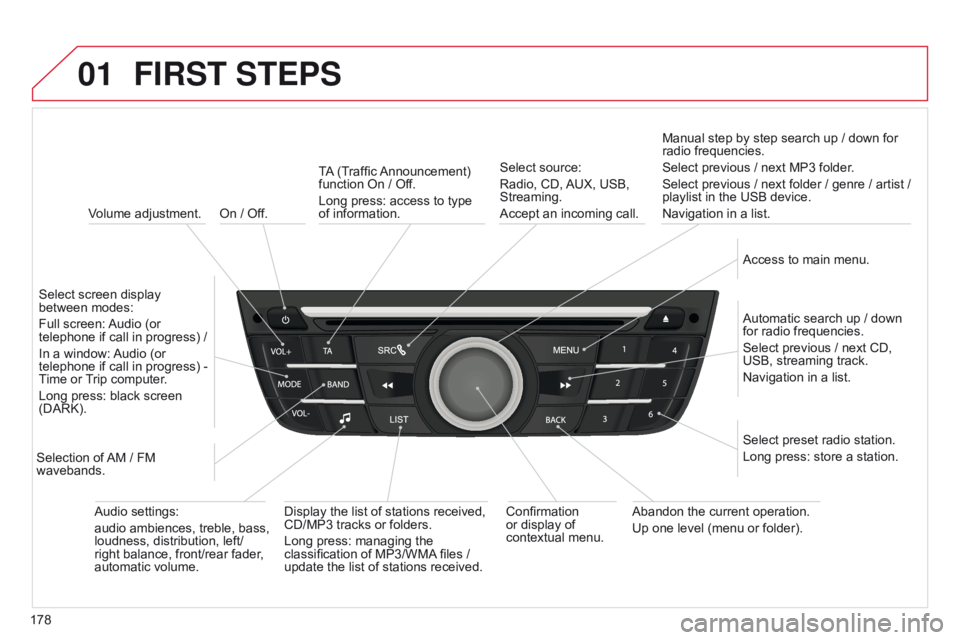
01
178On / Off.
FIRST STEPS
Volume adjustment.
Select screen display
between modes:
Full screen: Audio (or
telephone if call in progress) /
In a window: Audio (or
telephone if call in progress) -
Time or Trip computer.
Long press: black screen
(DARK).
Selection of AM / FM
wavebands. Select preset radio station.
Long press: store a station.
Display the list of stations received,
CD/MP3 tracks or folders.
Long press: managing the
classification of MP3/WMA files /
update the list of stations received. TA (Traffic Announcement)
function On / Off.
Long press: access to type
of
information.
Confirmation
or display of
contextual menu. Automatic search up / down
for radio frequencies.
Select previous / next CD,
USB, streaming track.
Navigation in a list.
Abandon the current operation.
Up one level (menu or folder). Manual step by step search up / down for
radio frequencies.
Select previous / next MP3 folder.
Select previous / next folder / genre / artist /
playlist in the USB device.
Navigation in a list.
Select source:
Radio, CD, AUX, USB,
Streaming.
Accept an incoming call.
Access to main menu.
Audio settings:
audio ambiences, treble, bass,
loudness, distribution, left/
right balance, front/rear fader,
automatic volume.