Page 4 of 330
.
.
Instrument panel 10
Indicator and warning lamps
1
1
Service indicator
2
0
Distance recorders
2
2
Setting the date and time
2
3
Trip computer
2
4
Monochrome screen C (Audio system / Bluetooth)
2
6
Monitoring
ove
r view
Remote control key 3
0
Alarm
3
4
Doors
3
6
Boot
3
7
Windows
3
9
access
Front seats 40
Rear seats
4
2
Mirrors
4
3
Steering wheel adjustment
4
5
Ventilation
4
6
Heating
4
8
Manual air conditioning
(without display screen)
4
8
Electronic air conditioning (with display screen)
5
0
Front demist - defrost
5
3
Rear screen demist - defrost
5
4
Comfort
Driving recommendations 60
Starting-switching off the engine
6
1
Parking brake
6
4
Manual gearbox
6
5
Electronic gearbox
6
6
Automatic gearbox
7
0
Gear shift indicator
7
4
Speed limiter
7
5
Cruise control
7
7
Rear parking sensors
7
9
Driving
Lighting control 81
Headlamp adjustment
8
6
Wiper control stalk
87
C
ourtesy lamps
8
9
Visibility
Eco-driving
Interior fittings 5
5
Boot fittings
5
8
Fittings
Contents
Page 9 of 330
7
C-Elysee_en_Chap00b_vue-ensemble_ed01-2014
Instruments and controls
1. Steering lock and ignition switch.
2. Wiper and screenwash / trip computer
control stalk.
3.
C
entral locking button.
4.
O
pen storage.
or
M
onochrome screen C
(Audio system / Bluetooth).
5.
A
djustable centre air vents.
6.
W
indscreen demisting/defrosting vent.
7.
P
assenger's airbag.
8.
G
love box.
P
assenger's airbag deactivation switch.
9.
H
azard warning lamps button.
10.
A
udio system.
11.
H
eating / Air conditioning controls.
12 .
A
shtray / Cup holder.
13.
E
lectric window switches.
14 .
G
ear lever.
15.
P
arking brake.
.
Over view
Page 26 of 330
24
Zero reset
F Press the control for more than two seconds to reset to zero the distance
travelled, the average fuel consumption
and the average speed.
System that gives you information on the current journey (range, fuel consumption…).
Trip computer
Screen in instrument panel
Monochrome screen C
Information displays
F Press the button, located at the end of the wiper stalk , to display the various items of
trip computer information in succession.
T
he trip computer provides the following
information:
-
ra
nge,
-
c
urrent fuel consumption,
-
d
istance travelled,
-
a
verage fuel consumption,
-
a
verage speed.
F
T
he next press then returns you to the
normal display.
M
Page 27 of 330
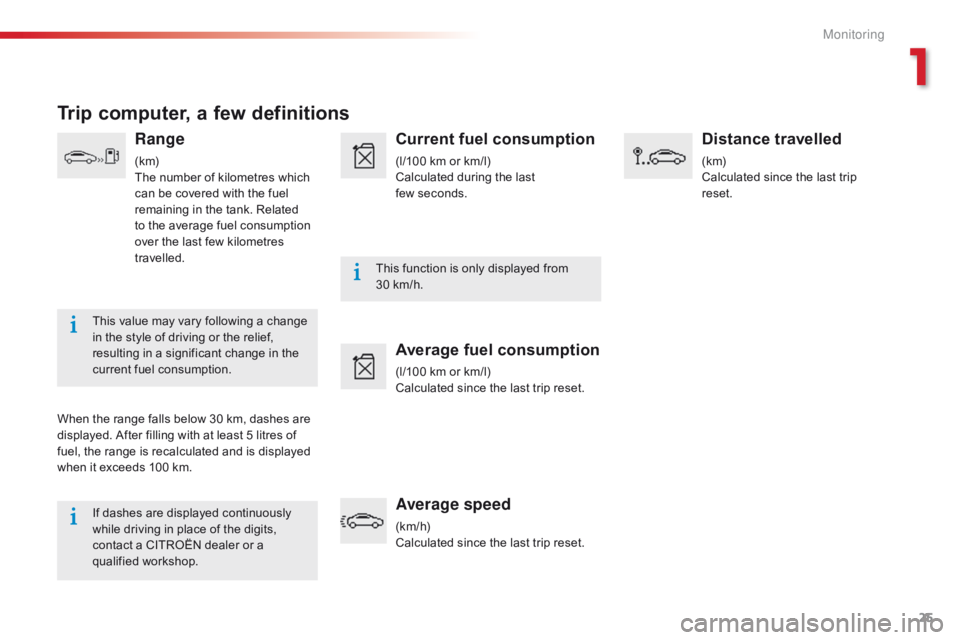
25
If dashes are displayed continuously
while driving in place of the digits,
contact a CITROËN dealer or a
qualified workshop.This function is only displayed from
30
km/h.
This value may vary following a change
in the style of driving or the relief,
resulting in a significant change in the
current fuel consumption.
Trip computer, a few definitions
Range
(k m)
The number of kilometres which
can be covered with the fuel
remaining in the tank. Related
to the average fuel consumption
over the last few kilometres
travelled.
When the range falls below 30 km, dashes are
displayed. After filling with at least 5 litres of
fuel, the range is recalculated and is displayed
when it exceeds 100 km.
Current fuel consumption
(l/100 km or km/l)
Calculated during the last
few seconds.
Average fuel consumption
(l/100 km or km/l)
Calculated since the last trip reset.
Average speed
(km/h)
Calculated since the last trip reset.
Distance travelled
(k m)
Calculated since the last trip
reset.
1
Monitoring
Page 28 of 330
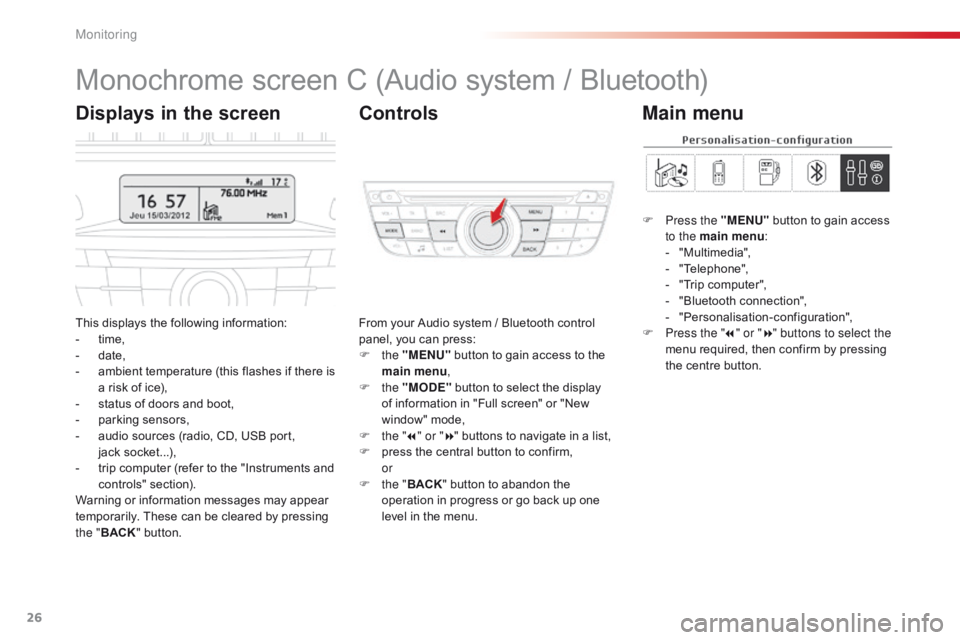
26
Monochrome screen C (Audio system / Bluetooth)
This displays the following information:
- t ime,
-
d
ate,
-
a
mbient temperature (this flashes if there is
a risk of ice),
-
s
tatus of doors and boot,
-
p
arking sensors,
-
a
udio sources (radio, CD, USB port,
jack
s
ocket...),
-
t
rip computer (refer to the "Instruments and
controls" section).
Warning or information messages may appear
temporarily. These can be cleared by pressing
the " BACK " button. From your Audio system / Bluetooth control
panel, you can press:
F
the "MENU" button to gain access to the
main menu ,
F
the "MODE" button to select the display
of information in "Full screen" or "New
window" mode,
F
t
he "7" or " 8" buttons to navigate in a list,
F
p
ress the central button to confirm,
or
F
t
he "BACK " button to abandon the
operation in progress or go back up one
level in the menu.
Displays in the screen Controls
F Press the "MENU" button to gain access
to the main menu :
-
"
Multimedia",
-
"
Telephone",
-
"
Trip computer",
-
"
Bluetooth connection",
-
"
Personalisation-configuration",
F
P
ress the " 7" or " 8" buttons to select the
menu required, then confirm by pressing
the centre button.
Main menu
Monitoring
Page 29 of 330
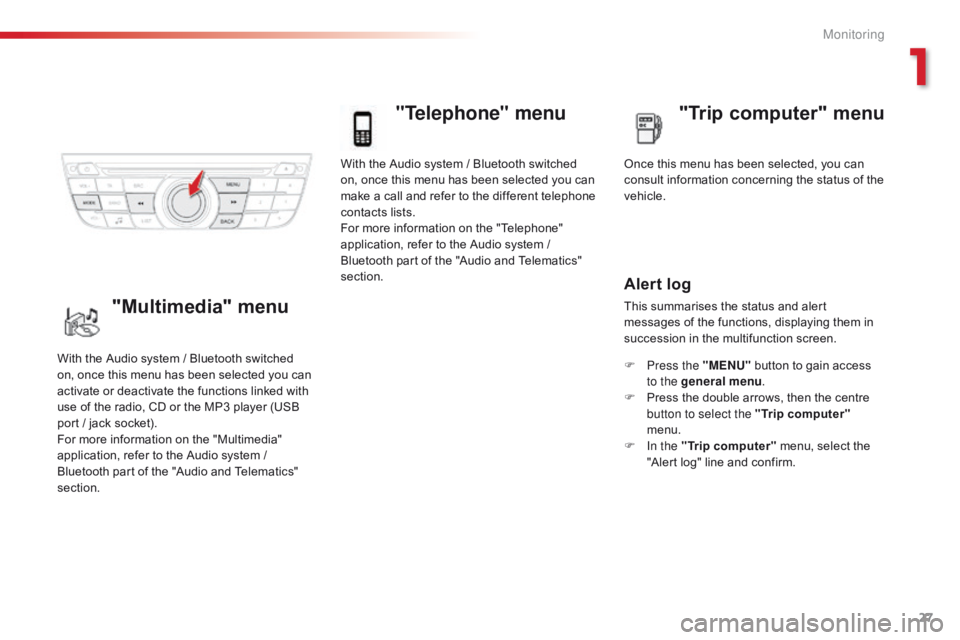
27
With the Audio system / Bluetooth switched
on, once this menu has been selected you can
make a call and refer to the different telephone
contacts lists.
For more information on the "Telephone"
application, refer to the Audio system /
Bluetooth part of the "Audio and Telematics"
section.
"Telephone" menu
Once this menu has been selected, you can
consult information concerning the status of the
vehicle.
Alert log
This summarises the status and alert
messages of the functions, displaying them in
succession in the multifunction screen.
F
P
ress the "MENU" button to gain access
to the general menu .
F
P
ress the double arrows, then the centre
button to select the " Trip computer"
menu.
F
I
n the " Trip computer " menu, select the
"Alert log" line and confirm.
With the Audio system / Bluetooth switched
on, once this menu has been selected you can
activate or deactivate the functions linked with
use of the radio, CD or the MP3 player (USB
port / jack socket).
For more information on the "Multimedia"
application, refer to the Audio system /
Bluetooth part of the "Audio and Telematics"
section."Multimedia" menu "Trip computer" menu
1
Monitoring
Page 180 of 330
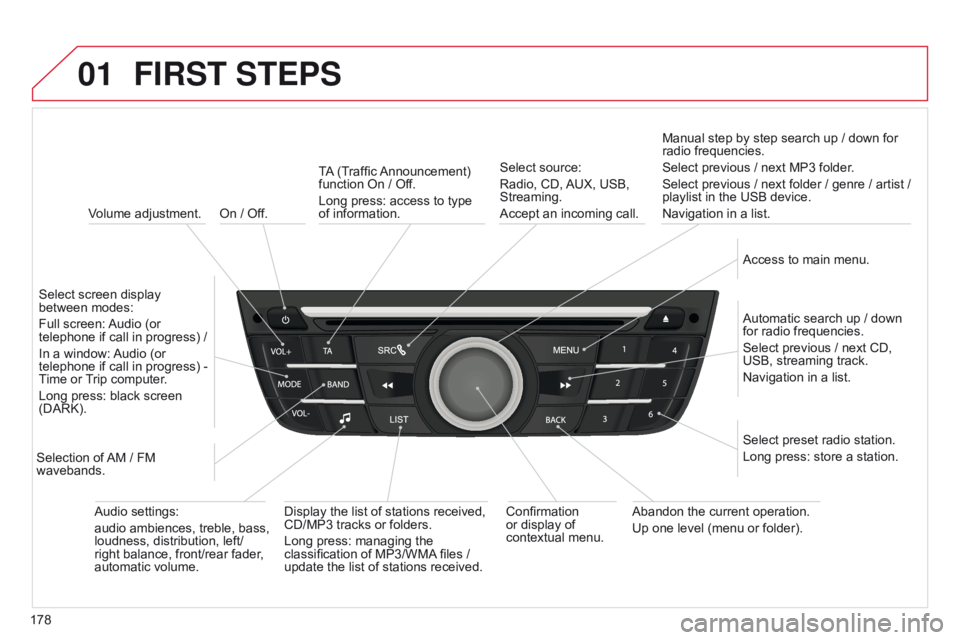
01
178On / Off.
FIRST STEPS
Volume adjustment.
Select screen display
between modes:
Full screen: Audio (or
telephone if call in progress) /
In a window: Audio (or
telephone if call in progress) -
Time or Trip computer.
Long press: black screen
(DARK).
Selection of AM / FM
wavebands. Select preset radio station.
Long press: store a station.
Display the list of stations received,
CD/MP3 tracks or folders.
Long press: managing the
classification of MP3/WMA files /
update the list of stations received. TA (Traffic Announcement)
function On / Off.
Long press: access to type
of
information.
Confirmation
or display of
contextual menu. Automatic search up / down
for radio frequencies.
Select previous / next CD,
USB, streaming track.
Navigation in a list.
Abandon the current operation.
Up one level (menu or folder). Manual step by step search up / down for
radio frequencies.
Select previous / next MP3 folder.
Select previous / next folder / genre / artist /
playlist in the USB device.
Navigation in a list.
Select source:
Radio, CD, AUX, USB,
Streaming.
Accept an incoming call.
Access to main menu.
Audio settings:
audio ambiences, treble, bass,
loudness, distribution, left/
right balance, front/rear fader,
automatic volume.
Page 182 of 330
03
180
MAIN MENU
"Multimedia": Media
parameters, Radio
parameters.
Screen C
"Trip computer":
Warning log.
"Telephone": Call, Directory
management, Telephone
management, Hang up. "Personalisation-configuration
":
Define the vehicle parameters, Choice of
language, Display configuration, Choice
of units, Date and time adjustment.
For a detailed global view of the menus
available, refer to "Screen menu map"
section.
"Bluetooth connection
":
Connections management,
Search for a device.