Page 418 of 727
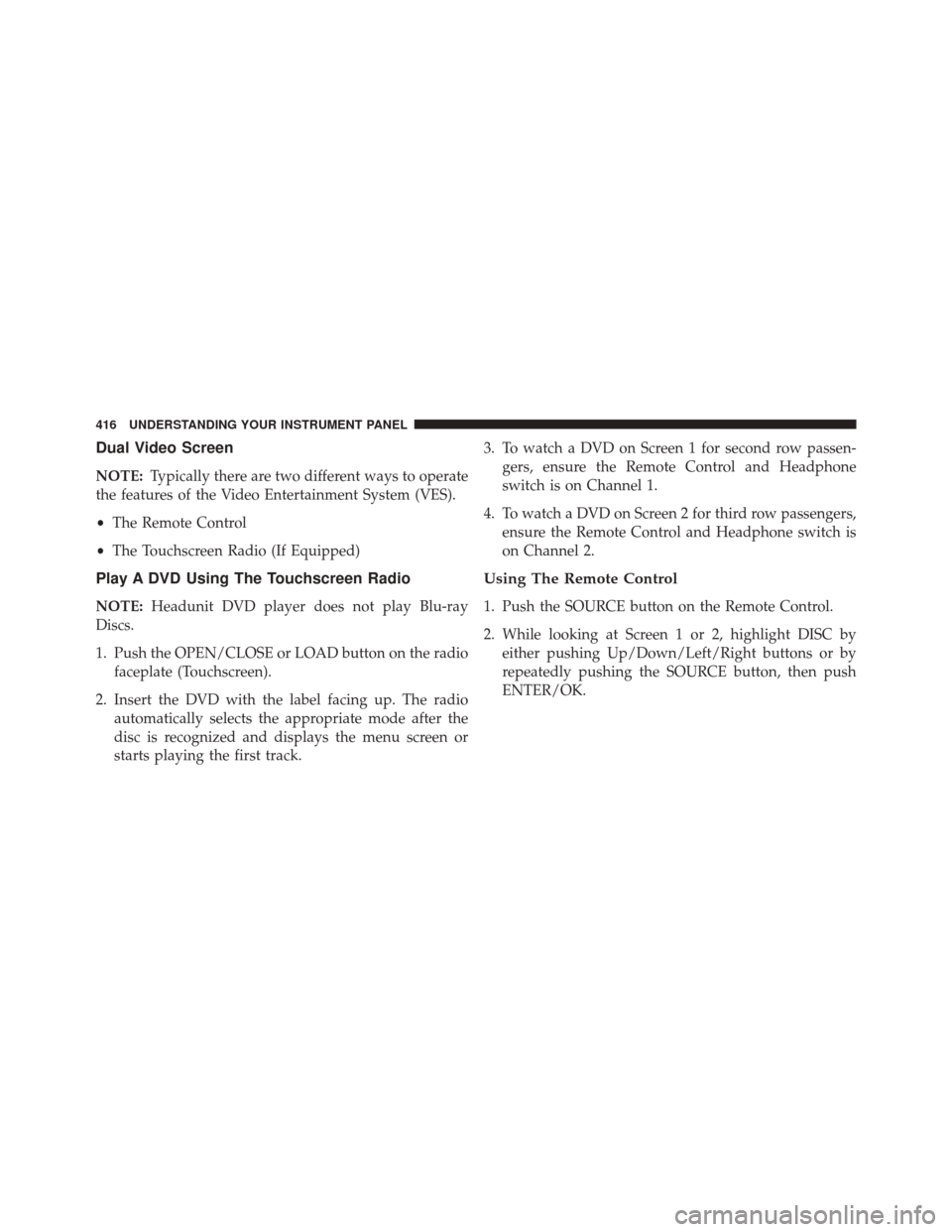
Dual Video Screen
NOTE:Typically there are two different ways to operate
the features of the Video Entertainment System (VES).
• The Remote Control
• The Touchscreen Radio (If Equipped)
Play A DVD Using The Touchscreen Radio
NOTE: Headunit DVD player does not play Blu-ray
Discs.
1. Push the OPEN/CLOSE or LOAD button on the radio faceplate (Touchscreen).
2. Insert the DVD with the label facing up. The radio automatically selects the appropriate mode after the
disc is recognized and displays the menu screen or
starts playing the first track. 3. To watch a DVD on Screen 1 for second row passen-
gers, ensure the Remote Control and Headphone
switch is on Channel 1.
4. To watch a DVD on Screen 2 for third row passengers, ensure the Remote Control and Headphone switch is
on Channel 2.
Using The Remote Control
1. Push the SOURCE button on the Remote Control.
2. While looking at Screen 1 or 2, highlight DISC byeither pushing Up/Down/Left/Right buttons or by
repeatedly pushing the SOURCE button, then push
ENTER/OK.
416 UNDERSTANDING YOUR INSTRUMENT PANEL
Page 421 of 727
Play A DVD Using The VES Player — If Equipped
1. Insert the DVD with the label facing up. The VESplayer automatically selects the appropriate mode
after the disc is recognized and starts playing the
DVD.
NOTE: The VES player has basic DVD control function
such as Menu, Play, Pause, FF, RW and Stop.
2. To watch a DVD on Screen 1 for second row passen- gers, ensure the Remote Control and Headphone
switch is on Channel 1.
3. To watch a DVD on Screen 2 for third row passengers, ensure the Remote Control and Headphone switch is
on Channel 2.
Using The Remote Control
1. Push the SOURCE button on the Remote Control. 2. While looking at Screen 1 or 2, highlight VES DISC by
either pushing Up/Down/Left/Right buttons or by
repeatedly pushing the SOURCE button, then push
ENTER/OK on the Remote Control.
Select VES DISC Mode On The VES Screen
4
UNDERSTANDING YOUR INSTRUMENT PANEL 419
Page 423 of 727
NOTE:
•To view a DVD on the radio push the RADIO/MEDIA
button on the radio faceplate, then press the DISC tab
button on the touchscreen and then the VIEW VIDEO
button on the touchscreen. •
Viewing a DVD on the Touchscreen radio screen is not
available in all states/provinces. If available, the ve-
hicle must be stopped and the shift lever must be in the
PARK position for vehicles with an automatic trans-
mission. In vehicles with a manual transmission the
parking brake must be engaged.
Play A Blu-ray Disc Using The Blu-ray Player — If
Equipped
1. Insert the Blu-ray Disc with the label facing up. The Blu-ray Player automatically selects the appropriate
mode after the disc is recognized and starts playing
the Blu-ray Disc.
NOTE: The Blu-ray Player has basic control functions
such as Menu, Play, Pause, FF, RW and Stop.
Select Channel/Screen 1 And DISC In The VES Column
4
UNDERSTANDING YOUR INSTRUMENT PANEL 421
Page 424 of 727
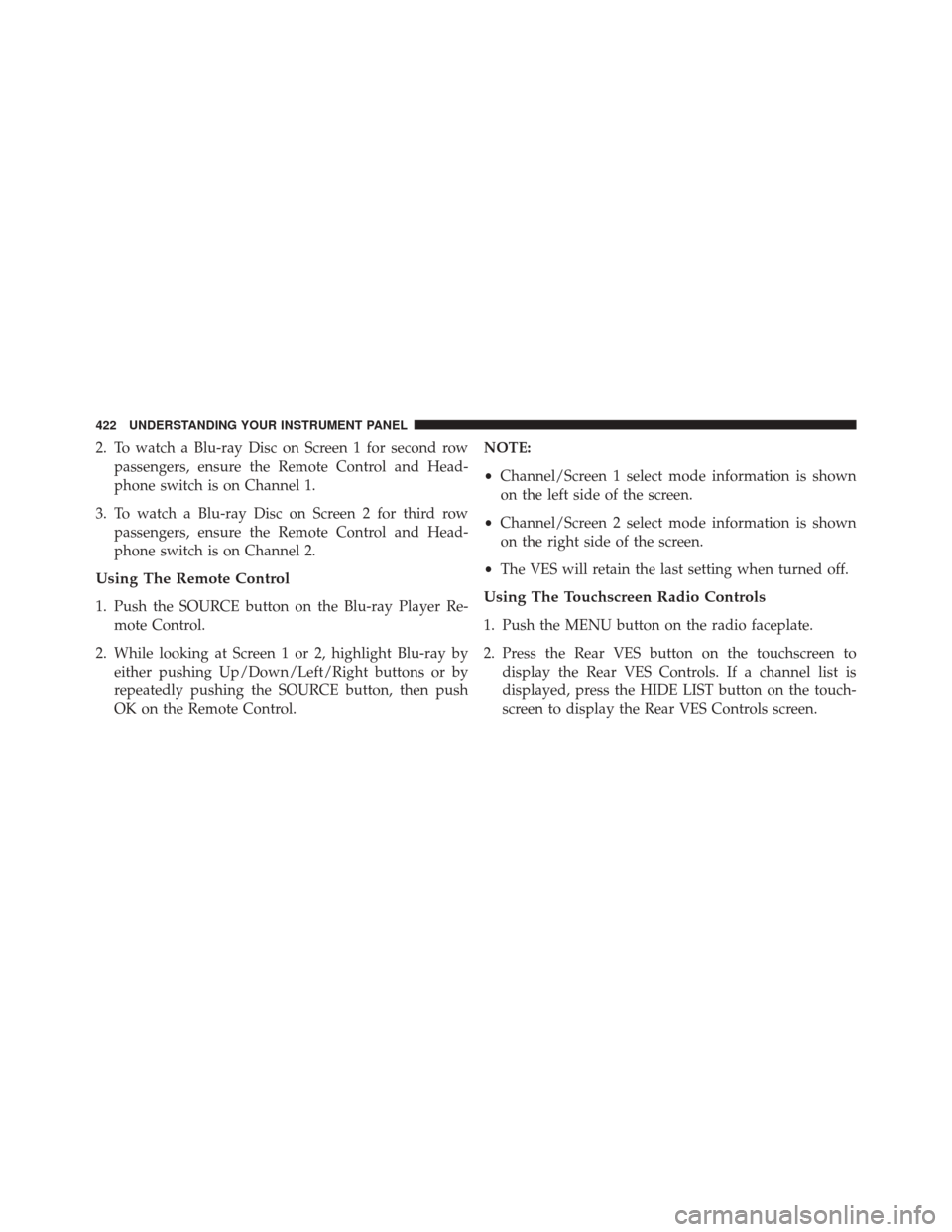
2. To watch a Blu-ray Disc on Screen 1 for second rowpassengers, ensure the Remote Control and Head-
phone switch is on Channel 1.
3. To watch a Blu-ray Disc on Screen 2 for third row passengers, ensure the Remote Control and Head-
phone switch is on Channel 2.
Using The Remote Control
1. Push the SOURCE button on the Blu-ray Player Re-mote Control.
2. While looking at Screen 1 or 2, highlight Blu-ray by either pushing Up/Down/Left/Right buttons or by
repeatedly pushing the SOURCE button, then push
OK on the Remote Control. NOTE:
•
Channel/Screen 1 select mode information is shown
on the left side of the screen.
• Channel/Screen 2 select mode information is shown
on the right side of the screen.
• The VES will retain the last setting when turned off.Using The Touchscreen Radio Controls
1. Push the MENU button on the radio faceplate.
2. Press the Rear VES button on the touchscreen to
display the Rear VES Controls. If a channel list is
displayed, press the HIDE LIST button on the touch-
screen to display the Rear VES Controls screen.
422 UNDERSTANDING YOUR INSTRUMENT PANEL
Page 428 of 727
Important Notes For Dual Video Screen System
•VES is able to transmit two channels of stereo audio
and video simultaneously.
• The Blu-ray Disc Player can play CDs, DVDs and
Blu-ray Discs.
• The DVD Player can play CDs and DVDs.
• In split screen mode the left side equates to Channel 1
and the right side equates to Channel 2.
• Selecting a video source on Channel 1, the video
source will display on the second row screen or Screen
1 and can be heard on Channel 1. •
Selecting a video source on Channel 2, the video
source will display on the third row screen or Screen 2
and can be heard on Channel 2.
• The 2nd row screen and 3rd row screen of the Video
Entertainment System can play two separate discs by
utilizing the touchscreen radio DVD player and Blu-
ray Disc Player.
• Audio can be heard through the headphones even
when the screen(s) are closed.
426 UNDERSTANDING YOUR INSTRUMENT PANEL
Page 431 of 727
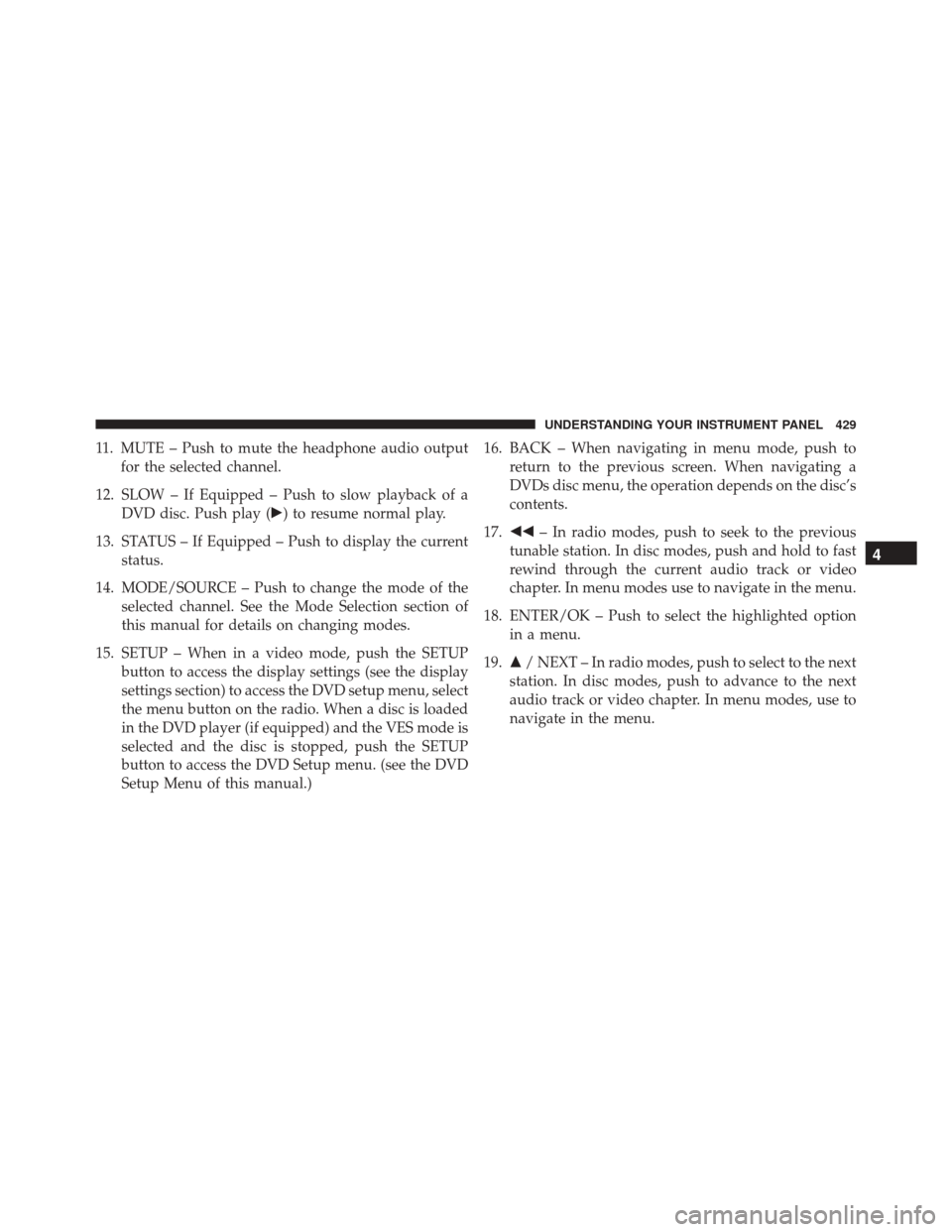
11. MUTE – Push to mute the headphone audio outputfor the selected channel.
12. SLOW – If Equipped – Push to slow playback of a DVD disc. Push play (�) to resume normal play.
13. STATUS – If Equipped – Push to display the current status.
14. MODE/SOURCE – Push to change the mode of the selected channel. See the Mode Selection section of
this manual for details on changing modes.
15. SETUP – When in a video mode, push the SETUP button to access the display settings (see the display
settings section) to access the DVD setup menu, select
the menu button on the radio. When a disc is loaded
in the DVD player (if equipped) and the VES mode is
selected and the disc is stopped, push the SETUP
button to access the DVD Setup menu. (see the DVD
Setup Menu of this manual.) 16. BACK – When navigating in menu mode, push to
return to the previous screen. When navigating a
DVDs disc menu, the operation depends on the disc’s
contents.
17. �� – In radio modes, push to seek to the previous
tunable station. In disc modes, push and hold to fast
rewind through the current audio track or video
chapter. In menu modes use to navigate in the menu.
18. ENTER/OK – Push to select the highlighted option in a menu.
19. �/ NEXT – In radio modes, push to select to the next
station. In disc modes, push to advance to the next
audio track or video chapter. In menu modes, use to
navigate in the menu.
4
UNDERSTANDING YOUR INSTRUMENT PANEL 429
Page 432 of 727
Blu-ray Player Remote Control — If EquippedControls And Indicators
1. Power – Turns the screen and wireless headphone
transmitter for the selected Channel on or off. To hear
audio while the screen is closed, push the Power
button to turn the headphone transmitter on.
2. Channel Selector Indicators – When a button is pushed, the currently affected channel or channel
button is illuminated momentarily.
3. SOURCE – Push to enter Source Selection screen.
4. Channel/Screen Selector Switch – Indicates which channel is being controlled by the remote control.
When the selector switch is in the Rear 1 position, the
remote controls the functionality of headphone Chan-
nel 1 (second row). When the selector switch is in the
Rear 2, position the remote controls the functionality
of headphone Channel 2 (third row).
5. �– Push to navigate menus.
Blu-ray Player Remote Control
430 UNDERSTANDING YOUR INSTRUMENT PANEL
Page 433 of 727
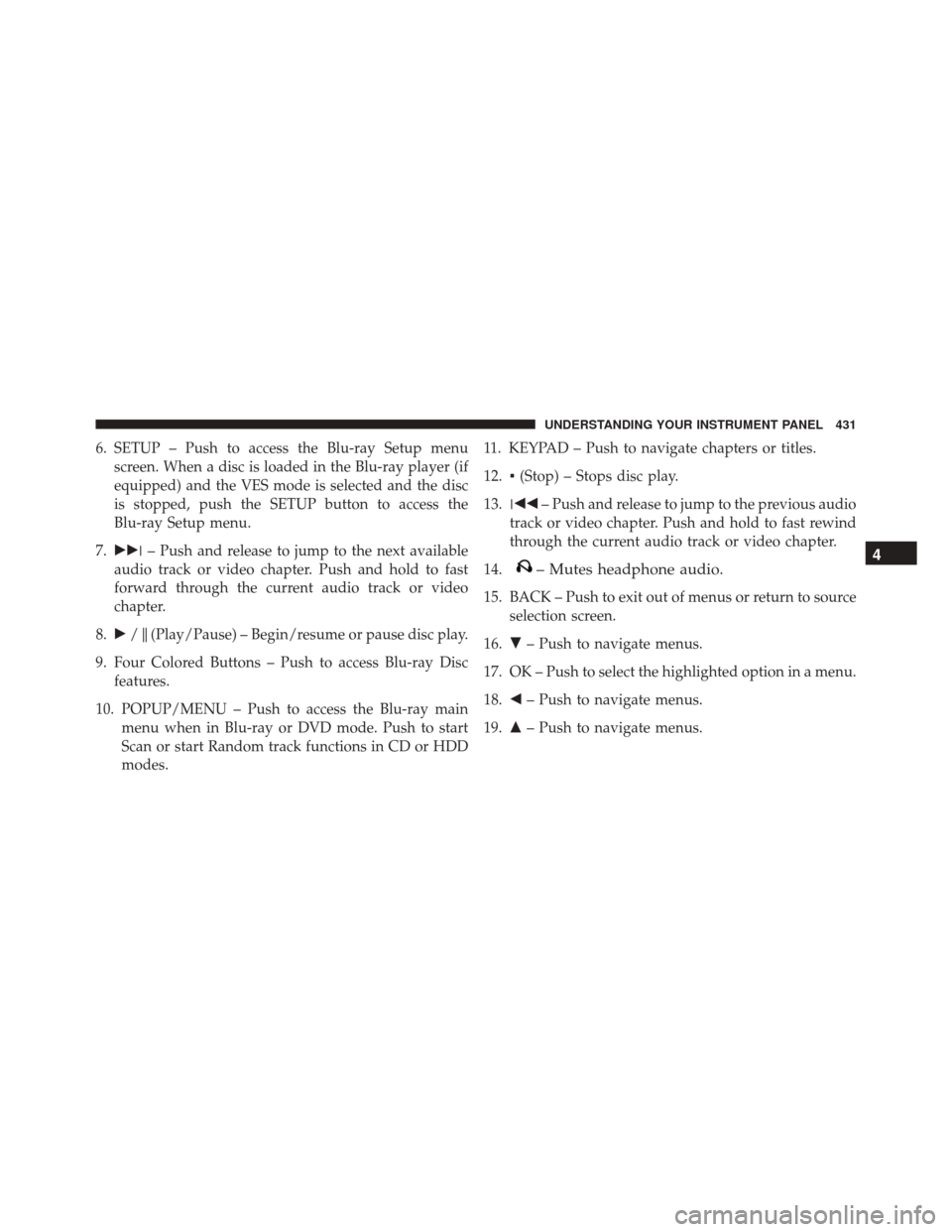
6. SETUP – Push to access the Blu-ray Setup menuscreen. When a disc is loaded in the Blu-ray player (if
equipped) and the VES mode is selected and the disc
is stopped, push the SETUP button to access the
Blu-ray Setup menu.
7. ��� – Push and release to jump to the next available
audio track or video chapter. Push and hold to fast
forward through the current audio track or video
chapter.
8. �/�(Play/Pause) – Begin/resume or pause disc play.
9. Four Colored Buttons – Push to access Blu-ray Disc features.
10. POPUP/MENU – Push to access the Blu-ray main menu when in Blu-ray or DVD mode. Push to start
Scan or start Random track functions in CD or HDD
modes. 11. KEYPAD – Push to navigate chapters or titles.
12.
▪(Stop) – Stops disc play.
13. ��� – Push and release to jump to the previous audio
track or video chapter. Push and hold to fast rewind
through the current audio track or video chapter.
14.
– Mutes headphone audio.
15. BACK – Push to exit out of menus or return to source selection screen.
16. �– Push to navigate menus.
17. OK – Push to select the highlighted option in a menu.
18. �– Push to navigate menus.
19. �– Push to navigate menus.
4
UNDERSTANDING YOUR INSTRUMENT PANEL 431