Page 435 of 727
Locking The Remote Control
All remote control functionality can be disabled as a
parental control feature.
•To disable the Remote Control from making any
changes, push the Video Lock button on the DVD
player (if equipped). If the vehicle is not equipped
with a DVD player, follow the radio’s instructions to
turn Video Lock on. The radio and the video screen(s)
indicate when Video Lock is active.
• Pushing the Video Lock again or turning the ignition
OFF turns Video Lock OFF and allows remote control
operation of the VES.
Replacing The Remote Control Batteries
The remote control requires two AAA batteries for op-
eration. To replace the batteries:
1. Locate the battery compartment on the back of the remote, then slide the battery cover downward.
2. Replace the batteries, making sure to orient them according to the polarity diagram shown.
3. Replace the battery compartment cover.
4
UNDERSTANDING YOUR INSTRUMENT PANEL 433
Page 445 of 727
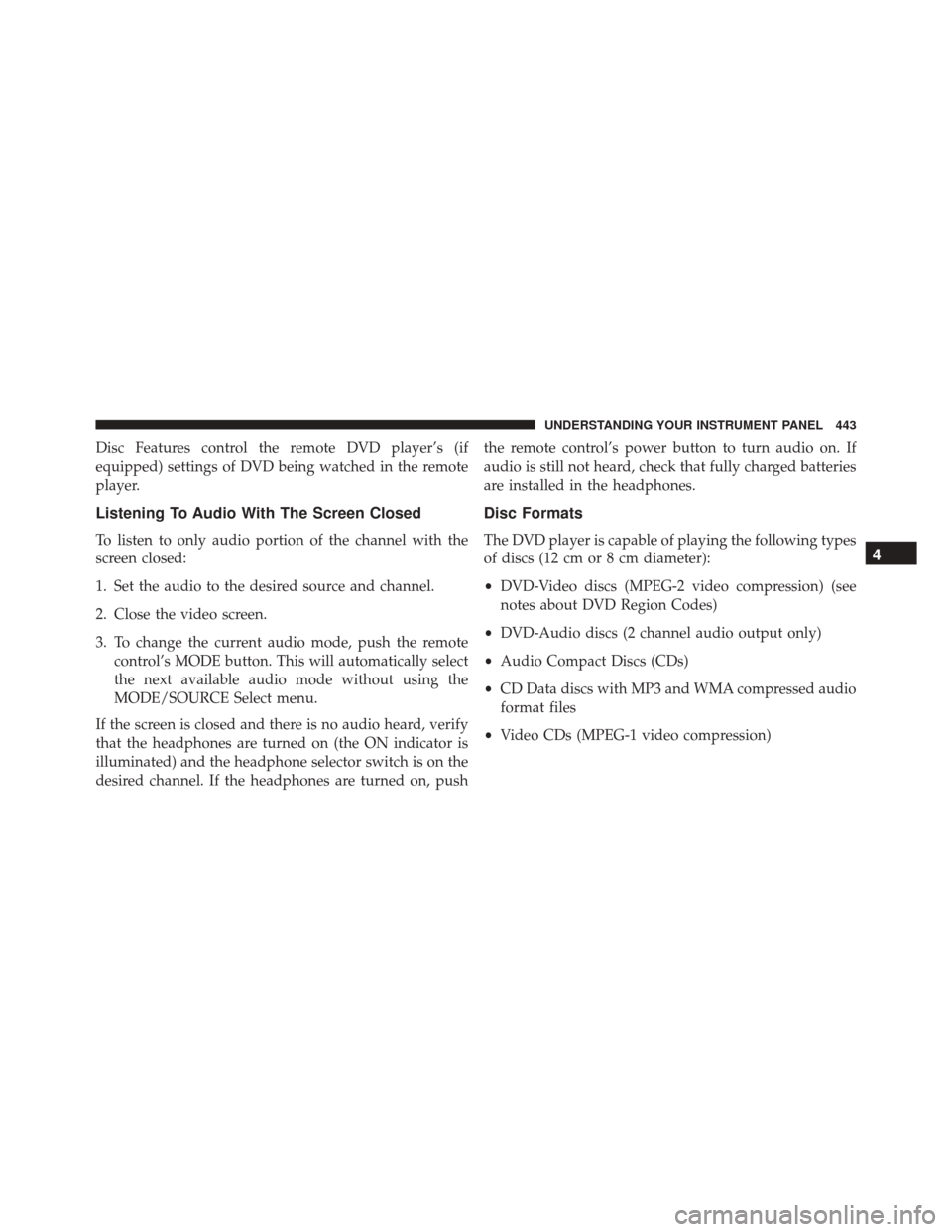
Disc Features control the remote DVD player’s (if
equipped) settings of DVD being watched in the remote
player.
Listening To Audio With The Screen Closed
To listen to only audio portion of the channel with the
screen closed:
1. Set the audio to the desired source and channel.
2. Close the video screen.
3. To change the current audio mode, push the remotecontrol’s MODE button. This will automatically select
the next available audio mode without using the
MODE/SOURCE Select menu.
If the screen is closed and there is no audio heard, verify
that the headphones are turned on (the ON indicator is
illuminated) and the headphone selector switch is on the
desired channel. If the headphones are turned on, push the remote control’s power button to turn audio on. If
audio is still not heard, check that fully charged batteries
are installed in the headphones.
Disc Formats
The DVD player is capable of playing the following types
of discs (12 cm or 8 cm diameter):
•
DVD-Video discs (MPEG-2 video compression) (see
notes about DVD Region Codes)
• DVD-Audio discs (2 channel audio output only)
• Audio Compact Discs (CDs)
• CD Data discs with MP3 and WMA compressed audio
format files
• Video CDs (MPEG-1 video compression)4
UNDERSTANDING YOUR INSTRUMENT PANEL 443
Page 446 of 727
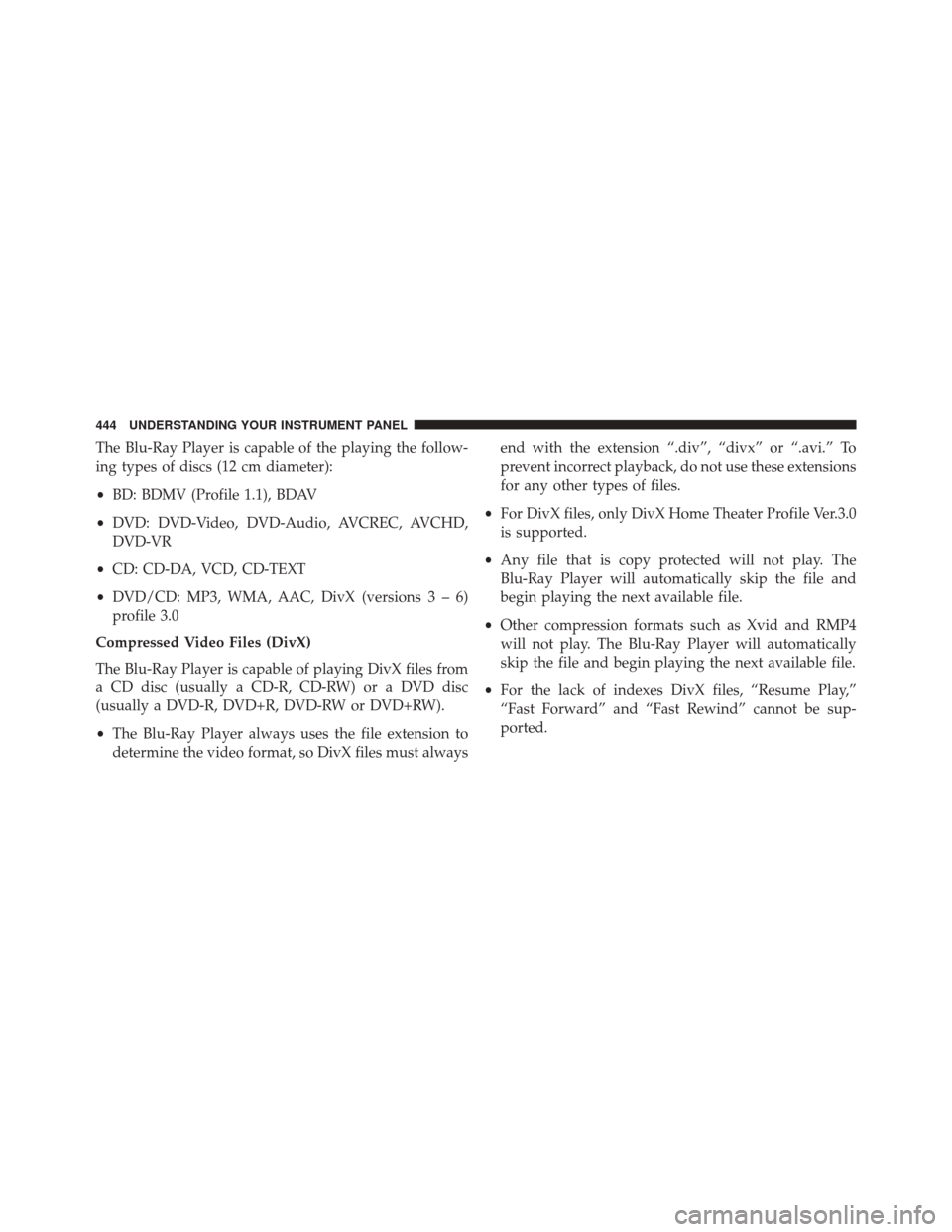
The Blu-Ray Player is capable of the playing the follow-
ing types of discs (12 cm diameter):
•BD: BDMV (Profile 1.1), BDAV
• DVD: DVD-Video, DVD-Audio, AVCREC, AVCHD,
DVD-VR
• CD: CD-DA, VCD, CD-TEXT
• DVD/CD: MP3, WMA, AAC, DivX (versions3–6)
profile 3.0
Compressed Video Files (DivX)
The Blu-Ray Player is capable of playing DivX files from
a CD disc (usually a CD-R, CD-RW) or a DVD disc
(usually a DVD-R, DVD+R, DVD-RW or DVD+RW).
• The Blu-Ray Player always uses the file extension to
determine the video format, so DivX files must always end with the extension “.div”, “divx” or “.avi.” To
prevent incorrect playback, do not use these extensions
for any other types of files.
• For DivX files, only DivX Home Theater Profile Ver.3.0
is supported.
• Any file that is copy protected will not play. The
Blu-Ray Player will automatically skip the file and
begin playing the next available file.
• Other compression formats such as Xvid and RMP4
will not play. The Blu-Ray Player will automatically
skip the file and begin playing the next available file.
• For the lack of indexes DivX files, “Resume Play,”
“Fast Forward” and “Fast Rewind” cannot be sup-
ported.
444 UNDERSTANDING YOUR INSTRUMENT PANEL
Page 447 of 727
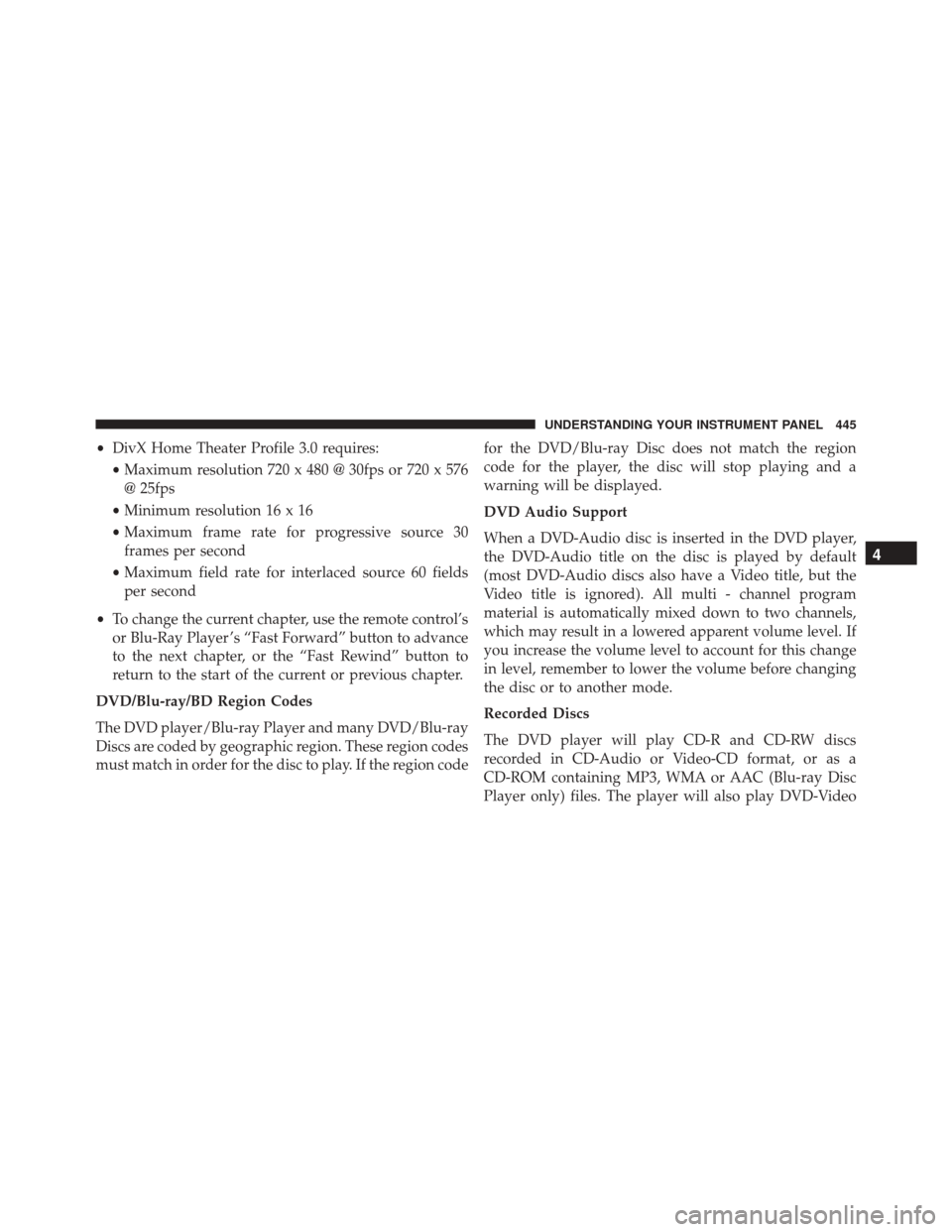
•DivX Home Theater Profile 3.0 requires:
• Maximum resolution 720 x 480 @ 30fps or 720 x 576
@ 25fps
• Minimum resolution 16 x 16
• Maximum frame rate for progressive source 30
frames per second
• Maximum field rate for interlaced source 60 fields
per second
• To change the current chapter, use the remote control’s
or Blu-Ray Player ’s “Fast Forward” button to advance
to the next chapter, or the “Fast Rewind” button to
return to the start of the current or previous chapter.
DVD/Blu-ray/BD Region Codes
The DVD player/Blu-ray Player and many DVD/Blu-ray
Discs are coded by geographic region. These region codes
must match in order for the disc to play. If the region code for the DVD/Blu-ray Disc does not match the region
code for the player, the disc will stop playing and a
warning will be displayed.
DVD Audio Support
When a DVD-Audio disc is inserted in the DVD player,
the DVD-Audio title on the disc is played by default
(most DVD-Audio discs also have a Video title, but the
Video title is ignored). All multi - channel program
material is automatically mixed down to two channels,
which may result in a lowered apparent volume level. If
you increase the volume level to account for this change
in level, remember to lower the volume before changing
the disc or to another mode.
Recorded Discs
The DVD player will play CD-R and CD-RW discs
recorded in CD-Audio or Video-CD format, or as a
CD-ROM containing MP3, WMA or AAC (Blu-ray Disc
Player only) files. The player will also play DVD-Video
4
UNDERSTANDING YOUR INSTRUMENT PANEL 445
Page 448 of 727
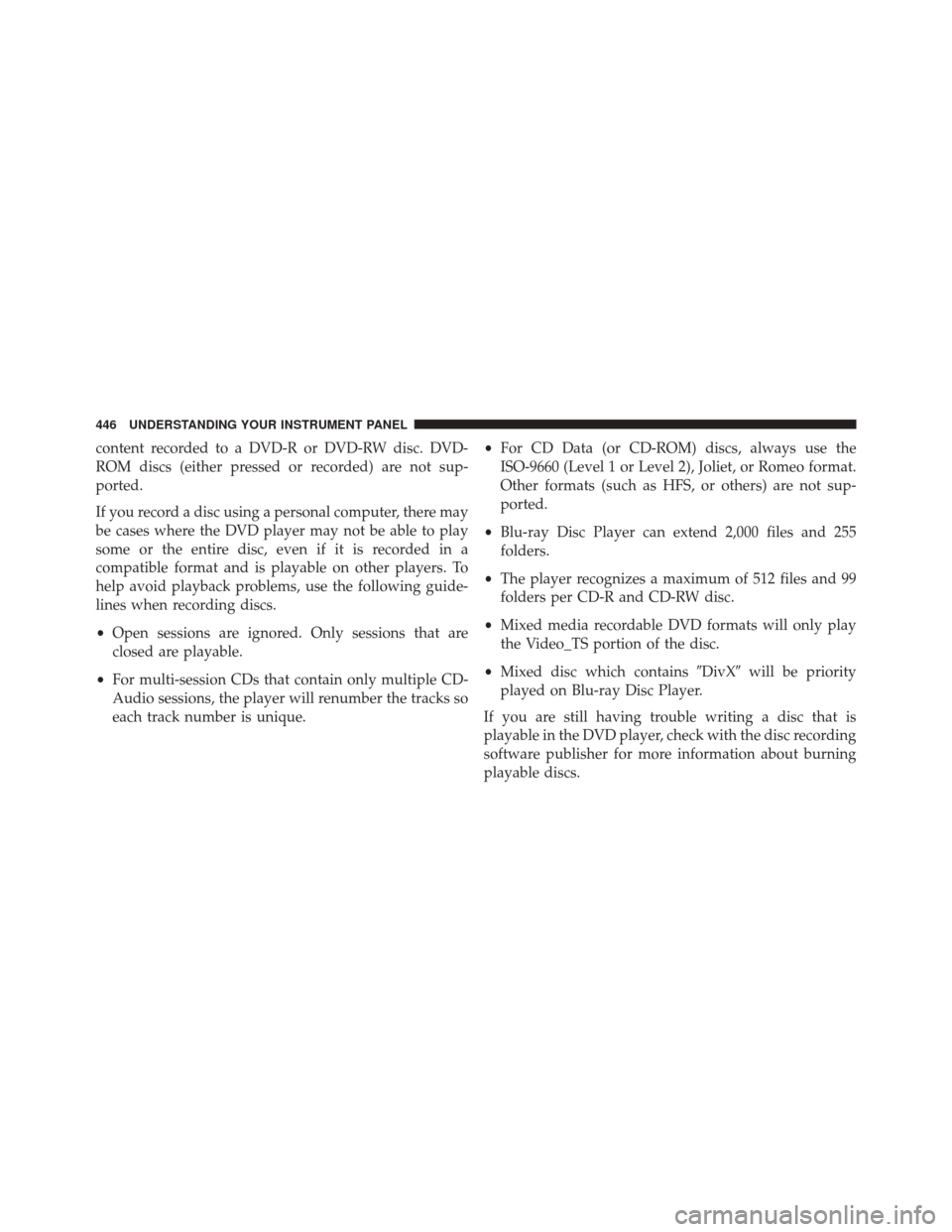
content recorded to a DVD-R or DVD-RW disc. DVD-
ROM discs (either pressed or recorded) are not sup-
ported.
If you record a disc using a personal computer, there may
be cases where the DVD player may not be able to play
some or the entire disc, even if it is recorded in a
compatible format and is playable on other players. To
help avoid playback problems, use the following guide-
lines when recording discs.
•Open sessions are ignored. Only sessions that are
closed are playable.
• For multi-session CDs that contain only multiple CD-
Audio sessions, the player will renumber the tracks so
each track number is unique. •
For CD Data (or CD-ROM) discs, always use the
ISO-9660 (Level 1 or Level 2), Joliet, or Romeo format.
Other formats (such as HFS, or others) are not sup-
ported.
• Blu-ray Disc Player can extend 2,000 files and 255
folders.
• The player recognizes a maximum of 512 files and 99
folders per CD-R and CD-RW disc.
• Mixed media recordable DVD formats will only play
the Video_TS portion of the disc.
• Mixed disc which contains �DivX�will be priority
played on Blu-ray Disc Player.
If you are still having trouble writing a disc that is
playable in the DVD player, check with the disc recording
software publisher for more information about burning
playable discs.
446 UNDERSTANDING YOUR INSTRUMENT PANEL
Page 449 of 727
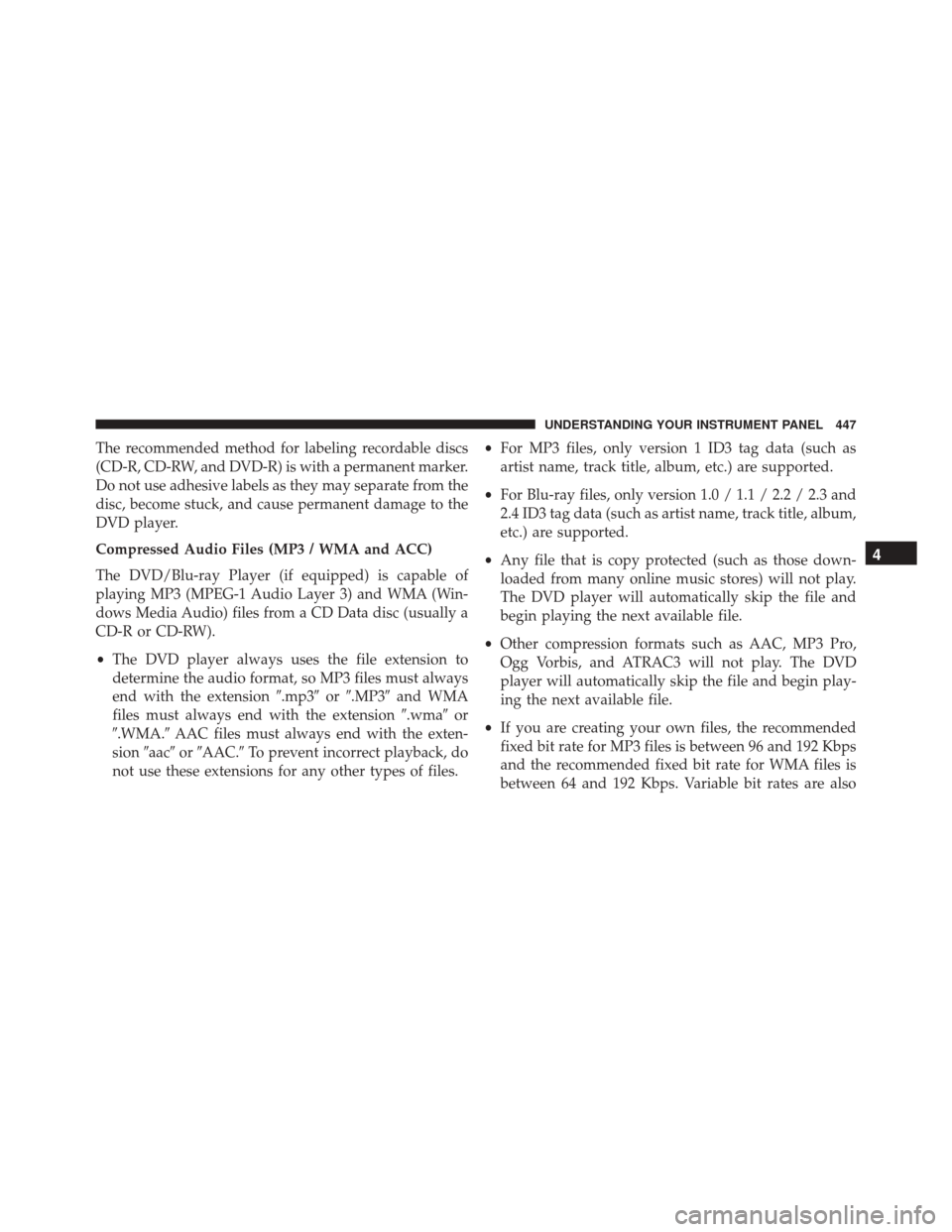
The recommended method for labeling recordable discs
(CD-R, CD-RW, and DVD-R) is with a permanent marker.
Do not use adhesive labels as they may separate from the
disc, become stuck, and cause permanent damage to the
DVD player.
Compressed Audio Files (MP3 / WMA and ACC)
The DVD/Blu-ray Player (if equipped) is capable of
playing MP3 (MPEG-1 Audio Layer 3) and WMA (Win-
dows Media Audio) files from a CD Data disc (usually a
CD-R or CD-RW).
•The DVD player always uses the file extension to
determine the audio format, so MP3 files must always
end with the extension �.mp3�or�.MP3� and WMA
files must always end with the extension �.wma�or
�.WMA.� AAC files must always end with the exten-
sion �aac� or�AAC.� To prevent incorrect playback, do
not use these extensions for any other types of files. •
For MP3 files, only version 1 ID3 tag data (such as
artist name, track title, album, etc.) are supported.
• For Blu-ray files, only version 1.0 / 1.1 / 2.2 / 2.3 and
2.4 ID3 tag data (such as artist name, track title, album,
etc.) are supported.
• Any file that is copy protected (such as those down-
loaded from many online music stores) will not play.
The DVD player will automatically skip the file and
begin playing the next available file.
• Other compression formats such as AAC, MP3 Pro,
Ogg Vorbis, and ATRAC3 will not play. The DVD
player will automatically skip the file and begin play-
ing the next available file.
• If you are creating your own files, the recommended
fixed bit rate for MP3 files is between 96 and 192 Kbps
and the recommended fixed bit rate for WMA files is
between 64 and 192 Kbps. Variable bit rates are also
4
UNDERSTANDING YOUR INSTRUMENT PANEL 447
Page 450 of 727
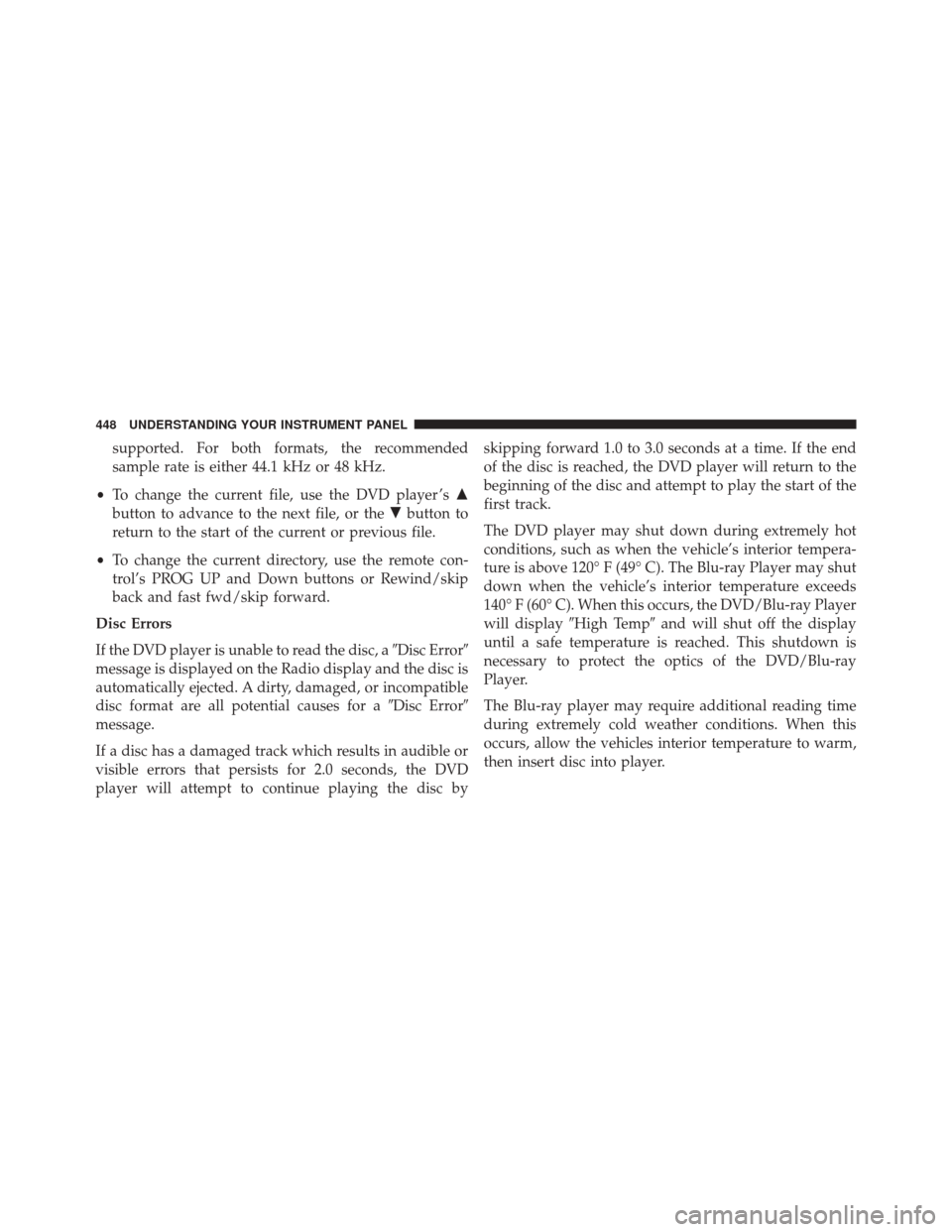
supported. For both formats, the recommended
sample rate is either 44.1 kHz or 48 kHz.
• To change the current file, use the DVD player ’s �
button to advance to the next file, or the �button to
return to the start of the current or previous file.
• To change the current directory, use the remote con-
trol’s PROG UP and Down buttons or Rewind/skip
back and fast fwd/skip forward.
Disc Errors
If the DVD player is unable to read the disc, a �Disc Error�
message is displayed on the Radio display and the disc is
automatically ejected. A dirty, damaged, or incompatible
disc format are all potential causes for a �Disc Error�
message.
If a disc has a damaged track which results in audible or
visible errors that persists for 2.0 seconds, the DVD
player will attempt to continue playing the disc by skipping forward 1.0 to 3.0 seconds at a time. If the end
of the disc is reached, the DVD player will return to the
beginning of the disc and attempt to play the start of the
first track.
The DVD player may shut down during extremely hot
conditions, such as when the vehicle’s interior tempera-
ture is above 120° F (49° C). The Blu-ray Player may shut
down when the vehicle’s interior temperature exceeds
140° F (60° C). When this occurs, the DVD/Blu-ray Player
will display
�High Temp� and will shut off the display
until a safe temperature is reached. This shutdown is
necessary to protect the optics of the DVD/Blu-ray
Player.
The Blu-ray player may require additional reading time
during extremely cold weather conditions. When this
occurs, allow the vehicles interior temperature to warm,
then insert disc into player.
448 UNDERSTANDING YOUR INSTRUMENT PANEL
Page 451 of 727
Display
Other Language SetupAll of the Language settings have a special
�Other�setting
to accommodate languages other than Japanese or Eng-
lish. These languages are selected using a special four-
digit code.
To enter a new language code, activate the DVD Setup
Menu. To enter DVD Setup Menu stop the DVD, enter
radio disc mode, then DVD setup and follow these
additional instructions:
• Using the remote control Up and Down cursor but-
tons, highlight the Language item you want to edit,
and then push the remote control ENTER/OK button.
• Using the remote control Down cursor button, select
the �Other� setting, then push the remote control’s
Right cursor button to begin editing the setting.
• Using the remote control Up and Down cursor but-
tons, select a digit for the current position. After
DVD Player Language Menu
4
UNDERSTANDING YOUR INSTRUMENT PANEL 449