2016 CHEVROLET SPARK radio
[x] Cancel search: radioPage 59 of 113

Chevrolet MyLink Infotainment System (GMNA-Localizing-U.S/Canada-
9085900) - 2016 - CRC - 8/10/15
58 Navigation
If the Traffic list item is touched from
the Map Menu and Traffic is not
available because the SiriusXM
subscription is not valid, a pop-up
will display with information on how
to reactivate the subscription along
with the SiriusXM radio ID.
Traffic Types
Touch to access the Traffic
Types menu.The system can be configured to
filter out certain types of traffic
events. If a particular type has been
turned off, the system does not
display it on the map, and does not
alert the driver.
Display Places of Interest Icons
Places of Interest (POI) icons can
be displayed on the map using
this view.
.
The POI icons can be turned ON
and OFF. Touch the check box
next to the POI icon to display
the icon.
. Touch Clear All to reset the
icons that are displayed on
the map. .
A subcategory can be selected
instead of the entire category.
Touch the list item rather than
the check box. The
subcategories will display. Select
any of those categories to
navigate down the hierarchy.
. When a higher-level category
has some of its subcategories
selected, the checkmark next to
it is grayed out. This indicates
that only some of the categories
below are shown. Touch the
grayed-out checkmark to turn all
of the icons for that category on
or off.
Routing Preferences
Touch the Routing Preferences list
item to access the Routing
Preferences menu. Options on how
the routes are created for route
guidance are listed on this menu.
Route Style
Touch this list item to change the
route type preferences.
The options are:
. Fast (default)
Page 74 of 113
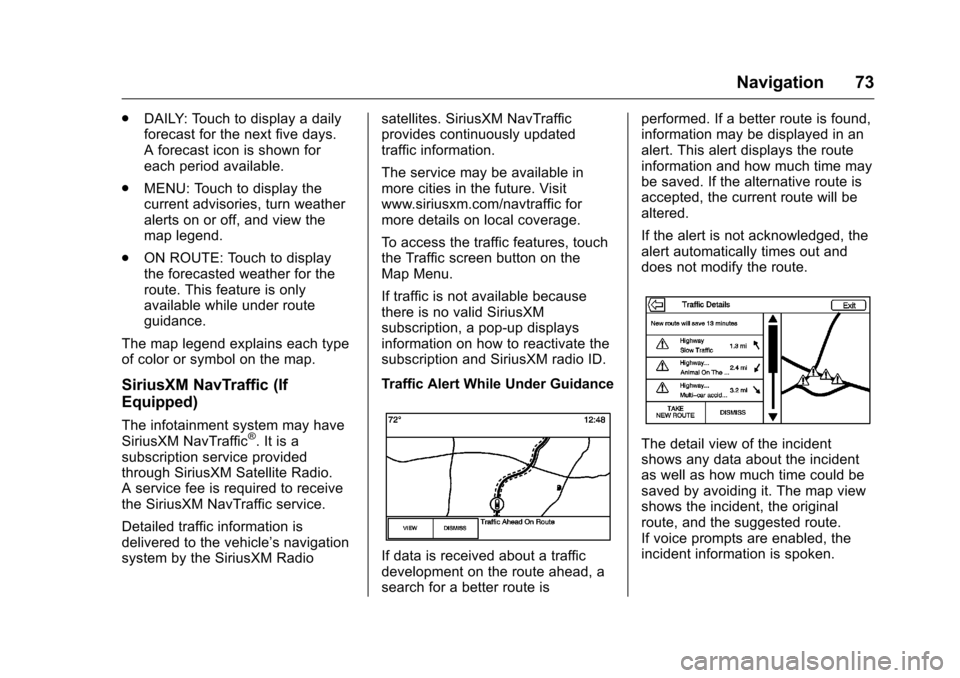
Chevrolet MyLink Infotainment System (GMNA-Localizing-U.S/Canada-
9085900) - 2016 - CRC - 8/10/15
Navigation 73
.DAILY: Touch to display a daily
forecast for the next five days.
A forecast icon is shown for
each period available.
. MENU: Touch to display the
current advisories, turn weather
alerts on or off, and view the
map legend.
. ON ROUTE: Touch to display
the forecasted weather for the
route. This feature is only
available while under route
guidance.
The map legend explains each type
of color or symbol on the map.
SiriusXM NavTraffic (If
Equipped)
The infotainment system may have
SiriusXM NavTraffic®. It is a
subscription service provided
through SiriusXM Satellite Radio.
A service fee is required to receive
the SiriusXM NavTraffic service.
Detailed traffic information is
delivered to the vehicle’s navigation
system by the SiriusXM Radio satellites. SiriusXM NavTraffic
provides continuously updated
traffic information.
The service may be available in
more cities in the future. Visit
www.siriusxm.com/navtraffic for
more details on local coverage.
To access the traffic features, touch
the Traffic screen button on the
Map Menu.
If traffic is not available because
there is no valid SiriusXM
subscription, a pop-up displays
information on how to reactivate the
subscription and SiriusXM radio ID.
Traffic Alert While Under Guidance
If data is received about a traffic
development on the route ahead, a
search for a better route isperformed. If a better route is found,
information may be displayed in an
alert. This alert displays the route
information and how much time may
be saved. If the alternative route is
accepted, the current route will be
altered.
If the alert is not acknowledged, the
alert automatically times out and
does not modify the route.
The detail view of the incident
shows any data about the incident
as well as how much time could be
saved by avoiding it. The map view
shows the incident, the original
route, and the suggested route.
If voice prompts are enabled, the
incident information is spoken.
Page 77 of 113
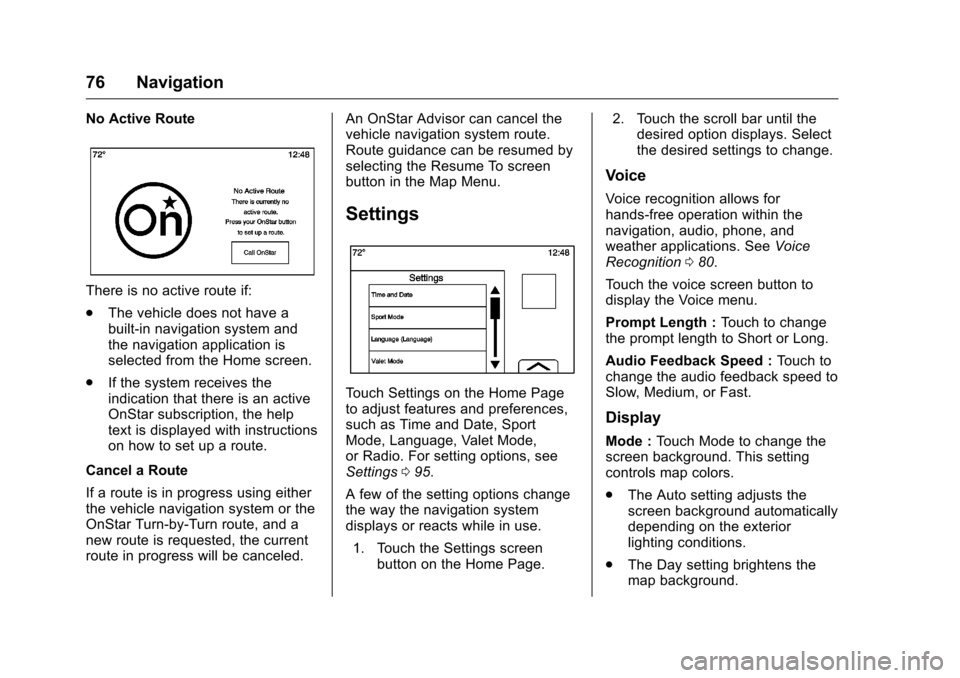
Chevrolet MyLink Infotainment System (GMNA-Localizing-U.S/Canada-
9085900) - 2016 - CRC - 8/10/15
76 Navigation
No Active Route
There is no active route if:
.The vehicle does not have a
built-in navigation system and
the navigation application is
selected from the Home screen.
. If the system receives the
indication that there is an active
OnStar subscription, the help
text is displayed with instructions
on how to set up a route.
Cancel a Route
If a route is in progress using either
the vehicle navigation system or the
OnStar Turn-by-Turn route, and a
new route is requested, the current
route in progress will be canceled. An OnStar Advisor can cancel the
vehicle navigation system route.
Route guidance can be resumed by
selecting the Resume To screen
button in the Map Menu.
Settings
Touch Settings on the Home Page
to adjust features and preferences,
such as Time and Date, Sport
Mode, Language, Valet Mode,
or Radio. For setting options, see
Settings
095.
A few of the setting options change
the way the navigation system
displays or reacts while in use. 1. Touch the Settings screen button on the Home Page. 2. Touch the scroll bar until the
desired option displays. Select
the desired settings to change.
Voice
Voice recognition allows for
hands-free operation within the
navigation, audio, phone, and
weather applications. See Voice
Recognition 080.
Touch the voice screen button to
display the Voice menu.
Prompt Length : Touch to change
the prompt length to Short or Long.
Audio Feedback Speed : Touch to
change the audio feedback speed to
Slow, Medium, or Fast.
Display
Mode : Touch Mode to change the
screen background. This setting
controls map colors.
. The Auto setting adjusts the
screen background automatically
depending on the exterior
lighting conditions.
. The Day setting brightens the
map background.
Page 82 of 113

Chevrolet MyLink Infotainment System (GMNA-Localizing-U.S/Canada-
9085900) - 2016 - CRC - 8/10/15
Voice Recognition 81
progress in the same way as if the
selection was made through a voice
command. Once the system is able
to complete the task, or the session
is terminated, the voice recognition
dialog stops.
An example of this type of manual
intervention is touching on an entry
of a displayed number list instead of
speaking the number associated
with the entry desired.
Canceling Voice Recognition
.Touch the Home screen button.
Pressing this button will
terminate a voice recognition
session which was initiated by
pressing the button on the radio
touchscreen.
. Touch or say “Cancel”or“Exit”
to terminate the voice
recognition session and display
the screen from which voice
recognition was initiated.
. Press
ion the steering wheel
controls to terminate the voice
session and display the screen
from which voice recognition
was initiated.
Helpful Hints for Speaking
Commands
Voice recognition can understand
commands that are either naturally
stated in sentence form, or direct
commands that state the application
and the task.
Most languages do not support
natural language commands in
sentence form. For those
languages, use direct commands
like the examples shown on the
display.
For best results:
. Listen for the prompt and wait
for the beep before saying a
command or reply.
. Say “Help” or look at the screen
display for example commands.
. A voice recognition system
prompt can be interrupted while
it is playing by pressing
g.
For example, if the prompt
seems to be taking too long to
finish, to speak the command
without waiting for the prompt to
complete, press
g. .
Speak the command naturally,
not too fast, not too slow. Use
direct commands without a lot of
extra words.
. Usually Phone and Audio
commands can be spoken in a
single command.
For example say, “Call Dave
Smith at work,” “Play” followed
by the artist or song name,
or “Tune” followed by the radio
station number.
. Navigation destinations are too
complex for a single command.
First, say a command that
explains the type of destination
needed, such as I want
directions to an “Address,”
“Navigate to an intersection,” “I
need to find a Place of Interest
or POI,” or“Directions to a
Contact.” The system responds
by requesting more details. After
saying “Place of Interest,” only
major chains are available by
name. Chains are businesses
with at least 20 locations. For
Page 84 of 113

Chevrolet MyLink Infotainment System (GMNA-Localizing-U.S/Canada-
9085900) - 2016 - CRC - 8/10/15
Voice Recognition 83
Voice Recognition for the
Radio
Some audio screens have a voice
recognition button (
g) to launch
audio voice recognition. If the voice
button is touched in a radio screen,
the voice commands for radio and
media features are available.
“Switch to AM” :Switch bands to
AM and tune to the last AM radio
station.
“Switch to FM” :Switch bands to
FM and tune to the last FM radio
station.
“Switch to XM” :Switch bands to
XM and tune to the last XM channel.
“Tune to
Tune to the radio station whose
frequency is identified in the
command (like “nine fifty”).
“Tune to
Tune to the radio station whose
frequency is identified in the
command (like “one o one
point one”). If equipped,
“Tune to
HD Radio station whose frequency
is identified in the command.
If equipped, “Tune to
HD Radio station whose frequency
is identified in the command.
If equipped, “Tune to
station whose frequency and HD
channel is identified in the
command.
“Tune to XM
station whose channel number is
identified in the command.
“Tune to XM
station whose channel name is
identified in the command.
Voice Recognition for Audio
My Media
If browsing My Media when the
voice button is selected, the voice
recognition commands for My Media
features are available.
“Play Artist” :Begin a dialog to
enter a specific artist name.
“Play Artist
Begin playback of the media
selection identified in the command.
“Play Album” :Begin a dialog to
enter a specific album name.
“Play Album
Begin playback of the identified
album name in the command.
“Play Song” :Begin a dialog to
enter a specific song name.
Page 87 of 113

Chevrolet MyLink Infotainment System (GMNA-Localizing-U.S/Canada-
9085900) - 2016 - CRC - 8/10/15
86 Voice Recognition
“Call
“At Work,” “On Mobile,”or“On
Other” :Initiate a call to an entered
contact and location at home, at
work, on mobile device, or on
another phone.
“Call
call to a standard phone number
seven or 10 digits in length, and
also 911, 411, or 611.
If the call is being initiated outside of
North America, state “Call
reads back the number, repeat the
“Call” command to initiate the call.
If the number is not correct, “Delete”
will delete the number and allow it to
be entered again. If the number is
not complete, speak the remaining
digits.
“Pair Phone” :Begin the Bluetooth
pairing process. Follow instructions
on the radio display. “Switch Phone”
:Select a different
phone for outgoing calls.
“Voice Keypad” :Begins a dialog
to enter special numbers like
international numbers. The numbers
can be entered in groups of digits
with each group of digits being
repeated back by the system. If the
group of digits is not correct, the
command “Delete”will remove the
last group of digits and allow them
to be re-entered. Once the entire
number has been entered, the
command “Call”will start dialing the
number.
“Voice Mail” :Initiate a call to voice
mail numbers.
Voice Pass-Thru
Voice pass-thru allows access to the
voice recognition commands on the
cell phone, for example, Siri or
Voice Command. See the cell phone manufacturer's user guide to
see if the cell phone supports this
feature. To activate the phone voice
recognition system, press and hold
gon the steering wheel for a few
seconds.
Voice Recognition for OnStar
(If Equipped)
“OnStar” :Begin Onstar Voice
Recognition.
Voice Recognition for Weather
(If Equipped)
“Weather” :Begin a dialog to enter
a weather location.
Page 96 of 113
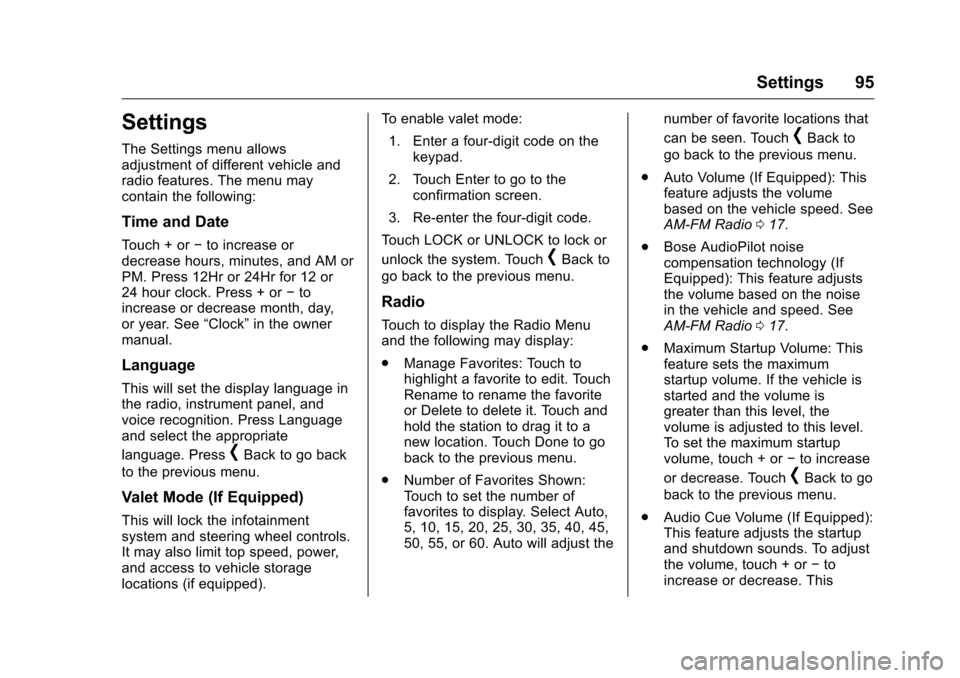
Chevrolet MyLink Infotainment System (GMNA-Localizing-U.S/Canada-
9085900) - 2016 - CRC - 8/10/15
Settings 95
Settings
The Settings menu allows
adjustment of different vehicle and
radio features. The menu may
contain the following:
Time and Date
Touch + or−to increase or
decrease hours, minutes, and AM or
PM. Press 12Hr or 24Hr for 12 or
24 hour clock. Press + or −to
increase or decrease month, day,
or year. See “Clock”in the owner
manual.
Language
This will set the display language in
the radio, instrument panel, and
voice recognition. Press Language
and select the appropriate
language. Press
[Back to go back
to the previous menu.
Valet Mode (If Equipped)
This will lock the infotainment
system and steering wheel controls.
It may also limit top speed, power,
and access to vehicle storage
locations (if equipped). To enable valet mode:
1. Enter a four-digit code on the keypad.
2. Touch Enter to go to the confirmation screen.
3. Re-enter the four-digit code.
Touch LOCK or UNLOCK to lock or
unlock the system. Touch
[Back to
go back to the previous menu.
Radio
Touch to display the Radio Menu
and the following may display:
. Manage Favorites: Touch to
highlight a favorite to edit. Touch
Rename to rename the favorite
or Delete to delete it. Touch and
hold the station to drag it to a
new location. Touch Done to go
back to the previous menu.
. Number of Favorites Shown:
Touch to set the number of
favorites to display. Select Auto,
5, 10, 15, 20, 25, 30, 35, 40, 45,
50, 55, or 60. Auto will adjust the number of favorite locations that
can be seen. Touch
[Back to
go back to the previous menu.
. Auto Volume (If Equipped): This
feature adjusts the volume
based on the vehicle speed. See
AM-FM Radio 017.
. Bose AudioPilot noise
compensation technology (If
Equipped): This feature adjusts
the volume based on the noise
in the vehicle and speed. See
AM-FM Radio 017.
. Maximum Startup Volume: This
feature sets the maximum
startup volume. If the vehicle is
started and the volume is
greater than this level, the
volume is adjusted to this level.
To set the maximum startup
volume, touch + or −to increase
or decrease. Touch
[Back to go
back to the previous menu.
. Audio Cue Volume (If Equipped):
This feature adjusts the startup
and shutdown sounds. To adjust
the volume, touch + or −to
increase or decrease. This
Page 98 of 113

Chevrolet MyLink Infotainment System (GMNA-Localizing-U.S/Canada-
9085900) - 2016 - CRC - 8/10/15
Settings 97
Return to Factory Settings
Touching Continue restores all
factory settings.
Select Return to Factory Settings
and the following list may display:
.Restore Vehicle Settings:
Restores factory vehicle
personalization settings. Touch
Restore Vehicle Settings. Touch
Cancel or Continue. If continue
is touched, a confirmation
pop-up will appear indicating the
vehicle settings have been
restored.
. Clear All Private Data: Clears all
private information such as
phone history or recent
destinations. Touch Clear All
Private Data. Touch Cancel or
Continue. If continue is touched,
a confirmation pop-up will
appear indicating all private data
has been cleared from the
system.
. Restore Radio Settings:
Restores factory radio settings.
Touch Restore Radio Settings.
Touch Cancel or Continue. If continue is touched, a
confirmation pop-up will appear
indicating the radio settings have
been restored.
Press
qBACK on the faceplate or
touch the Back screen button to go
back to the main settings menu.
English and Metric Unit
Conversion
To change the display units between
English and metric units, see
“Instrument Cluster” in the owner
manual.