2016 CHEVROLET SPARK USB port
[x] Cancel search: USB portPage 5 of 113

Chevrolet MyLink Infotainment System (GMNA-Localizing-U.S/Canada-
9085900) - 2016 - CRC - 8/10/15
4 Introduction
If equipped with storage behind
the radio, press
Pand hold to
open. There is a USB port inside.
Press
Pand hold again to close.
Keep the storage area closed when
not in use. See the owner manual.
Radio without Screen Storage
1.
O(Power)
2. MEDIA 3. RADIO
4.
gord
Page 24 of 113

Chevrolet MyLink Infotainment System (GMNA-Localizing-U.S/Canada-
9085900) - 2016 - CRC - 8/10/15
Radio 23
Pandora Internet Radio
If equipped, Pandora®is a free
Internet radio service that streams
personalized radio stations based
on songs, artists, tracks, genres,
and comedians. Create stations
using the Pandora website or
Smartphone application, then
use
-(thumbs up) or,(thumbs
down) to personalize stations. To
set up an account, or for more
information, go to
www.pandora.com.
A phone or tablet with Internet
connection and the Pandora
application installed is required.
Personal cell phone data plans are
used. Make sure the latest version
is installed on the device.
Launching Pandora
Connect the iPhone to the USB
port, or connect Android™ or
BlackBerry
®through Bluetooth. See
Auxiliary Jack 032 orBluetooth
(Overview) 087 orBluetooth
(Infotainment Controls) 088 or
Bluetooth (Voice Recognition) 091.
For first time use, set up the stations
before connecting to the vehicle.
The Pandora icon will be available
on the Home Page.
When Pandora is chosen, the
Pandora logo will populate on the
screen and will display “Acquiring
Pandora Radio Station.” Launch
times can be significant. Using the iPhone
1. Plug the device into the USB port. The phone screen must
be unlocked.
2. Touch PANDORA on the Home Page to launch Pandora.
3. If nothing happens when the available PANDORA screen
button is touched, download
the latest Pandora application
and retry.
The login screen may display on the
device.
Using an Android or BlackBerry
Phone
The BlackBerry phone must be
unlocked to launch Pandora service. 1. Pair the phone using Bluetooth.
2. Launch Pandora directly from the Home Page by touching
PANDORA.
3. If nothing happens when the available PANDORA screen
button is touched, download
the latest Pandora application
and retry.
Page 26 of 113
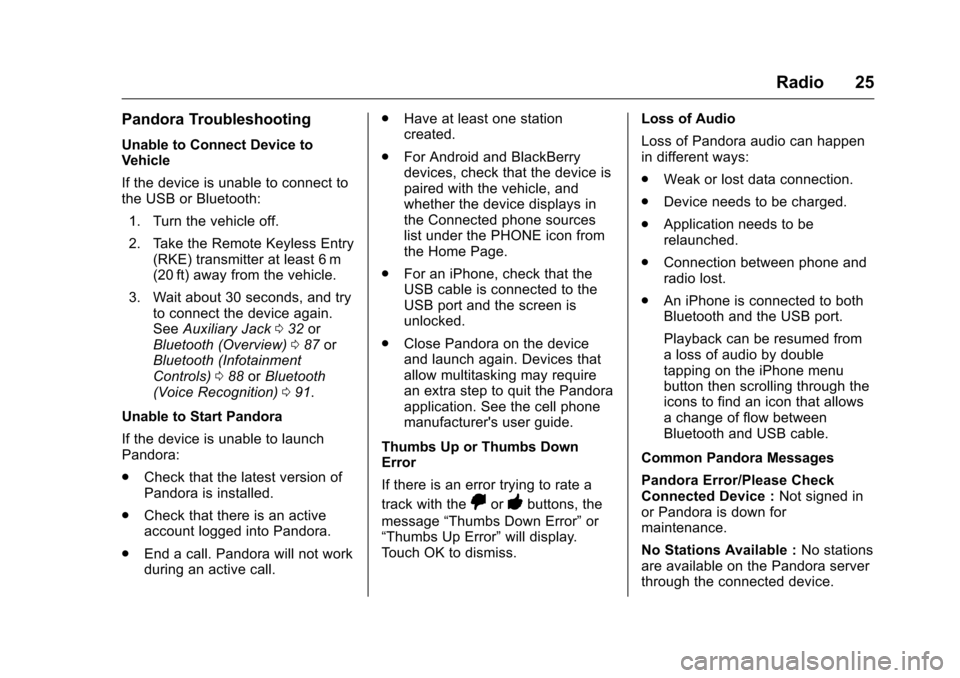
Chevrolet MyLink Infotainment System (GMNA-Localizing-U.S/Canada-
9085900) - 2016 - CRC - 8/10/15
Radio 25
Pandora Troubleshooting
Unable to Connect Device to
Vehicle
If the device is unable to connect to
the USB or Bluetooth:1. Turn the vehicle off.
2. Take the Remote Keyless Entry (RKE) transmitter at least 6 m
(20 ft) away from the vehicle.
3. Wait about 30 seconds, and try to connect the device again.
See Auxiliary Jack 032 or
Bluetooth (Overview) 087 or
Bluetooth (Infotainment
Controls) 088 orBluetooth
(Voice Recognition) 091.
Unable to Start Pandora
If the device is unable to launch
Pandora:
. Check that the latest version of
Pandora is installed.
. Check that there is an active
account logged into Pandora.
. End a call. Pandora will not work
during an active call. .
Have at least one station
created.
. For Android and BlackBerry
devices, check that the device is
paired with the vehicle, and
whether the device displays in
the Connected phone sources
list under the PHONE icon from
the Home Page.
. For an iPhone, check that the
USB cable is connected to the
USB port and the screen is
unlocked.
. Close Pandora on the device
and launch again. Devices that
allow multitasking may require
an extra step to quit the Pandora
application. See the cell phone
manufacturer's user guide.
Thumbs Up or Thumbs Down
Error
If there is an error trying to rate a
track with the
,or-buttons, the
message “Thumbs Down Error” or
“Thumbs Up Error” will display.
Touch OK to dismiss. Loss of Audio
Loss of Pandora audio can happen
in different ways:
.
Weak or lost data connection.
. Device needs to be charged.
. Application needs to be
relaunched.
. Connection between phone and
radio lost.
. An iPhone is connected to both
Bluetooth and the USB port.
Playback can be resumed from
a loss of audio by double
tapping on the iPhone menu
button then scrolling through the
icons to find an icon that allows
a change of flow between
Bluetooth and USB cable.
Common Pandora Messages
Pandora Error/Please Check
Connected Device : Not signed in
or Pandora is down for
maintenance.
No Stations Available : No stations
are available on the Pandora server
through the connected device.
Page 30 of 113
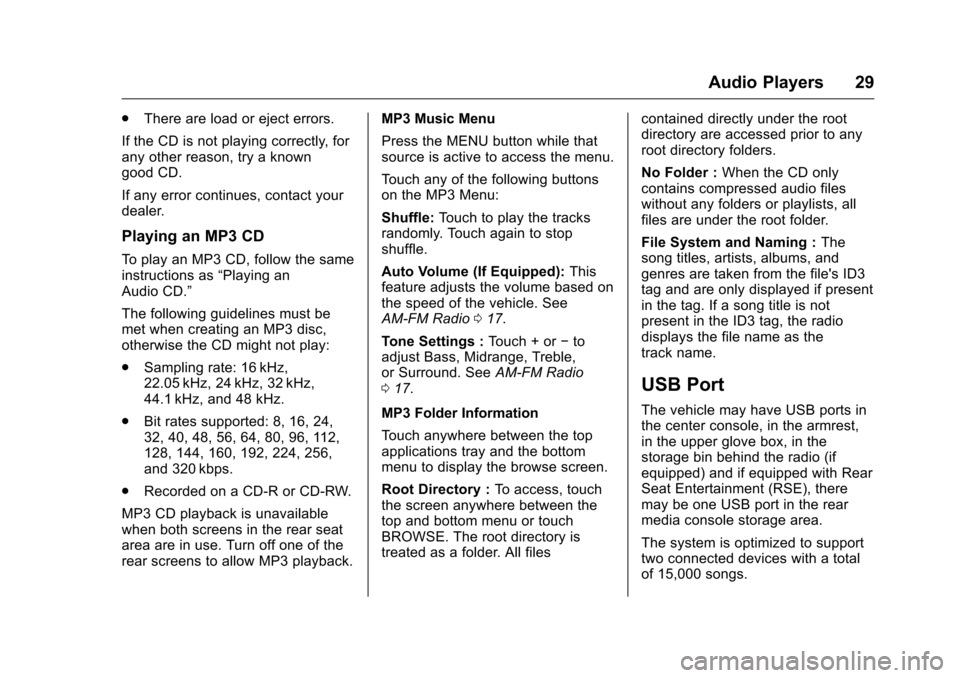
Chevrolet MyLink Infotainment System (GMNA-Localizing-U.S/Canada-
9085900) - 2016 - CRC - 8/10/15
Audio Players 29
.There are load or eject errors.
If the CD is not playing correctly, for
any other reason, try a known
good CD.
If any error continues, contact your
dealer.
Playing an MP3 CD
To play an MP3 CD, follow the same
instructions as “Playing an
Audio CD.”
The following guidelines must be
met when creating an MP3 disc,
otherwise the CD might not play:
. Sampling rate: 16 kHz,
22.05 kHz, 24 kHz, 32 kHz,
44.1 kHz, and 48 kHz.
. Bit rates supported: 8, 16, 24,
32, 40, 48, 56, 64, 80, 96, 112,
128, 144, 160, 192, 224, 256,
and 320 kbps.
. Recorded on a CD-R or CD-RW.
MP3 CD playback is unavailable
when both screens in the rear seat
area are in use. Turn off one of the
rear screens to allow MP3 playback. MP3 Music Menu
Press the MENU button while that
source is active to access the menu.
Touch any of the following buttons
on the MP3 Menu:
Shuffle:
Touch to play the tracks
randomly. Touch again to stop
shuffle.
Auto Volume (If Equipped): This
feature adjusts the volume based on
the speed of the vehicle. See
AM-FM Radio 017.
Tone Settings : Touch + or−to
adjust Bass, Midrange, Treble,
or Surround. See AM-FM Radio
0 17.
MP3 Folder Information
Touch anywhere between the top
applications tray and the bottom
menu to display the browse screen.
Root Directory : To access, touch
the screen anywhere between the
top and bottom menu or touch
BROWSE. The root directory is
treated as a folder. All files contained directly under the root
directory are accessed prior to any
root directory folders.
No Folder :
When the CD only
contains compressed audio files
without any folders or playlists, all
files are under the root folder.
File System and Naming : The
song titles, artists, albums, and
genres are taken from the file's ID3
tag and are only displayed if present
in the tag. If a song title is not
present in the ID3 tag, the radio
displays the file name as the
track name.
USB Port
The vehicle may have USB ports in
the center console, in the armrest,
in the upper glove box, in the
storage bin behind the radio (if
equipped) and if equipped with Rear
Seat Entertainment (RSE), there
may be one USB port in the rear
media console storage area.
The system is optimized to support
two connected devices with a total
of 15,000 songs.
Page 31 of 113
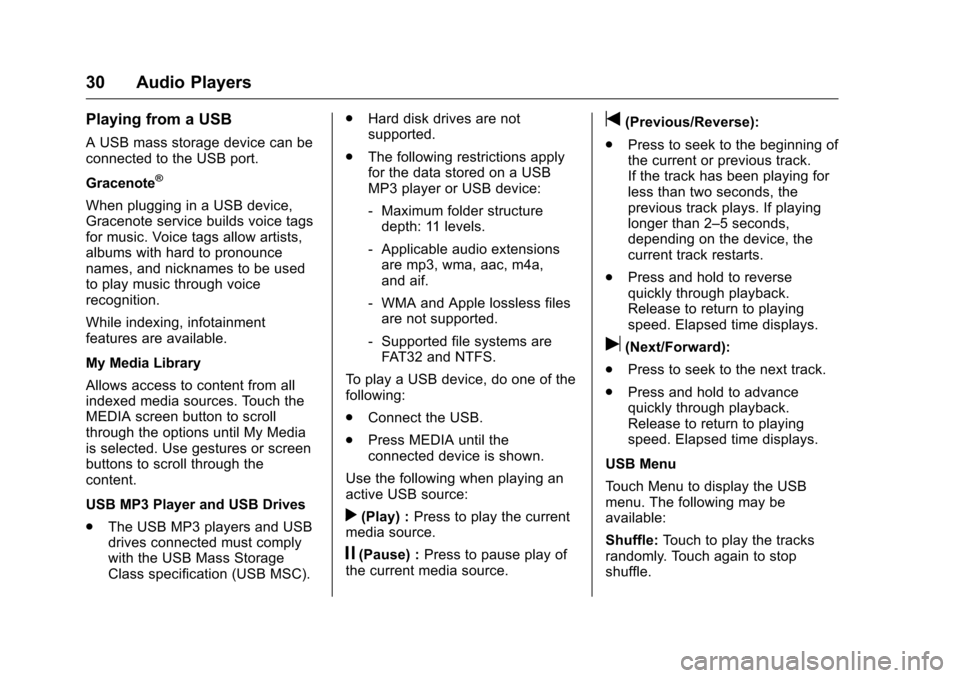
Chevrolet MyLink Infotainment System (GMNA-Localizing-U.S/Canada-
9085900) - 2016 - CRC - 8/10/15
30 Audio Players
Playing from a USB
A USB mass storage device can be
connected to the USB port.
Gracenote
®
When plugging in a USB device,
Gracenote service builds voice tags
for music. Voice tags allow artists,
albums with hard to pronounce
names, and nicknames to be used
to play music through voice
recognition.
While indexing, infotainment
features are available.
My Media Library
Allows access to content from all
indexed media sources. Touch the
MEDIA screen button to scroll
through the options until My Media
is selected. Use gestures or screen
buttons to scroll through the
content.
USB MP3 Player and USB Drives
.The USB MP3 players and USB
drives connected must comply
with the USB Mass Storage
Class specification (USB MSC). .
Hard disk drives are not
supported.
. The following restrictions apply
for the data stored on a USB
MP3 player or USB device:
‐Maximum folder structure
depth: 11 levels.
‐ Applicable audio extensions
are mp3, wma, aac, m4a,
and aif.
‐ WMA and Apple lossless files
are not supported.
‐ Supported file systems are
FAT32 and NTFS.
To play a USB device, do one of the
following:
. Connect the USB.
. Press MEDIA until the
connected device is shown.
Use the following when playing an
active USB source:
r(Play) : Press to play the current
media source.
j(Pause) : Press to pause play of
the current media source.
t(Previous/Reverse):
. Press to seek to the beginning of
the current or previous track.
If the track has been playing for
less than two seconds, the
previous track plays. If playing
longer than 2–5 seconds,
depending on the device, the
current track restarts.
. Press and hold to reverse
quickly through playback.
Release to return to playing
speed. Elapsed time displays.
u(Next/Forward):
. Press to seek to the next track.
. Press and hold to advance
quickly through playback.
Release to return to playing
speed. Elapsed time displays.
USB Menu
Touch Menu to display the USB
menu. The following may be
available:
Shuffle: Touch to play the tracks
randomly. Touch again to stop
shuffle.
Page 33 of 113
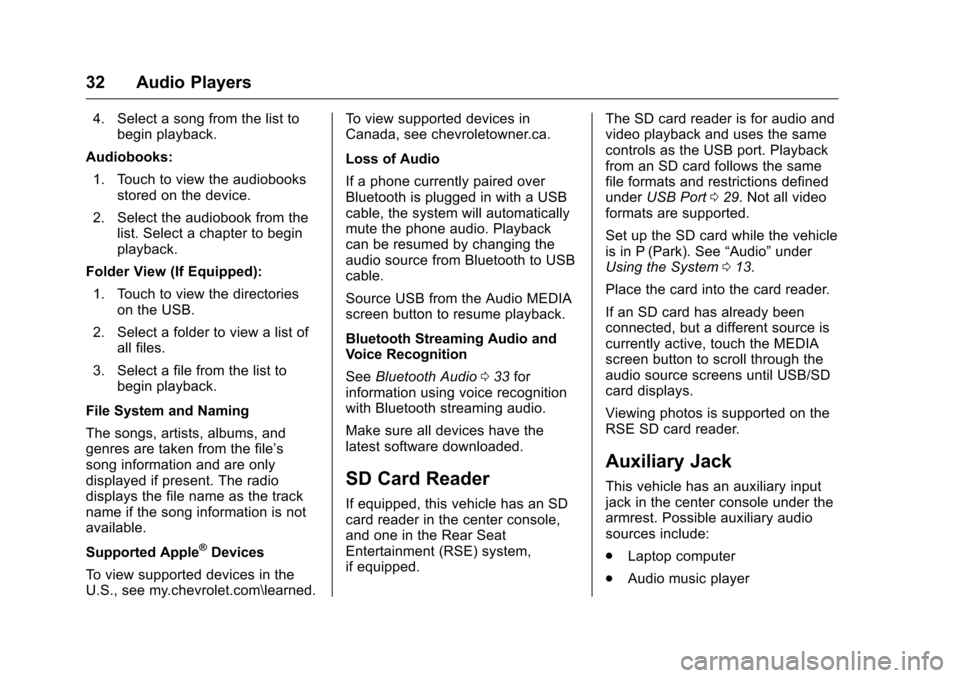
Chevrolet MyLink Infotainment System (GMNA-Localizing-U.S/Canada-
9085900) - 2016 - CRC - 8/10/15
32 Audio Players
4. Select a song from the list tobegin playback.
Audiobooks: 1. Touch to view the audiobooks stored on the device.
2. Select the audiobook from the list. Select a chapter to begin
playback.
Folder View (If Equipped):
1. Touch to view the directories on the USB.
2. Select a folder to view a list of all files.
3. Select a file from the list to begin playback.
File System and Naming
The songs, artists, albums, and
genres are taken from the file’s
song information and are only
displayed if present. The radio
displays the file name as the track
name if the song information is not
available.
Supported Apple
®Devices
To view supported devices in the
U.S., see my.chevrolet.com\learned. To view supported devices in
Canada, see chevroletowner.ca.
Loss of Audio
If a phone currently paired over
Bluetooth is plugged in with a USB
cable, the system will automatically
mute the phone audio. Playback
can be resumed by changing the
audio source from Bluetooth to USB
cable.
Source USB from the Audio MEDIA
screen button to resume playback.
Bluetooth Streaming Audio and
Voice Recognition
See
Bluetooth Audio 033 for
information using voice recognition
with Bluetooth streaming audio.
Make sure all devices have the
latest software downloaded.
SD Card Reader
If equipped, this vehicle has an SD
card reader in the center console,
and one in the Rear Seat
Entertainment (RSE) system,
if equipped. The SD card reader is for audio and
video playback and uses the same
controls as the USB port. Playback
from an SD card follows the same
file formats and restrictions defined
under
USB Port 029. Not all video
formats are supported.
Set up the SD card while the vehicle
is in P (Park). See “Audio”under
Using the System 013.
Place the card into the card reader.
If an SD card has already been
connected, but a different source is
currently active, touch the MEDIA
screen button to scroll through the
audio source screens until USB/SD
card displays.
Viewing photos is supported on the
RSE SD card reader.
Auxiliary Jack
This vehicle has an auxiliary input
jack in the center console under the
armrest. Possible auxiliary audio
sources include:
. Laptop computer
. Audio music player
Page 38 of 113

Chevrolet MyLink Infotainment System (GMNA-Localizing-U.S/Canada-
9085900) - 2016 - CRC - 8/10/15
Rear Seat Infotainment 37
3. Opening a screen will turn thesystem on. If the screens are
open with the system off, press
the power button on the remote
to turn the system on.
The system can also be turned
on from the front infotainment
system by touching the Video
screen button. After selected,
another item can be selected
from the Home Page and the
video and audio will continue to
play in the rear.
Push the video screen into its
locked position when it is not in use.
The screen turns off automatically.
The audio may continue with the
screens down. This allows listening
to music without the screen on. To
turn the audio off, press the power
button on the remote or on the front
infotainment Video screen.
Caution
Avoid directly touching the video
screen, as damage may occur.
Sources
Sources include AM, FM, XM (if
equipped), AUX, Photos, BD
(Blu-ray disc), CD/DVD, USB, and
SD card.
Menus and Features
AM/FM Menu
Press RADIO on the remote control,
then select AM or FM.
Press Menu on the remote control
to select All Strong Stations, All
Stations, Favorites, Categories,
Wired Headphones, DivX
®VOD if
supported, or Software Information.
Only one tuner source may be
active at a time. To close, press the MENU button or
4(Back) button, or wait for the
time out.
XM Menu (If Equipped)
Press RADIO on the remote control,
then select XM.
Touch Menu to select Channel List,
Categories, Favorites, XM View,
Wired Headphones, DivX VOD if
supported, or Software Information.
Only one tuner source may be
active at a time.
To close, press the MENU button or
4(Back) button, or wait for the
time out.
Page 39 of 113
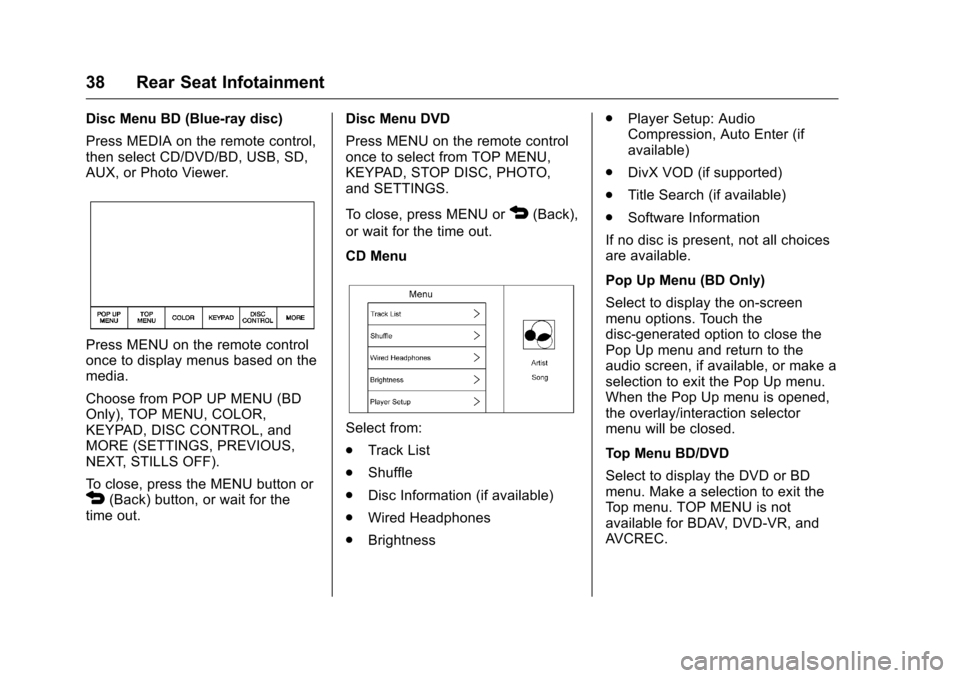
Chevrolet MyLink Infotainment System (GMNA-Localizing-U.S/Canada-
9085900) - 2016 - CRC - 8/10/15
38 Rear Seat Infotainment
Disc Menu BD (Blue-ray disc)
Press MEDIA on the remote control,
then select CD/DVD/BD, USB, SD,
AUX, or Photo Viewer.
Press MENU on the remote control
once to display menus based on the
media.
Choose from POP UP MENU (BD
Only), TOP MENU, COLOR,
KEYPAD, DISC CONTROL, and
MORE (SETTINGS, PREVIOUS,
NEXT, STILLS OFF).
To close, press the MENU button or
4(Back) button, or wait for the
time out. Disc Menu DVD
Press MENU on the remote control
once to select from TOP MENU,
KEYPAD, STOP DISC, PHOTO,
and SETTINGS.
To close, press MENU or
4(Back),
or wait for the time out.
CD Menu
Select from:
. Track List
. Shuffle
. Disc Information (if available)
. Wired Headphones
. Brightness .
Player Setup: Audio
Compression, Auto Enter (if
available)
. DivX VOD (if supported)
. Title Search (if available)
. Software Information
If no disc is present, not all choices
are available.
Pop Up Menu (BD Only)
Select to display the on-screen
menu options. Touch the
disc-generated option to close the
Pop Up menu and return to the
audio screen, if available, or make a
selection to exit the Pop Up menu.
When the Pop Up menu is opened,
the overlay/interaction selector
menu will be closed.
Top Menu BD/DVD
Select to display the DVD or BD
menu. Make a selection to exit the
Top menu. TOP MENU is not
available for BDAV, DVD-VR, and
AVCREC.