2016 CHEVROLET SPARK tow
[x] Cancel search: towPage 10 of 113

Chevrolet MyLink Infotainment System (GMNA-Localizing-U.S/Canada-
9085900) - 2016 - CRC - 8/10/15
Introduction 9
The Home Page can be set up to
have up to five pages with eight
icons per page.
Touch
horkto access the pages of
icons.
h(Previous) : Touch to go to the
previous Home Page.
k(Next) : Touch to go to the next
Home Page.
l(Interaction Selector) : Touch to
display the favorites list.
Touch and hold a location within the
favorites area to begin the process
of saving a favorite application.
Touch the application icon to store
as a favorite. The name of the
application will be shown in
favorites. Managing Home Page Icons
1. Touch and hold any of the Home Page icons to enter
edit mode.
2. Continue holding the icon and drag it to the desired position.
3. Release your finger to drop the icon in the desired position.
4. To move an application to another page, drag the icon to
the edge of the screen toward
the desired page.
5. Continue dragging and dropping application icons as
desired.
6. Press
{to exit edit mode.
Steering Wheel Controls
(Silverado, Tahoe,
Suburban, and Colorado)
Silverado, Tahoe, Suburban Shown, Colorado Similar
If equipped, some audio controls
can be adjusted at the steering
wheel.
g(Talk) : For vehicles with OnStar®
or a Bluetooth®system, press to
interact with those systems. See
“OnStar Overview” in the owner
manual, Bluetooth (Overview) 087
or Bluetooth (Infotainment Controls)
0 88 orBluetooth (Voice
Recognition) 091.
Page 33 of 113
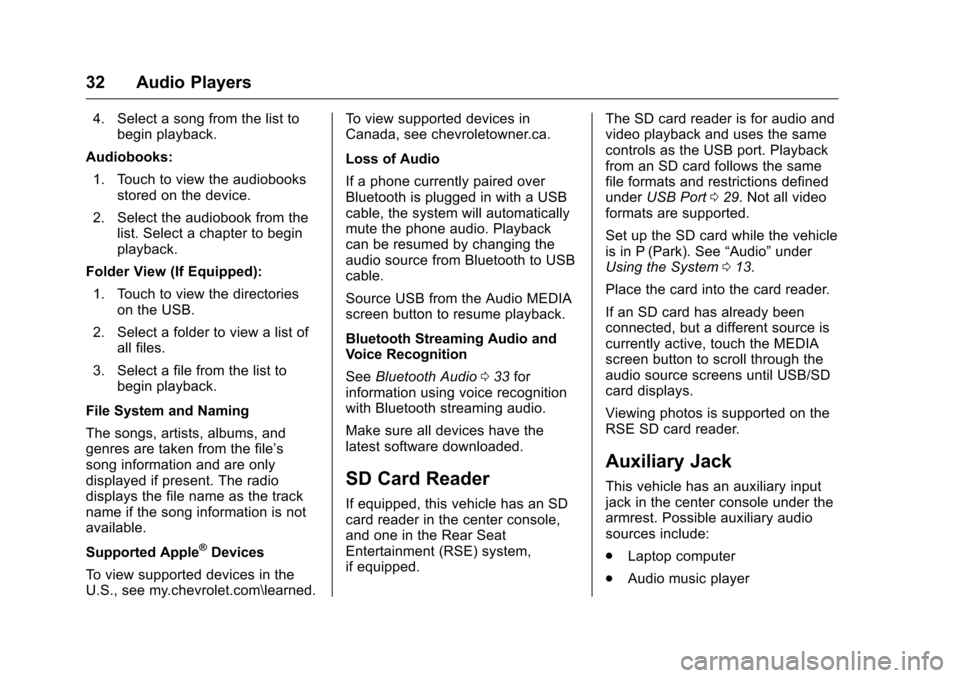
Chevrolet MyLink Infotainment System (GMNA-Localizing-U.S/Canada-
9085900) - 2016 - CRC - 8/10/15
32 Audio Players
4. Select a song from the list tobegin playback.
Audiobooks: 1. Touch to view the audiobooks stored on the device.
2. Select the audiobook from the list. Select a chapter to begin
playback.
Folder View (If Equipped):
1. Touch to view the directories on the USB.
2. Select a folder to view a list of all files.
3. Select a file from the list to begin playback.
File System and Naming
The songs, artists, albums, and
genres are taken from the file’s
song information and are only
displayed if present. The radio
displays the file name as the track
name if the song information is not
available.
Supported Apple
®Devices
To view supported devices in the
U.S., see my.chevrolet.com\learned. To view supported devices in
Canada, see chevroletowner.ca.
Loss of Audio
If a phone currently paired over
Bluetooth is plugged in with a USB
cable, the system will automatically
mute the phone audio. Playback
can be resumed by changing the
audio source from Bluetooth to USB
cable.
Source USB from the Audio MEDIA
screen button to resume playback.
Bluetooth Streaming Audio and
Voice Recognition
See
Bluetooth Audio 033 for
information using voice recognition
with Bluetooth streaming audio.
Make sure all devices have the
latest software downloaded.
SD Card Reader
If equipped, this vehicle has an SD
card reader in the center console,
and one in the Rear Seat
Entertainment (RSE) system,
if equipped. The SD card reader is for audio and
video playback and uses the same
controls as the USB port. Playback
from an SD card follows the same
file formats and restrictions defined
under
USB Port 029. Not all video
formats are supported.
Set up the SD card while the vehicle
is in P (Park). See “Audio”under
Using the System 013.
Place the card into the card reader.
If an SD card has already been
connected, but a different source is
currently active, touch the MEDIA
screen button to scroll through the
audio source screens until USB/SD
card displays.
Viewing photos is supported on the
RSE SD card reader.
Auxiliary Jack
This vehicle has an auxiliary input
jack in the center console under the
armrest. Possible auxiliary audio
sources include:
. Laptop computer
. Audio music player
Page 37 of 113
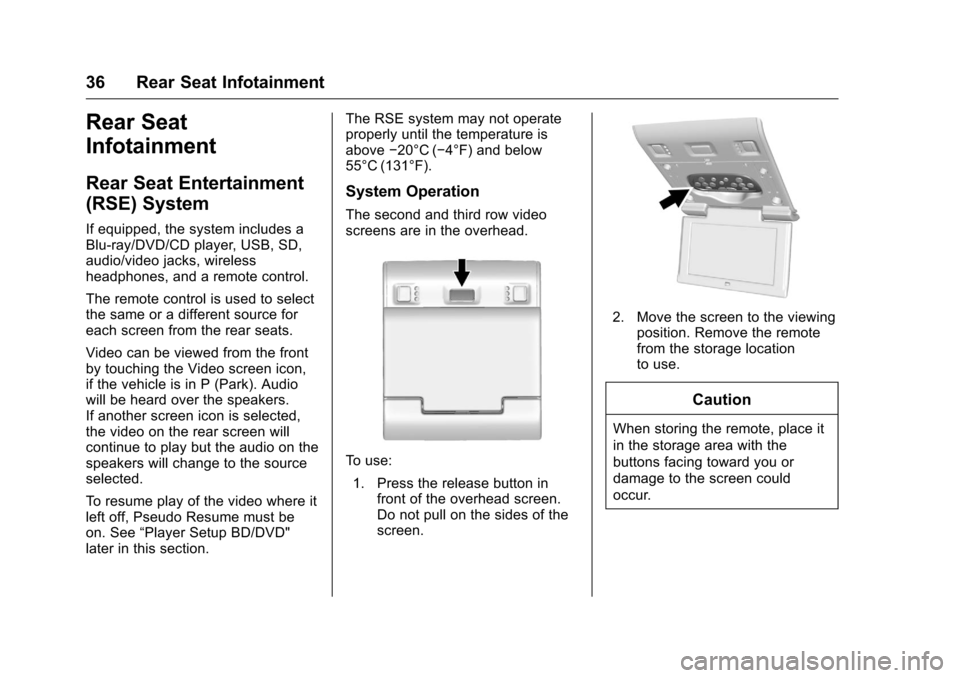
Chevrolet MyLink Infotainment System (GMNA-Localizing-U.S/Canada-
9085900) - 2016 - CRC - 8/10/15
36 Rear Seat Infotainment
Rear Seat
Infotainment
Rear Seat Entertainment
(RSE) System
If equipped, the system includes a
Blu-ray/DVD/CD player, USB, SD,
audio/video jacks, wireless
headphones, and a remote control.
The remote control is used to select
the same or a different source for
each screen from the rear seats.
Video can be viewed from the front
by touching the Video screen icon,
if the vehicle is in P (Park). Audio
will be heard over the speakers.
If another screen icon is selected,
the video on the rear screen will
continue to play but the audio on the
speakers will change to the source
selected.
To resume play of the video where it
left off, Pseudo Resume must be
on. See“Player Setup BD/DVD"
later in this section. The RSE system may not operate
properly until the temperature is
above
−20°C (−4°F) and below
55°C (131°F).
System Operation
The second and third row video
screens are in the overhead.
To use:
1. Press the release button in front of the overhead screen.
Do not pull on the sides of the
screen.
2. Move the screen to the viewing
position. Remove the remote
from the storage location
to use.
Caution
When storing the remote, place it
in the storage area with the
buttons facing toward you or
damage to the screen could
occur.
Page 54 of 113

Chevrolet MyLink Infotainment System (GMNA-Localizing-U.S/Canada-
9085900) - 2016 - CRC - 8/10/15
Rear Seat Infotainment 53
The remote control does not
work :Check to make sure the
remote control is programmed to the
correct screen. Make sure there is
no obstruction between the remote
control and the transmitter window
and check the batteries to make
sure they are not dead or installed
incorrectly.
There is no sound from the
headphones with the indicator
light on : If the batteries are good,
make sure the headphones are
programmed to the correct screen
and on the correct channel for the
screen being viewed.
The auxiliary source is running
but there is no picture or sound :
Check that the RSE video screen is
in the auxiliary source mode by
pressing the MEDIA button on the
remote control. Check the auxiliary
input connections at both devices. Sometimes the wireless
headphone audio cuts out or
buzzes :
Check for obstructions,
low batteries, reception range, and
interference from cell phone towers
or from cellular telephone use in the
vehicle. Check that the headphones
are on correctly using the L (Left)
and R (Right) on the headphones.
Check that the headphones are
positioned properly with the
headband across the top of
the head.
I lost the remote and/or the
headphones : See your dealer for
assistance.
The Blu-ray/DVD is playing, but
there is no picture or sound :
Check that the RSE video screen is
sourced to the Blu-ray/DVD player
by pressing the MEDIA button on
the remote control.Video Display Error Messages
The video screen may display one
of the following:
Disc Error : There are disc load or
eject problems, the disc is inserted
with the disc label wrong side up,
the disc is damaged, or the disc is
not from the correct region.
No Disc Inserted : No disc is
present.
Disc Player Error : The
temperature is outside the operating
range of the RSE system. If the
temperature is within range, see
your dealer.
Video Distortion
Video distortion can occur when
operating cellular phones, scanners,
CB radios, Global Positioning
Systems (GPS), two-way radios,
mobile faxes, or walkie talkies.
It might be necessary to turn off the
video player when operating one of
these devices in or near the vehicle.