2016 CHEVROLET SPARK ignition
[x] Cancel search: ignitionPage 4 of 113

Chevrolet MyLink Infotainment System (GMNA-Localizing-U.S/Canada-
9085900) - 2016 - CRC - 8/10/15
Introduction 3
features are also available through
the instrument cluster and steering
wheel controls.
Before driving:
.Become familiar with the
operation, faceplate buttons, and
screen buttons.
. Set up the audio by presetting
favorite stations, setting the
tone, and adjusting the
speakers.
. Set up phone numbers in
advance so they can be called
easily by pressing a single
button or by using a single voice
command if equipped with
Bluetooth phone capability.
See “Defensive Driving” in the
owner manual.
To play the infotainment system with
the ignition off, see “Retained
Accessory Power (RAP)” in the
owner manual.Infotainment System
The infotainment system is controlled by using the touchscreen, the buttons
below the touchscreen, steering wheel controls, and voice recognition.
Radios with Screen Storage
1.
O(Power)
2. MEDIA
3. RADIO
4.
gord
5.P(Screen) 6.
Y(Eject)
7.
{(Home Page)
8.
oBACK
9. CD Slot
10. MENU
Page 45 of 113

Chevrolet MyLink Infotainment System (GMNA-Localizing-U.S/Canada-
9085900) - 2016 - CRC - 8/10/15
44 Rear Seat Infotainment
Sesotho SOT 8384
Sundanese SUN 8385 Swedish SWE 8386
Swahili SWA 8387 Tamil TAM 8465
Telugu TEL 8469
Tajik TGK 8471Thai THA 8472
Tigrinya TIR 8473
Turkmen TUK 8475
Tagalog TGL 8476
Setswana TSN 8478 Tonga TON 8479
Turkish TUR 8482
Tsonga TSO 8483
Tatar TAT 8484Twi TWI 8487
Ukrainian UKR 8575 Urdu URD 8582 Errors
Errors can occur if the local storage
area has been broken or if the
ignition is turned off during
formatting. Closing the screen
during formatting will not interrupt it.
If the screen is opened again, the
current state of format will be
displayed. If an error occurs, the
Error screen will display when the
ignition is turned on.
Wired Headphones
Select from the Settings menu, then
select the headphone audio for the
wired headphone jack based on
screen 1 or screen 2 and press
ENTER or the right arrow.
Press
4(Back) to exit.
The headphones are set to screen 1
by default.
Title Search (CD-DA Only)
This displays a list of titles to select
by using the up and down arrows. Disc Information (CD-DA Only)
If the inserted disc is BDMV, BDAV,
AVCHD, AVCREC, DVD-Video,
or DVD-VR the disc title should
display. If the inserted disc is
DVD-Audio, DTS-CD, CDDA,
or Mixed-CD the track number will
display.
DivX
®
If supported, this indicates the
vehicle is registered to play DivX
media and explains how to obtain
more information.
Software Information
This allows access to Version
information, Save Vehicle Info to
USB, and Open Source Info.
Save Vehicle Info to USB allows the
current version to be saved to a
jump drive, which must be done
before an update can be performed.
Open Source Info shows where
software information can be found.
Page 53 of 113

Chevrolet MyLink Infotainment System (GMNA-Localizing-U.S/Canada-
9085900) - 2016 - CRC - 8/10/15
52 Rear Seat Infotainment
.Press to increase the
brightness of the RSE
screen.
12.
x(Down Arrow)
. Press to go down a list.
13.
4(Back)
. Press to go back to the
previous menu.
. Press and hold to go back
to the now playing screen.
14. MENU .Press to go to the menu of
the now playing screen.
15. RADIO .Press to scroll through the
radio sources including AM
or FM.
To use the remote control, aim it at
the overhead transmitter window
and press the buttons firmly. Direct
sunlight or very bright light could
affect how the RSE receives signals
from the remote control. Check the batteries if the remote control does
not seem to be working. See
“Battery Replacement”
following.
Objects blocking the line of sight
could also affect the function of the
remote control.
If a CD, Blu-ray/DVD, or MP3 disc is
in the CD slot, the remote controlO
button can be used to turn on the
video screen display and start the
disc. The infotainment system can
also turn on the video screen
display.
Caution
Storing the remote control in a hot
area or in direct sunlight can
damage it, and the repairs will not
be covered by the warranty.
Storage in extreme cold can
weaken the batteries. Keep the
remote control stored in a cool,
dry place. Battery Replacement
To change the remote control
batteries:
1. Insert a coin or key to pull up the rear cover on the remote
control.
2. Replace the two AAA batteries in the compartment.
3. Replace the battery cover.
Remove the batteries from the
remote control if it will not be used
for an extended period of time.
RSE Troubleshooting
No power : The ignition might not
be in ON/RUN or ACC/
ACCESSORY.
The picture does not fill the
screen. There are black borders
on the top and bottom or on both
sides, or it looks stretched out :
Press the MENU button on the
remote control to change the display
mode setting.
In auxiliary mode, the picture
moves or scrolls : Check the
auxiliary input connections at both
devices.
Page 66 of 113
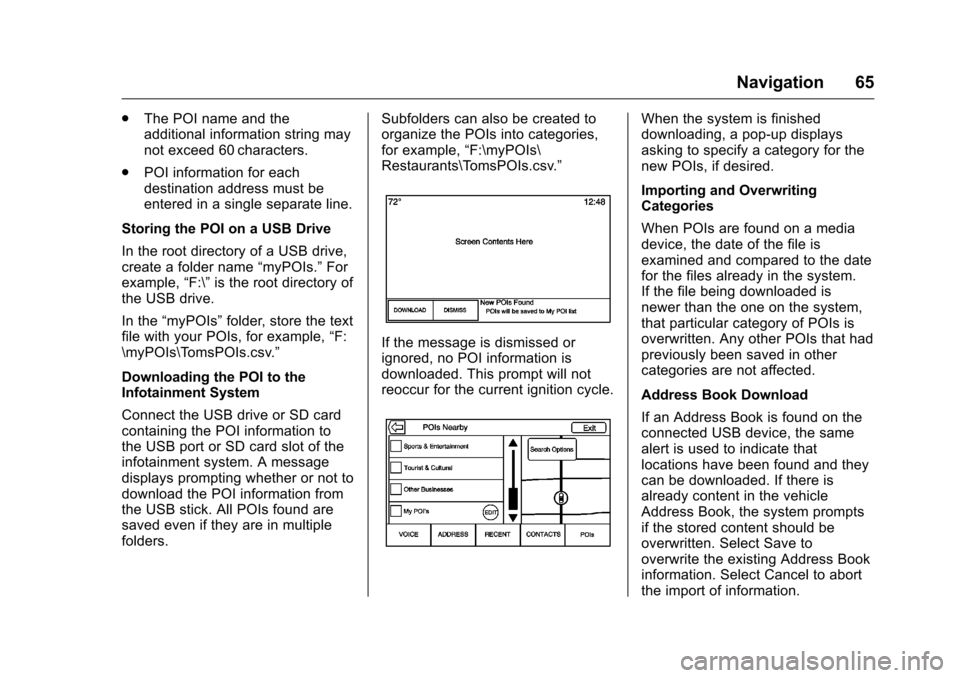
Chevrolet MyLink Infotainment System (GMNA-Localizing-U.S/Canada-
9085900) - 2016 - CRC - 8/10/15
Navigation 65
.The POI name and the
additional information string may
not exceed 60 characters.
. POI information for each
destination address must be
entered in a single separate line.
Storing the POI on a USB Drive
In the root directory of a USB drive,
create a folder name “myPOIs.”For
example, “F:\”is the root directory of
the USB drive.
In the “myPOIs” folder, store the text
file with your POIs, for example, “F:
\myPOIs\TomsPOIs.csv.”
Downloading the POI to the
Infotainment System
Connect the USB drive or SD card
containing the POI information to
the USB port or SD card slot of the
infotainment system. A message
displays prompting whether or not to
download the POI information from
the USB stick. All POIs found are
saved even if they are in multiple
folders. Subfolders can also be created to
organize the POIs into categories,
for example,
“F:\myPOIs\
Restaurants\TomsPOIs.csv.”
If the message is dismissed or
ignored, no POI information is
downloaded. This prompt will not
reoccur for the current ignition cycle.
When the system is finished
downloading, a pop-up displays
asking to specify a category for the
new POIs, if desired.
Importing and Overwriting
Categories
When POIs are found on a media
device, the date of the file is
examined and compared to the date
for the files already in the system.
If the file being downloaded is
newer than the one on the system,
that particular category of POIs is
overwritten. Any other POIs that had
previously been saved in other
categories are not affected.
Address Book Download
If an Address Book is found on the
connected USB device, the same
alert is used to indicate that
locations have been found and they
can be downloaded. If there is
already content in the vehicle
Address Book, the system prompts
if the stored content should be
overwritten. Select Save to
overwrite the existing Address Book
information. Select Cancel to abort
the import of information.
Page 75 of 113
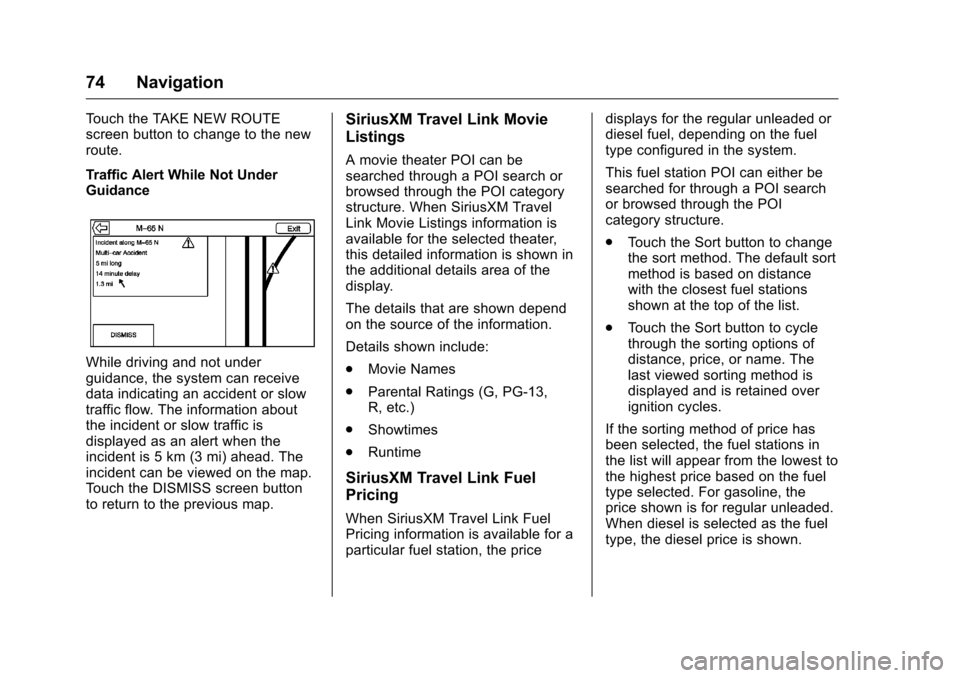
Chevrolet MyLink Infotainment System (GMNA-Localizing-U.S/Canada-
9085900) - 2016 - CRC - 8/10/15
74 Navigation
Touch the TAKE NEW ROUTE
screen button to change to the new
route.
Traffic Alert While Not Under
Guidance
While driving and not under
guidance, the system can receive
data indicating an accident or slow
traffic flow. The information about
the incident or slow traffic is
displayed as an alert when the
incident is 5 km (3 mi) ahead. The
incident can be viewed on the map.
Touch the DISMISS screen button
to return to the previous map.
SiriusXM Travel Link Movie
Listings
A movie theater POI can be
searched through a POI search or
browsed through the POI category
structure. When SiriusXM Travel
Link Movie Listings information is
available for the selected theater,
this detailed information is shown in
the additional details area of the
display.
The details that are shown depend
on the source of the information.
Details shown include:
.Movie Names
. Parental Ratings (G, PG-13,
R, etc.)
. Showtimes
. Runtime
SiriusXM Travel Link Fuel
Pricing
When SiriusXM Travel Link Fuel
Pricing information is available for a
particular fuel station, the price displays for the regular unleaded or
diesel fuel, depending on the fuel
type configured in the system.
This fuel station POI can either be
searched for through a POI search
or browsed through the POI
category structure.
.
Touch the Sort button to change
the sort method. The default sort
method is based on distance
with the closest fuel stations
shown at the top of the list.
. Touch the Sort button to cycle
through the sorting options of
distance, price, or name. The
last viewed sorting method is
displayed and is retained over
ignition cycles.
If the sorting method of price has
been selected, the fuel stations in
the list will appear from the lowest to
the highest price based on the fuel
type selected. For gasoline, the
price shown is for regular unleaded.
When diesel is selected as the fuel
type, the diesel price is shown.
Page 81 of 113

Chevrolet MyLink Infotainment System (GMNA-Localizing-U.S/Canada-
9085900) - 2016 - CRC - 8/10/15
80 Voice Recognition
Voice Recognition
Voice recognition allows for
hands-free operation within the
navigation, audio, phone, and
weather applications. This feature
can be started by pressing either
the
gbutton on the steering wheel
or touching
gon the touchscreen
display.
However, not all features within
these areas are supported by voice
commands. Generally, only complex
tasks that require multiple manual
interactions to complete are
supported by voice commands.
For example, tasks that take more
than one or two button presses such
as selecting a song or artist to play
from a media device would be
supported by voice commands.
Other tasks, like adjusting the
volume or seeking up or down are
audio features that are easily
performed by pressing one or two
buttons, and are not supported by
voice commands. Voice recognition can be used when
the ignition is on or when Retained
Accessory Power (RAP) is active.
See
“Retained Accessory Power
(RAP)” in the owner manual.
Using Voice Recognition
Voice recognition becomes available
once the system has been
initialized. This begins when the
ignition is turned on. Initialization
may take a few moments.
1. Press
gon the steering wheel
control to activate voice
recognition, or touch
gon the
infotainment touchscreen on
the center stack.
2. The audio system mutes and the system plays a prompt
followed by a beep.
3. Wait until after the beep completes, then clearly speak
one of the commands
described in this section.
Press
gto interrupt any voice
recognition system prompt. For
example, if the prompt seems to be taking too long to finish,
press
gagain and the beep
should happen right away.
There are two voice prompt modes
supported:
. Long verbal prompts: The longer
prompts provide more
information regarding the
supported actions.
. Short prompts: The short
prompts provide simple
instructions about what can be
stated.
If a command is not spoken, the
voice recognition system says a
help prompt.
Prompts and Screen Displays
While a voice recognition session is
active, there will be corresponding
buttons on screens displayed.
Manual interaction in the voice
recognition session is permitted.
Interaction during a voice session
may be completed entirely using
voice commands, or some
selections may expedite a session.
If a selection is made using a
manual control, the dialog will