2016 CHEVROLET SPARK manual radio set
[x] Cancel search: manual radio setPage 4 of 113

Chevrolet MyLink Infotainment System (GMNA-Localizing-U.S/Canada-
9085900) - 2016 - CRC - 8/10/15
Introduction 3
features are also available through
the instrument cluster and steering
wheel controls.
Before driving:
.Become familiar with the
operation, faceplate buttons, and
screen buttons.
. Set up the audio by presetting
favorite stations, setting the
tone, and adjusting the
speakers.
. Set up phone numbers in
advance so they can be called
easily by pressing a single
button or by using a single voice
command if equipped with
Bluetooth phone capability.
See “Defensive Driving” in the
owner manual.
To play the infotainment system with
the ignition off, see “Retained
Accessory Power (RAP)” in the
owner manual.Infotainment System
The infotainment system is controlled by using the touchscreen, the buttons
below the touchscreen, steering wheel controls, and voice recognition.
Radios with Screen Storage
1.
O(Power)
2. MEDIA
3. RADIO
4.
gord
5.P(Screen) 6.
Y(Eject)
7.
{(Home Page)
8.
oBACK
9. CD Slot
10. MENU
Page 15 of 113

Chevrolet MyLink Infotainment System (GMNA-Localizing-U.S/Canada-
9085900) - 2016 - CRC - 8/10/15
14 Introduction
NAV/ OnStar Nav (Navigation,
If Equipped)
Touch the NAV icon to display the
navigation map or OnStar
Turn-by-Turn Navigation. SeeUsing
the Navigation System 054 or
“OnStar Navigation” in the owner
manual.
Settings
Touch the SETTINGS icon to
display the Settings menu. See
Settings 095.
Pandora (If Equipped)
Touch the PANDORA icon to begin
Pandora®. See Pandora Internet
Radio 023.
Weather (If Equipped)
Touch the WEATHER icon to
display the Weather main page. See
“SiriusXM Travel Link Weather (If
Equipped)” underDestination 062.
OnStar (If Equipped)
Touch the ONSTAR icon to display
the OnStar main page and start
OnStar voice recognition. See
“OnStar Overview” in the owner
manual.
Video (If Equipped)
Touch the VIDEO icon to display the
video Rear Seat Entertainment main
page. See Rear Seat Entertainment
(RSE) System 036.
Applications Tray
The applications tray is at the
top-center of the screen. The
applications tray can have three to
five applications.
To add an application from the
Home Page to the applications tray:
1. Touch and hold any icon on the Home Page to enter edit mode. 2. Drag the icon to the
applications tray.
To remove an item from the
applications tray, drag the icon
from the applications tray back
to the Home Page.
Press
{to exit edit mode.
Adding or removing applications
from the applications tray will not
remove them from the Home Page.
Infotainment Gestures
Use the following finger gestures to
control the infotainment system.
Touch/Tap
Touch/tap is used to select a button
or option, activate an application,
or change the location inside a map.
Page 19 of 113

Chevrolet MyLink Infotainment System (GMNA-Localizing-U.S/Canada-
9085900) - 2016 - CRC - 8/10/15
18 Radio
satellite radio, and MP3
players. For more information
on Bose Centerpoint surround
technology, visit
www.bose.com/centerpoint.
Auto Volume (If Equipped) : This
feature adjusts the volume based on
vehicle speed. The options are Off,
Low, Medium - Low, Medium,
Medium - High, or High.
Press
oBACK to go back to the
previous menu.
Bose AudioPilot noise
compensation technology (If
Equipped) : This feature adjusts
the volume based on the noise in
the vehicle and speed. When turned
on, AudioPilot technology detects
ambient noise and vehicle speed to
continuously adjust many aspects of
the audio signal so that music will
sound the same at a set volume
level.
The options are ON and OFF. This feature is most effective at
lower radio volume settings where
background noise can affect how
well the music is being played
through the vehicle’
s audio system.
A higher volume settings, where the
music is louder than the background
noise, there may be little or no
adjustments by AudioPilot.
For more information on Bose
AudioPilot noise compensation
technology, see www.bose.com/
audiopilot.
HD Radio (If Equipped) : For AM
and FM only, touch to turn HD
Radio
®(if equipped) reception on or
off. Press
oBACK to go back to
the previous menu.
Update Station List : For AM and
FM only, touch to update the station
list. Press
oBACK to go back to
the previous menu.
Finding a Station
Seeking a Station
Pressgordon the faceplate to
search for the previous or next
strongest station.
Direct Tune (If Equipped)
Touch the TUNE screen button to
switch to Direct Tune for manually
searching for a station.
If not equipped with Direct Tune,
touch the SEEK screen button to
switch to TUNE. Touch again to
change back. Turn the MENU knob
to manually search for a station.
Page 20 of 113

Chevrolet MyLink Infotainment System (GMNA-Localizing-U.S/Canada-
9085900) - 2016 - CRC - 8/10/15
Radio 19
Storing Radio Station Presets
Favorites are stored in the area at
the bottom of the screen.
Up to 60 preset stations can be
stored under the following:
AM, FM, and XM (if equipped)
Radio Stations :Touch and hold a
favorite screen button to save the
current station as a favorite. Touch a
favorite screen button in the favorite
area to recall a favorite station.
Mixed-Audio Favorites
Favorites that can be stored include
radio stations, media favorites,
contacts, destinations, navigation,
or applications.
To scroll through the favorites:
. Drag up on the top border of the
favorites bar to view the
favorites. To close the favorites,
drag them down.
. Slide a finger to the right or left
to scroll through each page of
favorites.
Tone Settings : Touch and hold a
screen button to save the current
tone settings as a favorite in the
tone settings screen. Drag up on the
reveal button at the bottom to bring
up favorites. Touch a favorite screen
button in the favorite area to recall a
favorite tone setting.
Pandora Radio Stations : Touch
and hold a screen button to store
the Pandora application. Pandora
favorite stations work when Pandora
is launched.
The number of favorites displayed is
automatically adjusted by default,
but can be manually adjusted in the
Settings menu under Radio and
then Number of Favorites Shown.Timeshifting (If Equipped)
The audio system can record live
radio for up to 25 minutes. When
tuned to a station, the system
automatically begins recording the
audio along with the associated
metadata.
Touch
jto pause playback of the
audio and to initiate timeshift mode.
Touch
rto resume playback of the
recorded audio.
When timeshifting begins, a time is
indicated on the right of the play/
pause indicator. This time indicates
the time of day at which playback is
paused. This time continues to
show as long as the system is in a
paused mode and the buffer
continues to fill.
Page 96 of 113
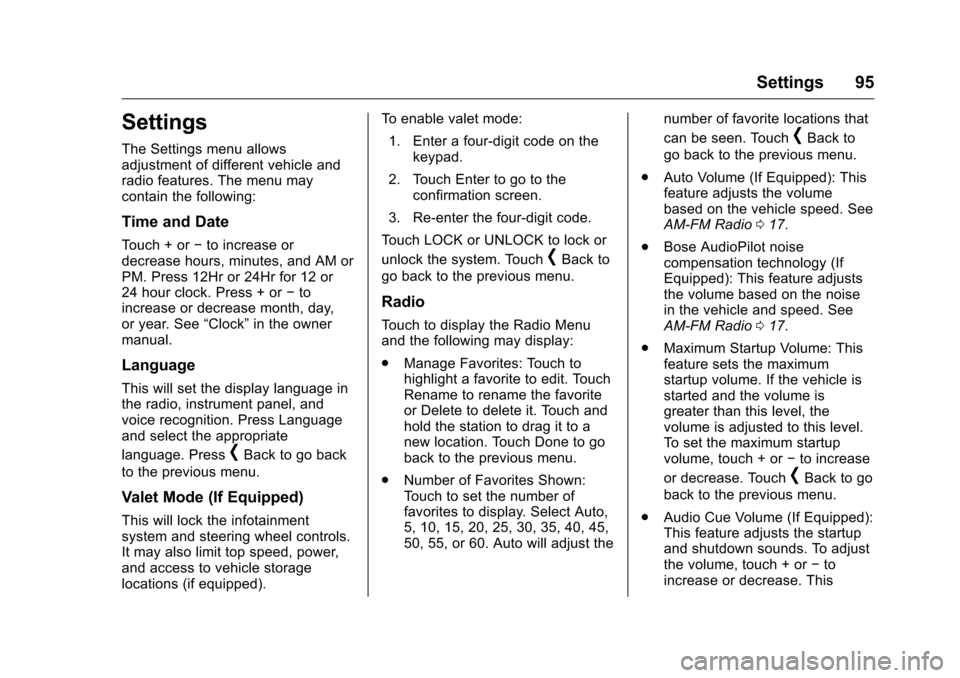
Chevrolet MyLink Infotainment System (GMNA-Localizing-U.S/Canada-
9085900) - 2016 - CRC - 8/10/15
Settings 95
Settings
The Settings menu allows
adjustment of different vehicle and
radio features. The menu may
contain the following:
Time and Date
Touch + or−to increase or
decrease hours, minutes, and AM or
PM. Press 12Hr or 24Hr for 12 or
24 hour clock. Press + or −to
increase or decrease month, day,
or year. See “Clock”in the owner
manual.
Language
This will set the display language in
the radio, instrument panel, and
voice recognition. Press Language
and select the appropriate
language. Press
[Back to go back
to the previous menu.
Valet Mode (If Equipped)
This will lock the infotainment
system and steering wheel controls.
It may also limit top speed, power,
and access to vehicle storage
locations (if equipped). To enable valet mode:
1. Enter a four-digit code on the keypad.
2. Touch Enter to go to the confirmation screen.
3. Re-enter the four-digit code.
Touch LOCK or UNLOCK to lock or
unlock the system. Touch
[Back to
go back to the previous menu.
Radio
Touch to display the Radio Menu
and the following may display:
. Manage Favorites: Touch to
highlight a favorite to edit. Touch
Rename to rename the favorite
or Delete to delete it. Touch and
hold the station to drag it to a
new location. Touch Done to go
back to the previous menu.
. Number of Favorites Shown:
Touch to set the number of
favorites to display. Select Auto,
5, 10, 15, 20, 25, 30, 35, 40, 45,
50, 55, or 60. Auto will adjust the number of favorite locations that
can be seen. Touch
[Back to
go back to the previous menu.
. Auto Volume (If Equipped): This
feature adjusts the volume
based on the vehicle speed. See
AM-FM Radio 017.
. Bose AudioPilot noise
compensation technology (If
Equipped): This feature adjusts
the volume based on the noise
in the vehicle and speed. See
AM-FM Radio 017.
. Maximum Startup Volume: This
feature sets the maximum
startup volume. If the vehicle is
started and the volume is
greater than this level, the
volume is adjusted to this level.
To set the maximum startup
volume, touch + or −to increase
or decrease. Touch
[Back to go
back to the previous menu.
. Audio Cue Volume (If Equipped):
This feature adjusts the startup
and shutdown sounds. To adjust
the volume, touch + or −to
increase or decrease. This
Page 98 of 113

Chevrolet MyLink Infotainment System (GMNA-Localizing-U.S/Canada-
9085900) - 2016 - CRC - 8/10/15
Settings 97
Return to Factory Settings
Touching Continue restores all
factory settings.
Select Return to Factory Settings
and the following list may display:
.Restore Vehicle Settings:
Restores factory vehicle
personalization settings. Touch
Restore Vehicle Settings. Touch
Cancel or Continue. If continue
is touched, a confirmation
pop-up will appear indicating the
vehicle settings have been
restored.
. Clear All Private Data: Clears all
private information such as
phone history or recent
destinations. Touch Clear All
Private Data. Touch Cancel or
Continue. If continue is touched,
a confirmation pop-up will
appear indicating all private data
has been cleared from the
system.
. Restore Radio Settings:
Restores factory radio settings.
Touch Restore Radio Settings.
Touch Cancel or Continue. If continue is touched, a
confirmation pop-up will appear
indicating the radio settings have
been restored.
Press
qBACK on the faceplate or
touch the Back screen button to go
back to the main settings menu.
English and Metric Unit
Conversion
To change the display units between
English and metric units, see
“Instrument Cluster” in the owner
manual.