2016 CHEVROLET SPARK radio
[x] Cancel search: radioPage 22 of 113

Chevrolet MyLink Infotainment System (GMNA-Localizing-U.S/Canada-
9085900) - 2016 - CRC - 8/10/15
Radio 21
SeeAM-FM Radio 017.
For a list of all channels, see
www.hdradio.com.
HD Radio Technology
Troubleshooting
Digital audio delay : Wait for the
signal to process. This can take
several seconds.
Volume change, audio skip, echo,
digital audio lost : Channel signal
strength may be weak or the
channel is out of range. Verify
proper reception on another
channel.
If the HD Radio signal loses
reception while listening to channel
HD1, the radio will go back to the
main non-HD Radio channel.
If the HD Radio signal loses
reception while listening to channels
HD2 to HD8, the radio mutes until
the signal can be recovered or until
the channel is changed.Satellite Radio
SiriusXM®Satellite Radio
Service (If Equipped)
Vehicles with a valid SiriusXM
satellite radio subscription can
receive SiriusXM programming.
SiriusXM satellite radio has a wide
variety of programming and
commercial-free music, coast to
coast, and in digital-quality sound.
See www.siriusxm.com or call
1-866-635-2349 in the U.S. In
Canada, see www.xmradio.ca or call
1-877-209-0079.
When SiriusXM is active, the station
name, number, category name,
song title, and artist display on the
screen.
SiriusXM Menu
SiriusXM has a menu to adjust
different features.
Touching the MENU screen button
may display the following:
Tone Settings : Touch + or−to
adjust the tone settings. See AM-FM
Radio 017.
Tag Song : Press the Tag Song
button to save song information that
SiriusXM stations include in their
broadcasts. You can then preview
and purchase your tagged songs in
the iTunes
®store
When connected to iTunes, the
Sync button on the device may
need to be pressed to transfer the
tags to iTunes.
TuneSelect : For SiriusXM only, this
feature allows for an alert to be set
for artists or songs that are played
on any channel. Touch Manage
Tune Select to turn the alerts On
and Off or manage the saved
selection of Artists or Songs. To turn
off an alert, touch the Song or Artist
Page 23 of 113

Chevrolet MyLink Infotainment System (GMNA-Localizing-U.S/Canada-
9085900) - 2016 - CRC - 8/10/15
22 Radio
and uncheck the box. To delete an
alert, touch−. Touch
[Back to go
back to the previous menu.
Auto Volume (If Equipped) : This
feature adjusts the volume based on
the vehicle speed. See AM-FM
Radio 017.
Bose AudioPilot
®noise
compensation technology (If
Equipped) : This feature adjusts
the volume based on the noise in
the vehicle and speed. See AM-FM
Radio 017.
Radio Reception
Unplug electronic devices from the
accessory power outlets if there is
interference or static in the radio.
FM
FM signals only reach about 16 to
65 km (10 to 40 mi). Although the
radio has a built-in electronic circuit
that automatically works to reduce
interference, some static can occur,
especially around tall buildings or
hills, causing the sound to fade in
and out.
AM
The range for most AM stations is
greater than for FM, especially at
night. The longer range can cause
station frequencies to interfere with
each other. Static can also occur
when things like storms and power
lines interfere with radio reception.
When this happens, try reducing the
treble on the radio.
SiriusXM®Satellite Radio
Service
If equipped, SiriusXM Satellite
Radio Service provides digital radio
reception. Tall buildings or hills can
interfere with satellite radio signals,
causing the sound to fade in and
out. In addition, traveling or standing
under heavy foliage, bridges,
garages, or tunnels may cause loss
of the SiriusXM signal for a period
of time.
Cell Phone Usage
Cell phone usage, such as making
or receiving phone calls, charging,
or just having the phone on may cause static interference in the
radio. Unplug the phone or turn it off
if this happens.
Fixed Mast Antenna
The fixed mast antenna will go
through most car washes as long as
it is securely attached. If the
antenna becomes slightly bent,
straighten it out by hand. If it is
badly bent, replace it.
Occasionally check that the antenna
is tight at the base. If tightening is
required, protect the paint from
damage.
Multi-Band Antenna
The roof antenna is for OnStar®,
SiriusXM®Satellite Radio, and GPS
(Global Positioning System). Keep
clear of obstructions for clear
reception. If the vehicle has a
sunroof, and it is open, reception
can also be affected.
Page 24 of 113

Chevrolet MyLink Infotainment System (GMNA-Localizing-U.S/Canada-
9085900) - 2016 - CRC - 8/10/15
Radio 23
Pandora Internet Radio
If equipped, Pandora®is a free
Internet radio service that streams
personalized radio stations based
on songs, artists, tracks, genres,
and comedians. Create stations
using the Pandora website or
Smartphone application, then
use
-(thumbs up) or,(thumbs
down) to personalize stations. To
set up an account, or for more
information, go to
www.pandora.com.
A phone or tablet with Internet
connection and the Pandora
application installed is required.
Personal cell phone data plans are
used. Make sure the latest version
is installed on the device.
Launching Pandora
Connect the iPhone to the USB
port, or connect Android™ or
BlackBerry
®through Bluetooth. See
Auxiliary Jack 032 orBluetooth
(Overview) 087 orBluetooth
(Infotainment Controls) 088 or
Bluetooth (Voice Recognition) 091.
For first time use, set up the stations
before connecting to the vehicle.
The Pandora icon will be available
on the Home Page.
When Pandora is chosen, the
Pandora logo will populate on the
screen and will display “Acquiring
Pandora Radio Station.” Launch
times can be significant. Using the iPhone
1. Plug the device into the USB port. The phone screen must
be unlocked.
2. Touch PANDORA on the Home Page to launch Pandora.
3. If nothing happens when the available PANDORA screen
button is touched, download
the latest Pandora application
and retry.
The login screen may display on the
device.
Using an Android or BlackBerry
Phone
The BlackBerry phone must be
unlocked to launch Pandora service. 1. Pair the phone using Bluetooth.
2. Launch Pandora directly from the Home Page by touching
PANDORA.
3. If nothing happens when the available PANDORA screen
button is touched, download
the latest Pandora application
and retry.
Page 25 of 113
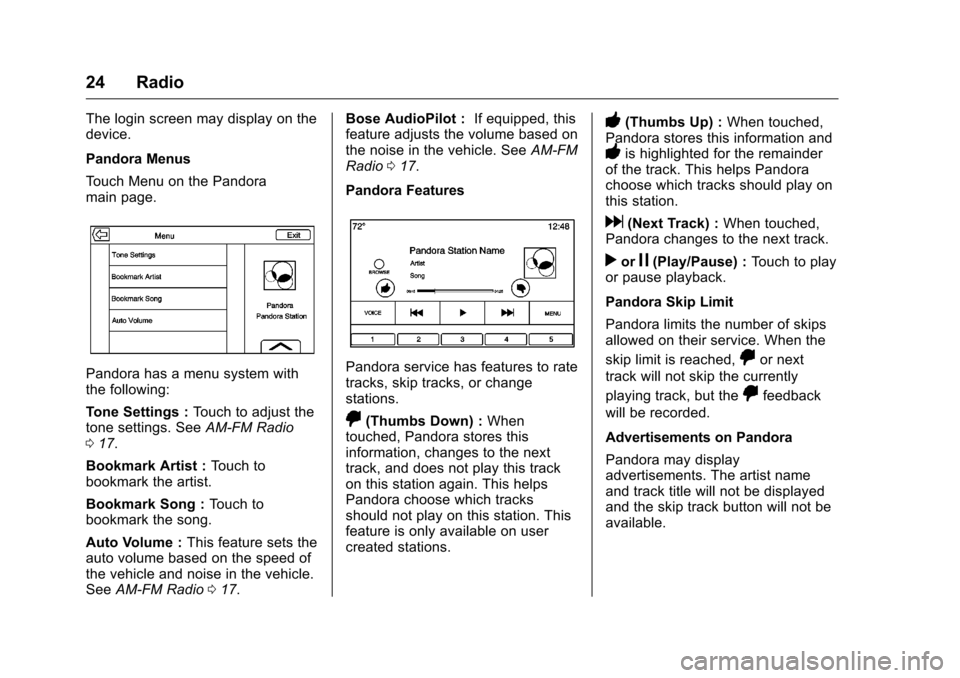
Chevrolet MyLink Infotainment System (GMNA-Localizing-U.S/Canada-
9085900) - 2016 - CRC - 8/10/15
24 Radio
The login screen may display on the
device.
Pandora Menus
Touch Menu on the Pandora
main page.
Pandora has a menu system with
the following:
Tone Settings :Touch to adjust the
tone settings. See AM-FM Radio
0 17.
Bookmark Artist : Touch to
bookmark the artist.
Bookmark Song : Touch to
bookmark the song.
Auto Volume : This feature sets the
auto volume based on the speed of
the vehicle and noise in the vehicle.
See AM-FM Radio 017. Bose AudioPilot :
If equipped, this
feature adjusts the volume based on
the noise in the vehicle. See AM-FM
Radio 017.
Pandora FeaturesPandora service has features to rate
tracks, skip tracks, or change
stations.
,(Thumbs Down) : When
touched, Pandora stores this
information, changes to the next
track, and does not play this track
on this station again. This helps
Pandora choose which tracks
should not play on this station. This
feature is only available on user
created stations.
-(Thumbs Up) : When touched,
Pandora stores this information and
-is highlighted for the remainder
of the track. This helps Pandora
choose which tracks should play on
this station.
d(Next Track) : When touched,
Pandora changes to the next track.
rorj(Play/Pause) : Touch to play
or pause playback.
Pandora Skip Limit
Pandora limits the number of skips
allowed on their service. When the
skip limit is reached,
,or next
track will not skip the currently
playing track, but the
,feedback
will be recorded.
Advertisements on Pandora
Pandora may display
advertisements. The artist name
and track title will not be displayed
and the skip track button will not be
available.
Page 26 of 113
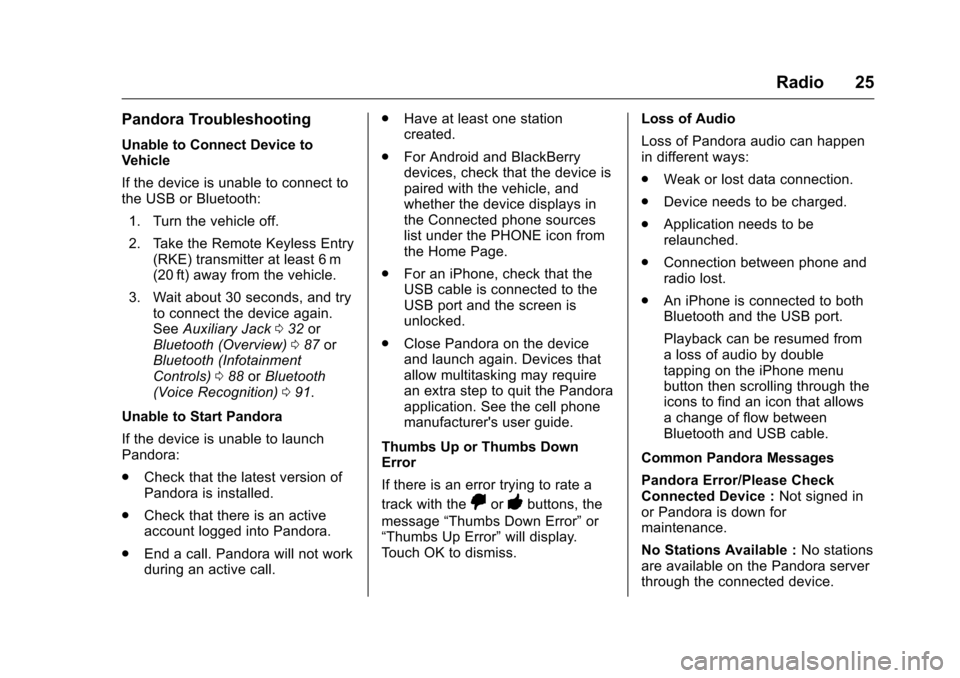
Chevrolet MyLink Infotainment System (GMNA-Localizing-U.S/Canada-
9085900) - 2016 - CRC - 8/10/15
Radio 25
Pandora Troubleshooting
Unable to Connect Device to
Vehicle
If the device is unable to connect to
the USB or Bluetooth:1. Turn the vehicle off.
2. Take the Remote Keyless Entry (RKE) transmitter at least 6 m
(20 ft) away from the vehicle.
3. Wait about 30 seconds, and try to connect the device again.
See Auxiliary Jack 032 or
Bluetooth (Overview) 087 or
Bluetooth (Infotainment
Controls) 088 orBluetooth
(Voice Recognition) 091.
Unable to Start Pandora
If the device is unable to launch
Pandora:
. Check that the latest version of
Pandora is installed.
. Check that there is an active
account logged into Pandora.
. End a call. Pandora will not work
during an active call. .
Have at least one station
created.
. For Android and BlackBerry
devices, check that the device is
paired with the vehicle, and
whether the device displays in
the Connected phone sources
list under the PHONE icon from
the Home Page.
. For an iPhone, check that the
USB cable is connected to the
USB port and the screen is
unlocked.
. Close Pandora on the device
and launch again. Devices that
allow multitasking may require
an extra step to quit the Pandora
application. See the cell phone
manufacturer's user guide.
Thumbs Up or Thumbs Down
Error
If there is an error trying to rate a
track with the
,or-buttons, the
message “Thumbs Down Error” or
“Thumbs Up Error” will display.
Touch OK to dismiss. Loss of Audio
Loss of Pandora audio can happen
in different ways:
.
Weak or lost data connection.
. Device needs to be charged.
. Application needs to be
relaunched.
. Connection between phone and
radio lost.
. An iPhone is connected to both
Bluetooth and the USB port.
Playback can be resumed from
a loss of audio by double
tapping on the iPhone menu
button then scrolling through the
icons to find an icon that allows
a change of flow between
Bluetooth and USB cable.
Common Pandora Messages
Pandora Error/Please Check
Connected Device : Not signed in
or Pandora is down for
maintenance.
No Stations Available : No stations
are available on the Pandora server
through the connected device.
Page 27 of 113

Chevrolet MyLink Infotainment System (GMNA-Localizing-U.S/Canada-
9085900) - 2016 - CRC - 8/10/15
26 Radio
Action Unavailable Please Check
Device :A few conditions for loss of
Internet connection are:
. The connected device loses its
cellular connection.
. The device does not support
Internet connectivity.
. The device is not in the vehicle.
. No Bluetooth signal.
No skips remaining for this
station or permitted during
advertisements:
. The maximum Pandora skip limit
has been reached according to
the plan that was obtained.
. Skipping an advertisement was
tried.
See www.pandora.com/help. If the
service will not work, see a dealer
for assistance.
Page 30 of 113
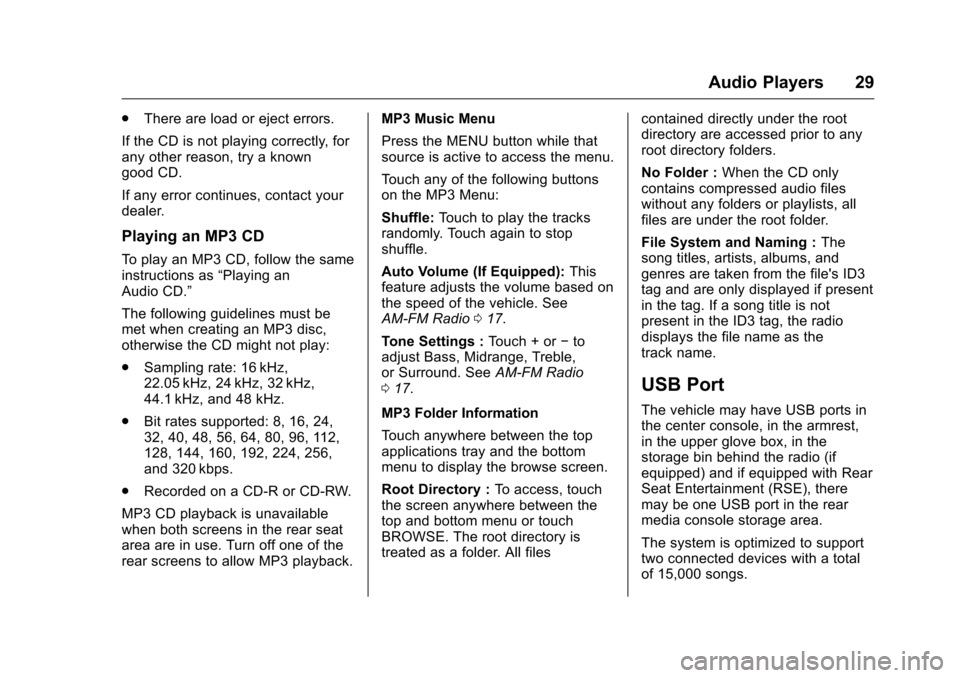
Chevrolet MyLink Infotainment System (GMNA-Localizing-U.S/Canada-
9085900) - 2016 - CRC - 8/10/15
Audio Players 29
.There are load or eject errors.
If the CD is not playing correctly, for
any other reason, try a known
good CD.
If any error continues, contact your
dealer.
Playing an MP3 CD
To play an MP3 CD, follow the same
instructions as “Playing an
Audio CD.”
The following guidelines must be
met when creating an MP3 disc,
otherwise the CD might not play:
. Sampling rate: 16 kHz,
22.05 kHz, 24 kHz, 32 kHz,
44.1 kHz, and 48 kHz.
. Bit rates supported: 8, 16, 24,
32, 40, 48, 56, 64, 80, 96, 112,
128, 144, 160, 192, 224, 256,
and 320 kbps.
. Recorded on a CD-R or CD-RW.
MP3 CD playback is unavailable
when both screens in the rear seat
area are in use. Turn off one of the
rear screens to allow MP3 playback. MP3 Music Menu
Press the MENU button while that
source is active to access the menu.
Touch any of the following buttons
on the MP3 Menu:
Shuffle:
Touch to play the tracks
randomly. Touch again to stop
shuffle.
Auto Volume (If Equipped): This
feature adjusts the volume based on
the speed of the vehicle. See
AM-FM Radio 017.
Tone Settings : Touch + or−to
adjust Bass, Midrange, Treble,
or Surround. See AM-FM Radio
0 17.
MP3 Folder Information
Touch anywhere between the top
applications tray and the bottom
menu to display the browse screen.
Root Directory : To access, touch
the screen anywhere between the
top and bottom menu or touch
BROWSE. The root directory is
treated as a folder. All files contained directly under the root
directory are accessed prior to any
root directory folders.
No Folder :
When the CD only
contains compressed audio files
without any folders or playlists, all
files are under the root folder.
File System and Naming : The
song titles, artists, albums, and
genres are taken from the file's ID3
tag and are only displayed if present
in the tag. If a song title is not
present in the ID3 tag, the radio
displays the file name as the
track name.
USB Port
The vehicle may have USB ports in
the center console, in the armrest,
in the upper glove box, in the
storage bin behind the radio (if
equipped) and if equipped with Rear
Seat Entertainment (RSE), there
may be one USB port in the rear
media console storage area.
The system is optimized to support
two connected devices with a total
of 15,000 songs.
Page 32 of 113
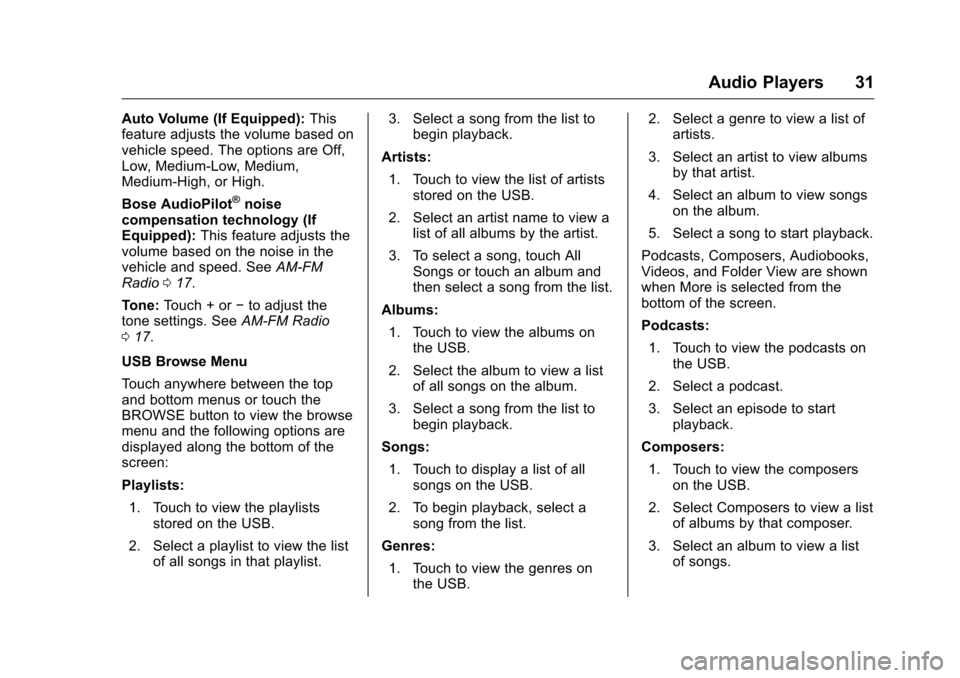
Chevrolet MyLink Infotainment System (GMNA-Localizing-U.S/Canada-
9085900) - 2016 - CRC - 8/10/15
Audio Players 31
Auto Volume (If Equipped):This
feature adjusts the volume based on
vehicle speed. The options are Off,
Low, Medium-Low, Medium,
Medium-High, or High.
Bose AudioPilot
®noise
compensation technology (If
Equipped): This feature adjusts the
volume based on the noise in the
vehicle and speed. See AM-FM
Radio 017.
Tone: Touch + or −to adjust the
tone settings. See AM-FM Radio
0 17.
USB Browse Menu
Touch anywhere between the top
and bottom menus or touch the
BROWSE button to view the browse
menu and the following options are
displayed along the bottom of the
screen:
Playlists: 1. Touch to view the playlists stored on the USB.
2. Select a playlist to view the list of all songs in that playlist. 3. Select a song from the list to
begin playback.
Artists: 1. Touch to view the list of artists stored on the USB.
2. Select an artist name to view a list of all albums by the artist.
3. To select a song, touch All Songs or touch an album and
then select a song from the list.
Albums: 1. Touch to view the albums on the USB.
2. Select the album to view a list of all songs on the album.
3. Select a song from the list to begin playback.
Songs: 1. Touch to display a list of all songs on the USB.
2. To begin playback, select a song from the list.
Genres: 1. Touch to view the genres on the USB. 2. Select a genre to view a list of
artists.
3. Select an artist to view albums by that artist.
4. Select an album to view songs on the album.
5. Select a song to start playback.
Podcasts, Composers, Audiobooks,
Videos, and Folder View are shown
when More is selected from the
bottom of the screen.
Podcasts: 1. Touch to view the podcasts on the USB.
2. Select a podcast.
3. Select an episode to start playback.
Composers: 1. Touch to view the composers on the USB.
2. Select Composers to view a list of albums by that composer.
3. Select an album to view a list of songs.