Page 17 of 94
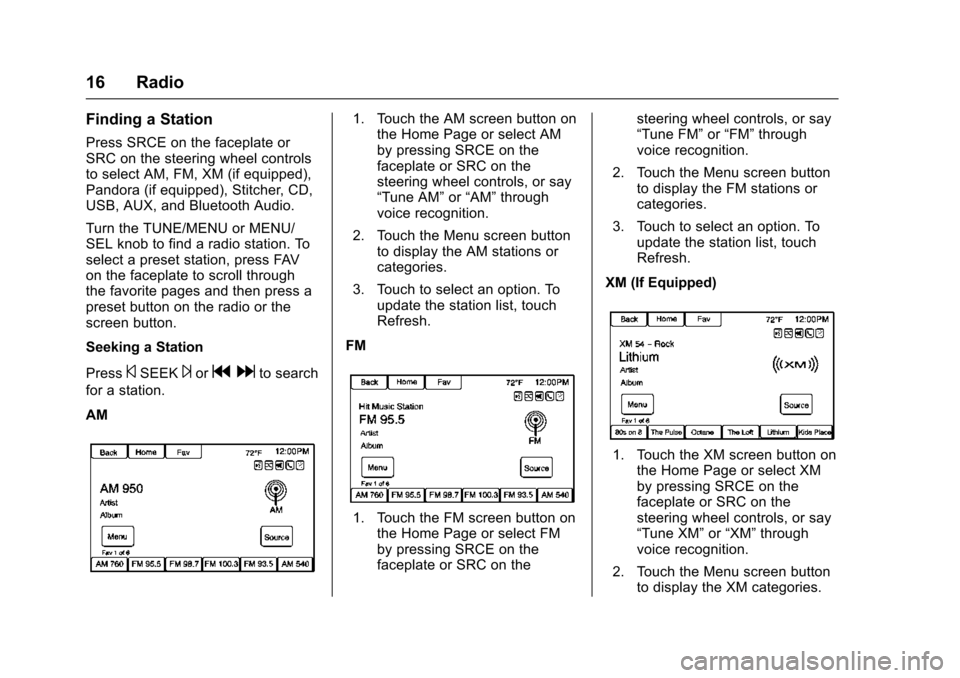
Chevrolet Malibu Limited/Cruze Limited MyLink Infotainment System
(GMNA-Localizing-U.S./Canada-9282853) - 2016 - crc - 4/16/15
16 Radio
Finding a Station
Press SRCE on the faceplate or
SRC on the steering wheel controls
to select AM, FM, XM (if equipped),
Pandora (if equipped), Stitcher, CD,
USB, AUX, and Bluetooth Audio.
Turn the TUNE/MENU or MENU/
SEL knob to find a radio station. To
select a preset station, press FAV
on the faceplate to scroll through
the favorite pages and then press a
preset button on the radio or the
screen button.
Seeking a Station
Press
©SEEK¨orgdto search
for a station.
AM
1. Touch the AM screen button on the Home Page or select AM
by pressing SRCE on the
faceplate or SRC on the
steering wheel controls, or say
“Tune AM” or“AM” through
voice recognition.
2. Touch the Menu screen button to display the AM stations or
categories.
3. Touch to select an option. To update the station list, touch
Refresh.
FM
1. Touch the FM screen button on the Home Page or select FM
by pressing SRCE on the
faceplate or SRC on the steering wheel controls, or say
“Tune FM”
or“FM” through
voice recognition.
2. Touch the Menu screen button to display the FM stations or
categories.
3. Touch to select an option. To update the station list, touch
Refresh.
XM (If Equipped)
1. Touch the XM screen button on the Home Page or select XM
by pressing SRCE on the
faceplate or SRC on the
steering wheel controls, or say
“Tune XM” or“XM” through
voice recognition.
2. Touch the Menu screen button to display the XM categories.
Page 18 of 94
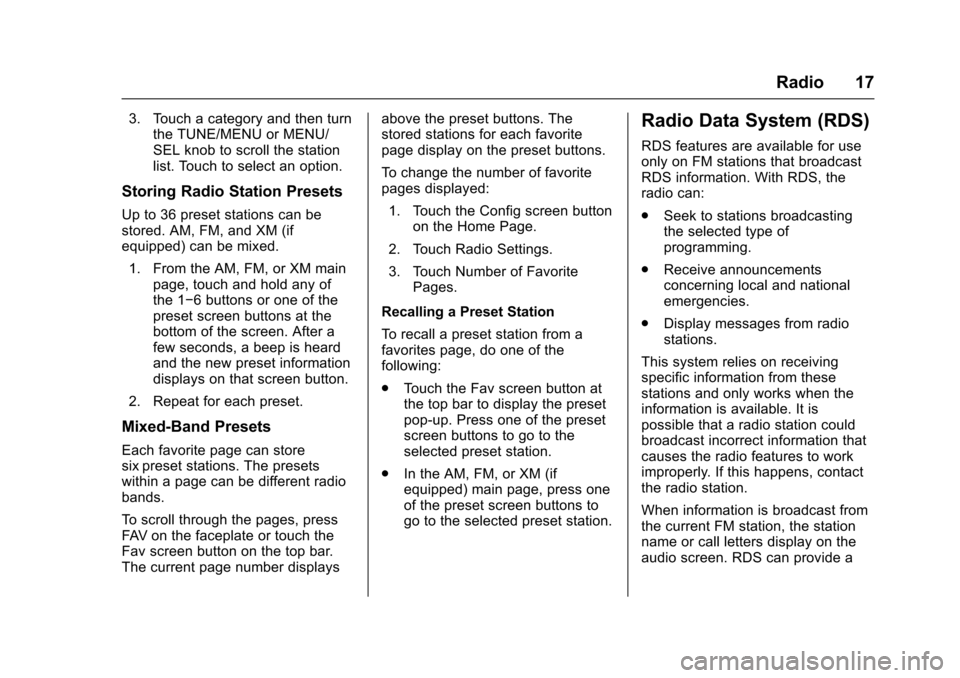
Chevrolet Malibu Limited/Cruze Limited MyLink Infotainment System
(GMNA-Localizing-U.S./Canada-9282853) - 2016 - crc - 4/16/15
Radio 17
3. Touch a category and then turnthe TUNE/MENU or MENU/
SEL knob to scroll the station
list. Touch to select an option.
Storing Radio Station Presets
Up to 36 preset stations can be
stored. AM, FM, and XM (if
equipped) can be mixed.
1. From the AM, FM, or XM main page, touch and hold any of
the 1−6 buttons or one of the
preset screen buttons at the
bottom of the screen. After a
few seconds, a beep is heard
and the new preset information
displays on that screen button.
2. Repeat for each preset.
Mixed-Band Presets
Each favorite page can store
six preset stations. The presets
within a page can be different radio
bands.
To scroll through the pages, press
FAV on the faceplate or touch the
Fav screen button on the top bar.
The current page number displays above the preset buttons. The
stored stations for each favorite
page display on the preset buttons.
To change the number of favorite
pages displayed:
1. Touch the Config screen button on the Home Page.
2. Touch Radio Settings.
3. Touch Number of Favorite Pages.
Recalling a Preset Station
To recall a preset station from a
favorites page, do one of the
following:
. Touch the Fav screen button at
the top bar to display the preset
pop-up. Press one of the preset
screen buttons to go to the
selected preset station.
. In the AM, FM, or XM (if
equipped) main page, press one
of the preset screen buttons to
go to the selected preset station.
Radio Data System (RDS)
RDS features are available for use
only on FM stations that broadcast
RDS information. With RDS, the
radio can:
.Seek to stations broadcasting
the selected type of
programming.
. Receive announcements
concerning local and national
emergencies.
. Display messages from radio
stations.
This system relies on receiving
specific information from these
stations and only works when the
information is available. It is
possible that a radio station could
broadcast incorrect information that
causes the radio features to work
improperly. If this happens, contact
the radio station.
When information is broadcast from
the current FM station, the station
name or call letters display on the
audio screen. RDS can provide a
Page 19 of 94

Chevrolet Malibu Limited/Cruze Limited MyLink Infotainment System
(GMNA-Localizing-U.S./Canada-9282853) - 2016 - crc - 4/16/15
18 Radio
program type (PTY) for current
programming and the name of the
program being broadcasted.
Satellite Radio
SiriusXM®Satellite Radio
Vehicles with a valid SiriusXM
satellite radio subscription can
receive SiriusXM programming.
SiriusXM satellite radio has a wide
variety of programming and
commercial-free music, coast to
coast, and in digital-quality sound.
In the U.S., see www.siriusxm.com
or call 1-866-635-2349. In Canada,
see www.xmradio.ca or call
1-877-209-0079.When SiriusXM is active, the
channel name, number, category
name, song title, and artist display
on the screen. SiriusXM may update
the background picture at any time.
Touch the XM icon on the Home
Page to access the XM
Audio Menu.
TuneSelect
An alert will be sent when the radio
sees that search criteria on any XM
channel is met and offer the option
to tune to that song or artist. Up to
10 artists and songs can be saved
in the TuneSelect list.
To store an Artist or Song:
1. Touch Menu when the Artist or Song is on XM. 2. Select TuneSelect.
3. Select Save Alert for Artist
Playing or Save Alert for Song
Playing.
4. Touch OK to confirm.
To turn TuneSelect On or Off
1. Touch Menu when in XM.
2. Select TuneSelect.
3. Select Alerts Active to turn the alerts on or off.
To delete TuneSelect Alerts: 1. Touch Menu when in XM.
2. Touch Manage TuneSelect.
3. Touch Delete Alerts.
4. Select the alert to delete.
5. Touch OK to confirm.
SiriusXM Categories
SiriusXM channels are organized in
categories.
Page 20 of 94

Chevrolet Malibu Limited/Cruze Limited MyLink Infotainment System
(GMNA-Localizing-U.S./Canada-9282853) - 2016 - crc - 4/16/15
Radio 19
Adding or Removing XM
Categories
To customize which XM categories
are used and displayed in the
system:1. Touch the Config screen button on the Home Page or CONFIG
on the faceplate.
2. Select Radio Settings from the Settings Menu list.
3. Select XM Categories.
4. Select or deselect any category to be used in XM mode.
A checkmark will indicate that
the category is selected.
Touch Show All XM Categories to
restore all XM categories. XM Channel Art
SiriusXM provides updated category
background graphics and the radio
will automatically update the screen.
SiriusXM may send updated
category graphics to the vehicle.
When this happens, the background
graphics may appear to be incorrect
but the radio will update once all of
the graphics have been downloaded
from SiriusXM.
To turn SiriusXM channel art on
or off:
1. Press HOME on the faceplate.
2. Select XM.
3. Touch Menu on the XM Now Playing Screen.
4. Touch the XM Channel Art to turn on or off.
SiriusXM NavTraffic®(If
Equipped)
The navigation system might have a
SiriusXM NavTraffic receiver. It is a
subscription service provided
through SiriusXM Satellite Radio.
A service fee is required to receive
the SiriusXM NavTraffic service. Real-time traffic information is
provided to fully integrate the
navigation system to display current
traffic conditions for the chosen
route. See
“Traffic Settings” later in
this section.
A screen displays to indicate that
the SiriusXM NavTraffic subscription
is not activated.
If activated, traffic information
displays:
. Unscheduled traffic incident
data, such as accidents and
disabled vehicles.
. Scheduled traffic incident data,
such as road construction and
road closures.
. Traffic flow information (rate of
speed data). Flow data might not
be available in all markets.
Traffic information is delivered to the
vehicle by the SiriusXM Radio
satellites. SiriusXM NavTraffic
provides continuously updated
traffic information.
SiriusXM NavTraffic currently
broadcasts the traffic information for
many markets nationally. The
Page 21 of 94

Chevrolet Malibu Limited/Cruze Limited MyLink Infotainment System
(GMNA-Localizing-U.S./Canada-9282853) - 2016 - crc - 4/16/15
20 Radio
service may be available in more
cities in the future. See
www.xmnavtraffic.com for details on
local coverage.
To access the traffic features, touch
the Traffic button from the
Navigation Menu or map screen.
All Traffic Events :Touch to view a
list of reported traffic conditions for
up to approximately 100 km (70 mi).
It could take some time to display
the information received.
The information is displayed with an
arrow and distance. The arrow
indicates the distance in a straight
line and the direction of the event
from the vehicle's current position. Traffic Events on Route :
Touch to
display a list of reported traffic
conditions on the current route. The
button is grayed out if no route is
active.
Traffic Settings : Touch to
customize traffic options.
SiriusXM Travel Link (If
Available)
The infotainment system may have
SiriusXM Travel Link®. It is a
subscription service provided
through SiriusXM Satellite Radio.
A service fee is required to receive
the SiriusXM Travel Link service.
When subscribed to SiriusXM Travel
Link, one or more services may be
available.
. Travel Link Fuel Prices: Detailed
nation wide fuel price information
may be available.
. Travel Link Movie Listings:
Detailed local movie theater
listings, start times, and ratings
may be available.
. Travel Link Weather: National
and Local Weather gives current
and forecasted weather. For more detailed information and
coverage details on SiriusXM Travel
Link go to www.siriusxm.com.
SiriusXM Travel Link Fuel Pricing
When SiriusXM Travel Link
information is available, the system
will display a list of fuel stations
close to the vehicle location. The list
will include fuel station name,
direction, distance and price. The
list can be sorted by distance or
price and there are four different
fuel types to choose from. As the
vehicle is moving a direction arrow
and distance to fuel station will
update. The arrow represents the
direction to the gas station from the
current vehicle position. The
distance represents the straight line
distance between the vehicle
location and the fuel station.
From the Home Page, touch the
Fuel button. The system displays
the current weather page.
Page 22 of 94
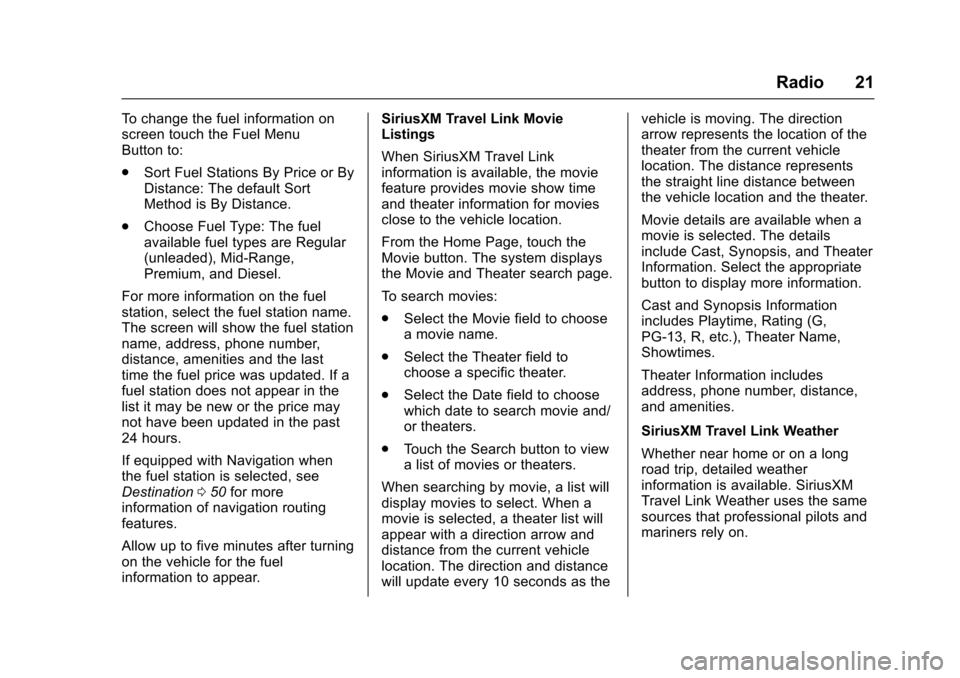
Chevrolet Malibu Limited/Cruze Limited MyLink Infotainment System
(GMNA-Localizing-U.S./Canada-9282853) - 2016 - crc - 4/16/15
Radio 21
To change the fuel information on
screen touch the Fuel Menu
Button to:
.Sort Fuel Stations By Price or By
Distance: The default Sort
Method is By Distance.
. Choose Fuel Type: The fuel
available fuel types are Regular
(unleaded), Mid-Range,
Premium, and Diesel.
For more information on the fuel
station, select the fuel station name.
The screen will show the fuel station
name, address, phone number,
distance, amenities and the last
time the fuel price was updated. If a
fuel station does not appear in the
list it may be new or the price may
not have been updated in the past
24 hours.
If equipped with Navigation when
the fuel station is selected, see
Destination 050 for more
information of navigation routing
features.
Allow up to five minutes after turning
on the vehicle for the fuel
information to appear. SiriusXM Travel Link Movie
Listings
When SiriusXM Travel Link
information is available, the movie
feature provides movie show time
and theater information for movies
close to the vehicle location.
From the Home Page, touch the
Movie button. The system displays
the Movie and Theater search page.
To search movies:
.
Select the Movie field to choose
a movie name.
. Select the Theater field to
choose a specific theater.
. Select the Date field to choose
which date to search movie and/
or theaters.
. Touch the Search button to view
a list of movies or theaters.
When searching by movie, a list will
display movies to select. When a
movie is selected, a theater list will
appear with a direction arrow and
distance from the current vehicle
location. The direction and distance
will update every 10 seconds as the vehicle is moving. The direction
arrow represents the location of the
theater from the current vehicle
location. The distance represents
the straight line distance between
the vehicle location and the theater.
Movie details are available when a
movie is selected. The details
include Cast, Synopsis, and Theater
Information. Select the appropriate
button to display more information.
Cast and Synopsis Information
includes Playtime, Rating (G,
PG-13, R, etc.), Theater Name,
Showtimes.
Theater Information includes
address, phone number, distance,
and amenities.
SiriusXM Travel Link Weather
Whether near home or on a long
road trip, detailed weather
information is available. SiriusXM
Travel Link Weather uses the same
sources that professional pilots and
mariners rely on.
Page 23 of 94
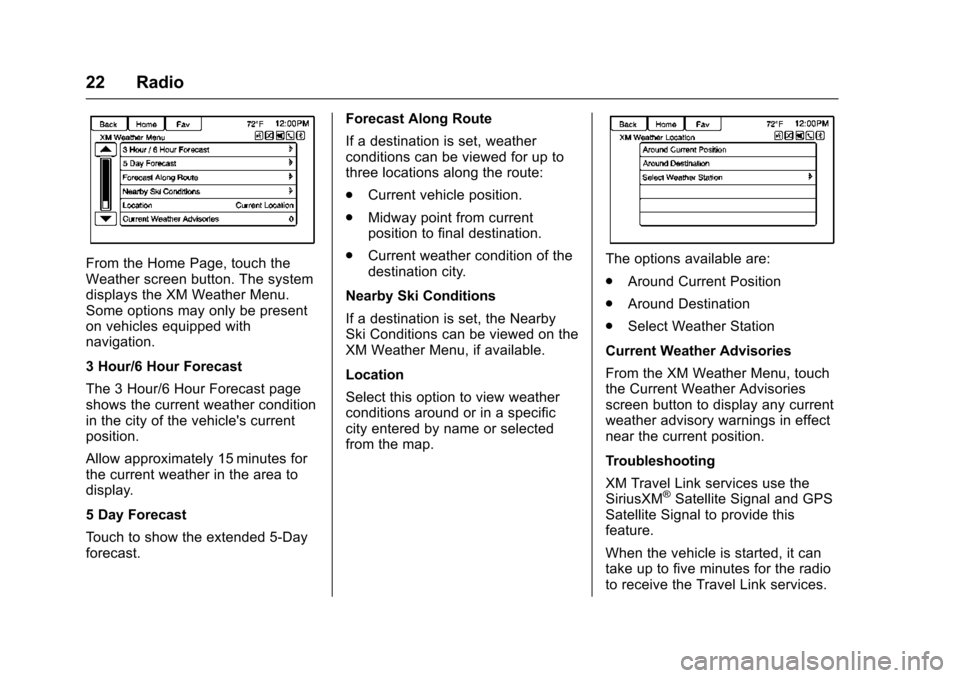
Chevrolet Malibu Limited/Cruze Limited MyLink Infotainment System
(GMNA-Localizing-U.S./Canada-9282853) - 2016 - crc - 4/16/15
22 Radio
From the Home Page, touch the
Weather screen button. The system
displays the XM Weather Menu.
Some options may only be present
on vehicles equipped with
navigation.
3 Hour/6 Hour Forecast
The 3 Hour/6 Hour Forecast page
shows the current weather condition
in the city of the vehicle's current
position.
Allow approximately 15 minutes for
the current weather in the area to
display.
5 Day Forecast
Touch to show the extended 5-Day
forecast.Forecast Along Route
If a destination is set, weather
conditions can be viewed for up to
three locations along the route:
.
Current vehicle position.
. Midway point from current
position to final destination.
. Current weather condition of the
destination city.
Nearby Ski Conditions
If a destination is set, the Nearby
Ski Conditions can be viewed on the
XM Weather Menu, if available.
Location
Select this option to view weather
conditions around or in a specific
city entered by name or selected
from the map.The options available are:
. Around Current Position
. Around Destination
. Select Weather Station
Current Weather Advisories
From the XM Weather Menu, touch
the Current Weather Advisories
screen button to display any current
weather advisory warnings in effect
near the current position.
Troubleshooting
XM Travel Link services use the
SiriusXM
®Satellite Signal and GPS
Satellite Signal to provide this
feature.
When the vehicle is started, it can
take up to five minutes for the radio
to receive the Travel Link services.
Page 24 of 94
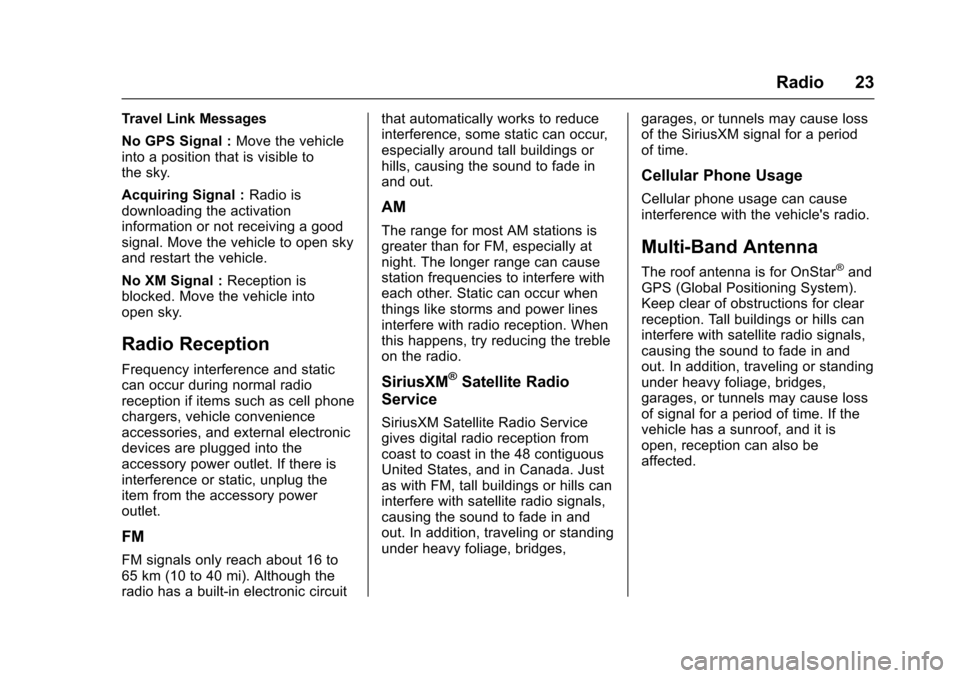
Chevrolet Malibu Limited/Cruze Limited MyLink Infotainment System
(GMNA-Localizing-U.S./Canada-9282853) - 2016 - crc - 4/16/15
Radio 23
Travel Link Messages
No GPS Signal :Move the vehicle
into a position that is visible to
the sky.
Acquiring Signal : Radio is
downloading the activation
information or not receiving a good
signal. Move the vehicle to open sky
and restart the vehicle.
No XM Signal : Reception is
blocked. Move the vehicle into
open sky.
Radio Reception
Frequency interference and static
can occur during normal radio
reception if items such as cell phone
chargers, vehicle convenience
accessories, and external electronic
devices are plugged into the
accessory power outlet. If there is
interference or static, unplug the
item from the accessory power
outlet.
FM
FM signals only reach about 16 to
65 km (10 to 40 mi). Although the
radio has a built-in electronic circuit that automatically works to reduce
interference, some static can occur,
especially around tall buildings or
hills, causing the sound to fade in
and out.
AM
The range for most AM stations is
greater than for FM, especially at
night. The longer range can cause
station frequencies to interfere with
each other. Static can occur when
things like storms and power lines
interfere with radio reception. When
this happens, try reducing the treble
on the radio.
SiriusXM®Satellite Radio
Service
SiriusXM Satellite Radio Service
gives digital radio reception from
coast to coast in the 48 contiguous
United States, and in Canada. Just
as with FM, tall buildings or hills can
interfere with satellite radio signals,
causing the sound to fade in and
out. In addition, traveling or standing
under heavy foliage, bridges, garages, or tunnels may cause loss
of the SiriusXM signal for a period
of time.
Cellular Phone Usage
Cellular phone usage can cause
interference with the vehicle's radio.
Multi-Band Antenna
The roof antenna is for OnStar®and
GPS (Global Positioning System).
Keep clear of obstructions for clear
reception. Tall buildings or hills can
interfere with satellite radio signals,
causing the sound to fade in and
out. In addition, traveling or standing
under heavy foliage, bridges,
garages, or tunnels may cause loss
of signal for a period of time. If the
vehicle has a sunroof, and it is
open, reception can also be
affected.