2016 CHEVROLET MALIBU language
[x] Cancel search: languagePage 8 of 94

Chevrolet Malibu Limited/Cruze Limited MyLink Infotainment System
(GMNA-Localizing-U.S./Canada-9282853) - 2016 - crc - 4/16/15
Introduction 7
5or5/>(Phone or
Phone/Mute):
. Press to enter the phone main
screen. See Bluetooth075 or
“OnStar” in the owner manual.
. Press and hold to mute or
unmute the infotainment system.
SRCE : Press to change the audio
source to AM, FM, XM (if equipped),
Pandora
®(if equipped), Stitcher®,
CD, USB/iPod, AUX, or Bluetooth
Audio.
TUNE/ MENU or MENU/ SEL:
. Press to enter the menu for the
current band or media.
. Turn to highlight a feature.
. Press to activate the highlighted
feature.
. Turn to manually change the
radio station.
BACK/
/: Press to return to the
previous screen in a menu.
INFO (Information) : Press to
toggle through an audio or
navigation information screen. CONFIG (Configuration Menu) :
Press to adjust features for
Languages, Time and Date, Radio
Settings, Phone Settings, Display
Settings, and Vehicle Settings.
NAV (Navigation):
.
Press to view the vehicle’s
current position on the map
screen.
. Continue pressing to cycle
through the full map and split
screens.
DEST(Destination):
. Press to enter a destination.
. If a destination has already been
entered, press to access the
Destination Menu. See
Destination 050.
gor©SEEK (Previous/
Reverse):
. CD, USB, Bluetooth Audio:
Press to seek to the beginning of
the current or previous track.
. CD, USB, Bluetooth Audio:
Press and hold to quickly
reverse through a track. Release
the button to return to playing speed. See
CD Player034,
USB 035, or Bluetooth Audio
0 42.
. AM, FM, XM (if equipped): Press
to seek to the previous strong
station.
RPT or RPT NAV (Repeat
Navigation) : Press to repeat the
last voice guidance prompt.
Oor VOL/O(Volume/Power):
. Press to turn the system on
and off.
. Turn to adjust the volume.
dor SEEK¨(Next/Forward):
. CD, USB, Bluetooth Audio:
Press to seek the next track.
. CD, USB, Bluetooth Audio:
Press and hold to fast forward
through a track. Release the
button to return to playing
speed. See CD Player034,
USB 035, or Bluetooth Audio
0 42.
. AM, FM, XM (if equipped): Press
to seek to the previous strong
station.
Page 61 of 94
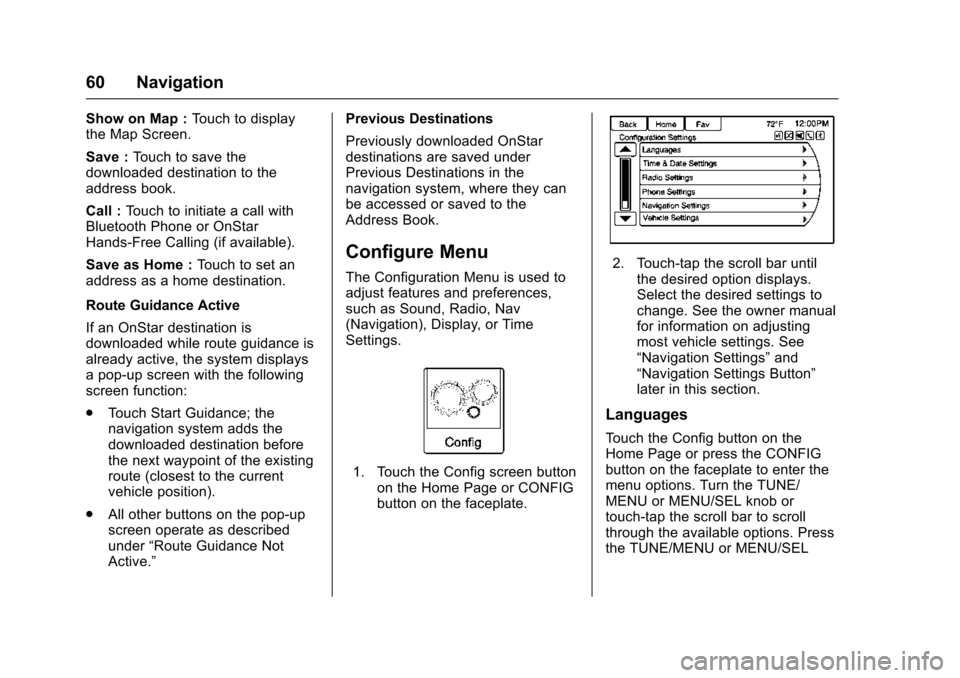
Chevrolet Malibu Limited/Cruze Limited MyLink Infotainment System
(GMNA-Localizing-U.S./Canada-9282853) - 2016 - crc - 4/16/15
60 Navigation
Show on Map :Touch to display
the Map Screen.
Save : Touch to save the
downloaded destination to the
address book.
Call : Touch to initiate a call with
Bluetooth Phone or OnStar
Hands-Free Calling (if available).
Save as Home : Touch to set an
address as a home destination.
Route Guidance Active
If an OnStar destination is
downloaded while route guidance is
already active, the system displays
a pop-up screen with the following
screen function:
. Touch Start Guidance; the
navigation system adds the
downloaded destination before
the next waypoint of the existing
route (closest to the current
vehicle position).
. All other buttons on the pop-up
screen operate as described
under “Route Guidance Not
Active.” Previous Destinations
Previously downloaded OnStar
destinations are saved under
Previous Destinations in the
navigation system, where they can
be accessed or saved to the
Address Book.
Configure Menu
The Configuration Menu is used to
adjust features and preferences,
such as Sound, Radio, Nav
(Navigation), Display, or Time
Settings.
1. Touch the Config screen button
on the Home Page or CONFIG
button on the faceplate.
2. Touch-tap the scroll bar untilthe desired option displays.
Select the desired settings to
change. See the owner manual
for information on adjusting
most vehicle settings. See
“Navigation Settings” and
“Navigation Settings Button”
later in this section.
Languages
Touch the Config button on the
Home Page or press the CONFIG
button on the faceplate to enter the
menu options. Turn the TUNE/
MENU or MENU/SEL knob or
touch-tap the scroll bar to scroll
through the available options. Press
the TUNE/MENU or MENU/SEL
Page 62 of 94
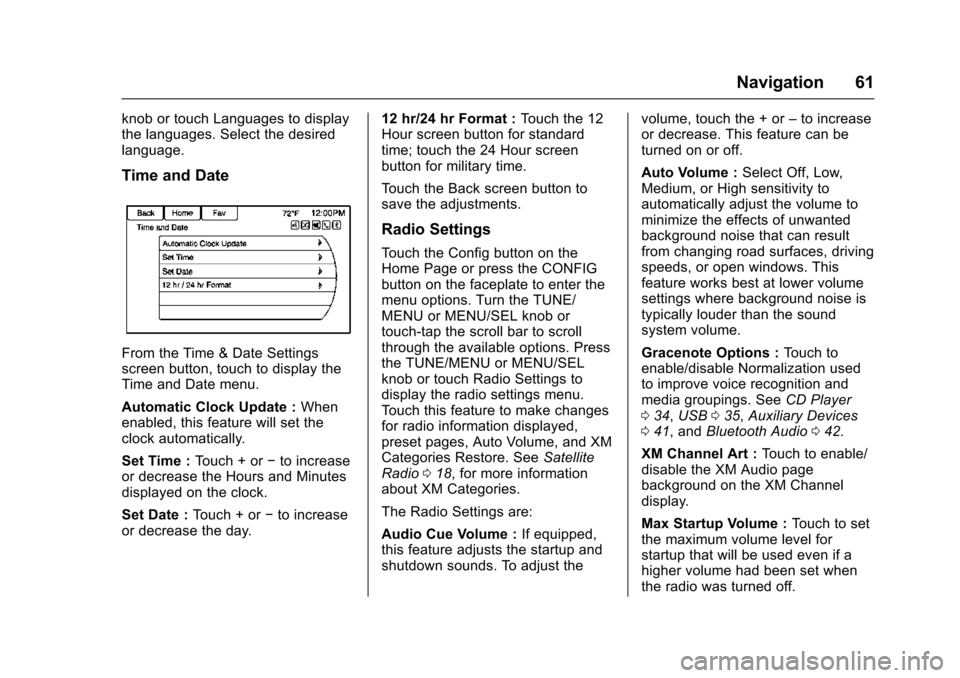
Chevrolet Malibu Limited/Cruze Limited MyLink Infotainment System
(GMNA-Localizing-U.S./Canada-9282853) - 2016 - crc - 4/16/15
Navigation 61
knob or touch Languages to display
the languages. Select the desired
language.
Time and Date
From the Time & Date Settings
screen button, touch to display the
Time and Date menu.
Automatic Clock Update :When
enabled, this feature will set the
clock automatically.
Set Time : Touch + or−to increase
or decrease the Hours and Minutes
displayed on the clock.
Set Date : Touch + or −to increase
or decrease the day. 12 hr/24 hr Format :
Touch the 12
Hour screen button for standard
time; touch the 24 Hour screen
button for military time.
Touch the Back screen button to
save the adjustments.
Radio Settings
Touch the Config button on the
Home Page or press the CONFIG
button on the faceplate to enter the
menu options. Turn the TUNE/
MENU or MENU/SEL knob or
touch-tap the scroll bar to scroll
through the available options. Press
the TUNE/MENU or MENU/SEL
knob or touch Radio Settings to
display the radio settings menu.
Touch this feature to make changes
for radio information displayed,
preset pages, Auto Volume, and XM
Categories Restore. See Satellite
Radio 018, for more information
about XM Categories.
The Radio Settings are:
Audio Cue Volume : If equipped,
this feature adjusts the startup and
shutdown sounds. To adjust the volume, touch the + or
–to increase
or decrease. This feature can be
turned on or off.
Auto Volume : Select Off, Low,
Medium, or High sensitivity to
automatically adjust the volume to
minimize the effects of unwanted
background noise that can result
from changing road surfaces, driving
speeds, or open windows. This
feature works best at lower volume
settings where background noise is
typically louder than the sound
system volume.
Gracenote Options : Touch to
enable/disable Normalization used
to improve voice recognition and
media groupings. See CD Player
0 34, USB 035, Auxiliary Devices
0 41, and Bluetooth Audio 042.
XM Channel Art : Touch to enable/
disable the XM Audio page
background on the XM Channel
display.
Max Startup Volume : Touch to set
the maximum volume level for
startup that will be used even if a
higher volume had been set when
the radio was turned off.
Page 69 of 94

Chevrolet Malibu Limited/Cruze Limited MyLink Infotainment System
(GMNA-Localizing-U.S./Canada-9282853) - 2016 - crc - 4/16/15
68 Voice Recognition
Voice Recognition
Voice recognition allows for
hands-free operation of the
infotainment system features.
Voice recognition can be used when
the radio is on or when Retained
Accessory Power (RAP) is active.
See“Retained Accessory Power
(RAP)” in the owner manual. The
system maintains a minimum
volume level.
Using Voice Recognition
1. Pressb/gon the steering
wheel. The audio system
mutes. A voice prompt states,
“Please say a command.” Wait
until the tone is heard before
speaking.
If there is no tone, make sure
that the volume is turned up.
While voice recognition is
active, the system displays a
g
symbol in the top right of the
screen. 2. Clearly speak one of the
commands listed later in this
section.
Press
b/gtwice on the steering
wheel to skip the voice prompt
messages.
Canceling Voice Recognition
1. Press and release$/ion
the steering wheel control to
cancel a command, if the
system response does not
match the voice command,
or say “Goodbye” or“Cancel.”
2. The system replies, “Goodbye.”
Helpful Hints for Speaking
Commands
.
When multiple commands are
available, choose the command
that works best for you.
. Words in parentheses are
optional. For example, for the
command “Tune FM
(frequency),” saying“Tune FM
87.7” or“Tune FM” are both
valid commands. .
When the command is
recognized, the system will
either perform the function or
ask to confirm the choice.
. When the system does not
recognize the command, the
system says “Pardon.”
. If experiencing difficulty with the
system recognizing a command,
confirm that the command is
correct. Try saying the command
clearly or wait for a brief moment
after the tone.
. Background noise such as a
climate control fan positioned on
high, open windows, and very
loud outside noises, even if the
windows are closed, can cause
voice commands to be
misunderstood.
. The system is able to recognize
commands in different
languages, such as English,
Canadian French, and Spanish.
The system only recognizes
commands based on the
language selected.
Page 70 of 94

Chevrolet Malibu Limited/Cruze Limited MyLink Infotainment System
(GMNA-Localizing-U.S./Canada-9282853) - 2016 - crc - 4/16/15
Voice Recognition 69
.To increase or decrease the
voice volume during a voice
recognition session, turn the
volume knob of the radio,
or press the volume steering
wheel control. If the volume is
adjusted during a voice
recognition session, a Volume
bar appears on the screen
showing the voice volume level
as it is being adjusted. This also
changes the volume of the
guidance prompts.
. When using navigation
commands, take the time to
become familiar with the
address. Long delays when
giving the address can result in
the system not recognizing the
address or routing to different
location than intended.
. When providing the house
number portion of the address,
the system recognizes both digit
format and numerical text. An
example would be to say, “30001
or “Thirty Thousand One.” .
If the system provides
destination in another country on
several attempts, say the
“Change Country” command and
say the country of interest. The
country default is the United
States. To enter a destination in
Canada or Mexico, the country
will first have to be changed in
the system.
Voice Recognition Help
To enter the help playback session,
clearly speak one of the help
commands.
Help : The system plays back more
specific help commands such as
Radio Settings for the user to
choose from.
Radio : Use this command to learn
about how to select a band (AM,
FM, or XM), and how to change
radio stations by speaking
frequency numbers.
Phone : Use this command to learn
about how to dial, pair a device,
or delete a device. My Media :
Use this command to
learn how to play specific tracks,
artists, albums, devices connected
to the USB port, or to change
sources.
Settings : Use this command to
learn about how to turn Verbose set
to On or Verbose set to Off, or set
the language.
Voice Recognition Commands
The following list shows the voice
commands available for the
infotainment system with a brief
description of each. The commands
are listed with the optional words in
parentheses. To use the voice
commands, see the previous
instructions.
Radio Commands
Tune AM, Tune FM, Tune XM,
Tune Pandora, Tune Stitcher :
Instructs the system to go to the
specific band and the last station.
Tune AM (frequency), Tune FM
(frequency), Tune XM (channel
number), or Tune XM (channel
name) : Instructs the system to go
to the specific channel.
Page 72 of 94

Chevrolet Malibu Limited/Cruze Limited MyLink Infotainment System
(GMNA-Localizing-U.S./Canada-9282853) - 2016 - crc - 4/16/15
Voice Recognition 71
Search Genre (genre name) :
Instructs the system to show a list of
all songs for a specific genre. For
example, say "Search Genre
Search Folder (folder name) :
Instructs the system to show a list of
all songs in a specific folder. For
example, say "Search folder
Search Play List (playlist name) :
Instructs the system to show a list of
all songs in a specific playlist. For
example, say "Search play list
Search Audio Book (audio book
name) :Instructs the system to
show a list of all tracks in a specific
audio book. For example, say
"Search audio book
Search Podcast (podcast name) :
Instructs the system to show a list of
all tracks in a specific podcast. For
example, say "Search podcast
Instructs the
system to create a playlist of tracks
similar to the current track playing.
Settings Commands
(Set) Verbose On, (Set) Verbose
Off : Instructs the system to turn
voice prompts on or off. When off,
this feature turns off voice prompts.
Language (language) : Instructs
the system to set the language.
List Devices : Instructs the system
to give a list of devices to use.
Other Commands
Goodbye : Instructs the system to
end a phone call or voice
recognition.
Cancel : Instructs the system to
cancel an action.
Go Back, Back, Previous :
Instructs the system to go back to a
prior menu.
Main Menu : Instructs the system to
go to the main menu. Yes, Yep, Yup, Ya, Sure, Right,
Correct, OK, Positive, You Got it,
Probably, You Bet :
These can be
used to say “Yes.”
No, Nope, Na, No way, Wrong,
Incorrect, Negative, Not really, No
I said, No I Did Not, No I Do Not :
These can be used to say “No.”
Next Page, Page Down : Instructs
the system to scroll forward one
page in a list.
Previous Page, Page Up : Instructs
the system to scroll back one page
in a list.Navigation Commands (If
Equipped)
To activate the navigation voice
recognition:
1. Press
b/gon the steering
wheel. The audio system
mutes. A voice prompt says,
“Please say a command.” Wait
until the tone is heard before
speaking.
If there is no tone, make sure
the volume is turned up.
Page 86 of 94
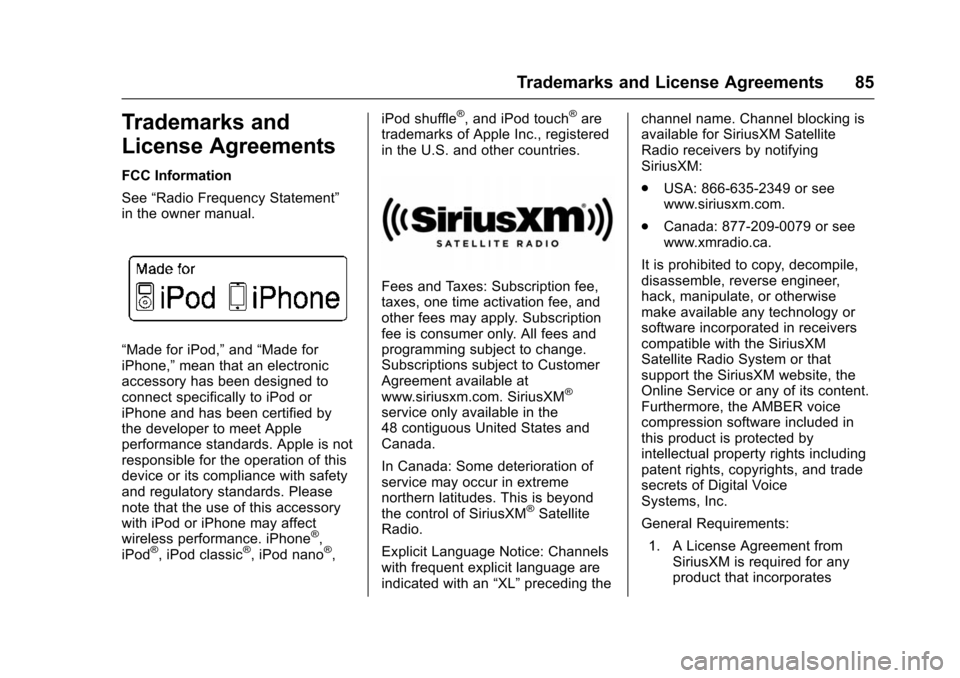
Chevrolet Malibu Limited/Cruze Limited MyLink Infotainment System
(GMNA-Localizing-U.S./Canada-9282853) - 2016 - crc - 4/16/15
Trademarks and License Agreements 85
Trademarks and
License Agreements
FCC Information
See“Radio Frequency Statement”
in the owner manual.
“Made for iPod,” and“Made for
iPhone,” mean that an electronic
accessory has been designed to
connect specifically to iPod or
iPhone and has been certified by
the developer to meet Apple
performance standards. Apple is not
responsible for the operation of this
device or its compliance with safety
and regulatory standards. Please
note that the use of this accessory
with iPod or iPhone may affect
wireless performance. iPhone
®,
iPod®, iPod classic®, iPod nano®, iPod shuffle
®, and iPod touch®are
trademarks of Apple Inc., registered
in the U.S. and other countries.
Fees and Taxes: Subscription fee,
taxes, one time activation fee, and
other fees may apply. Subscription
fee is consumer only. All fees and
programming subject to change.
Subscriptions subject to Customer
Agreement available at
www.siriusxm.com. SiriusXM
®
service only available in the
48 contiguous United States and
Canada.
In Canada: Some deterioration of
service may occur in extreme
northern latitudes. This is beyond
the control of SiriusXM
®Satellite
Radio.
Explicit Language Notice: Channels
with frequent explicit language are
indicated with an “XL”preceding the channel name. Channel blocking is
available for SiriusXM Satellite
Radio receivers by notifying
SiriusXM:
.
USA: 866-635-2349 or see
www.siriusxm.com.
. Canada: 877-209-0079 or see
www.xmradio.ca.
It is prohibited to copy, decompile,
disassemble, reverse engineer,
hack, manipulate, or otherwise
make available any technology or
software incorporated in receivers
compatible with the SiriusXM
Satellite Radio System or that
support the SiriusXM website, the
Online Service or any of its content.
Furthermore, the AMBER voice
compression software included in
this product is protected by
intellectual property rights including
patent rights, copyrights, and trade
secrets of Digital Voice
Systems, Inc.
General Requirements:
1. A License Agreement from SiriusXM is required for any
product that incorporates
Page 92 of 94
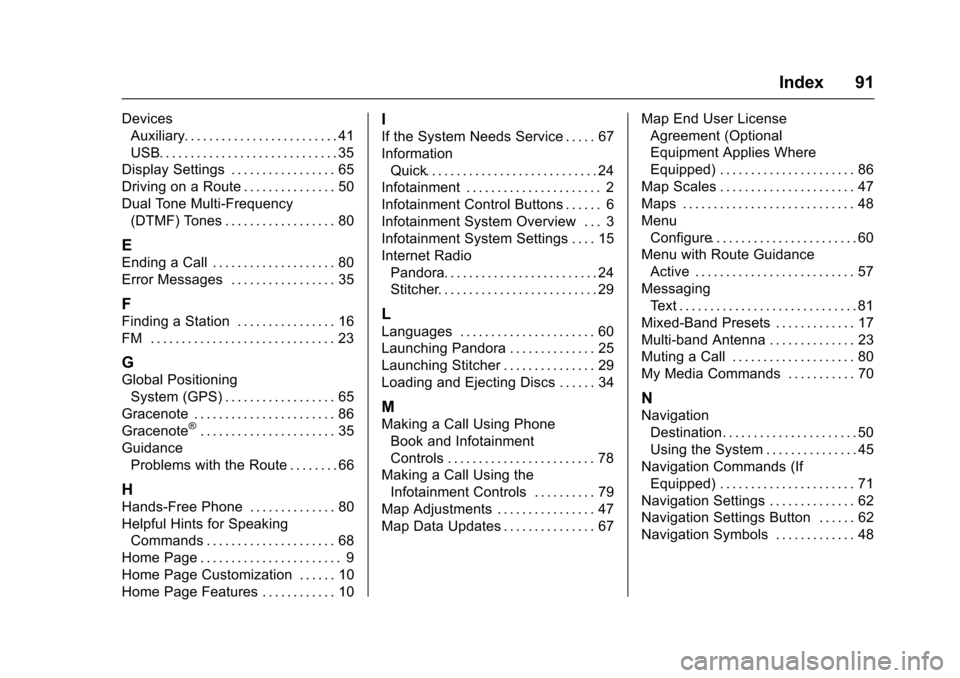
Chevrolet Malibu Limited/Cruze Limited MyLink Infotainment System
(GMNA-Localizing-U.S./Canada-9282853) - 2016 - crc - 4/16/15
Index 91
DevicesAuxiliary. . . . . . . . . . . . . . . . . . . . . . . . . 41
USB. . . . . . . . . . . . . . . . . . . . . . . . . . . . . 35
Display Settings . . . . . . . . . . . . . . . . . 65
Driving on a Route . . . . . . . . . . . . . . . 50
Dual Tone Multi-Frequency (DTMF) Tones . . . . . . . . . . . . . . . . . . 80
E
Ending a Call . . . . . . . . . . . . . . . . . . . . 80
Error Messages . . . . . . . . . . . . . . . . . 35
F
Finding a Station . . . . . . . . . . . . . . . . 16
FM . . . . . . . . . . . . . . . . . . . . . . . . . . . . . . 23
G
Global Positioning
System (GPS) . . . . . . . . . . . . . . . . . . 65
Gracenote . . . . . . . . . . . . . . . . . . . . . . . 86
Gracenote
®. . . . . . . . . . . . . . . . . . . . . . 35
Guidance Problems with the Route . . . . . . . . 66
H
Hands-Free Phone . . . . . . . . . . . . . . 80
Helpful Hints for SpeakingCommands . . . . . . . . . . . . . . . . . . . . . 68
Home Page . . . . . . . . . . . . . . . . . . . . . . . 9
Home Page Customization . . . . . . 10
Home Page Features . . . . . . . . . . . . 10
I
If the System Needs Service . . . . . 67
Information Quick. . . . . . . . . . . . . . . . . . . . . . . . . . . . 24
Infotainment . . . . . . . . . . . . . . . . . . . . . . 2
Infotainment Control Buttons . . . . . . 6
Infotainment System Overview . . . 3
Infotainment System Settings . . . . 15
Internet Radio Pandora. . . . . . . . . . . . . . . . . . . . . . . . . 24
Stitcher. . . . . . . . . . . . . . . . . . . . . . . . . . 29
L
Languages . . . . . . . . . . . . . . . . . . . . . . 60
Launching Pandora . . . . . . . . . . . . . . 25
Launching Stitcher . . . . . . . . . . . . . . . 29
Loading and Ejecting Discs . . . . . . 34
M
Making a Call Using PhoneBook and Infotainment
Controls . . . . . . . . . . . . . . . . . . . . . . . . 78
Making a Call Using the Infotainment Controls . . . . . . . . . . 79
Map Adjustments . . . . . . . . . . . . . . . . 47
Map Data Updates . . . . . . . . . . . . . . . 67 Map End User License
Agreement (Optional
Equipment Applies Where
Equipped) . . . . . . . . . . . . . . . . . . . . . . 86
Map Scales . . . . . . . . . . . . . . . . . . . . . . 47
Maps . . . . . . . . . . . . . . . . . . . . . . . . . . . . 48
Menu Configure. . . . . . . . . . . . . . . . . . . . . . . . 60
Menu with Route Guidance Active . . . . . . . . . . . . . . . . . . . . . . . . . . 57
Messaging
Text . . . . . . . . . . . . . . . . . . . . . . . . . . . . . 81
Mixed-Band Presets . . . . . . . . . . . . . 17
Multi-band Antenna . . . . . . . . . . . . . . 23
Muting a Call . . . . . . . . . . . . . . . . . . . . 80
My Media Commands . . . . . . . . . . . 70
N
Navigation Destination. . . . . . . . . . . . . . . . . . . . . . 50
Using the System . . . . . . . . . . . . . . . 45
Navigation Commands (If Equipped) . . . . . . . . . . . . . . . . . . . . . . 71
Navigation Settings . . . . . . . . . . . . . . 62
Navigation Settings Button . . . . . . 62
Navigation Symbols . . . . . . . . . . . . . 48