2016 CADILLAC ATS display
[x] Cancel search: displayPage 47 of 94

Cadillac CUE Infotainment System (GMNA-Localizing-MidEast-9369286) -
2016 - crc - 5/14/15
46 Rear Seat Infotainment
To change the Parental Control
Password :1. Press the SETUP button on the remote control.
2. Navigate to the Password sub-menu under the
Preference Menu and press
ENTER.
3. At the Old Password option, enter the old password or the
default password (136900).
4. At the New Password option, enter the new password (six
digits) using numeric buttons.
5. At the Confirm PWD option, confirm the new password by
entering the new password
again.
6. Scroll to the OK button and press ENTER. The message
“Your password has been
changed” displays.
To reset the system back to the
factory default settings : 1. Press the SETUP button on the remote control. 2. Use the left/right and down
navigation arrows on the
remote control to select the
Default sub-menu under the
Preference Page and press the
ENTER button to reset the
settings. The parental settings
will not be affected.
Vehicle Speakers
Audio from the DVD player or an
auxiliary device can be heard
through the vehicle speakers or the
wireless/wired headphones, while
the radio is tuned to one of the
many frequencies selected on the
Sound Around portion of the
system’ s remote control. See
“Remote Control” later in this
section.
Only one audio source can be heard
through the vehicle’ s speakers at a
time. The audio source being used
is specified by the A/V (audio/video)
source selected on the driver side
head restraint video display screen.
To turn the RSE system audio
output to the vehicle’s speakers,
press Sound Around ON, on the
system’ s remote control. The audio from the RSE system can be heard
through the wireless/wired
headphones and the vehicle’s
speakers at the same time. The
volume on the radio can vary when
switching between the radio, CD,
DVD, MP3, or an auxiliary device.
Wired Headphones
VOL0(Volume) :
Use to adjust
the volume on the headphones.
100 Channel FM-Modulation
Control
For Screen “3”Only :
To activate the FM modulation
feature, press the “Sound Around
On/Off ”button on the remote until
the text “FM CH XX.XMH2” is
dislpayed on the monitor.
On the remote, press the “Sound
Around Select” button to cycle
through a pre-established list of 6
channels (88.3MHz, 88.7MHz,
89.1MHz, 89.5MHz, 89.9MHz,
90.3MHz).
If none of these stations are suitable
for FM Modulation, use the “Fine
Tune” Option. To “Fine Tune” the
Page 48 of 94

Cadillac CUE Infotainment System (GMNA-Localizing-MidEast-9369286) -
2016 - crc - 5/14/15
Rear Seat Infotainment 47
modulator to a specific target station
while the display is active, press the
“Up”or“Down” keys on the remote
to change the channel by 0.2MHz.
Hold down the “Up or“Down” keys
to cycle quickly through the stations.
When the end (107.9MHz) or
beginning (87.5MHz) of the FM
band is reached, the channels will
continue from the beginning
(87.5MHz) or end (107.9MHz),
respectively.
To deactivate the FM modulation
feature, press the “Sound Around
On/Off ”button on the remote until
the text “FM OFF” is displayed on
the monitor.
Caution
Do not store the headphones in
heat or direct sunlight. This could
damage the headphones and
repairs will not be covered by the
warranty. Storage in extreme cold
can weaken the batteries. Keep
the headphones stored in a cool,
dry place.
Remote Control
To use the remote control, aim at
the remote sensor on top center of
the video display screen and press
the desired button.
Objects blocking the line of sight
can affect the function of the remote
control. Direct or very bright light
can affect the ability of the
transmitter to receive signals from
the remote control. If the remote
control does not seem to be
working, the batteries might need to
be replaced. See “Battery
Replacement” later in this section.
The remote control provided with
the RSE system is not a universal
remote control and will not control
other equipment.
Caution
Storing the remote control in a hot
area or in direct sunlight can
damage it, and the repairs will not
be covered by the warranty.
Storage in extreme cold can (Continued)
Caution (Continued)
weaken the batteries. Keep the
remote control stored in a cool,
dry place.
Remote Control Buttons
POWER : Press to turn the RSE
system on and off.
SOURCE : Press to select between
Monitor 3, Monitor 4, or AV INPUT.
Any video equipment connected to
the AV inputs automatically
overrides the source selection.
Page 49 of 94
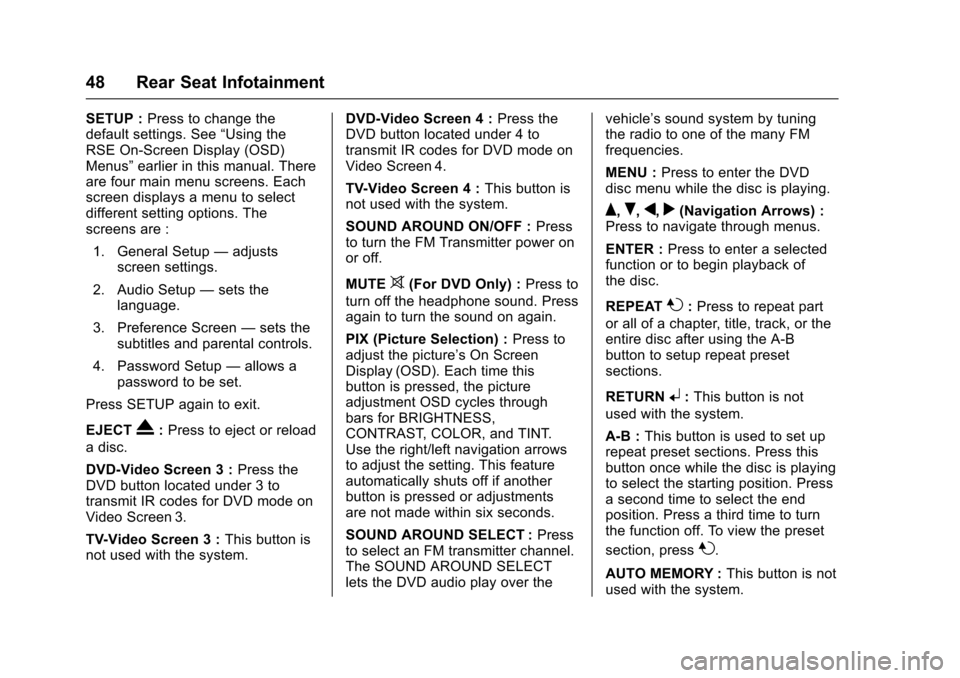
Cadillac CUE Infotainment System (GMNA-Localizing-MidEast-9369286) -
2016 - crc - 5/14/15
48 Rear Seat Infotainment
SETUP :Press to change the
default settings. See “Using the
RSE On-Screen Display (OSD)
Menus” earlier in this manual. There
are four main menu screens. Each
screen displays a menu to select
different setting options. The
screens are :
1. General Setup —adjusts
screen settings.
2. Audio Setup —sets the
language.
3. Preference Screen —sets the
subtitles and parental controls.
4. Password Setup —allows a
password to be set.
Press SETUP again to exit.
EJECT
X: Press to eject or reload
a disc.
DVD-Video Screen 3 : Press the
DVD button located under 3 to
transmit IR codes for DVD mode on
Video Screen 3.
TV-Video Screen 3 : This button is
not used with the system. DVD-Video Screen 4 :
Press the
DVD button located under 4 to
transmit IR codes for DVD mode on
Video Screen 4.
TV-Video Screen 4 : This button is
not used with the system.
SOUND AROUND ON/OFF : Press
to turn the FM Transmitter power on
or off.
MUTE
>(For DVD Only) : Press to
turn off the headphone sound. Press
again to turn the sound on again.
PIX (Picture Selection) : Press to
adjust the picture’s On Screen
Display (OSD). Each time this
button is pressed, the picture
adjustment OSD cycles through
bars for BRIGHTNESS,
CONTRAST, COLOR, and TINT.
Use the right/left navigation arrows
to adjust the setting. This feature
automatically shuts off if another
button is pressed or adjustments
are not made within six seconds.
SOUND AROUND SELECT : Press
to select an FM transmitter channel.
The SOUND AROUND SELECT
lets the DVD audio play over the vehicle’s sound system by tuning
the radio to one of the many FM
frequencies.
MENU :
Press to enter the DVD
disc menu while the disc is playing.
Q,R,q,r(Navigation Arrows) :
Press to navigate through menus.
ENTER : Press to enter a selected
function or to begin playback of
the disc.
REPEAT
7: Press to repeat part
or all of a chapter, title, track, or the
entire disc after using the A-B
button to setup repeat preset
sections.
RETURN
8: This button is not
used with the system.
A-B : This button is used to set up
repeat preset sections. Press this
button once while the disc is playing
to select the starting position. Press
a second time to select the end
position. Press a third time to turn
the function off. To view the preset
section, press
7.
AUTO MEMORY : This button is not
used with the system.
Page 50 of 94
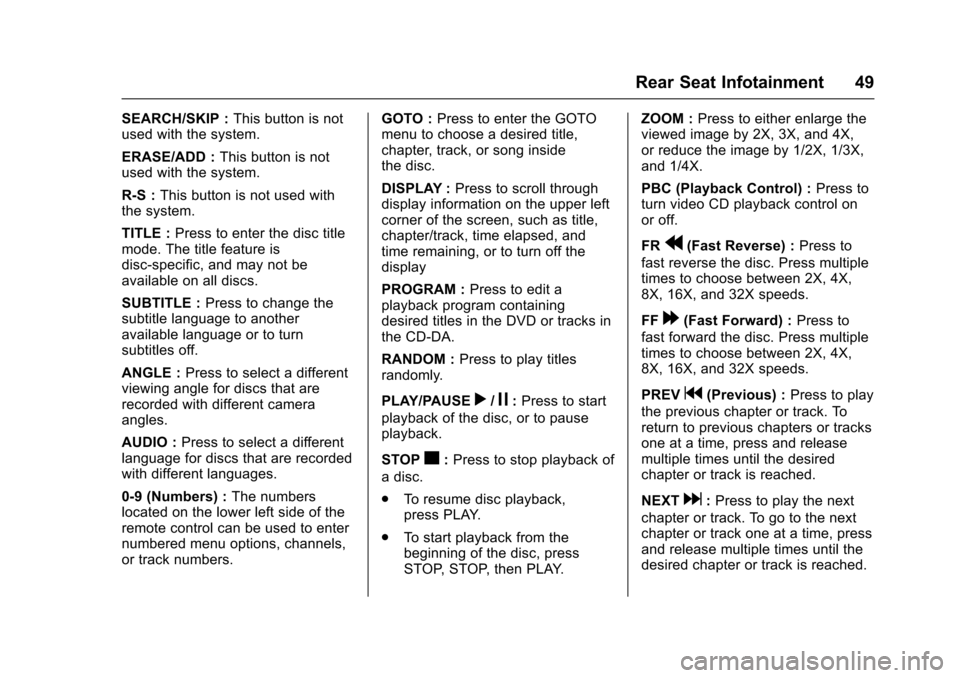
Cadillac CUE Infotainment System (GMNA-Localizing-MidEast-9369286) -
2016 - crc - 5/14/15
Rear Seat Infotainment 49
SEARCH/SKIP :This button is not
used with the system.
ERASE/ADD : This button is not
used with the system.
R-S : This button is not used with
the system.
TITLE : Press to enter the disc title
mode. The title feature is
disc-specific, and may not be
available on all discs.
SUBTITLE : Press to change the
subtitle language to another
available language or to turn
subtitles off.
ANGLE : Press to select a different
viewing angle for discs that are
recorded with different camera
angles.
AUDIO : Press to select a different
language for discs that are recorded
with different languages.
0-9 (Numbers) : The numbers
located on the lower left side of the
remote control can be used to enter
numbered menu options, channels,
or track numbers. GOTO :
Press to enter the GOTO
menu to choose a desired title,
chapter, track, or song inside
the disc.
DISPLAY : Press to scroll through
display information on the upper left
corner of the screen, such as title,
chapter/track, time elapsed, and
time remaining, or to turn off the
display
PROGRAM : Press to edit a
playback program containing
desired titles in the DVD or tracks in
the CD-DA.
RANDOM : Press to play titles
randomly.
PLAY/PAUSE
r/j: Press to start
playback of the disc, or to pause
playback.
STOP
c: Press to stop playback of
a disc.
. To resume disc playback,
press PLAY.
. To start playback from the
beginning of the disc, press
STOP, STOP, then PLAY. ZOOM :
Press to either enlarge the
viewed image by 2X, 3X, and 4X,
or reduce the image by 1/2X, 1/3X,
and 1/4X.
PBC (Playback Control) : Press to
turn video CD playback control on
or off.
FR
r(Fast Reverse) : Press to
fast reverse the disc. Press multiple
times to choose between 2X, 4X,
8X, 16X, and 32X speeds.
FF
[(Fast Forward) : Press to
fast forward the disc. Press multiple
times to choose between 2X, 4X,
8X, 16X, and 32X speeds.
PREV
g(Previous) : Press to play
the previous chapter or track. To
return to previous chapters or tracks
one at a time, press and release
multiple times until the desired
chapter or track is reached.
NEXT
d: Press to play the next
chapter or track. To go to the next
chapter or track one at a time, press
and release multiple times until the
desired chapter or track is reached.
Page 51 of 94
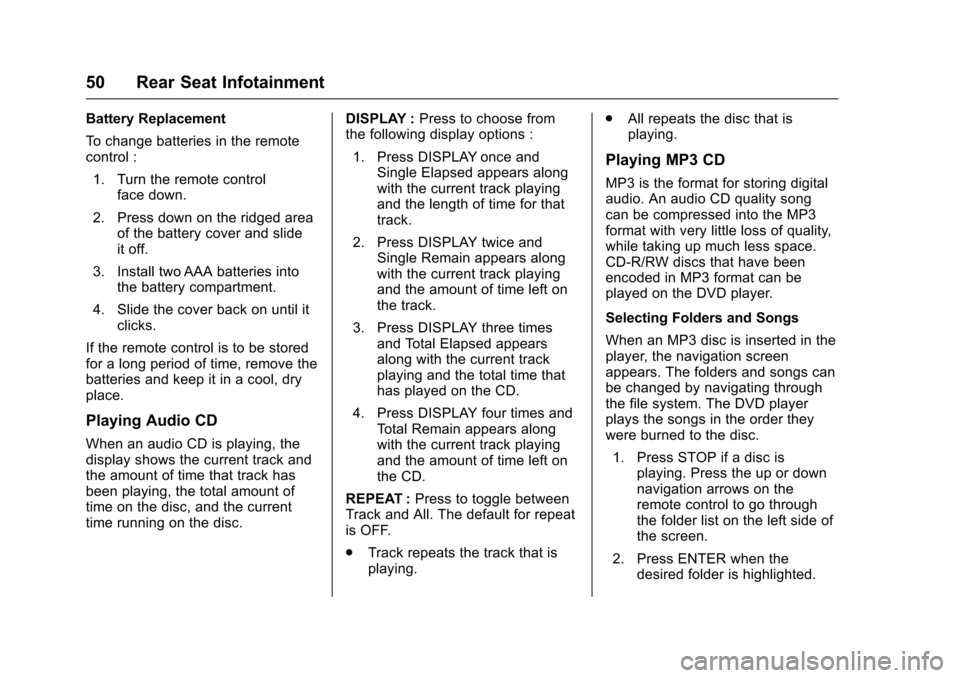
Cadillac CUE Infotainment System (GMNA-Localizing-MidEast-9369286) -
2016 - crc - 5/14/15
50 Rear Seat Infotainment
Battery Replacement
To change batteries in the remote
control :1. Turn the remote control face down.
2. Press down on the ridged area of the battery cover and slide
it off.
3. Install two AAA batteries into the battery compartment.
4. Slide the cover back on until it clicks.
If the remote control is to be stored
for a long period of time, remove the
batteries and keep it in a cool, dry
place.
Playing Audio CD
When an audio CD is playing, the
display shows the current track and
the amount of time that track has
been playing, the total amount of
time on the disc, and the current
time running on the disc. DISPLAY :
Press to choose from
the following display options :
1. Press DISPLAY once and Single Elapsed appears along
with the current track playing
and the length of time for that
track.
2. Press DISPLAY twice and Single Remain appears along
with the current track playing
and the amount of time left on
the track.
3. Press DISPLAY three times and Total Elapsed appears
along with the current track
playing and the total time that
has played on the CD.
4. Press DISPLAY four times and Total Remain appears along
with the current track playing
and the amount of time left on
the CD.
REPEAT : Press to toggle between
Track and All. The default for repeat
is OFF.
. Track repeats the track that is
playing. .
All repeats the disc that is
playing.
Playing MP3 CD
MP3 is the format for storing digital
audio. An audio CD quality song
can be compressed into the MP3
format with very little loss of quality,
while taking up much less space.
CD-R/RW discs that have been
encoded in MP3 format can be
played on the DVD player.
Selecting Folders and Songs
When an MP3 disc is inserted in the
player, the navigation screen
appears. The folders and songs can
be changed by navigating through
the file system. The DVD player
plays the songs in the order they
were burned to the disc.
1. Press STOP if a disc is playing. Press the up or down
navigation arrows on the
remote control to go through
the folder list on the left side of
the screen.
2. Press ENTER when the desired folder is highlighted.
Page 52 of 94
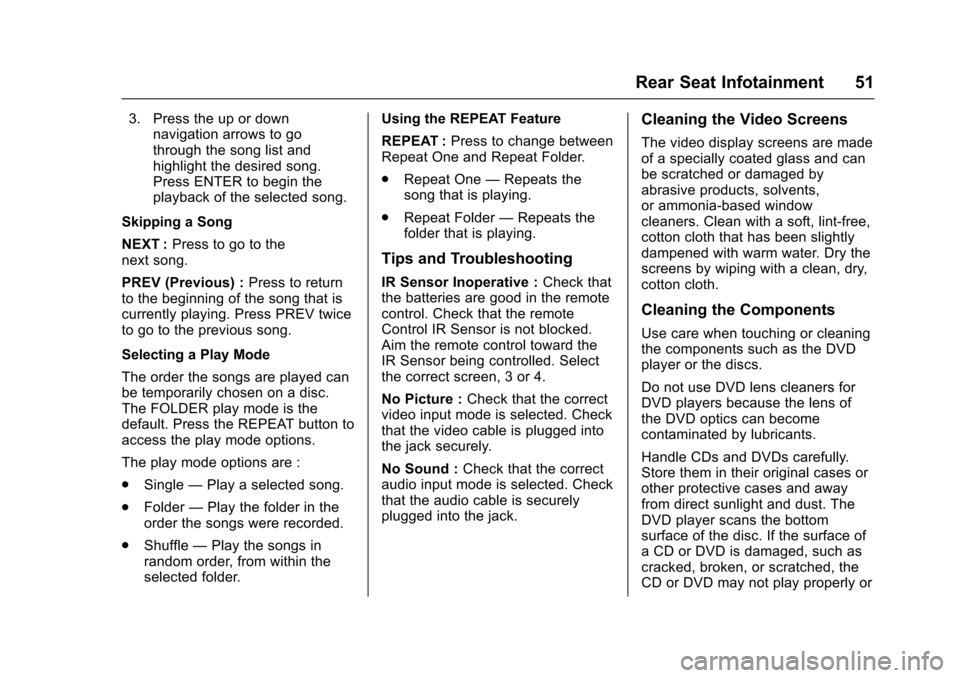
Cadillac CUE Infotainment System (GMNA-Localizing-MidEast-9369286) -
2016 - crc - 5/14/15
Rear Seat Infotainment 51
3. Press the up or downnavigation arrows to go
through the song list and
highlight the desired song.
Press ENTER to begin the
playback of the selected song.
Skipping a Song
NEXT : Press to go to the
next song.
PREV (Previous) : Press to return
to the beginning of the song that is
currently playing. Press PREV twice
to go to the previous song.
Selecting a Play Mode
The order the songs are played can
be temporarily chosen on a disc.
The FOLDER play mode is the
default. Press the REPEAT button to
access the play mode options.
The play mode options are :
. Single —Play a selected song.
. Folder —Play the folder in the
order the songs were recorded.
. Shuffle —Play the songs in
random order, from within the
selected folder. Using the REPEAT Feature
REPEAT :
Press to change between
Repeat One and Repeat Folder.
. Repeat One —Repeats the
song that is playing.
. Repeat Folder —Repeats the
folder that is playing.
Tips and Troubleshooting
IR Sensor Inoperative : Check that
the batteries are good in the remote
control. Check that the remote
Control IR Sensor is not blocked.
Aim the remote control toward the
IR Sensor being controlled. Select
the correct screen, 3 or 4.
No Picture : Check that the correct
video input mode is selected. Check
that the video cable is plugged into
the jack securely.
No Sound : Check that the correct
audio input mode is selected. Check
that the audio cable is securely
plugged into the jack.
Cleaning the Video Screens
The video display screens are made
of a specially coated glass and can
be scratched or damaged by
abrasive products, solvents,
or ammonia-based window
cleaners. Clean with a soft, lint-free,
cotton cloth that has been slightly
dampened with warm water. Dry the
screens by wiping with a clean, dry,
cotton cloth.
Cleaning the Components
Use care when touching or cleaning
the components such as the DVD
player or the discs.
Do not use DVD lens cleaners for
DVD players because the lens of
the DVD optics can become
contaminated by lubricants.
Handle CDs and DVDs carefully.
Store them in their original cases or
other protective cases and away
from direct sunlight and dust. The
DVD player scans the bottom
surface of the disc. If the surface of
a CD or DVD is damaged, such as
cracked, broken, or scratched, the
CD or DVD may not play properly or
Page 54 of 94
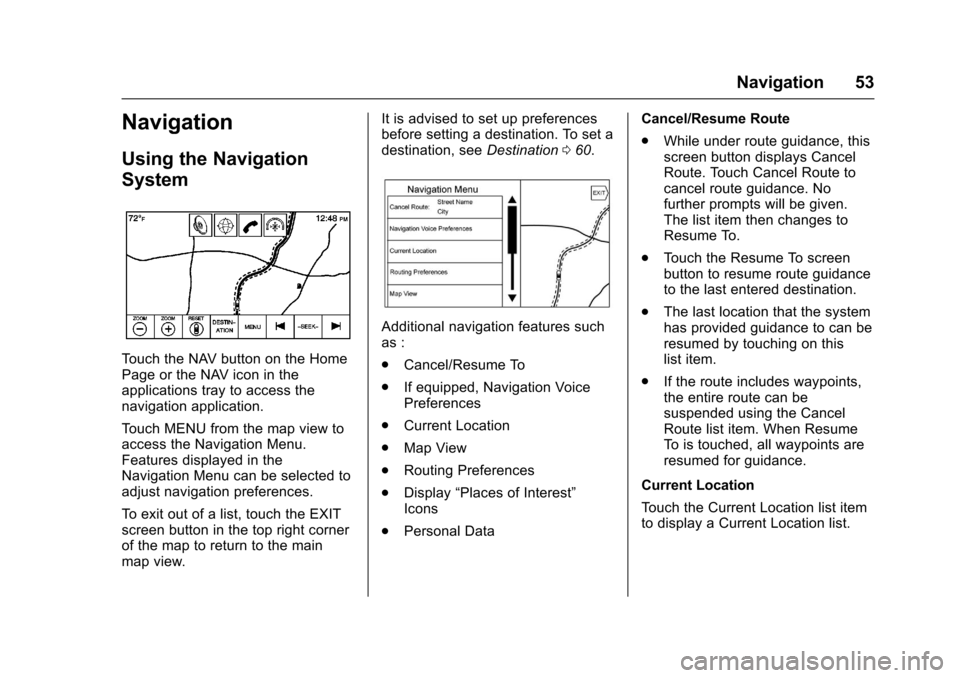
Cadillac CUE Infotainment System (GMNA-Localizing-MidEast-9369286) -
2016 - crc - 5/14/15
Navigation 53
Navigation
Using the Navigation
System
Touch the NAV button on the Home
Page or the NAV icon in the
applications tray to access the
navigation application.
Touch MENU from the map view to
access the Navigation Menu.
Features displayed in the
Navigation Menu can be selected to
adjust navigation preferences.
To exit out of a list, touch the EXIT
screen button in the top right corner
of the map to return to the main
map view.It is advised to set up preferences
before setting a destination. To set a
destination, see
Destination060.
Additional navigation features such
as :
.
Cancel/Resume To
. If equipped, Navigation Voice
Preferences
. Current Location
. Map View
. Routing Preferences
. Display “Places of Interest”
Icons
. Personal Data Cancel/Resume Route
.
While under route guidance, this
screen button displays Cancel
Route. Touch Cancel Route to
cancel route guidance. No
further prompts will be given.
The list item then changes to
Resume To.
. Touch the Resume To screen
button to resume route guidance
to the last entered destination.
. The last location that the system
has provided guidance to can be
resumed by touching on this
list item.
. If the route includes waypoints,
the entire route can be
suspended using the Cancel
Route list item. When Resume
To is touched, all waypoints are
resumed for guidance.
Current Location
Touch the Current Location list item
to display a Current Location list.
Page 55 of 94
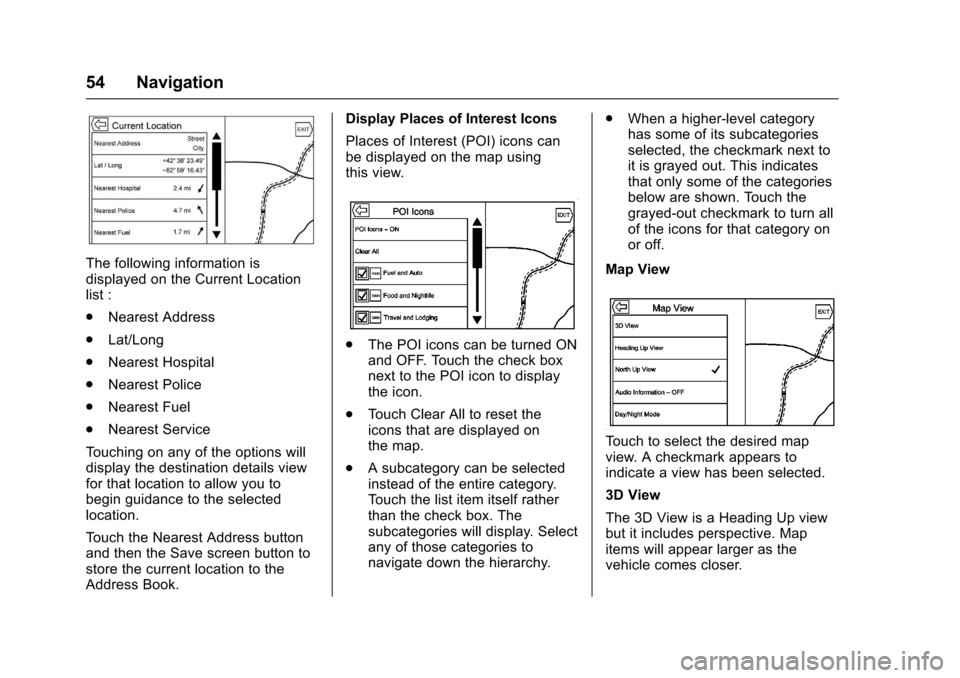
Cadillac CUE Infotainment System (GMNA-Localizing-MidEast-9369286) -
2016 - crc - 5/14/15
54 Navigation
The following information is
displayed on the Current Location
list :
.Nearest Address
. Lat/Long
. Nearest Hospital
. Nearest Police
. Nearest Fuel
. Nearest Service
Touching on any of the options will
display the destination details view
for that location to allow you to
begin guidance to the selected
location.
Touch the Nearest Address button
and then the Save screen button to
store the current location to the
Address Book. Display Places of Interest Icons
Places of Interest (POI) icons can
be displayed on the map using
this view.
.
The POI icons can be turned ON
and OFF. Touch the check box
next to the POI icon to display
the icon.
. Touch Clear All to reset the
icons that are displayed on
the map.
. A subcategory can be selected
instead of the entire category.
Touch the list item itself rather
than the check box. The
subcategories will display. Select
any of those categories to
navigate down the hierarchy. .
When a higher-level category
has some of its subcategories
selected, the checkmark next to
it is grayed out. This indicates
that only some of the categories
below are shown. Touch the
grayed-out checkmark to turn all
of the icons for that category on
or off.
Map View
Touch to select the desired map
view. A checkmark appears to
indicate a view has been selected.
3D View
The 3D View is a Heading Up view
but it includes perspective. Map
items will appear larger as the
vehicle comes closer.