2016 CADILLAC ATS display
[x] Cancel search: displayPage 38 of 94

Cadillac CUE Infotainment System (GMNA-Localizing-MidEast-9369286) -
2016 - crc - 5/14/15
Rear Seat Infotainment 37
Wired Headphone Jack
Select MENU on the remote control,
then select Settings and then Wired
Headphones to listen to audio on
the wired headphones. The
headphone audio plays depending
on which screen is selected. The
default is screen 1 audio.
Remote Control
Remote Control Buttons1.
7(Previous/Reverse)
. Radio : Press to seek the
previous radio station.
. CD : Press to seek the
previous track.
. Blu-ray/DVD : Press to
seek the previous chapter. .
Press and hold for fast
reverse.
2. MEDIA .Press to scroll through the
menus including : CD, AUX,
Blu-ray/DVD, SD, USB.
3.
J(Play/Pause)
. Press to start playing.
Press to pause. Press
again to continue playing.
4.
6(Next/Fast Forward)
. Radio : Press to seek the
next radio station.
. CD : Press to seek the next
track.
. Blu-ray/DVD : Press to
seek the next chapter.
. Press and hold to fast
forward.
5. SCREEN 1 .For dual seatback screens :
Press to select the left
screen. Once pressed, all
remote control commands
will only pertain to screen 1. .
For single overhead
screens :
Press to change the source
displayed on the overhead
screen to SCREEN 1
selected source. Select
audio sources. Only one
video can be played on the
screen at a time. Audio for
both sources will continue
on the headphones. Once
pressed, all remote control
commands will correspond
to SCREEN 1.
. For dual overhead
screens :
Press to select the second
row overhead screen. Once
pressed, all remote control
commands will correspond
to SCREEN 1.
6.
O(Power)
. Press to turn the video
screens on and off.
Page 39 of 94

Cadillac CUE Infotainment System (GMNA-Localizing-MidEast-9369286) -
2016 - crc - 5/14/15
38 Rear Seat Infotainment
7. SCREEN 2.For dual seatback screens :
Press to select the right
screen. Once pressed, all
remote control commands
will only pertain to
SCREEN 2.
. For single overhead
screens :
Press to change the source
displayed on the overhead
screen to SCREEN 2
selected source. Only one
video can be played on the
screen at a time. Audio for
both sources will continue
on the headphones. Once
pressed, all remote control
commands will correspond
to SCREEN 2.
. For dual overhead
screens :
Press to select the optional
third row overhead screen.
Once pressed, all remote
control commands will
correspond to SCREEN 2. 8.o(Previous/Reverse/
Decrease)
. Radio and CD : Press to go
to the previous station or
track.
. Press to go to the
previous menu.
. Press to decrease the
brightness of the RSE
screen.
9.
w(Up Arrow)
. Press to scroll up a list.
10.
r/ENTER
. Press to select the
highlighted choice in
any menu.
. Press and hold for
quick play.
11.
p(Next/Forward/Increase)
. Radio and CD : Press to go
to the next station or track.
. Press to go to the
next menu. .
Press to increase the
brightness of the RSE
screen.
12.
x(Down Arrow)
. Press to go down a list.
13.
4(Back)
. Press to go back to the
previous menu.
. Press and hold to go back
to the now playing screen.
14. MENU .Press to go to the menu of
the now playing screen.
15. RADIO .Press to scroll through the
radio sources including AM
or FM.
To use the remote control, aim it at
the transmitter window at either
seatback console or at the second
row overhead screen and press the
buttons firmly. Direct sunlight or very
bright light could affect the ability of
the RSE transmitter to receive
signals from the remote control.
Page 40 of 94

Cadillac CUE Infotainment System (GMNA-Localizing-MidEast-9369286) -
2016 - crc - 5/14/15
Rear Seat Infotainment 39
Check the batteries if the remote
control does not seem to be
working. See“Battery Replacement”
following. Objects blocking the line
of sight could also affect the
function of the remote control.
If a CD, Blu-ray/DVD, or MP3 disc is
in the CD slot, the remote control
O
button can be used to turn on the
video screen display and start the
disc. The infotainment system can
also turn on the video screen
display.
Caution
Storing the remote control in a hot
area or in direct sunlight can
damage it, and the repairs will not
be covered by the warranty.
Storage in extreme cold can
weaken the batteries. Keep the
remote control stored in a cool,
dry place. Battery Replacement
To change the remote control
batteries :
1. Insert a coin or key to pull up the rear cover on the remote
control.
2. Replace the two AAA batteries in the compartment.
3. Replace the battery cover.
Remove the batteries from the
remote control if it will not be used
for an extended period of time.
RSE Troubleshooting
No power : The ignition might not
be in ON/RUN or ACC/
ACCESSORY.
The picture does not fill the
screen. There are black borders
on the top and bottom or on both
sides or it looks stretched out :
Press the MENU button on the
remote control to change the display
mode setting. In auxiliary mode, the picture
moves or scrolls :
Check the
auxiliary input connections at both
devices.
The remote control does not
work : Check to make sure the
remote control is programmed to the
correct screen. Make sure there is
no obstruction between the remote
control and the transmitter window
and check the batteries to make
sure they are not dead or installed
incorrectly.
There is no sound from the
headphones with the indicator
light on : If the batteries are good,
make sure the headphones are
programmed to the correct screen
and on the correct channel for the
screen being viewed.
The auxiliary source is running
but there is no picture or sound :
Check that the RSE video screen is
in the auxiliary source mode by
pressing the MEDIA button on the
remote control. Check the auxiliary
input connections at both devices.
Page 41 of 94
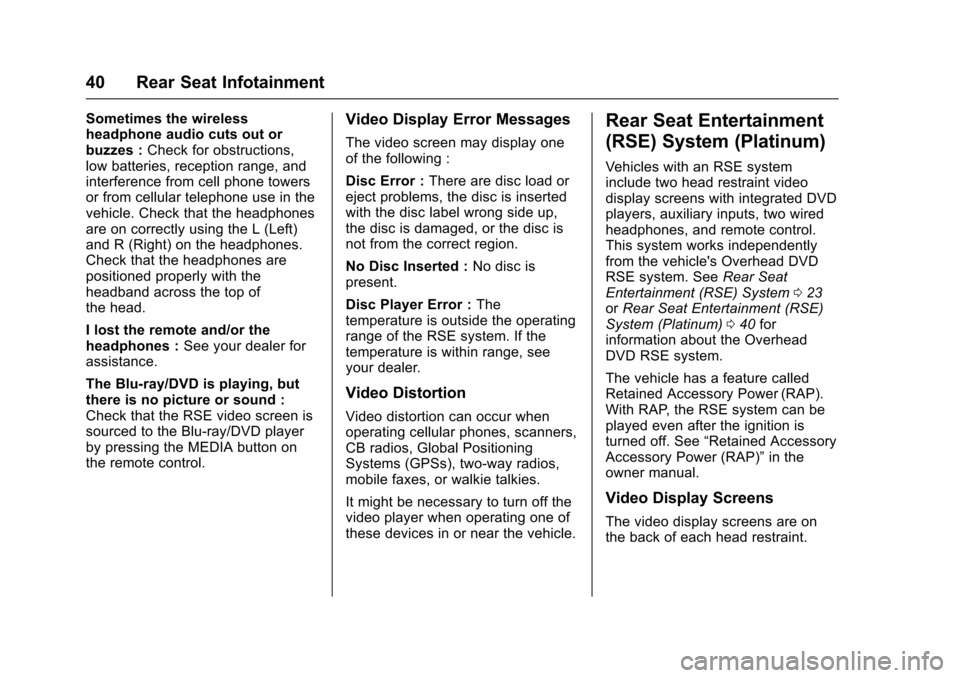
Cadillac CUE Infotainment System (GMNA-Localizing-MidEast-9369286) -
2016 - crc - 5/14/15
40 Rear Seat Infotainment
Sometimes the wireless
headphone audio cuts out or
buzzes :Check for obstructions,
low batteries, reception range, and
interference from cell phone towers
or from cellular telephone use in the
vehicle. Check that the headphones
are on correctly using the L (Left)
and R (Right) on the headphones.
Check that the headphones are
positioned properly with the
headband across the top of
the head.
I lost the remote and/or the
headphones : See your dealer for
assistance.
The Blu-ray/DVD is playing, but
there is no picture or sound :
Check that the RSE video screen is
sourced to the Blu-ray/DVD player
by pressing the MEDIA button on
the remote control.Video Display Error Messages
The video screen may display one
of the following :
Disc Error : There are disc load or
eject problems, the disc is inserted
with the disc label wrong side up,
the disc is damaged, or the disc is
not from the correct region.
No Disc Inserted : No disc is
present.
Disc Player Error : The
temperature is outside the operating
range of the RSE system. If the
temperature is within range, see
your dealer.
Video Distortion
Video distortion can occur when
operating cellular phones, scanners,
CB radios, Global Positioning
Systems (GPSs), two-way radios,
mobile faxes, or walkie talkies.
It might be necessary to turn off the
video player when operating one of
these devices in or near the vehicle.
Rear Seat Entertainment
(RSE) System (Platinum)
Vehicles with an RSE system
include two head restraint video
display screens with integrated DVD
players, auxiliary inputs, two wired
headphones, and remote control.
This system works independently
from the vehicle's Overhead DVD
RSE system. See Rear Seat
Entertainment (RSE) System 023
or Rear Seat Entertainment (RSE)
System (Platinum) 040 for
information about the Overhead
DVD RSE system.
The vehicle has a feature called
Retained Accessory Power (RAP).
With RAP, the RSE system can be
played even after the ignition is
turned off. See “Retained Accessory
Accessory Power (RAP)” in the
owner manual.
Video Display Screens
The video display screens are on
the back of each head restraint.
Page 42 of 94

Cadillac CUE Infotainment System (GMNA-Localizing-MidEast-9369286) -
2016 - crc - 5/14/15
Rear Seat Infotainment 41
Caution
Avoid directly touching the video
screen, as damage can occur.
See“Cleaning the Video Screens”
later in this section for more
information.
RSE System Overview
The loading slot for the DVD player
is located at the top of the head
restraint. Insert the disc partially into
the loading slot with the printed side
facing the rear of the vehicle. The
DVD player automatically draws the
disc in, “Loading” displays on the
screen along with a disc indicator,
and playback starts. If the disc is
inserted incorrectly, the DVD player
ejects the disc and “No Disc”
displays.
Some DVDs do not allow fast
forwarding or skipping of the
copyright information or previews.
If the DVD does not begin playing at
the main title, refer to the on-screen
instructions. The DVD player can be controlled
by using the buttons below the
video display screen or by using the
buttons on the system’s remote
control. See
“Remote Control” later
in this section.
The following discs are compatible
with the DVD player :
. DVD-Video : A DVD that has
video.
. CD-DA : A CD that has music or
sound content only.
. CD-Video : A CD that has a
movie.
. CD-R/RW : A disc that has audio
files such as CD-R with
downloaded MP3 files, MPEG,
or JPEG files.
The DVD player and discs are
coded by global region. The DVD
players are set to Region 1. Discs
with other region codes will not work
in the players.
If an error message displays on the
video screen, see “DVD Messages”
later in this section. While the vehicle is moving,
passengers should not unfasten
their safety belts to make
adjustments to the video screen
control buttons. See
“Safety Belts”
in the owner manual. Use the
remote control for any necessary
adjustments. See “Remote Control”
later in this section.
1. Video Screen
.Located behind the front
seat head restraint.
2. CD/DVD Slot .The loading slot for the
DVD player is at the top of
the head restraint. Insert
Page 43 of 94

Cadillac CUE Infotainment System (GMNA-Localizing-MidEast-9369286) -
2016 - crc - 5/14/15
42 Rear Seat Infotainment
the disc partially into the
loading slot with the printed
side facing the rear of the
vehicle. The DVD player
automatically draws the
disc in,“Loading” displays
on the screen along with a
disc indicator, and playback
starts. If the disc is inserted
incorrectly, the DVD player
ejects the disc and “No
Disc” displays.
3. Lever Lock and Release Latch .The viewing angle of the
video screen can be
adjusted by releasing the
latch and gently moving the
screen. Then lock it into a
secure position.
4. EJECT
X
. Press to eject a disc from
the DVD slot.
If a disc is ejected from the
player, but not removed, it
will automatically reload
into the player. Another way
to reload a disc that has
been ejected, but not removed from the DVD
player, is to press the eject
button or the play button.
5. STOP
c
. Press once to stop playing
a DVD.
There is a pre-stop feature
for DVD and video CD only.
This feature resumes
playback of the disc where
it was stopped. Press the
stop button once during
disc playback and
c
displays on the DVD startup
screen. This icon
disappears after a few
seconds. Press the stop
button a second time,
or eject the disc, to cancel
the pre-stop feature and to
clear the disc position
memory.
6. PLAY
r
. Press this button below the
video display screen to start
playback of a disc. On
DVDs and video CDs with
playback control (PBC), menu screens can display
automatically. It might be
necessary to press the play
button again to begin play.
There is a play position
memory feature for DVD
and video CD only. If the
DVD player is turned off
and then turned back on,
the DVD player resumes
playback where the disc
stopped. The play position
memory is erased if the
disc is removed.
7. 3.5 mm (1/8 in) Output Jack .Wired headphones can be
plugged in with a 3.5 mm
(1/8 in) jack.
8. Right Audio Input .The red connector is used
for the right side audio.
9. Left Audio Input .The white connector is
used for the left side audio.
10. Video Input .The yellow connector is
used for video input.
Page 44 of 94

Cadillac CUE Infotainment System (GMNA-Localizing-MidEast-9369286) -
2016 - crc - 5/14/15
Rear Seat Infotainment 43
11. USB Port.Connect the USB drive to
listen to music or view
pictures. To charge a
device, connect it to the
USB port. Not all devices
are able to be charged. For
playback, the formats
available are :
‐JPEG
‐ JPG
‐ M2V
‐ MP3
‐ MPE
‐ MPEG-1
‐ MPEG-2
‐ MPG
‐ OGG
‐ WMA
12. SOURCE .Press to select between
Screen 3, Screen 4, or the
AV INPUT. Each video
display screen can be
adjusted independently, as well as display information
from both DVD players and
both A/V inputs.
13. POWER
O
. Press to turn the power on
or off. Each video screen
can be powered on or off
independently.
Infrared Remote Sensor : Located
in the top center of the video display
screen. Do not block the signal from
the remote to the sensor.
Infrared Transmitters : Located in
the top center of the video display
screen. Do not block the signal from
the headphones to the transmitter.
Using the RSE On-Screen
Display (OSD) Menus
Use the OSD setup display menus
for :
. General Setup
. Audio Setup
. Quality Setup
. Preference Setup To use the OSD menus while using
the DVD player or an auxiliary
device :
1. Press the SETUP button on the remote control to display the
icons and pages on the display
screen.
2. Select the desired page by using the left/right navigation
arrows to move the cursor.
3. Press the SETUP button again on the remote control to cancel
use of the setup display.
Not all DVDs support all of the
feature defaults in the setup menus.
If a feature is not supported, the
defaults are provided by the DVD
media.
General Setup Menu
To set the language for the OSD : 1. Press the SETUP button on the remote control.
2. Use the left/right navigation arrows to navigate the General
Setup Page, then use the down
navigation arrow to select the
OSD language.
Page 46 of 94

Cadillac CUE Infotainment System (GMNA-Localizing-MidEast-9369286) -
2016 - crc - 5/14/15
Rear Seat Infotainment 45
Preference Setup Menu
To set the audio playback
language :1. Press the SETUP button on the remote control.
2. Use the left/right and down navigation arrows on the
remote control to select the
Audio sub-menu under the
Preference Page.
To turn the Subtitles on or off :
1. Press the SETUP button on the remote control.
2. Use the left/right and down navigation arrows on the
remote control to select the
Subtitle sub-menu under the
Preference Page and use the
left or right navigation arrows to
choose On or Off. Press the
left navigation arrow to go back
to the previous menu.
To set the disc menu language :
1. Press the SETUP button on the remote control. 2. Use the left/right and down
navigation arrows on the
remote control to select the
Disc sub-menu under the
Preference Page and use the
left or right navigation arrows to
select the language. Press the
left navigation arrow to go back
to the previous menu.
To set up the Parental Control : 1. Press the SETUP button on the remote control.
2. Use the left/right and down navigation arrows on the
remote control to select the
Parental sub-menu under the
Preference Page.
3. Press the SETUP button, and use the right and up/down
navigation arrows to select any
one of the available Rating
settings from the display menu.
The Rating settings are :
.Kid SAFE (Children)
. G
. PG
. PG 13 .
PG R
. R
. NC 17
. ADULT
4. Press the left navigation arrow to confirm the selection.
If a disc is inserted into the DVD
compartment slot and it exceeds the
Parental Setting, the following
message appears on the display :
The Parental Setting of this player
prohibits play. Would you like to
allow this disc to play?
If yes if selected, the six digit
password must be entered for the
disc to play. If the wrong password
is entered, the following message
appears :
This movie will not play due to the
Parental Setting of the player.
To create a six digit password, use
the numeric keypad on the remote
control. Press the ENTER button to
confirm. The default password is
136900.