2016 CADILLAC ATS display
[x] Cancel search: displayPage 56 of 94
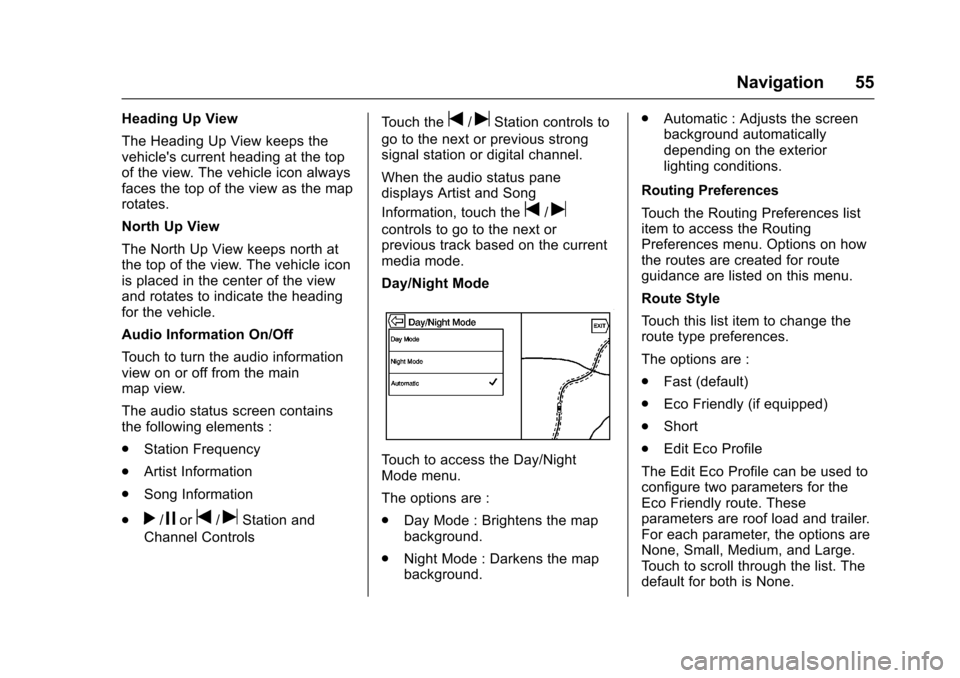
Cadillac CUE Infotainment System (GMNA-Localizing-MidEast-9369286) -
2016 - crc - 5/14/15
Navigation 55
Heading Up View
The Heading Up View keeps the
vehicle's current heading at the top
of the view. The vehicle icon always
faces the top of the view as the map
rotates.
North Up View
The North Up View keeps north at
the top of the view. The vehicle icon
is placed in the center of the view
and rotates to indicate the heading
for the vehicle.
Audio Information On/Off
Touch to turn the audio information
view on or off from the main
map view.
The audio status screen contains
the following elements :
.Station Frequency
. Artist Information
. Song Information
.
r/jort/uStation and
Channel Controls Touch the
t/uStation controls to
go to the next or previous strong
signal station or digital channel.
When the audio status pane
displays Artist and Song
Information, touch the
t/u
controls to go to the next or
previous track based on the current
media mode.
Day/Night Mode
Touch to access the Day/Night
Mode menu.
The options are :
. Day Mode : Brightens the map
background.
. Night Mode : Darkens the map
background. .
Automatic : Adjusts the screen
background automatically
depending on the exterior
lighting conditions.
Routing Preferences
Touch the Routing Preferences list
item to access the Routing
Preferences menu. Options on how
the routes are created for route
guidance are listed on this menu.
Route Style
Touch this list item to change the
route type preferences.
The options are :
. Fast (default)
. Eco Friendly (if equipped)
. Short
. Edit Eco Profile
The Edit Eco Profile can be used to
configure two parameters for the
Eco Friendly route. These
parameters are roof load and trailer.
For each parameter, the options are
None, Small, Medium, and Large.
Touch to scroll through the list. The
default for both is None.
Page 57 of 94

Cadillac CUE Infotainment System (GMNA-Localizing-MidEast-9369286) -
2016 - crc - 5/14/15
56 Navigation
These preferences are used for all
routes generated.
Route segment preferences are
other options showing on the
Routing Preferences menu.
These include :
.Use Toll Roads ON/OFF
. Use Freeways ON/OFF
. Use Carpool Lanes ON/OFF
. Avoid Slow Traffic ON/OFF
. Use Tunnels ON/OFF
. Use Time Restricted Roads
ON/OFF Personal Data
Data that the system has saved
during the course of using the
navigation system can be managed
through :
.
Address Book Entries
. Recent Destinations
. My POIs (if equipped)
. Upload Saved Locations
Address Book Entries
Touch Address Book to edit.
Recent Destinations
. Touch Delete Individual
Destinations to display a recent
destinations list. Select the
individual entry to delete. .
Touch Delete All Destinations to
delete the entire recent
destination list. A pop-up
displays asking to confirm the
deletion.
My POIs
. Touch My POIs to display a
menu of other options.
. Select Delete Individual
Categories. A My POIs category
list displays.
. Select the individual entry to
delete.
. Touch Delete All My POIs to
delete the entire list of
categories. A pop-up displays
asking to confirm the deletion.
. To exit out of a list, touch the
EXIT screen button in the top
right corner of the map to return
to the main map view.
Upload Saved Locations
Touch to upload any saved locations
such as downloaded POIs and all
entries in the vehicle address book
to the USB device.
Page 58 of 94

Cadillac CUE Infotainment System (GMNA-Localizing-MidEast-9369286) -
2016 - crc - 5/14/15
Navigation 57
.Touch Upload Saved Locations
to save the Vehicle Contacts list
and any My POIs that have been
saved to the vehicle.
. Once saved locations have been
uploaded to a USB, they can be
transferred to a different vehicle
or restored to the current
address book.
Map Adjustments
ZOOM −/+ can be used to adjust
the scale of view on the map. When
the end of the zoom level is
reached, ZOOM −/+ will gray out.
Use the pinch/spread hand gesture
to zoom the scale of view on
the map.
. ZOOM −(minus) : Pinch fingers
together to zoom out.
. ZOOM + (plus) : Spread fingers
apart to zoom in.
The zoom scales can be configured
for English or metric units. To
change from English to metric, see
“Instrument Cluster” in the owner
manual.
Scroll Features
. To scroll within the map, touch
anywhere on the map screen.
. Nudge or slide a finger on the
map; the map moves in the
direction of the finger.
. Fling a finger on the map; the
map will start scrolling in a short
continuous scroll.
. Touch a finger on the location on
the map; the map recenters to
the location that was
touched on.
. Touch a finger twice on a
location on the map; the map
zooms in one level to the
location that was touched
twice on. .
When the map is recentered
away from being locked to the
vehicle position, the crosshairs
will show in the center of the
map. As the map continues to
be recentered, the crosshairs
will remain on the screen. When
the crosshairs are shown on the
screen, a callout with more
information displays. If the map
is moved from the current
location, the crosshairs will
disappear along with the callout.
.Touch a finger on the callout
next to the crosshairs and the
destination details view displays.
From this view, route guidance
can be received or saved to the
vehicle's contact list.
Page 59 of 94

Cadillac CUE Infotainment System (GMNA-Localizing-MidEast-9369286) -
2016 - crc - 5/14/15
58 Navigation
.When the map is recentered, the
straight-line distance from the
vehicle to the selected point is
displayed in the callout. In
addition, a heading direction in
the form of an arrow is displayed
to indicate the direction. The
arrow is shown in relation to the
current vehicle heading.
. Touch a finger on a POI icon
shown on the map; the name of
the POI is shown in the address
callout, along with the city name
and country. If the callout is
selected, the destination details
view for the POI is shown.
. After panning the map away
from the vehicle, touch RESET
to return the map back to the
current position.
. Touch the Overview button to
quickly get a view of the entire
route. The route Overview button
takes the place of the RESET
button while under route
guidance. Touch the RESET
button to return the map to the
current position.Maps
The map database is stored in the
internal flash memory that is used in
the navigation system.
Detailed Areas
Road network attributes are
contained in the map database for
detailed areas. Attributes include
information such as street names,
street addresses, and turn
restrictions. A detailed area includes
all major highways, service roads,
and residential roads. The detailed
areas include Places of Interest
(POIs) such as restaurants, airports,
banks, hospitals, police stations,
gas stations, tourist attractions, and
historical monuments. The map
provided may not contain updates of
newly constructed roads or
monuments or any other points of
interest (POI) due to the
geographical data compilation lead
time. GM may or may not release
periodic updates to the map data
and if available, the customer can
visit the nearby authorized dealer
for map update with applicable
charges.
Navigation Symbols
Following are the most common
symbols that appear on a map
screen.
or
The vehicle symbol indicates the
current position and heading
direction of the vehicle on the map.
When under route guidance, a circle
with an arrow is added to the
vehicle symbol which indicates the
direction to the destination.
Page 60 of 94

Cadillac CUE Infotainment System (GMNA-Localizing-MidEast-9369286) -
2016 - crc - 5/14/15
Navigation 59
Vehicle Address Callout
Tap on the vehicle icon for the
current address of the vehicle to
overlay on the map next to the
vehicle icon in a callout. Another tap
hides the information.
Any address information about the
vehicle’s current location will be
shown, including the street and city
names.
Tap on this callout to save the
current address to the vehicle
address book.
The destination symbol marks the
final destination after a route has
been planned.
The waypoint symbol marks one or
more set waypoints.
A waypoint is a stopover destination
point added to the planned route.
The estimated time to the
destination displays. Touch the
Arrival button to toggle between
duration and distance to destination.
This symbol indicates the
recommended maneuver that
should be performed. Touch it to
display the turn list or waypoint list.
The No GPS symbol appears when
there is no Global Positioning
System (GPS) satellite signal. When
the GPS is gone, the vehicle
position on the map may not be
accurate.
Autozoom
As a maneuver is being
approached, the map automatically
zooms in to give greater detail.
If lane guidance is available for the
maneuver, this is also shown.
When the system begins to
autozoom, it zooms in to its
minimum level. After the maneuver
is performed, the system slowly
zooms back out.
Page 61 of 94

Cadillac CUE Infotainment System (GMNA-Localizing-MidEast-9369286) -
2016 - crc - 5/14/15
60 Navigation
Destination
If route guidance is not active, touch
the NAV screen button on the Home
Page to access the map view.
Touch the Destination icon from the
map view to enter a destination.
Available methods of entering a
destination are Address, Recent
Destination, Contacts, and POIs.
Several options can be selected to
plan a route. Some destination
items may be grayed out if no
destination was previously entered
or saved.
Touch the DESTINATION button to
go to the destination entry views.
Available Methods of Search
.Address .
Recent Destinations
. Contacts
. POIs (Points of Interest)
Touch the DESTINATION button
and the last used destination view is
shown. This mode is retained. The
initial default is Address.
Navigation Next Turn Maneuver
Alert
The navigation system may need to
get the attention of the driver in
certain situations.
If not in the navigation application
when a near maneuver prompt is
given, it is shown as an alert. The
alert contains the turn indicator and
button to display the main
navigation view, or dismiss the alert. The alert also contains the name of
the street to turn on and a
countdown bar.
Alpha-Numeric Keyboard
The keyboard is used in multiple
locations throughout the system and
can be used with many features.
The navigation system uses the
alpha-numeric system keyboard
which includes 1 through 0, A
through Z in QWERTY layout,
hyphen, comma, period, Space, and
Sym which would show additional
characters needed.
The keyboard is specific to the set
language.
@GO :
Touch to search for the
destination details of an address or
place of interest entered in the text
field. Once the GO screen button is
touched, the activity indicator
displays in the list of possible
matches.
|(Dropdown Arrow) : Touch to
display a list of matches.
When there are multiple matches, a
dropdown arrow is shown after the
autocomplete text. This dropdown
Page 62 of 94

Cadillac CUE Infotainment System (GMNA-Localizing-MidEast-9369286) -
2016 - crc - 5/14/15
Navigation 61
displays an entire list of matches.
Touch the appropriate match without
having to enter more text.
z(Delete) :Touch to delete the last
typed character. Touch and hold this
screen button to clear the entire text
field. If the entire text field has been
deleted, this screen button becomes
an Undo button. Touching Undo will
restore the deleted text.
Exit : Touch to return to the
previous Map view.
Sym : Touch to show the symbol
keyboard.
Space : Touch to enter a space
between characters or the words of
a name.
Q(Up Arrow) : Touch to display the
Interaction Selector.
E: Touch to switch between
Alpha-Numeric Keyboard and
Character Recognition.
Special Characters
As the characters are typed on the
keyboard, a pop-up of the letter
touched displays above the key that
was touched. Continue to touch and hold, and any
additional special characters
associated with that letter are
displayed around the current letter.
To select one of the special
characters, slide a finger left or right
to adjust the highlight of the special
character.
Special Character List
The following characters have
special characters beneath them :Character Handwriting
Recognition
Character handwriting recognition is
offered as an alternative to using a
keyboard. This character input
method allows the drawing out of
characters instead of picking them
out from the keyboard. Characterhandwriting recognition has two
main modes, Upper Case and
Mixed Case. The Upper Case mode
is used for Destination Entry while
Mixed Case is used for all other
character entry modes. This feature
is available by touching the globe
button from the keyboard screen.
The Handwriting Recognition screen
is split into different zones :
.
Drawing Pad : This is the area
to draw a character. Draw a
character in the display area.
When the first character is
complete, a representation of
that character can be seen, and
there is an audible response.
If the character is correct, the
next character can be started
immediately.
‐ To delete the last entered
character, draw a line from left
to right across the character
field.
‐ To create a space, draw a line
from right to left across the
character field.
Page 63 of 94

Cadillac CUE Infotainment System (GMNA-Localizing-MidEast-9369286) -
2016 - crc - 5/14/15
62 Navigation
.Prioritized Guess List : This
area displays a list of guesses
for the character drawn.
If character recognition displays
the incorrect character, look at
this list and see if the desired
character is available to select.
Scroll up or down the list, then
highlight the desired character.
Selecting a character from the
list will replace the incorrect
character with the desired
character. The character is
displayed in the character entry
section of the screen.
. Character Entry : This is the
area across the top of the
screen. This section can look
different depending on which
feature is being used.
Option Settings
This section is an area on the right
side of the Character Recognition
screen. This section will only look
different if the characters displayed
on the screen are in Upper Case or
Mixed Case. .k(Draw Speed Setting) :
Select from the touch screen.
The draw speed setting will
adjust the speed of the character
recognition feature. The settings
are Faster, Default, and Slower.
. Audio Feedback : Touch to turn
Audio Feedback On or Off.
Audio Feedback is an audible
response to an action that has
occurred while using Character
Recognition.
. ABC/abc (Character Set) :
Select from the touch screen to
view the available character
sets. Select a character set to
change. Multiple character sets
may not be supported by some
regions. This button also
displays the sentence case of
upper or lower case characters
that are currently active in a
mixed case mode. If only one
character set is available for the
desired region, touching the
character recognition will only
open and close the character
recognition window. If mixed case character mode is
supported, the last buttons of
character recognition will be
upper and lower case.
Creating and Downloading
Predefined POIs (My POIs)
In addition to the POIs already
stored in the infotainment system,
predefined POIs can be created.
While creating a predefined POI, the
GPS coordinates for longitude and
latitude of the POI’s location and a
descriptive name will need to be
entered.
After creating the predefined POIs,
they can be downloaded to the
infotainment system from either a
USB stick or SD card.
Once downloaded, the POI data
becomes a selectable destination in
the My POIs menu.
Creating a Text File with
Information
Create a text file by using a simple
text editor software. Save this file
with a name and extension of .csv,
for example, “TomsPOI.csv.”