2016 CADILLAC ATS buttons
[x] Cancel search: buttonsPage 3 of 94

Cadillac CUE Infotainment System (GMNA-Localizing-MidEast-9369286) -
2016 - crc - 5/19/15
2 Introduction
Introduction
The names, logos, emblems,
slogans, and vehicle body designs
appearing in this manual including,
but not limited to, GM, the GM logo,
CADILLAC, the CADILLAC Emblem,
and CADILLAC CUE are registered
trademarks of General Motors LLC.,
its subsidiaries, affiliates,
or licensors.
This manual describes features that
may or may not be on the vehicle
because of optional equipment that
was not purchased on the vehicle,
model variants, country
specifications, features/applications
that may not be available in your
region, or changes subsequent to
the printing of this manual.Keep this manual with the owner
manual in the vehicle, so it will be
there if it is needed. If the vehicle is
sold, leave this manual in the
vehicle.
Overview
Read the following pages to
become familiar with the
infotainment system features.
{Warning
Taking your eyes off the road for
too long or too often while using
any infotainment feature can
cause a crash. You or others
could be injured or killed. Do not
give extended attention to
infotainment tasks while driving.
Limit your glances at the vehicle
displays and focus your attention
on driving.
The infotainment system has built-in
features intended to help avoid
distraction by disabling some
functions when driving. These
functions may gray out when they
are unavailable. Many infotainment
features are also available through
the instrument cluster and steering
wheel controls.
Before driving :
.
Become familiar with the
operation, faceplate buttons, and
screen buttons.
. Set up the audio by presetting
favorite stations, setting the
tone, and adjusting the
speakers.
. Set up phone numbers in
advance so they can be called
easily by pressing a single
button.
See “Defensive Driving” in the
owner manual.
Litho in U.S.A.
Part No. 23191795_US©2015 General Motors LLC. All Rights Reserved.
Page 4 of 94

Cadillac CUE Infotainment System (GMNA-Localizing-MidEast-9369286) -
2016 - crc - 5/14/15
Introduction 3
To play the infotainment system with
the ignition off, see“Retained
Accessory Power (RAP)” in the
owner manual.
Customer Assistance
Assistance may be available to help
with Bluetooth pairing, other mobile
device interface, and operation
support of the CUE infotainment
system. See your dealer.
Infotainment System
The infotainment system is
controlled by using the touchscreen,
the buttons below the touchscreen,
and steering wheel controls.
1.O(Power and Mute)
2. VOLUME
3.
{(Home Page)
Power (On/Off/Mute)
. When off, pressO(1) to turn
the system on. Press and hold to
turn off.
. When on, press
Oto mute the
system. Press
Oagain to
unmute the system.
Retained Accessory Power (RAP)
The vehicle has RAP. When in RAP
the audio system can be played
even after the ignition is turned off.
See “Retained Accessory Power
(RAP)” in the owner manual.
Volume
The black area above the chrome
bar (2) is used to increase or
decrease the volume. There are
three ways to adjust the volume :
.
Slide a finger.
. Press. .
Press and hold.
Rear Seat Armrest Control
Panel
If equipped, there is a control panel
in the center of the rear seatback.
See “Armrest Storage” in the owner
manual.
1.O(Power) : Press to turn the
power on or off the sourced
audio or media playback and
sunshade switch (if equipped).
2.
SVOLT(Volume) : Press the
left or right arrow to adjust the
volume of current playback.
3.
Q(Sunshade Switch) (If
Equipped): Press and release
the switch to control the rear
Page 7 of 94

Cadillac CUE Infotainment System (GMNA-Localizing-MidEast-9369286) -
2016 - crc - 5/14/15
6 Introduction
Video (If Equipped)
Touch the VIDEO icon to display the
video Rear Seat Entertainment main
page. SeeRear Seat Entertainment
(RSE) System 023 orRear Seat
Entertainment (RSE) System
(Platinum) 040.
Applications Tray
The applications tray is at the top
center of the screen. The
applications tray can have three to
five applications.
To add an application from the
Home Page to the applications tray :
1. Touch and hold any icon on the Home Page to enter edit mode.
2. Drag the icon to the applications tray. To remove an item from the
applications tray, drag the icon
from the applications tray back
to the Home Page.
Adding or removing applications
from the applications tray will not
remove them from the Home Page.
Touchscreen Buttons
Touchscreen buttons show on the
screen when available. When a
function is unavailable, the button
may gray out. When a function is
selected, the button may highlight.
Proximity Sensing
The infotainment system uses
proximity sensing. When enabled,
certain screen buttons and features
will become visible when a hand
approaches the screen. When the
hand is removed, these features
fade. Proximity sensing can be
disabled in the Settings applications
in the Display menu options.
Haptic Feedback
Haptic feedback is a pulse that
occurs when a button is touched on
the screen or when buttons below
the screen are touched.
Infotainment Gestures
Use the following finger gestures to
control the infotainment system.
Touch/Tap
Touch/tap is used to select a button
or option, activate an application,
or change the location inside a map.
Page 13 of 94
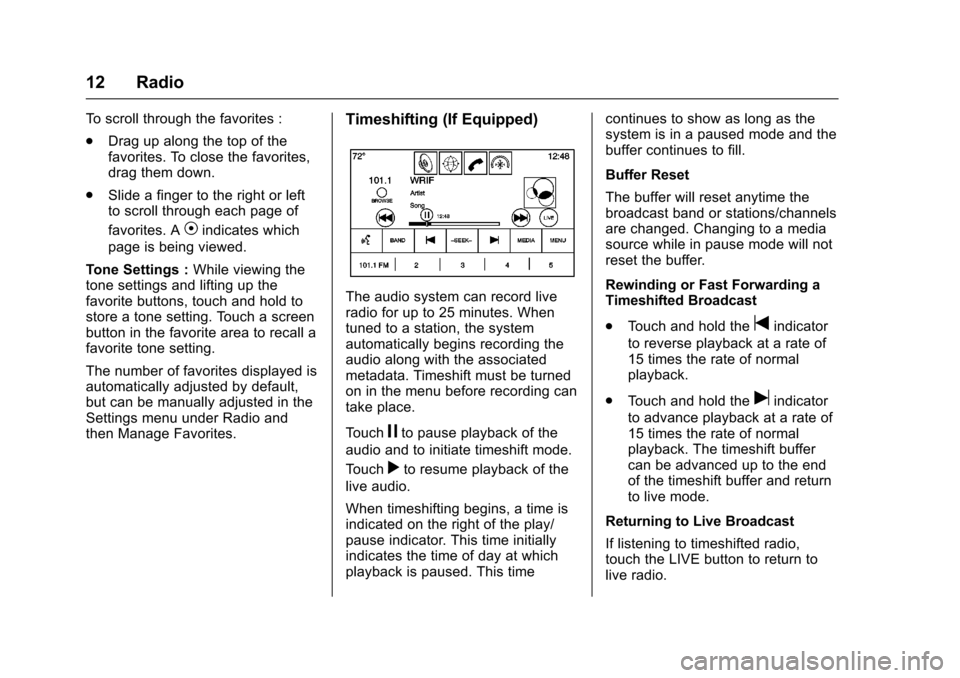
Cadillac CUE Infotainment System (GMNA-Localizing-MidEast-9369286) -
2016 - crc - 5/14/15
12 Radio
To scroll through the favorites :
.Drag up along the top of the
favorites. To close the favorites,
drag them down.
. Slide a finger to the right or left
to scroll through each page of
favorites. A
Vindicates which
page is being viewed.
Tone Settings : While viewing the
tone settings and lifting up the
favorite buttons, touch and hold to
store a tone setting. Touch a screen
button in the favorite area to recall a
favorite tone setting.
The number of favorites displayed is
automatically adjusted by default,
but can be manually adjusted in the
Settings menu under Radio and
then Manage Favorites.
Timeshifting (If Equipped)
The audio system can record live
radio for up to 25 minutes. When
tuned to a station, the system
automatically begins recording the
audio along with the associated
metadata. Timeshift must be turned
on in the menu before recording can
take place.
Touch
jto pause playback of the
audio and to initiate timeshift mode.
Touch
rto resume playback of the
live audio.
When timeshifting begins, a time is
indicated on the right of the play/
pause indicator. This time initially
indicates the time of day at which
playback is paused. This time continues to show as long as the
system is in a paused mode and the
buffer continues to fill.
Buffer Reset
The buffer will reset anytime the
broadcast band or stations/channels
are changed. Changing to a media
source while in pause mode will not
reset the buffer.
Rewinding or Fast Forwarding a
Timeshifted Broadcast
.
Touch and hold the
tindicator
to reverse playback at a rate of
15 times the rate of normal
playback.
. Touch and hold the
uindicator
to advance playback at a rate of
15 times the rate of normal
playback. The timeshift buffer
can be advanced up to the end
of the timeshift buffer and return
to live mode.
Returning to Live Broadcast
If listening to timeshifted radio,
touch the LIVE button to return to
live radio.
Page 17 of 94

Cadillac CUE Infotainment System (GMNA-Localizing-MidEast-9369286) -
2016 - crc - 5/14/15
16 Audio Players
.Touch and hold to fast reverse
through a track. Release the
button to return to playing
speed. Elapsed time displays.
u(Next/Fast Forward) :
. Touch to seek to the next track.
. Touch and hold to fast forward
through a track. Release the
button to return to playing
speed. Elapsed time displays.
When a Blu-ray
®or DVD disc,
if equipped, is loaded and the CD
button is touched, a message
displays, Go to video application to
play DVD/BD.
Error Messages
If Disc Error displays and/or the disc
comes out, it could be for one of the
following reasons :
. The disc has an invalid or
unknown format.
. The road is very rough. Try the
disc again when the road is
smoother.
. The disc is dirty, scratched, wet,
or upside down. .
The air is very humid. Try the
disc again later.
. There was a problem while
burning the disc.
. The label is caught in the CD
player.
If Disc Player Error displays, it could
be for one of the following reasons :
. The player temperature is
too high.
. There are load or eject errors.
If the CD is not playing correctly, for
any other reason, try a known
good CD.
If any error continues, contact your
dealer.
CD Menu
Touch the MENU button while that
source is active to access the menu.
Touch any of the following buttons
on the MP3 Menu :
Shuffle : Touch to play the tracks
randomly. Touch again to stop
shuffle. Auto Volume :
If equipped, this
feature adjusts the volume based on
the speed of the vehicle. See
AM-FM Radio 010.
Tone Settings : Touch + or−to
adjust Bass, Midrange, Treble,
or Surround. See AM-FM Radio
0 10.
MP3 Guidelines
.
Sampling rate : 16 kHz,
22.05 kHz, 24 kHz, 32 kHz,
44.1 kHz, and 48 kHz.
. Bit rates supported : 8, 16, 24,
32, 40, 48, 56, 64, 80, 96, 112,
128, 144, 160, 192, 224, 256,
and 320 kbps.
. Recorded on a CD-R or CD-RW.
MP3 Folder Information
Touch anywhere between the top
applications tray or the bottom menu
to display the browse screen.
Root Directory : To access, touch
the screen anywhere in the center
area of the screen. The root
directory is treated as a folder. All
Page 24 of 94
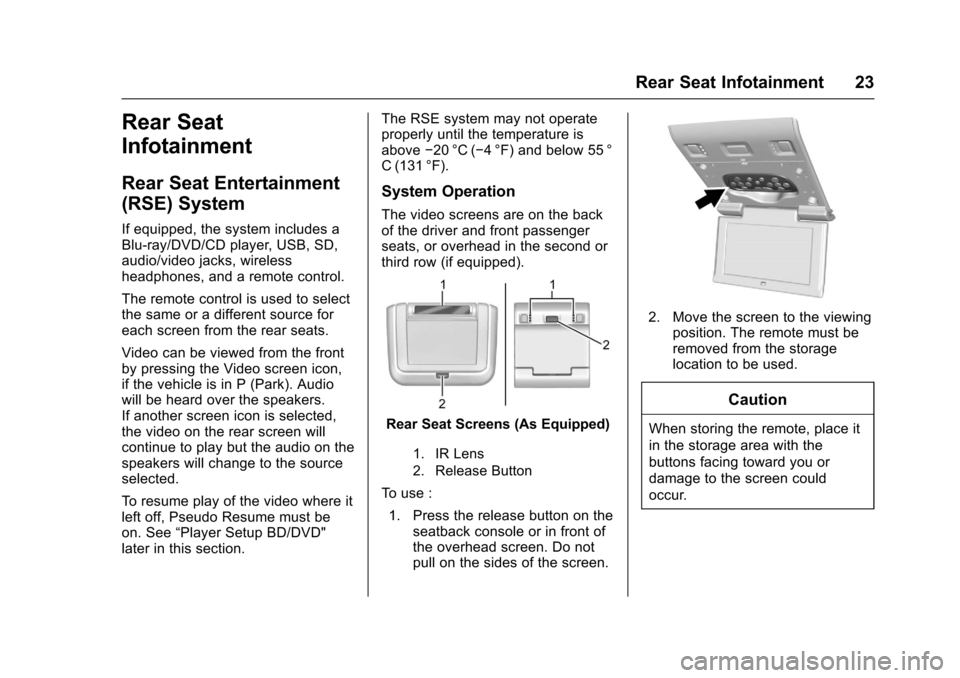
Cadillac CUE Infotainment System (GMNA-Localizing-MidEast-9369286) -
2016 - crc - 5/14/15
Rear Seat Infotainment 23
Rear Seat
Infotainment
Rear Seat Entertainment
(RSE) System
If equipped, the system includes a
Blu-ray/DVD/CD player, USB, SD,
audio/video jacks, wireless
headphones, and a remote control.
The remote control is used to select
the same or a different source for
each screen from the rear seats.
Video can be viewed from the front
by pressing the Video screen icon,
if the vehicle is in P (Park). Audio
will be heard over the speakers.
If another screen icon is selected,
the video on the rear screen will
continue to play but the audio on the
speakers will change to the source
selected.
To resume play of the video where it
left off, Pseudo Resume must be
on. See“Player Setup BD/DVD"
later in this section. The RSE system may not operate
properly until the temperature is
above
−20 °C (−4 °F) and below 55 °
C (131 °F).
System Operation
The video screens are on the back
of the driver and front passenger
seats, or overhead in the second or
third row (if equipped).
Rear Seat Screens (As Equipped)
1. IR Lens
2. Release Button
To use :
1. Press the release button on the seatback console or in front of
the overhead screen. Do not
pull on the sides of the screen.
2. Move the screen to the viewingposition. The remote must be
removed from the storage
location to be used.
Caution
When storing the remote, place it
in the storage area with the
buttons facing toward you or
damage to the screen could
occur.
Page 27 of 94
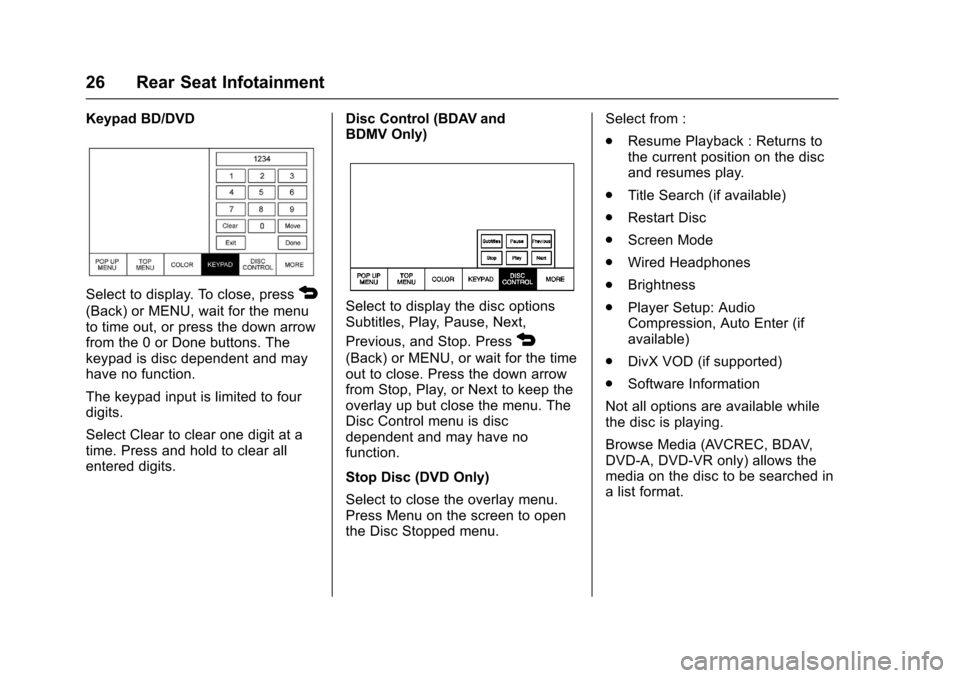
Cadillac CUE Infotainment System (GMNA-Localizing-MidEast-9369286) -
2016 - crc - 5/14/15
26 Rear Seat Infotainment
Keypad BD/DVD
Select to display. To close, press4
(Back) or MENU, wait for the menu
to time out, or press the down arrow
from the 0 or Done buttons. The
keypad is disc dependent and may
have no function.
The keypad input is limited to four
digits.
Select Clear to clear one digit at a
time. Press and hold to clear all
entered digits.Disc Control (BDAV and
BDMV Only)Select to display the disc options
Subtitles, Play, Pause, Next,
Previous, and Stop. Press
4
(Back) or MENU, or wait for the time
out to close. Press the down arrow
from Stop, Play, or Next to keep the
overlay up but close the menu. The
Disc Control menu is disc
dependent and may have no
function.
Stop Disc (DVD Only)
Select to close the overlay menu.
Press Menu on the screen to open
the Disc Stopped menu.Select from :
.
Resume Playback : Returns to
the current position on the disc
and resumes play.
. Title Search (if available)
. Restart Disc
. Screen Mode
. Wired Headphones
. Brightness
. Player Setup: Audio
Compression, Auto Enter (if
available)
. DivX VOD (if supported)
. Software Information
Not all options are available while
the disc is playing.
Browse Media (AVCREC, BDAV,
DVD-A, DVD-VR only) allows the
media on the disc to be searched in
a list format.
Page 34 of 94

Cadillac CUE Infotainment System (GMNA-Localizing-MidEast-9369286) -
2016 - crc - 5/14/15
Rear Seat Infotainment 33
Keypad for DVD/VCD/SD/USB
With the vehicle in P (Park), select
to display the DVD keypad. DVD
keypad functionality is disc
dependent and may not be available
on all DVDs. Up to four digits can
be entered. Select Clear to remove
one digit in the entry field. Press
and hold Clear to remove all digits
in the entry field.
Pop Up Menu (BD Only)
This displays the pop up menu
contents for the BD. Make a
selection or use the Interaction
Selector to exit pop up menu view.
Cursor
Use to navigate and select items in
the disc menu. Press the up, down,
right, or left arrows, or ENTER.
Press cursor to close the Interaction
Selector and display a vertical menu
of cursor buttons. The cursor will
time out and close.Sourcing USB/SD/VCD/AUX with
Video
This allows for watching videos on
the front screen from devices
plugged into the rear module when
in P (Park).
With the vehicle in P (Park), icons
display :
These features will function the
same as in DVD/BD sources, with
the following exceptions :
.
KEYPAD is only available for
VCD in P (Park).
. DISC MENU is only available for
disc sources such as VCD. The
system displays the menu
provided by the disc. Sourcing DVD/BD/USB/SD/
VCD/AUX
With the vehicle in D (Drive), the
following icons display along the
bottom of the front screen when one
of these sources is active :
DVD/BD/USB/SD/VCD : All buttons
are available.
AUX : Only REAR MEDIA and
MENU are available.
Rear Media
Use to select AUX, Disc, USB,
or SD sources. Both rear screens
will be sourced and will begin
playback of the first available file.
The video will only display on the
front screen if the vehicle is in
P (Park). In any other gear, the front
screen displays the active media
source.