Page 67 of 94
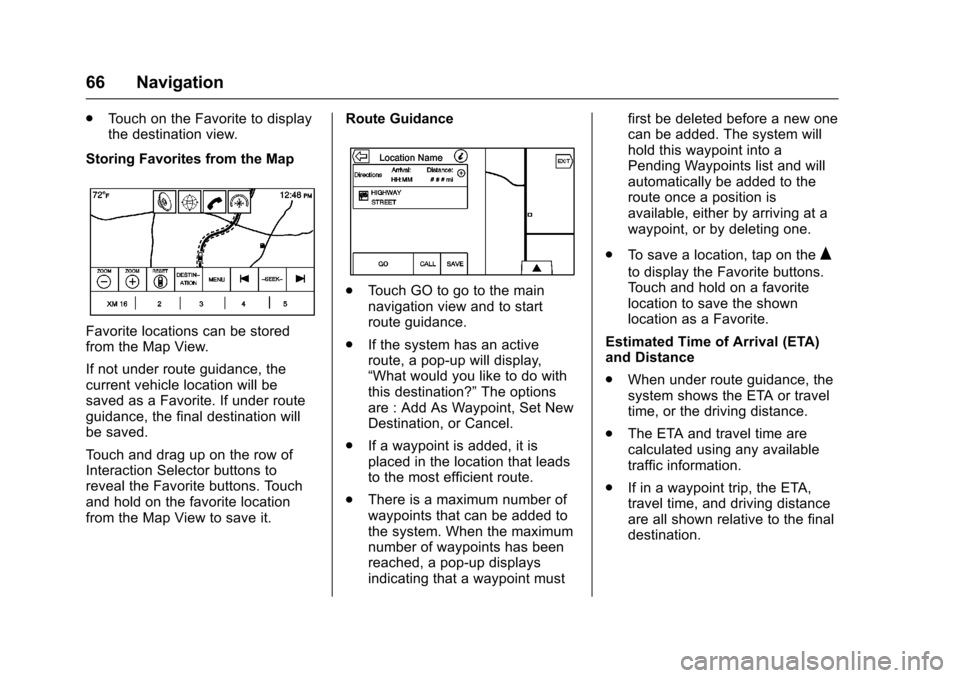
Cadillac CUE Infotainment System (GMNA-Localizing-MidEast-9369286) -
2016 - crc - 5/14/15
66 Navigation
.Touch on the Favorite to display
the destination view.
Storing Favorites from the Map
Favorite locations can be stored
from the Map View.
If not under route guidance, the
current vehicle location will be
saved as a Favorite. If under route
guidance, the final destination will
be saved.
Touch and drag up on the row of
Interaction Selector buttons to
reveal the Favorite buttons. Touch
and hold on the favorite location
from the Map View to save it. Route Guidance
.
Touch GO to go to the main
navigation view and to start
route guidance.
. If the system has an active
route, a pop-up will display,
“What would you like to do with
this destination?” The options
are : Add As Waypoint, Set New
Destination, or Cancel.
. If a waypoint is added, it is
placed in the location that leads
to the most efficient route.
. There is a maximum number of
waypoints that can be added to
the system. When the maximum
number of waypoints has been
reached, a pop-up displays
indicating that a waypoint must first be deleted before a new one
can be added. The system will
hold this waypoint into a
Pending Waypoints list and will
automatically be added to the
route once a position is
available, either by arriving at a
waypoint, or by deleting one.
. To save a location, tap on the
Q
to display the Favorite buttons.
Touch and hold on a favorite
location to save the shown
location as a Favorite.
Estimated Time of Arrival (ETA)
and Distance
. When under route guidance, the
system shows the ETA or travel
time, or the driving distance.
. The ETA and travel time are
calculated using any available
traffic information.
. If in a waypoint trip, the ETA,
travel time, and driving distance
are all shown relative to the final
destination.
Page 73 of 94

Cadillac CUE Infotainment System (GMNA-Localizing-MidEast-9369286) -
2016 - crc - 5/14/15
72 Phone
Phone
Bluetooth (Overview)
The Bluetooth-capable system can
interact with many cell phones,
allowing :
.Placement and receipt of calls in
a hands-free mode.
. Sharing of the cell phone’s
address book or contact list with
the vehicle.
To minimize driver distraction,
before driving, and with the vehicle
parked :
. Become familiar with the
features of the cell phone.
Organize the phone book and
contact lists clearly and delete
duplicate or rarely used entries.
If possible, program speed dial
or other shortcuts.
. Review the controls and
operation of the infotainment
system. .
Pair cell phone(s) to the vehicle.
The system may not work with
all cell phones. See “Pairing”in
this section.
Vehicles with a Bluetooth system
can use a Bluetooth-capable cell
phone with a Hands-Free Profile to
make and receive phone calls. The
infotainment system is used to
control the system. The system can
be used while in ON/RUN or ACC/
ACCESSORY. The range of the
Bluetooth system can be up to 9.1 m
(30 ft). Not all phones support all
functions and not all phones work
with the Bluetooth system. See
www.gm.com/bluetooth for more
information about compatible
phones.
Controls
Use the buttons on the infotainment
system and the steering wheel to
operate the Bluetooth system.
Steering Wheel Controls
g(Push to Talk) : Press to answer
incoming calls.
c(End Call) : Press to end a call,
decline a call, or cancel an
operation. Press to mute or unmute
the infotainment system when not
on a call.
Infotainment System Controls
For information about how to
navigate the menu system using the
infotainment controls, see
Introduction 02.
PHONE : Press this screen button
to enter the phone main menu.
Audio System
When using the Bluetooth phone
system, sound comes through the
vehicle's front audio system
speakers and overrides the audio
system. Press just above the
chrome volume bar during a call to
change the volume level. The
adjusted volume level remains in
memory for later calls. The system
maintains a minimum volume level.
Page 94 of 94

Cadillac CUE Infotainment System (GMNA-Localizing-MidEast-9369286) -
2016 - crc - 5/14/15
Index 93
R
Radio . . . . . . . . . . . . . . . . . . . . . . . . . . . . 77
Radio Reception . . . . . . . . . . . . . . . . . 13
RadiosAM-FM Radio . . . . . . . . . . . . . . . . . . . 10
Rear Camera (If Equipped) . . . . . . 78
Rear Climate (If Equipped) . . . . . . . 5
Rear Seat Armrest Control Panel . . . . . . . . . . . . . . . . . . . . . . . . . . . 3
Rear Seat Entertainment
System . . . . . . . . . . . . . . . . . . . . . 23, 40
Remote Control . . . . . . . . . . . . . . 37, 47
Return to Factory Settings . . . . . . . 78
RSE Controls Available from the Front Screen . . . . . . . . . . . . . . . 32
RSE System Overview . . . . . . . . . . 40
S
Schedule I : Gracenote EULA (If Equipped) . . . . . . . . . . . . . . . . . . . 82
Scroll Features . . . . . . . . . . . . . . . . . . 56
SD Card Reader . . . . . . . . . . . . . . . . . 20
Servicing System . . . . . . . . . . . . . . . . 69
Settings . . . . . . . . . . . . . . . . . . . . . . .77, 5
Software Updates . . . . . . . . . . . . . . . . 9
Sources . . . . . . . . . . . . . . . . . . . . . . . . . 24
Steering Wheel Controls . . . . . . . . . . 4
Storing and Recalling Media Favorites . . . . . . . . . . . . . . . . . . . . . . . 20 Storing Radio Station Presets . . . 11
Switching to Handset or
Handsfree Mode . . . . . . . . . . . . . . . 73
Symbols Navigation. . . . . . . . . . . . . . . . . . . . . . . 57
System Global Positioning. . . . . . . . . . . . . . . 68
Rear Seat Entertainment . . . . 23, 40
System Operation . . . . . . . . . . . . . . . 23
T
Text Menu . . . . . . . . . . . . . . . . . . . . . . . 75
Text Messaging . . . . . . . . . . . . . . . . . . 75
Text Settings . . . . . . . . . . . . . . . . . . . . . 76
Three-Way Calling . . . . . . . . . . . . . . . 75
Time and Date . . . . . . . . . . . . . . . . . . . 77
Timeshifting (If Equipped) . . . . . . . . 12
Tips and Troubleshooting . . . . . . . . 51
Touchscreen Buttons . . . . . . . . . . . . . 6
Trademarks and License Agreements . . . . . . . . . . . . . . . . . . . . 80
Turn List . . . . . . . . . . . . . . . . . . . . . . . . . 66
U
Updates Map Data . . . . . . . . . . . . . . . . . . . . . . . 69
Software . . . . . . . . . . . . . . . . . . . . . . . . . 9
USB Port . . . . . . . . . . . . . . . . . . . . . . . . 17
Using the Navigation System . . . . 52
Using the RSE On-Screen
Display (OSD) Menus . . . . . . . . . . 43
Using the System . . . . . . . . . . . . . . . . . 5
V
Valet Mode (If Equipped) . . . . . . . . 77
Vehicle Positioning . . . . . . . . . . . . . . 68
Vehicle Settings . . . . . . . . . . . . . . . . . 78
Vehicle Speakers . . . . . . . . . . . . . . . . 46
Video (If Equipped) . . . . . . . . . . . . . . . 6
Video Display Error Messages . . . 40
Video Display Screens . . . . . . . . . . 40
Video Distortion . . . . . . . . . . . . . . . . . 40
Viewing a Text Message . . . . . . . . . 75
Viewing Sender Information . . . . . 76
Volume . . . . . . . . . . . . . . . . . . . . . . . . . . . 3
W
Wired Headphones . . . . . . . . . . . . . . 46
Page:
< prev 1-8 9-16 17-24