2016 BMW M4 light
[x] Cancel search: lightPage 21 of 228
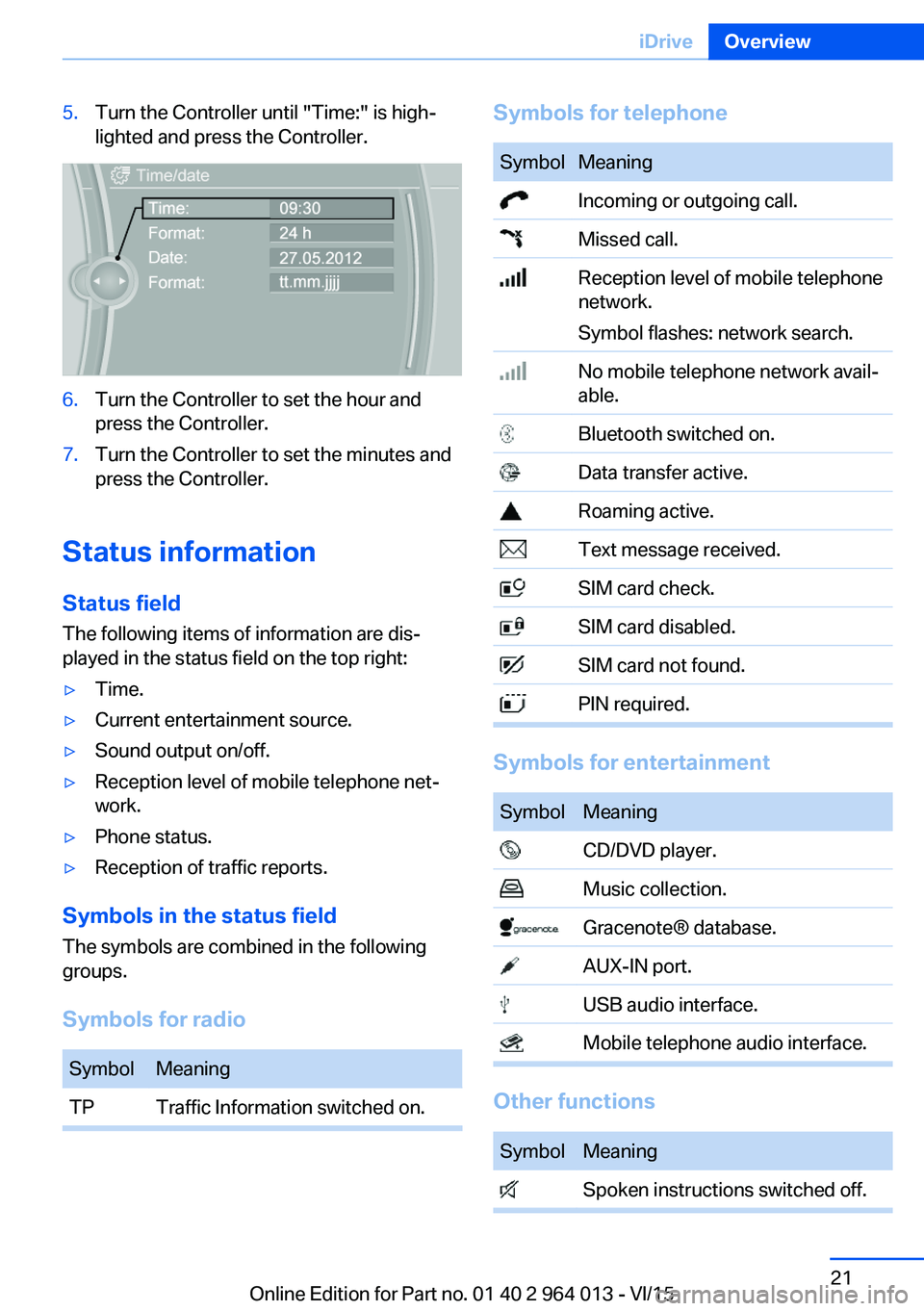
5.Turn the Controller until "Time:" is high‐
lighted and press the Controller.6.Turn the Controller to set the hour and
press the Controller.7.Turn the Controller to set the minutes and
press the Controller.
Status information
Status field The following items of information are dis‐
played in the status field on the top right:
▷Time.▷Current entertainment source.▷Sound output on/off.▷Reception level of mobile telephone net‐
work.▷Phone status.▷Reception of traffic reports.
Symbols in the status field
The symbols are combined in the following
groups.
Symbols for radio
SymbolMeaningTPTraffic Information switched on.Symbols for telephoneSymbolMeaning Incoming or outgoing call. Missed call. Reception level of mobile telephone
network.
Symbol flashes: network search. No mobile telephone network avail‐
able. Bluetooth switched on. Data transfer active. Roaming active. Text message received. SIM card check. SIM card disabled. SIM card not found. PIN required.
Symbols for entertainment
SymbolMeaning CD/DVD player. Music collection. Gracenote® database. AUX-IN port. USB audio interface. Mobile telephone audio interface.
Other functions
SymbolMeaning Spoken instructions switched off.Seite 21iDriveOverview21
Online Edition for Part no. 01 40 2 964 013 - VI/15
Page 22 of 228

Split-screen
General In the split-screen view, additional information
can be displayed on the right-hand side of the
screen, for example information from the on-
board computer.
This information remains visible in the split-
screen view even if a switch is made to another
menu.
Switching the split-screen view on
and off
On the Control Display:1. Press the button.2."Split screen"
Selecting display On the Control Display:
1. Press the button.2."Split screen"3.Tilt the Controller until the split-screen is
selected.4.Press the Controller or select"Split screen
content"5.Select the desired menu item.Favourites buttons
General iDrive functions can be saved on the favourites
buttons and called up directly, for example
radio stations, navigation destinations, tele‐
phone numbers and shortcuts into the menu.
The settings are saved for the current profile.
Without navigation system and
telephone
On the buttons, only the radio transmitter can
be saved.
Saving a function1.Highlight the function using the iDrive.2. Press and hold the required button
until a signal sounds.
Performing a function
Press the button.
The function is carried out immedi‐
ately. If you have selected a telephone number,
for example, the connection will also be estab‐
lished.
Displaying assignment of buttons Touch the buttons with your finger. Do not
wear gloves or use objects.
The assignment of the buttons is displayed at
the top edge of the screen.
Seite 22OverviewiDrive22
Online Edition for Part no. 01 40 2 964 013 - VI/15
Page 28 of 228

Integrated Owner’s Handbook in the
vehicleVehicle equipment
This chapter describes all standard, national
and special equipment provided in the model
series. Equipment not available in the vehicle is
therefore also described, for example the se‐
lected special equipment or national version.
This also applies to safety-relevant functions
and systems. Comply with the relevant na‐
tional regulations when using the correspond‐
ing functions and systems.
Integrated Owner’s
Handbook in the vehicle
The integrated Owner's Handbook can be
shown in the control display. It particularly de‐ scribes the equipment and functions present
in the vehicle.
Components of the integrated
Owner's Handbook
The integrated Owner's Handbook consists of
three parts, which provide various levels of in‐
formation or access possibilities.
Quick Reference Important information is found in the quick ref‐
erence for the operation of the vehicle, the op‐
eration of fundamental vehicle functions or in
case of breakdown. This information can also
be displayed when driving.
Search by pictures
Using the search by pictures, information and
descriptions can be searched using pictures.
For example, this is particularly helpful when
the description of a piece of equipment is nee‐
ded, which cannot be named.Owner's Handbook
Here, information and descriptions can be
searched via the index by directly entering a
search term.
Selecting components1. Press the button.2.Turn the Controller and select "Vehicle
information".3.Press the Controller.4.Select desired area:▷"Quick reference"▷"Picture search"▷"Owner's Handbook"
Browsing within the Owner’s
Handbook
Page by page with link access
Turn the controller until the next or previous
page is displayed.
Page by page without link access
Browse the pages directly, skipping links.
Highlight the symbol once. Then simply press
the controller to browse from page to page.
Seite 28OverviewIntegrated Owner’s Handbook in the vehicle28
Online Edition for Part no. 01 40 2 964 013 - VI/15
Page 33 of 228

Replacing the battery1.Remove the integrated key from the re‐
mote control.2.Push in catch with the key, arrow 1.3.Remove the cover for the battery compart‐
ment, arrow 2.4.Insert a new battery of the same type with
the positive side facing upwards.5.Press the cover back into position.
Dispose of old batteries at a Service
Partner or a qualified specialist work‐
shop or hand them into an authorised
collecting point.
New remote controlsNew remote controls are available from a Serv‐
ice Partner or a qualified specialist workshop.
Loss of remote controls
A lost remote control can be blocked by a
Service Partner or a qualified specialist work‐
shop.
Special ID of the remote control The ignition can be switched on or the engine
started even in one of the following situations:
▷Interference in the radio transmission to
the remote control from external sources,
for example by radio masts.▷Flat battery in the remote control.▷Fault in radio transmission due to mobile
radio device in the immediate vicinity of the
remote control.▷Fault in radio transmission due to the
charger when charging in the vehicle, for
example for mobile devices.
If an attempt is made to switch on the ignition
or start the engine, a Check Control message
is displayed.
Starting engine with special ID ofremote control
M double clutch transmission: with the rele‐
vant Check Control message, hold the remote
control, as illustrated, to the mark on the steer‐
ing column and press the start/stop button
within 10 seconds with the brake depressed.
Manual gearbox: with the relevant Check Con‐
trol message, hold the remote control, as illus‐
trated, to the mark on the steering column and
press the start/stop button within 10 seconds
with the clutch depressed.
If the remote control is not detected: change
the height of the remote control slightly and
repeat the procedure.
Personal Profile
Principle Personal profile provides three profiles in
which personal vehicle settings can be saved.
Each remote control is allocated to one of
these profiles.
When the vehicle is unlocked with a remote
control, the allocated personal profile is activa‐
ted. All the settings saved in the profile are
made automatically.
Seite 33Opening and closingControls33
Online Edition for Part no. 01 40 2 964 013 - VI/15
Page 34 of 228

If several drivers each use their own remote
control, the vehicle will adapt to their personal
settings when it is unlocked. These settings
are also resaved if the vehicle is used in the in‐
tervening period by someone with a different
remote control.
Changes to settings are saved automatically in
the personal profile.
Three personal profiles and a guest profile can
be created.
Settings
Settings for the following systems and func‐
tions are saved in the active profile. The extent
of settings that can be saved depends on the
country and equipment.▷Unlocking and locking.▷Light.▷Air conditioning.▷Radio.▷Instrument cluster.▷Favourites buttons.▷Volumes, sound.▷Control Display.▷Navigation.▷TV.▷Park Distance Control PDC.▷Rear-view camera.▷Side view.▷Head-Up Display.▷M Drive: configurations.▷Driver's seat position, exterior mirror posi‐
tion, steering wheel position.▷Cruise Control.▷Intelligent Safety.▷Lane change warning.Profile management
Calling up profiles Independently of the remote control that is
used, another profile can be called up.
Via iDrive:1."Settings"2."Profiles"3.Select a profile.▷The settings saved in the called-up profile
are made automatically.▷The profile called up is assigned to the re‐
mote control currently used.▷If the profile has already been allocated to
another remote control, this profile applies
to both remote controls. It is no longer
possible to differentiate between the set‐
tings of both remote controls.
Renaming profiles
To avoid mixing up the profiles, each profile
can be given a personal name.
On the Control Display:
1."Settings"2."Profiles"3.Call up "Options".4."Rename current profile"
Resetting profiles Settings of the active profile are reset to fac‐
tory settings.
On the Control Display:
1."Settings"2."Profiles"3.Call up "Options".4."Reset current profile"
Exporting profiles Most of the settings of the active profile can be
exported.
Seite 34ControlsOpening and closing34
Online Edition for Part no. 01 40 2 964 013 - VI/15
Page 35 of 228

This may be useful for securing and calling up
personal settings, for example, before taking
the vehicle into a Service Centre. The saved
profiles can be taken to another vehicle with
the Personal Profile function.
The following options are available for export:▷Via BMW Online.▷Via USB interface to a USB medium.
Common file systems for USB media are
supported. FAT32 and exFAT formats are
recommended for exporting profiles, ex‐
port might not be possible with other for‐
mats.
On the Control Display:
1."Settings"2."Profiles"3."Export profile"4.BMW Online: "BMW Online"
USB interface: "USB device"
Importing profiles
Profiles exported via BMW Online can be im‐
ported via BMW Online.
Profiles saved on a USB medium can be im‐
ported using the USB interface.
Existing settings are overwritten with the im‐
ported profile.
On the Control Display:
1."Settings"2."Profiles"3."Import profile"4.BMW Online: "BMW Online"
USB interface: "USB device"
Using a guest profile With the guest profile, individual settings can
be made which are not saved in any of the
three personal profiles.
This can be beneficial if a driver without their
own profile uses the vehicle temporarily.
On the Control Display:1."Settings"2."Profiles"3."Guest"
Note: the guest profile cannot be renamed. It is
not allocated to the current remote control.
Showing profile list at start The profile list can be shown at the start to se‐
lect the desired profile.
On the Control Display:
1."Settings"2."Profiles"3.Call up "Options".4."Profile list at start"
With the remote control
Note WARNING
Persons remaining in the vehicle or pets
left inside can lock the doors from the inside
and lock themselves in. The vehicle cannot be
opened from the outside. Danger of injury.
Carry the remote control with you so that you
can open the vehicle from the outside.◀
Unlocking Press the button on the remote con‐
trol.
Depending on the settings, see page 41, the
following entrances are unlocked.
▷The driver door and the fuel filler flap.▷All doors, the boot lid and the fuel filler flap.
The following functions are also carried out:
▷The interior light is switched on. At dark,
the courtesy light is additionally switchedSeite 35Opening and closingControls35
Online Edition for Part no. 01 40 2 964 013 - VI/15
Page 36 of 228

on. This function is not available if the inte‐
rior light was switched off manually.▷The welcome light is switched on if this
function was activated.▷Exterior mirrors folded in using comfort
closing are folded out.▷Anti-theft system is switched off.▷The alarm system, see page 42, is dis‐
armed.
Press the button on the remote con‐
trol twice in direct succession.
When a door is opened, the window is lowered
further to make it easier to get in. This function
must be activated in the settings, see
page 41.
Comfort opening Keep the button on the remote control
pressed after unlocking.
The windows and Glass Roof are opened for as
long as the button on the remote control is
pressed.
Locking WARNING
If the vehicle is locked from the outside, it
cannot be unlocked from the inside in some
country versions.
If persons must remain in the vehicle for an ex‐
tended period of time and are exposed to ex‐
treme heat or cold, there is a risk of injury or
life. Do not lock the vehicle from the outside
when there is someone inside it.◀
The driver's door must be closed. Press the button on the remote control.
All doors, boot lid and fuel filler flap are locked.
Anti-theft system is switched on. It prevents
the doors from being able to be unlocked using
the locking buttons or the door openers.
The alarm system, see page 42, is armed.
Comfort closing Keep the button on the remote control
pressed after locking.
The windows and the Glass Roof are closed for
as long as the button on the remote control is
pressed.
Exterior mirrors are folded in.
WARNING
Body parts can be trapped during com‐
fort closing. Danger of injury. During comfort
closing, make sure that the area of movement
is free.◀
Switching on interior light and
courtesy light
With the vehicle locked, press the button
on the remote control.
The courtesy light is only switched on at dark.
This function is not available if the interior light
was switched off manually.
If the button is pressed again within 10 sec‐
onds of locking, passenger compartment pro‐
tection and tilt alarm sensor of alarm system,
see page 43, are switched off. After locking,
wait 10 seconds before pressing the button
again.
Opening boot lid Press the button on the remote con‐
trol for approximately one second.
The boot lid opens, regardless of whether the
vehicle was locked or unlocked.
The boot lids swings rearwards and upwards
when opened. Make sure that there is suffi‐
cient space.
Depending on the equipment and country ver‐
sion it can be set whether the doors are also
locked. Adjust the settings, see page 41.Seite 36ControlsOpening and closing36
Online Edition for Part no. 01 40 2 964 013 - VI/15
Page 38 of 228
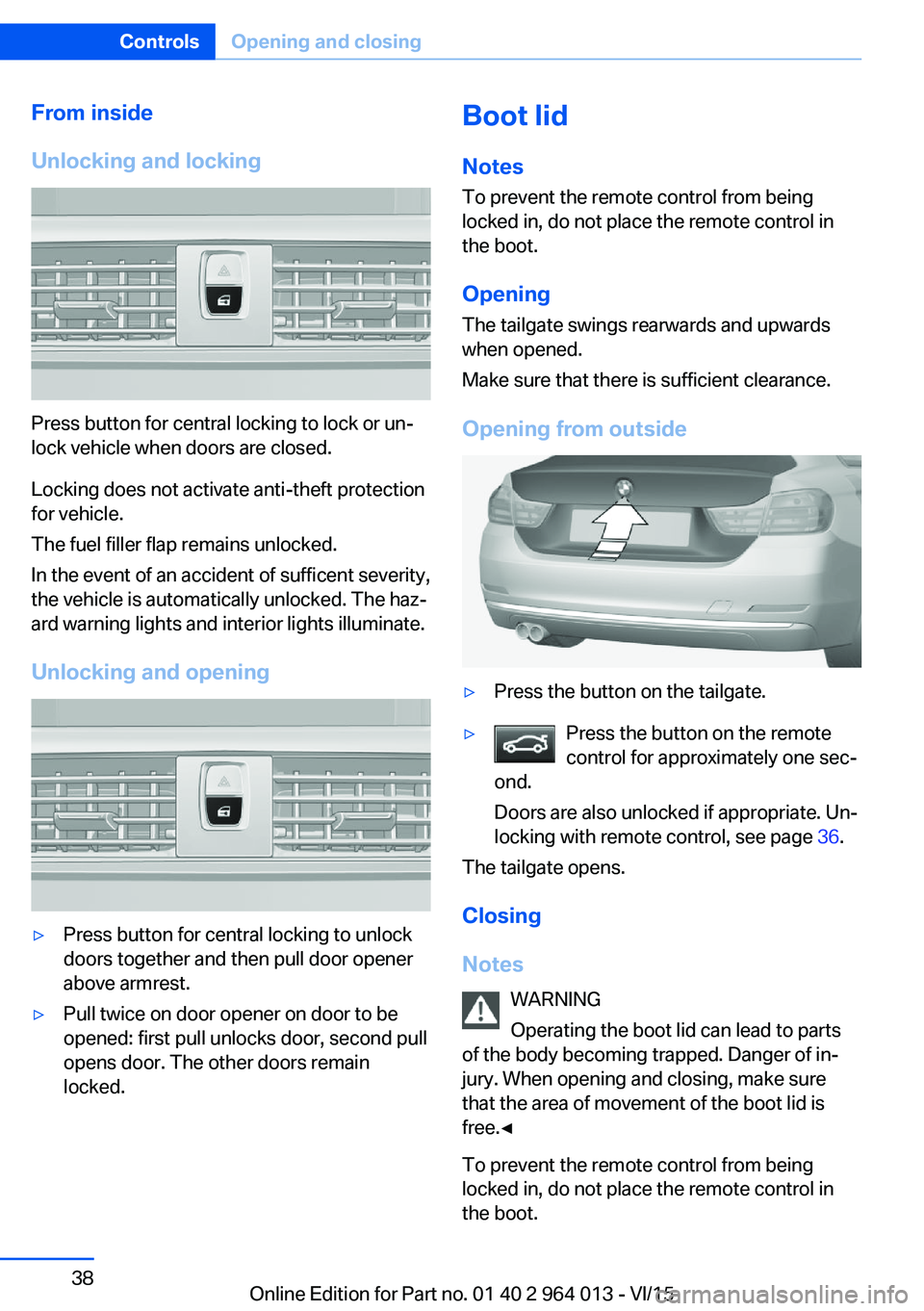
From inside
Unlocking and locking
Press button for central locking to lock or un‐
lock vehicle when doors are closed.
Locking does not activate anti-theft protection
for vehicle.
The fuel filler flap remains unlocked.
In the event of an accident of sufficent severity,
the vehicle is automatically unlocked. The haz‐
ard warning lights and interior lights illuminate.
Unlocking and opening
▷Press button for central locking to unlock
doors together and then pull door opener
above armrest.▷Pull twice on door opener on door to be
opened: first pull unlocks door, second pull
opens door. The other doors remain
locked.Boot lid
Notes
To prevent the remote control from being locked in, do not place the remote control in
the boot.
Opening
The tailgate swings rearwards and upwards
when opened.
Make sure that there is sufficient clearance.
Opening from outside▷Press the button on the tailgate.▷Press the button on the remote
control for approximately one sec‐
ond.
Doors are also unlocked if appropriate. Un‐
locking with remote control, see page 36.
The tailgate opens.
Closing
Notes WARNING
Operating the boot lid can lead to parts
of the body becoming trapped. Danger of in‐
jury. When opening and closing, make sure
that the area of movement of the boot lid is
free.◀
To prevent the remote control from being
locked in, do not place the remote control in
the boot.
Seite 38ControlsOpening and closing38
Online Edition for Part no. 01 40 2 964 013 - VI/15