Page 5 of 228
ContentsFor quick access to a particular topic or item,
please consult the detailed alphabetical index,
see page 218.6Notes
Overview
12Cockpit16iDrive25Voice control system28Integrated Owner’s Handbook in the
vehicle
Controls
32Opening and closing48Adjusting58Carrying children in safety65Driving79Displays98Lights104Security123Driving stability control systems129Driving comfort144Climate149Interior equipment153Storage compartments
Driving hints
160BMW M4 Technology162Driving precautions166Loads168Saving fuelMobility172Refuelling174Fuel175Wheels and tyres182Engine compartment185Engine oil189Coolant191Maintenance193Replacing parts202Help in the event of a breakdown208General care
Reference
214Technical data216Appendix218Everything from A to Z
Online Edition for Part no. 01 40 2 964 013 - VI/15
Page 8 of 228

Further information is available from a Service
Partner or a qualified specialist workshop.
Maintenance and repair
Advanced technology behind this vehicle, for
example the use of modern materials and high-
performance electronics, necessitates adapted
methods of maintenance and repair.
The manufacturer of the vehicle recommends
having respective work carried out by a BMW
Service Partner or a qualified specialist work‐
shop. Qualified specialist workshop in this
Owner's Handbook refers to a workshop carry‐
ing out respective work, e.g. maintenance and
repair, according to BMW specifications with
respectively trained personnel.
If such work, e.g maintenance and repair, is
performed inexpertly, it could result in conse‐
quential damage and thus constitute a safety
risk.
Parts and accessories BMW recommends using parts and accessory
products that are approved by BMW and thus
categorised as suitable.
The manufacturer of your vehicle recommends
to consult with a BMW Service Partner prior to
purchasing spare parts, operating materials or
accessories. The BMW Service Partner in‐
forms about genuine BMW parts and accesso‐
ries, other BMW approved products and offers
expert advice on all related matters.
The safety and compatibility of genuine BMW
parts and accessories in conjunction with
BMW vehicles have been checked by BMW.
BMW accepts product liability for them. On the
other hand, BMW cannot accept liability for un‐
suitable parts or accessory products of any
kind.
BMW does not evaluate each individual prod‐
uct of outside origin as to its suitability for use
on BMW vehicles without safety risk. BMW
does not evaluate the suitability of products,
even if a country-specific official approval wasissued. BMW cannot evaluate, whether these
products are suitable for BMW vehicles under
all usage conditions.
Data memory Many of the electronic components of your ve‐
hicle contain data memories, which save tech‐
nical information on vehicle condition, events
and errors temporarily or permanently. This
technical information documents the condition
of a component, a module, a system or its en‐
vironment:▷Operating states of system components,
for example, fill levels.▷Status messages of the vehicle and indi‐
vidual components, for example, wheel ro‐
tation number/speed, movement delay,
transverse acceleration.▷Malfunctions and faults of important sys‐
tem components, for example, lights and
brakes.▷Responses of the vehicle to special driving
situations, for example, triggering of an air‐
bag, using the stability control systems.▷Ambient conditions, for example, tempera‐
ture.
This data is only of a technical nature and is for
detecting and rectifying faults and optimisation
of vehicle functions. Movement profiles over
driven routes cannot be created from this data.
When servicing, for example, during repairs,
service processes, warranty cases or quality
assurance, this technical information can be
read by employees of the Service Partner or a
qualified specialist workshop, including the
manufacturer, from the event and fault data
memories with special diagnostic tools. There,
you will receive further information as needed.
After rectifying the fault, the information in the
fault memory is deleted or continuously over‐
written.
When using the vehicle, situations are conceiv‐
able in which this technical data can be per‐
Seite 8Notes8
Online Edition for Part no. 01 40 2 964 013 - VI/15
Page 12 of 228
CockpitVehicle equipment
This chapter describes all standard, national
and special equipment provided in the model
series. Equipment not available in the vehicle is
therefore also described, for example the se‐lected special equipment or national version.
This also applies to safety-relevant functions
and systems. Comply with the relevant na‐
tional regulations when using the correspond‐
ing functions and systems.
Around the steering wheel
1Roller sunblinds 452Power windows 433Exterior mirror operation 554Glove box on the driver's side 153
Driver Assistance SystemsLane change warning 117Intelligent Safety 110Lane departure warning 1155LightsRear fog lights 102Lights off
Daytime driving lights 100Side lights 98Low-beam headlights 98Seite 12OverviewCockpit12
Online Edition for Part no. 01 40 2 964 013 - VI/15
Page 13 of 228
Automatic driving lights con‐
trol 99
Adaptive Headlights 100
High-beam assistance 100Instrument lighting 1026Steering-column lever, leftTurn indicator 70High-beam headlights, headlight
flasher 70High-beam assistance 100Parking lights 99On-board computer 907Shift paddles 768Buttons on steering wheel, leftActivate M Drive 1 123Activate M Drive 2 123Speed limiter 119Resume speed 129Cruise Control on/off, inter‐
rupt 129Rocker switch for Cruise Control 1299Instrument cluster 7910Buttons on steering wheel, rightEntertainment sourceVolume controlVoice control 25TelephoneKnurled wheel for selection lists 9011Steering-column lever, rightWiper 71Rain sensor 71Cleaning the windows and head‐
lights 7212Start/stop engine and switch igni‐
tion on/off 66Auto Start Stop function 6713Horn, total area14Steering wheel heating 5715Steering wheel adjustment 5716Unlock bonnet 183Seite 13CockpitOverview13
Online Edition for Part no. 01 40 2 964 013 - VI/15
Page 14 of 228
Around the centre console1Control Display 162Ventilation 1473hazard warning lights 202Central locking system 384Glove box 1535Radio/CD/Multimedia6Climate 1447Controller with buttons 178Parking brake 699Drivelogic 7610Park Distance Control,
PDC 131
Rear view camera 133
Park assistant 139
Surround view 133Side View 13611Dynamic Stability Control,
DSC 124Engine Dynamics 78Adaptive M chassis 126Servotronic 127Seite 14OverviewCockpit14
Online Edition for Part no. 01 40 2 964 013 - VI/15
Page 15 of 228
12M double clutch transmission selector
lever 74Manual gearbox selector lever 73
Around the headlining
1Intelligent emergency call 2022Glass Roof, electric 453Front passenger airbag indicator
lamp 1064Reading lights 1025Interior light 102Seite 15CockpitOverview15
Online Edition for Part no. 01 40 2 964 013 - VI/15
Page 18 of 228
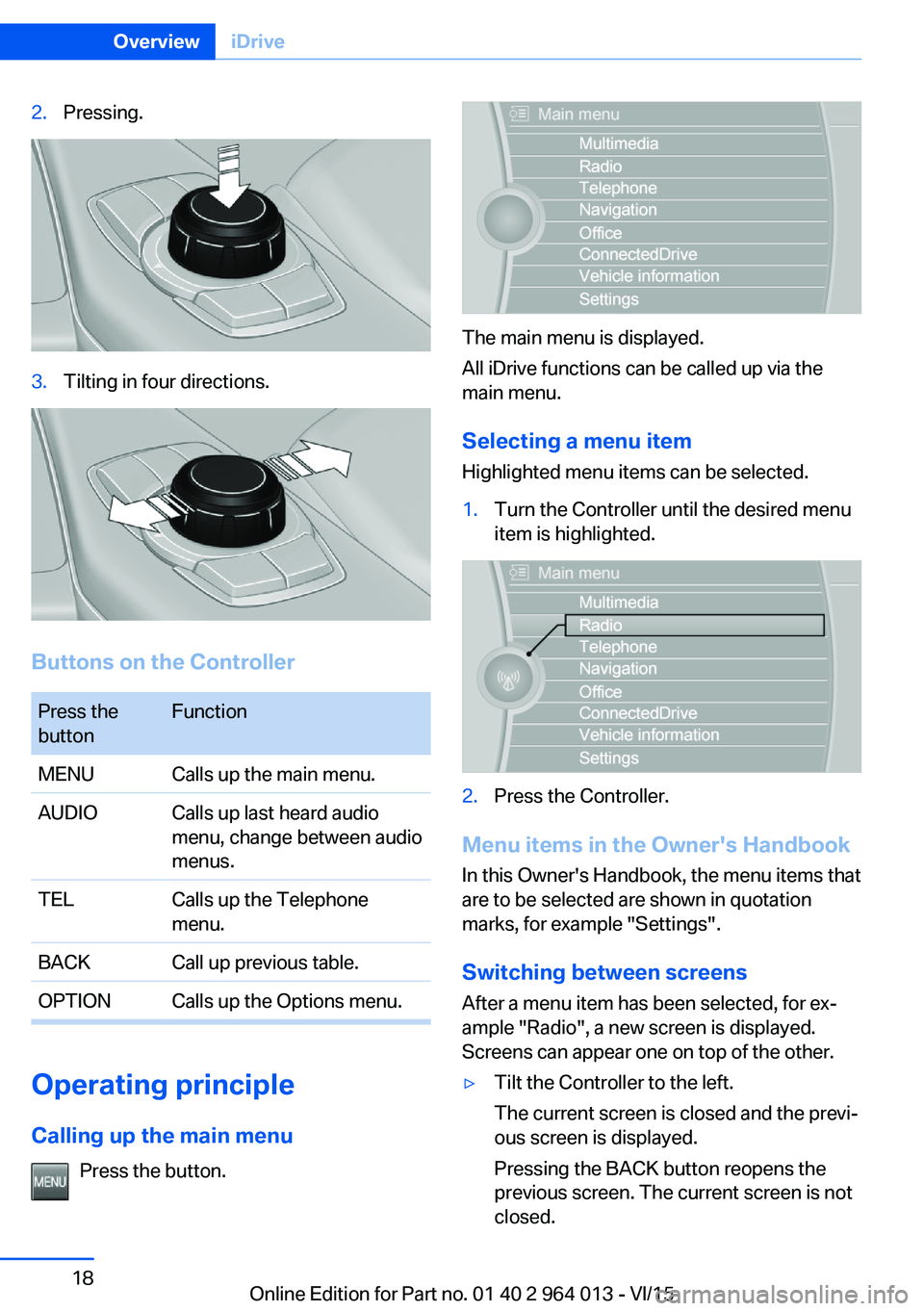
2.Pressing.3.Tilting in four directions.
Buttons on the Controller
Press the
buttonFunctionMENUCalls up the main menu.AUDIOCalls up last heard audio
menu, change between audio
menus.TELCalls up the Telephone
menu.BACKCall up previous table.OPTIONCalls up the Options menu.
Operating principle
Calling up the main menu Press the button.
The main menu is displayed.
All iDrive functions can be called up via the
main menu.
Selecting a menu item
Highlighted menu items can be selected.
1.Turn the Controller until the desired menu
item is highlighted.2.Press the Controller.
Menu items in the Owner's Handbook
In this Owner's Handbook, the menu items that
are to be selected are shown in quotation
marks, for example "Settings".
Switching between screens After a menu item has been selected, for ex‐
ample "Radio", a new screen is displayed.
Screens can appear one on top of the other.
▷Tilt the Controller to the left.
The current screen is closed and the previ‐
ous screen is displayed.
Pressing the BACK button reopens the
previous screen. The current screen is not
closed.Seite 18OverviewiDrive18
Online Edition for Part no. 01 40 2 964 013 - VI/15
Page 20 of 228

▷The system recognises capital and small
letters. To enter small and capital letters
and numbers, it may be necessary to the
change input mode, for example, when
identically writing small and capital letters.
Change between upper/lower case, num‐
bers and symbols, see page 23.▷Enter symbols as they are displayed on the
Control Display.▷Relevant symbols, such as accents or full
stops are always known ambiguously with
the letter. The input option depends on the
language that has been set. You may need
to enter special characters using the Con‐
troller.▷To delete a character, swipe the touchpad
towards the left.▷To enter a space, swipe towards the right
in the middle of the touchpad.▷To enter a hyphen, swipe towards the right
in the upper area of the touchpad.▷To enter an underscore, swipe towards the
right in the lower area of the touchpad.
Operating interactive map and
Internet
The Interactive map of the navigation system
and websites can be moved using the touch‐
pad.
FunctionControlsMove interactive map or
web pages.Swipe in the ap‐
propriate direction.Enlarge/reduce interac‐
tive map or web pages.Pinch or open up
your fingers on the
touchpad.Show menu or open a
link on the Internet.Tap once.
Adjusting the settings
Settings on the Control Display, such as vol‐
ume, for example, can be made using the
touchpad. To do this swipe left or right as ap‐
propriate.
Example: setting the clock Setting the clock
On the Control Display:1. Press the button. The main menu is
displayed.2.Turn the Controller until "Settings" is high‐
lighted and press the Controller.3.If necessary, tilt the Controller to the left to
display "Time/date".4.Turn the Controller until "Time/date" is
highlighted and press the Controller.Seite 20OverviewiDrive20
Online Edition for Part no. 01 40 2 964 013 - VI/15