2016 AUDI RS7 SPORTBACK warning
[x] Cancel search: warningPage 106 of 282

Automatic transmission
-Before driving down a steep slope, reduce
your speed and shift into a lower gear with
"tiptron ic".
- Do not ride the brakes or press the brake
pedal too often or too long when driving
down a hill. Constant braking causes the
brakes to overheat and substantially re
duces braking performance, increases brak
ing distance or causes complete failure of
the brake system.
- To prevent the vehicle from rolling back
when stopping on inclines, always hold it in
place with the brake pedal or parking brake.
- Never hold the vehicle on an incline with a
slipping clutch. The clutch opens automati
cally when it becomes too hot from the
overload. An indicator lamp
[i'J illuminates
and a driver message appears
¢ page 105
when the clutch is overloaded.
- If the engine must remain running, never
have any driving position engaged when
checking under the hood. Make sure these
lector lever has securely engaged and is
locked in P with the parking brake set
¢ page 203. Otherwise, any increase in en
gine speed may set the vehicle in motion,
even with the parking brake applied .
@ Note
-When stopping on an incline, do not try to
hold the vehicle in place by pressing the ac
celerator pedal while a driving gear is se
lected . This can cause the transmission to
overheat and can damage it . Activate the
parking brake or press the brake pedal to
prevent the vehicle from rolling.
- Allowing the vehicle to roll when the engine
is stopped and the selector lever is in N will
damage the transmission because it is not
lubricated under those circumstances.
(D Tips
For safety reasons, the parking brake is re
leased automatically only when the driver's
safety belt is engaged in the buckle.
104
· Hill descent control
The hill descent control system assists the driver
when driving down declines .
Hill descent control is activated when the selec
tor lever is in D/S and you press the brake pedal.
The transmission automatically selects a gear
that is suitable for the incline. Hill descent con
trol tries to maintain the speed achieved at the
time of braking, within physical and technical
limitations. If may still be necessary to adjust the
speed with the brakes.
Hill descent control switches off once the decline
levels out or you press the accelerator pedal.
On vehicles with the cruise control system*
Q page 77, hill descent control is also activated
when the speed is set.
A WARNING
Hill descent control cannot overcome physical
limitations, so it may not be able to maintain
a constant speed under all conditions. Always be ready to apply the brakes.
Page 107 of 282

Manual shift program
Using the manual shift program you can man
ually select gears.
)
Fig. 116 Ce nter conso le: sh ifting the gears man ually
Fig. 117 Stee rin g whee l: Shi ft paddles
Gear selection with selector lever
The tiptronic mode can be selected either with
the vehicle stationary or on the move.
.. Push the selector leve r to the right from D/S.
An M appears in the instrument cluste r display
as soon as the transmiss ion has shifted .
.. To upshift , push the selector lever forward to
the p lus position
0 ~ fig. 116.
.. To downshift, push the lever to the minus posi-
tion
0 -
Gear selection with shift paddles
The shift paddles are activated when the selector
lever is in D/S or the tiptronic manual shift pro
gram .
.. To upshift , touch the shift padd le on the right
G~fig.111 .
.. To downshift, touch the shift paddle on the left
0-
.. If you do not press a shift padd le within a short
time while in the D/S position, the transmission
will return to automatic mode. To keep shifting
Automatic transmission
using the shift paddles, move the selector lever
to the right out of the D/S position.
When accelerating, the transmission does
not
automatica lly shift to the next gear shortly be
fore the maximum permitted engine RPM is
reached.
If you have selected a lower gear than the current
one, the automatic transmission will shift down
only when the engine wi ll not be over-revved.
With kick-down, the transmission shifts into a
lower gear depending on speed and engine RPM.
@ Tips
Tiptronic is inoperative when the transmission
i s in the fail-safe mode.
Kick-down
Kick-down enables maximum acceleration .
When you depress the accelerator pedal beyond
the resistance point, the automat ic transmission
downsh ifts into a lower gear, depending on vehi
cle speed and engine speed. The upsh ift into the
next higher gear takes place once the maximum
specified engine speed is reached.
& WARNING
Please note that the drive wheels can spin if
kick-down is used on a smooth slippery road -
there is a risk of skidding.
Transmission malfunction
DI Transmission: Press brake pedal and select
gear again
Press the brake pedal and select the desired se
lector lever position again. You can then continue
driv ing.
DI Transmission overheating: Please drive con
servatively
T he transmission temperature has increased sig
nificantly due to the sporty driv ing manner. Drive
in a less sporty manner until the temperature re
tu rns to the normal range and the indicator light
switches of.
II>-
105
Page 109 of 282

Parking systems
General information
Applies to: vehicl es with parking system plus/rear view cam
era/peripheral cameras
Depending on your vehicle's equipment, various
parking aids will help you when parking and ma
neuvering.
The
parking system plus assists you when park
ing by audibly and visually indicating objects de
tected
in front of and behind the vehicle
¢page 108.
The rear view camera shows the area behind the
vehicle in the Infotainment display. This display
assists you when you are cross or parallel parking
¢ page 109. In addition, you are assisted by the
functions from the parking system plus
¢ page 108.
The peripheral cameras assist you with parking
and maneuvering. You are aided by various cam
e ras depending on the vehicle equipment leve l
¢page 112. In addition, you are assisted by the
functions from the parking system plus
¢page 108.
A WARNING
-Always look for traffic and check the area
around your vehicle by looking at it directly
as well. The parking system cannot replace
the driver's attention. The driver is always
responsible for safety during parking and
for all other maneuvers.
-
-Please note that some surfaces, such as
clothing, are not detected by the system.
- Sensors and cameras have blind spots in
which people and objects cannot be detect ed. Be especially cautious of children and
animals.
- The sensors can be displaced by impacts or
damage to the radiator grille, bumper,
wheel housing and the underbody. The park
ing systems may become impaired as a re
sult. Have your authorized Audi dealer or
qualified workshop check their function.
- Make sure the sensors are not covered by
stickers, deposits or any other obstructions
Parking systems
as it may impair the sensor function. For in
formation on cleaning, refer to
¢page 193.
(D Note
-Some objects are not detected by the sys
tem under certain circumstances:
- Objects such as barrier chains, trailer draw
bars, vertical poles or fences
- Objects above the sensors such as wall ex tensions
- Objects with specific surfaces or struc
tures such as chain link fences or powder
snow.
- If you continue driving closer to a low-lying
object, it may disappear from the sensor
range . Note that you will no longer be
warned about this obstacle.
(D Tips
- The system may provide a warning even
though there are no obstacles in the cover age area in some situations, such as:
- certain road surfaces or for long grass.
- external ultrasonic sources e.g. from cleaning vehicles.
- heavy rain, snow or thick vehicle exhaust.
- We recommend that you practice parking in
a traffic-free location or parking lot to be
come familiar with the system. When doing
this, there should be good light and weath
er conditions.
- You can change the volume and pitch of the
signals as well as the display
¢page 116.
- What appears in the infotainment display is
somewhat time-delayed.
107
Page 110 of 282

Parking systems
Parking system plus
Description
Applies to: ve hicles w ith park ing system p lus
Audi parking system plus provides audio and vis
ual signals when parking.
F ig . 119 D isp lay fiel d
Sensors are located in the front and rear bump
ers. If these detect an obstacle, visua l and in
some situations audible signals warn you.
Make sure the sensors are not covered by stick
ers, depos its or any other obstructions as it may
impair the sensor function. For information on
cleaning, refer to
¢ page 193.
The display field begins approximately at :
® 4 ft (1.20 m)
® 3 ft (0.90 m)
© 5.2 ft (1.60 m)
@ 3 ft (0.90 m)
The closer you get to the obstacle, the shorter
the interva l between the audible signals. A con
tinuous tone sounds when the obstacle is less
than approximately 1 ft (0.30 m) away . Do not
continue driving farther¢
& in General informa
tion on poge 107,
¢ @) in General information on
page
107!
If the distance to an obstacle remains constant,
the volume of the distance warning gradually
drops after about four seconds (this does not ap
p ly in the continuous tone range).
108
Switching on/off
App lies to : vehicles with parking system plus
Fig. 120 Center console : parkin g system button
Switching on
.. Shift into reverse, or
.. Press the
PwA button in the center console
¢
fig. 120 . A short confirmation tone sounds
and the LED in the button turns on .
Switching off
.. Drive faster than 6 mph (10 km/h), or
.. press the
p,qi button, or
.. Switch the ignition off.
Visual display
The segments in front of and behind the veh icle
help you to determine the distance between you
and an obstacle. The red lines* mark the expect
ed d irection of travel according to the steer ing
angle. A white segment indicates an identified
obstacle that is outside of the vehicle's path . Red
segments show identified obstacles that are in
your vehicle's path. As your veh icle comes closer
to the obstacle, the segments move closer to the
vehicle. The collision area has been reached when
the next to last segment is displayed. Obstacles
in the collision area, including those o utside of
the vehicle's path, are shown in red. Do not con
tinue driving forward or in reverse¢
A in Gener
al information on page 107, ¢(Din General in
formation on page
107!
Page 111 of 282
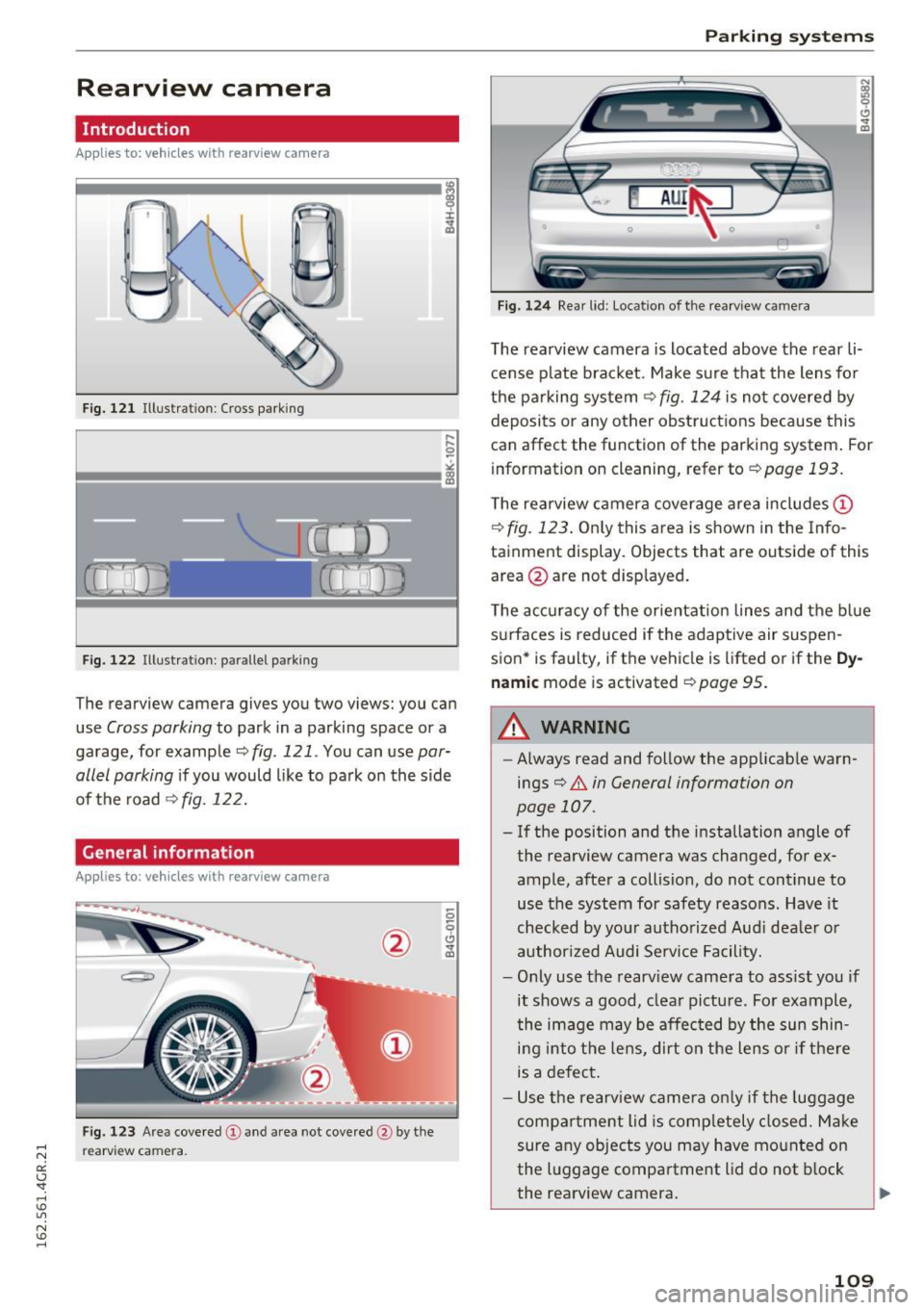
Rearview camera
Introduction
Applies to: vehicles wit h rearv iew camera
...
F ig. 121 Illustration: Cross parking
Fig. 122 Illustration: parallel parking
The rearview camera gives you two views: you can
use
Cross parking to park in a parking space or a
garage, for example
<::;, fig . 121 . You can use par
allel parking
i f you would like to park on the side
of the road
¢ fig . 122.
General information
Appl ies to : vehicles wit h rearv iew camera
Fig. 123 Area covered @and area not covered @by the
re arview ca mera.
Parking systems
Fig. 12 4 Rear lid : Locat ion of the rearview ca mera
The rearview camera is located above the rear li
cense p late brac ket . Make su re tha t the lens fo r
the pa rking system ¢
fig. 124 is no t covered by
deposits or any other ob struct ions because this
can affect the function of the parking system . For
information on cleaning, refer to
¢page 193.
The rearview camera coverage area includes (D
¢fig. 123. Only this area is shown in the Info
tainment display. Objects that are outside of th is
area @are not d isp layed.
T he accuracy of the orientat ion lines and the b lue
s u rfaces is reduced if the adaptive air suspen
sion* is faulty, if the vehicle is lifted or if the
Dy
nam ic mode is activated ¢ page 95.
.&_ WARNING
--Always read and follow the applicab le warn-
ings¢
& in General information on
page 107.
- If the position and the installation angle of
the rearview camera was changed, for ex
ample, after a collision, do not continue to
use the system for safety reasons. Have it
checked by you r authorized Aud i deale r o r
author ized Audi Se rvice Facility.
- Only use the rearv iew came ra to ass ist you if
it shows a good, clea r pictu re . Fo r example,
the image may be affec ted by the sun shin
ing into t he lens, dirt on the lens o r if there
is a defect .
- Use the rearv iew camera on ly if the luggage
compartment lid is comp letely closed. Make
sure any objects you may have mo unted on
the luggage compartment lid do not b lock
the rearview camera.
109
Page 114 of 282
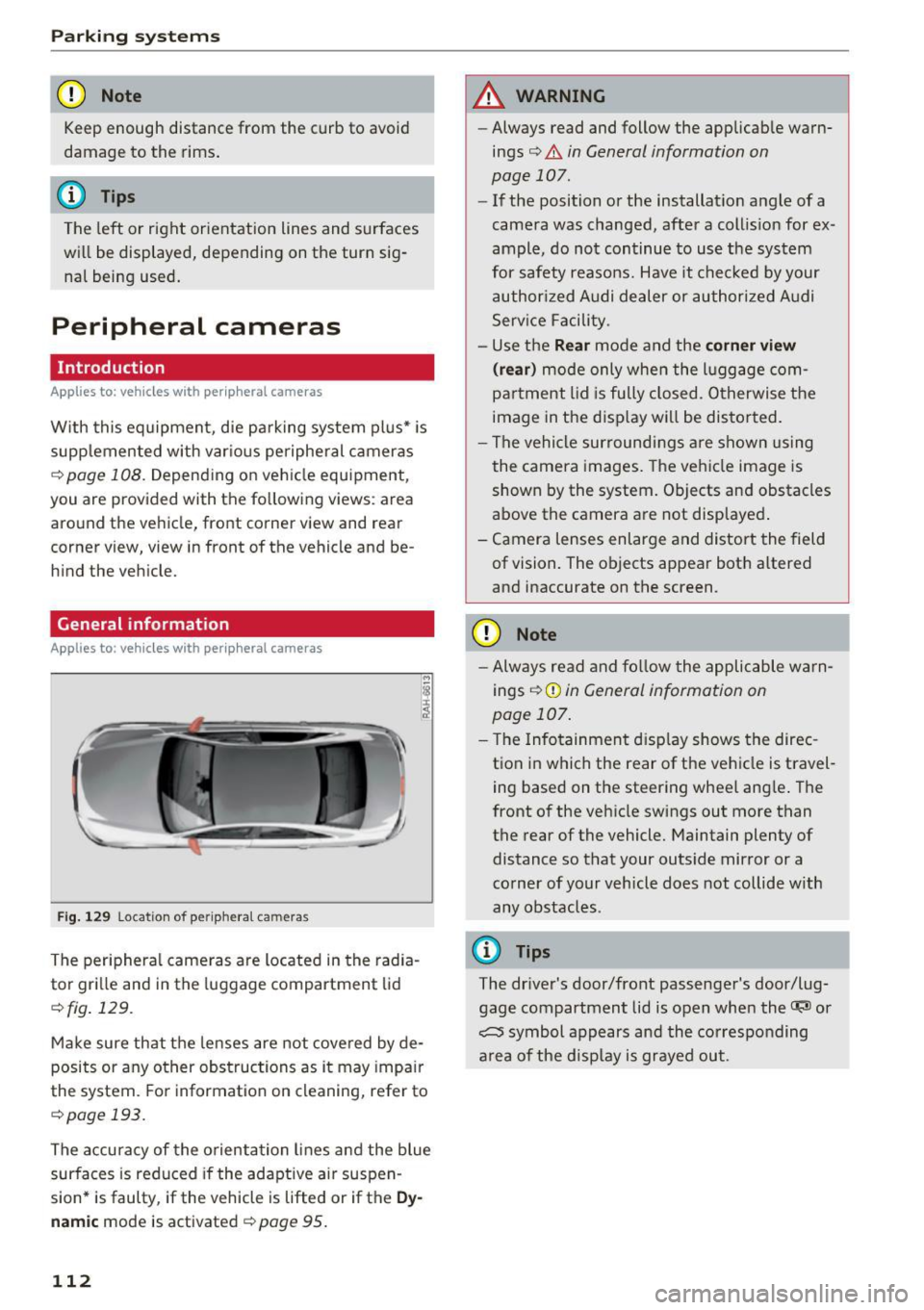
Parking system s
(D Note
Keep enough distance from the curb to avoid
damage to the rims .
@ Tips
The left or right orientation lines and surfaces
will be displayed, depending on the turn sig
nal being used.
Peripheral cameras
Introduction
Applies to: vehicles with peripheral cameras
With this equipment, die parking system plus* is
supp lemented with var io us peripheral cameras
¢page 108. Depend ing on vehicle equipment,
you are provided with the following views: a rea
around the vehicle, front corner view and rear
corner view, view in front of the vehicle and be h ind the vehicle.
General information
Applies to : vehicles with peripheral cameras
Fig . 12 9 Location of periphera l cameras
The periphera l came ras are located in the radia
tor gri lle and in the luggage compartment lid
¢fig . 129.
Make sure that the lenses are not covered by de
posits or any other obstructions as it may impa ir
the system. Fo r information on cleaning, refer to
¢page 193.
The accuracy of the orientation lines a nd the blue
surfaces is reduced if the adaptive ai r suspen
sion* is faulty, if the vehicle is lifted or if the
Dy
nam ic mode is activated¢ page 95.
112
A WARNING
- Always read and follow the applicab le warn
ings¢ .&
in General information on
page 107.
- If the position or the installat ion angle of a
camera was changed, after a collis ion for ex
ample, do not continue to use the system
for safety reasons. Have it chec ked by your
authorized Audi dealer or authori zed A udi
Serv ice Facility.
- Use the
Rear mode and the corner view
( rear )
mode only when the l uggage com
partment lid is fu lly closed. Otherwise the
image in the d isp lay will be distor ted.
- The vehicle sur roundi ngs a re shown using
the camera images. The vehicle image is
shown by the system. Objects and obstacles
above the camera a re not displayed .
- Camera lenses enlarge and distort the field of vision. The objects appear both altered
and inaccurate on the screen.
{[) Note
- Always read and fo llow the applicable wa rn
ings ¢(!)
in General information on
page 107.
- T he Infotainment d isp lay shows the direc
t ion in which the rear of the vehicle is travel
ing based on the steering wheel ang le . The
front of the vehicle swings out more than
the rear of the vehicle. Maintain plenty of distance so that your outs ide mirror or a
co rner of your vehicle does not collide with
any obstacles .
(D Tips
The driver's door/front passenger's door/lug
gage compartment lid is open when the~ or
~ symbol appears and the co rresponding
a rea of the disp lay is grayed out.
Page 118 of 282

Parking sy stems
"'T urn the I nfo ta inment on and shift into reverse
gear. The park ing system must be turned on
and the
Cross parking view m ust be displayed .
"' Press the control button on the Infotainment
unit
Q) ¢ page 111, fig . 12 7. The Pa rallel park
ing
ind icator is displayed .
"' Back up and align your vehicle so the blue area
@ borders on the rear end of the ve hicle be
hind yo u or on the parking space line
¢ &. in
General information on page 11 2, ¢ (Din Gen
eral information on page 112 .
The b lue area
rep resents an ex tension of the vehicle's out line
by approximately 16 ft (5 meters) to the rear.
The long s ide of the blue area should be on the
curb . The entire b lue area must f it into the
parking space.
"' Wi th the veh icle stopped, turn the steer ing
whee l to the right as far as it w ill go .
"' Back into the park ing space until the b lue curve
¢ page 111, fig . 128 to uc hes the curb ¢&. in
General information on page 112, ¢(Din Gen
e ral information on page 112 .
Stop the vehicle.
"' With the veh icle stopped, turn the steering
whee l to the left as far as it will go .
"' Cont inue to back into the parking space unt il
the ve hicle is parked parallel to the curb¢&.
in General information on page 112, ¢(Din
General information on page 112 .
® displays
the rear bumper . Stop the vehicle, at the latest,
whe n the red or ientat io n line @ borders a n ob
je ct . Keep an eye o n the fro nt of your ve hicl e
wh ile doing this.
Parking next to obstacles
If the re is an obstacle (such as a wall) next to the
pa rking space, pos ition the vehicle so t here is
mo re spa ce on that side. Position the long s ide of
the blue a re a so that t he re is suffi cient space
from the ob ject . T he area must no t be on the
cur b. You will a lso nee d to s tart turning the
steer ing whee l ear lier. The blue c urve
¢
page 111, fig . 128 must not touch the obsta
cle, b ut rather there should be eno ugh distance.
(D Tips
The left or right orientation lines and s urfaces
w ill be displayed, depending on the turn sig
na l being used.
116
· Setting the mode
Applies to: vehicles with peripheral cameras
"'Sele ct: !CAR ! func tion b utton> (Car )* System s
control b utt on > Driver assist > Parking aid >
Change to front/rear > Auto or Manual.
Auto -
This view behind the vehicle ( Rear mode)
i s d isp layed a utomat ica lly whe n you shif t into re
verse. This view in front of the vehicle
(Front
mode) is d isp layed automat ica lly w hen you shift
into the forward gea rs.
Manual -When yo u sw itch the system on, t he
view be hind the ve hicle
(Rear mode) i s always
d isplayed and i t does no t switch to the
Front
mode when a forward gear is se lected.
Adjusting the display
and the warning tones
App lies to: vehicles with parking system plus/rea rv iew cam
era/peripheral camera
The display and warning tones can be adjusted in
the Infotainment.
"' Select : the I CAR I function button > (Car)* S ys
tems control button > Driver assistance > Park
ing aid .
Display
On* -
An optic al d isplay is show n for the p arking
system p lus, a rearv iew came ra im age is shown
for t he rearv iew came ra *.
Off -When the p arking system is sw itche d off,
o nl y aud ible sig na ls are g iven .
Signal tones
Front volum e -
Volume for the front area
Rear volume -Volume for the rear a rea
Front frequency -Frequency for the front area
Rear frequency -Frequency for th e re a r area
Entertainment volume lowering -When the
parki ng system is turned on, the volume of t he
audio/v ideo source is lowe red .
The newly ad justed value is given briefly from the
correspond ing s ignal generator.
Iii>
Page 119 of 282

@ Tips
-The warning tones can also be adjusted di
rectly by the visual disp lay or the picture
from the camera. Simply press the
S ettings
control button.
- Changed settings are activated when the
parking system is switched on aga in.
- The settings for volume and frequency are
automat ically saved and assigned to the re
mote control key be ing used.
Error messages
Applies to: vehicles with parking system plus/rearview cam·
era/peripheral camera
There is an error in the system if the LED in the
p ,"~ button is b link ing and you hear a continuous
a larm for a few seconds after switching on the
parking system or when the pa rk ing system is al
ready act ivated.
If the erro r is not corrected be
f ore you switch off the ignit ion, the LED in the
P, "~
button will blink the next t ime you sw itch on the
pa rking system by s hift ing into reverse .
Parking system plus
If a sensor is fau lty, the .I¾ symbol will appear in
front of/behind the vehicle in the Infotainment
d isp lay. If a rear sensor is faulty, only obstacles
that are in areas @and @ are shown
~ page 108, fig. 119 . If a front sensor is faulty,
on ly obstacles t hat are in areas © and @are
shown. There is also a system malfunction if a ll
segmen ts a round the vehicle a re red or if no seg
ments are displayed.
Peripheral cameras*
There is a system malfunct ion if the "t8J• • symbo l
appears and the correspo nd ing display area is
shown in b lue. The camera is not wor king in th is
a rea.
Dr ive to an autho rized Aud i dea le r or a uthorized
Aud i Service Faci lity immediately to have the
malfunct ion corrected.
Parking system s
117