Page 2 of 363
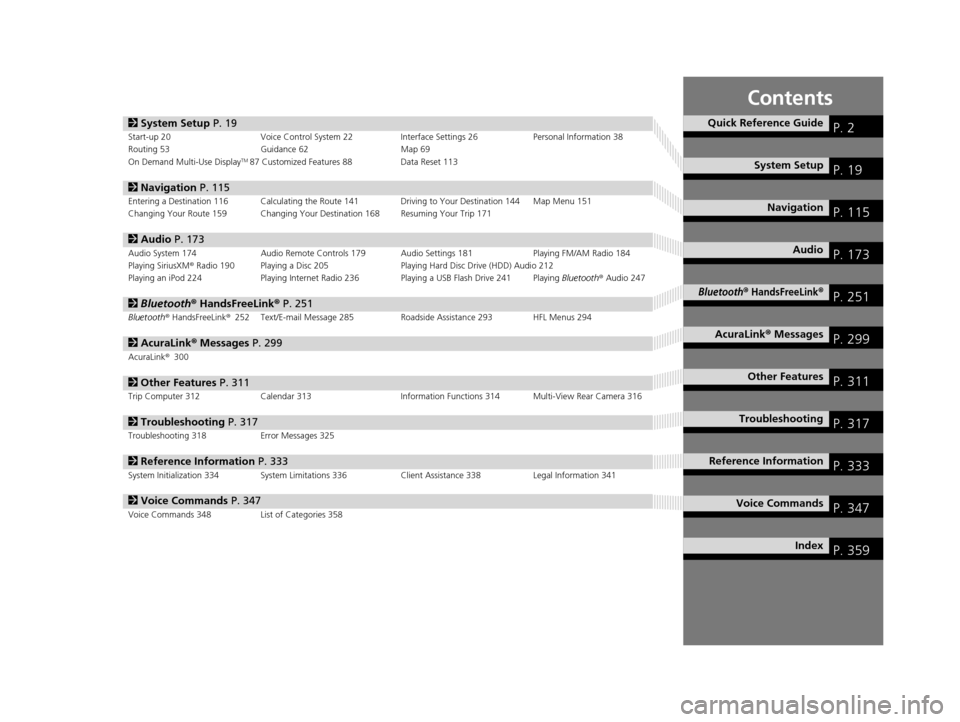
Contents
2System Setup P. 19Start-up 20 Voice Control System 22 Interface Settings 26Personal Information 38
Routing 53 Guidance 62 Map 69
On Demand Multi-Use Display
TM87 Customized Features 88 Data Reset 113
2Navigation P. 115Entering a Destination 116 Calculating the Route 141 Driving to Your Destination 144 Map Menu 151
Changing Your Route 159 Changing Your Destination 168 Resuming Your Trip 171
2Audio P. 173Audio System 174 Audio Remote Controls 179 Audio Settings 181 Playing FM/AM Radio 184
Playing SiriusXM® Radio 190 Playing a Disc 205 Playing Hard Disc Drive (HDD) Audio 212
Playing an iPod 224 Playing Internet Radio 236 Playing a USB Flash Drive 241 Playing Bluetooth® Audio 247
2 Bluetooth ® HandsFreeLink® P. 251Bluetooth® HandsFreeLink ®252 Text/E-mail Message 285 Roadside Assistance 293 HFL Menus 294
2AcuraLink® Messages P. 299AcuraLink® 300
2Other Features P. 311Trip Computer 312 Calendar 313 Information Functions 314 Multi-View Rear Camera 316
2Troubleshooting P. 317Troubleshooting 318 Error Messages 325
2Reference Information P. 333System Initialization 334 System Limitations 336 Client Assistance 338Legal Information 341
2Voice Commands P. 347Voice Commands 348 List of Categories 358
Quick Reference GuideP. 2
System SetupP. 19
NavigationP. 115
AudioP. 173
Bluetooth® HandsFreeLink®P. 251
AcuraLink® MessagesP. 299
Other FeaturesP. 311
TroubleshootingP. 317
Reference InformationP. 333
Voice CommandsP. 347
IndexP. 359
16 ACURA RDX NAVI-31TX48300.book 1 ページ 2015年3月6日 金曜日 午後1時26分
Page 3 of 363
2
Quick Reference Guide
Quick Reference Guide
Overview—Functions at a Glance
NavigationYou can select any place/landmark as a destination by using voice control or the Interface Dial. The navigation
system gives you turn-by-turn driving directions to your destination.
Store home address (P46)
Register
1 home address.
Track route (P144)
Follow your route in real-time with voice guidance.
AcuraLink Real-Time Traffic
TM (P156)
Bypass congestion and traffic incidents.
Subscription service
Store contacts (P39)
Store up to
200 contacts in 2 address books.
Enter destination (P116)
Select your destination using
13 methods.
Select route (P143)
Set route preferences and select one of
3 routes.
Avoid certain areas (P60)
Set streets and areas to detour around.
Add waypoints (P161)
Add up to
4 “pit stops” along your route.
16 ACURA RDX NAVI-31TX48300.book 2 ページ 2015年3月6日 金曜日 午後1時26分
Page 11 of 363
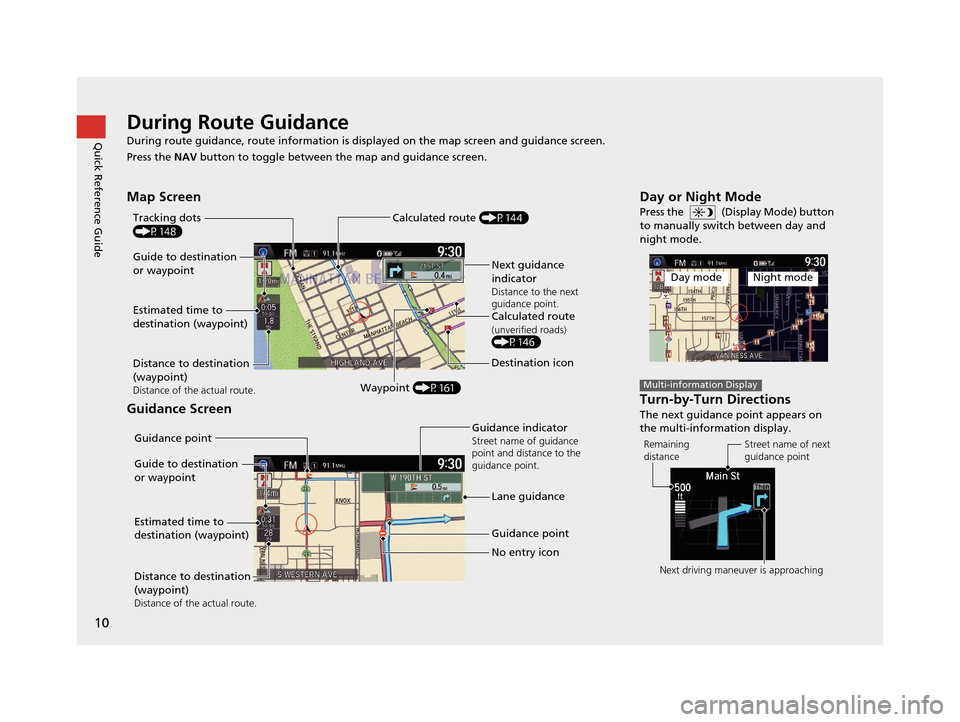
10
Quick Reference GuideDuring Route Guidance
During route guidance, route information is displayed on the map screen and guidance screen.
Press the NAV button to toggle between th e map and guidance screen.
Map Screen
Guidance Screen
Guide to destination
or waypoint
Estimated time to
destination (waypoint)
Distance to destination
(waypoint)
Distance of the actual route.Waypoint (P161)
Tracking dots
(P148)
Next guidance
indicator
Distance to the next
guidance point.
Calculated route(unverified roads)(P146)
Destination icon
Calculated route (P144)
Guide to destination
or waypoint
Estimated time to
destination (waypoint)
Distance to destination
(waypoint)
Distance of the actual route.
Guidance point
Guidance point
No entry icon
Guidance indicatorStreet name of guidance
point and distance to the
guidance point.
Lane guidance
Day or Night Mode
Press the (Display Mode) button
to manually switch between day and
night mode.
Turn-by-Turn Directions
The next guidance point appears on
the multi-information display.
Day modeNight mode
Multi-information Display
Remaining
distance
Street name of next
guidance point
Next driving maneuver is approaching
16 ACURA RDX NAVI-31TX48300.book 10 ページ 2015年3月6日 金曜日 午後1時26分
Page 12 of 363
11
Quick Reference GuideNavigation—Home Addresses and Going Home
The “Home” feature automatically routes you to your home address from any location simply by selecting Go Home, or saying “Go
Home .”
Storing Your Home Address
aPress the SETTINGS
button.
b Rotate to select Navi Settings.
Press .
c Rotate to select Edit Go Home.
Press .
d Rotate to select Name. Press .
eEnter a name.
fRotate to select Address. Press
.
g Enter an address.
hRotate to select Phone No. Press
.
i Enter a phone number.
jMove and rotate to select OK.
Press .
Going Home
a From the map screen,
press the MENU
button.
b Rotate to select Go Home. Press
.
Alternatively, you can say “ Go Home”
from any screen. Your home address is
displayed on the Calculate Route screen.
c Rotate to select Set as
Destination . Press .
16 ACURA RDX NAVI-31TX48300.book 11 ページ 2015年3月6日 金曜日 午後1時26分
Page 13 of 363
12
Quick Reference GuideNavigation—Entering a Destination
Enter your destination using one of several methods, then follow route guidance on the map or guidance screen to your destination. You
can also perform these steps using voice commands.
a From the map screen,
press the MENU
button.
b Rotate to select Address. Press .
cRotate to select Street. Press .
dEnter the name of your destination
street.
eRotate to select your destination
street from the list. Press .
fEnter the street number. Move to
select OK when finished.
g If there is more than one city with the
specified street, a list of cities is
displayed. Rotate to select the
desired city from the list. Press .
hRotate to select Set as
Destination . Press .
Route guidance to the destination
begins.
View Routes : Choose one of three
routes.
Route Preference : Choose Max or Min
for the five settings.
16 ACURA RDX NAVI-31TX48300.book 12 ページ 2015年3月6日 金曜日 午後1時26分
Page 14 of 363
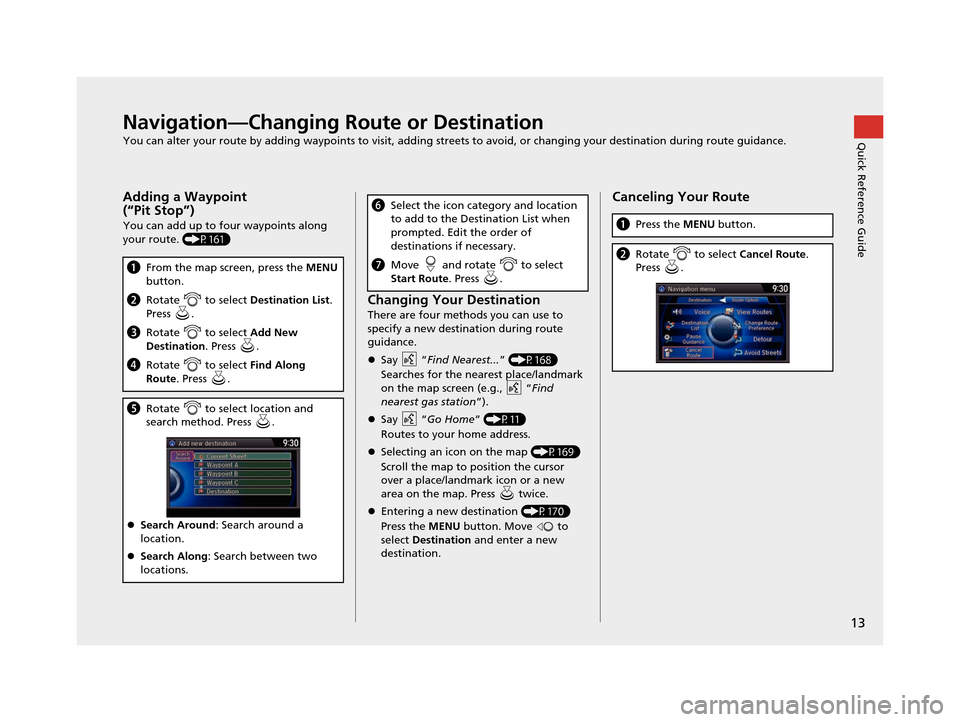
13
Quick Reference GuideNavigation—Changing Route or Destination
You can alter your route by adding waypoints to visit, adding streets to avoid, or changing your destination during route guidance.
Adding a Waypoint
(“Pit Stop”)
You can add up to four waypoints along
your route. (P161)
aFrom the map screen, press the MENU
button.
b Rotate to select Destination List.
Press .
c Rotate to select Add New
Destination . Press .
dRotate to select Find Along
Route . Press .
eRotate to select location and
search method. Press .
Search Around : Search around a
location.
Search Along : Search between two
locations.
Changing Your Destination
There are four methods you can use to
specify a new destination during route
guidance.
Say “Find Nearest... ” (P168)
Searches for the nearest place/landmark
on the map screen (e.g., “ Find
nearest gas station ”).
Say “Go Home” (P11)
Routes to your home address.
Selecting an icon on the map (P169)
Scroll the map to position the cursor
over a place/landmark icon or a new
area on the map. Press twice.
Entering a new destination (P170)
Press the MENU button. Move to
select Destination and enter a new
destination.
f Select the icon category and location
to add to the Destination List when
prompted. Edit the order of
destinations if necessary.
gMove and rotate to select
Start Route . Press .
Canceling Your Route
aPress the MENU button.
bRotate to select Cancel Route.
Press .
16 ACURA RDX NAVI-31TX48300.book 13 ページ 2015年3月6日 金曜日 午後1時26分
Page 17 of 363
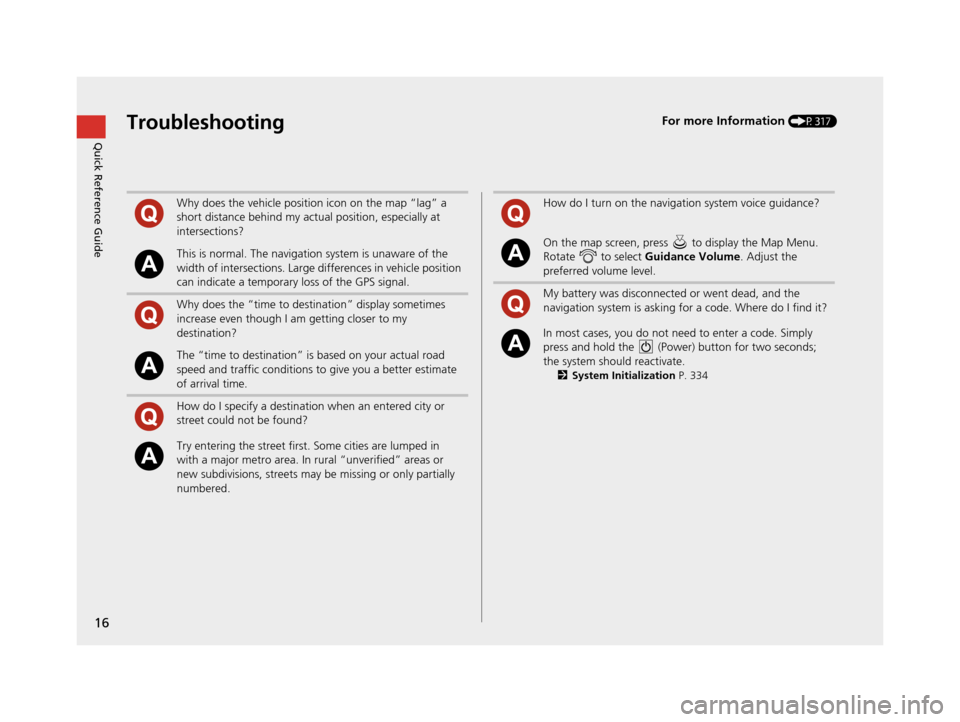
16
Quick Reference GuideTroubleshootingFor more Information (P317)
Why does the vehicle position icon on the map “lag” a
short distance behind my actual position, especially at
intersections?
This is normal. The navigation system is unaware of the
width of intersections. Large differences in vehicle position
can indicate a temporary loss of the GPS signal.
Why does the “time to destination” display sometimes
increase even though I am getting closer to my
destination?
The “time to destination” is based on your actual road
speed and traffic conditions to give you a better estimate
of arrival time.
How do I specify a destination when an entered city or
street could not be found?
Try entering the street first. Some cities are lumped in
with a major metro area. In rural “unverified” areas or
new subdivisions, streets may be missing or only partially
numbered.
How do I turn on the navigation system voice guidance?
On the map screen, press to display the Map Menu.
Rotate to select Guidance Volume. Adjust the
preferred volume level.
My battery was disconnected or went dead, and the
navigation system is asking for a code. Where do I find it?
In most cases, you do not need to enter a code. Simply
press and hold the (Power) button for two seconds;
the system should reactivate.
2 System Initialization P. 334
16 ACURA RDX NAVI-31TX48300.book 16 ページ 2015年3月6日 金曜日 午後1時26分
Page 18 of 363
17
How to Use This Manual
This section explains different methods on how you can easily find information in this manual.
Searching the Table of Contents
(P1)First, find the general chapter related to
what you are looking for (e.g., entering
a destination from the Address Book).
Then, go to that chapter to view a more
specific table of contents.
Searching the Index (P359) This more detailed
table of contents
shows you exactly what information is
listed by section and title.
The Index consists of main
terms and sub-entries. The
sub-entries help you get to
the desired page depending
on what you are looking
for.
Table of Contents Chapter Contents
Navigation Screen Index
Two types of Tables of Contents help
you find your desired information.
Menu items displayed on the
navigation screen (e.g., Address Book)
can be found individually in the Index. More Detailed
Contents
Go t o t
h e
N ext p ag e
16 ACURA RDX NAVI-31TX48300.book 17 ページ 2015年3月6日 金曜日 午後1時26分