Page 39 of 65
![VAUXHALL COMBO 2015 Infotainment system USB port39
Press < or ] on the steering wheel
controls.
Pause / unpause
To pause the Media player:
■ Press button à / q on the steering
wheel
- or -
■ Press button MUTE on the
Infotainment s VAUXHALL COMBO 2015 Infotainment system USB port39
Press < or ] on the steering wheel
controls.
Pause / unpause
To pause the Media player:
■ Press button à / q on the steering
wheel
- or -
■ Press button MUTE on the
Infotainment s](/manual-img/38/19396/w960_19396-38.png)
USB port39
Press < or ] on the steering wheel
controls.
Pause / unpause
To pause the Media player:
■ Press button à / q on the steering
wheel
- or -
■ Press button MUTE on the
Infotainment system.
To unpause the Media player: ■ Press button à / q again
- or -
■ Press button MUTE again.
Notice
The audio source cannot be
changed while the current audio
source is on mute / pause.Play tracks in a random order
To temporarily play all tracks in a
random order:
1. Press  / MENU .
2. Select MEDIA PLAYER and press
SRC/OK .
3. Select Random and press
SRC/OK .
Select a category (e.g. artists,
albums, genres)
To select and play all tracks in a
particular category:
1. Press  / MENU .
2. Select MEDIA PLAYER and press
SRC/OK .
3. Using R or S select from one of
the following category:
ARTISTS
ALBUMS
GENRES
PLAYLISTS
FOLDERS
4. Press SRC/OK to confirm the
selection.5. Scroll through the options available in the chosen category
using R or S and select PLAY
ALL .
- or -
Scroll through the options
available in the chosen category
using R or S and select a
particular track/album etc.
6. Press SRC/OK to start playback.
Media player settings The following list of default Media
player settings can be set:
■ SHUFFLE .
■ Loop .
■ AUTOPLAY .
Random play
To set the Media player to play all
tracks in a random order by default:
1. Press  / MENU .
2. Select MEDIA PLAYER and press
SRC/OK .
3. Select SETTINGS and press
SRC/OK .
Page 40 of 65
40USB port
4. Select SHUFFLE and press
SRC/OK .
5. Select ON or OFF .
Repeat play
To set the Media player to play tracks in a continual loop by default:
1. Press  / MENU .
2. Select MEDIA PLAYER and press
SRC/OK .
3. Select SETTINGS and press
SRC/OK .
4. Select Loop and press SRC/OK.
5. Select ON or OFF .
Autoplay
To set the Media player to play tracks
automatically when the ignition is
switched on:
1. Press  / MENU .
2. Select MEDIA PLAYER and press
SRC/OK .
3. Select SETTINGS and press
SRC/OK .4. Select AUTOPLAY and press
SRC/OK .
5. Select ON or OFF .
MP3 Display
To change the category used for the
MP3 display:
1. Press  / MENU .
2. Select MP3 Display using button
R or S.
3. Select from the following options using button R or S:
◆ File name
◆ Title
◆ Author
◆ Album
◆ Folder name
Disconnecting from USB socket
Playback is stopped immediately
when the external audio device is
withdrawn from the USB socket.
Page 41 of 65

Voice recognition41Voice recognitionVoice recognition.........................41Voice recognition
General information Voice recognition allows you to
operate certain functions of a paired
Bluetooth mobile phone using a
series of programmed voice
commands.
After pairing a Bluetooth mobile
phone and copying phonebook
contacts to the Handsfree system,
Voice recognition enables you to e.g.
call a contact without manually selecting the caller name or number.
Pairing a mobile phone 3 51.
It is also possible to operate the SMS Message reader and the Media
player (CD or USB device) and
change various settings using voice
commands.
Message reader 3 53.
CD player 3 30.
USB audio device 3 36.To ensure that conversations inside
the vehicle do not lead to
unintentional triggering of system
functions, Voice recognition does not
start until it has been activated.
Activating Voice recognition To activate the Voice recognition
system:
Press s on the steering wheel.
Activation is confirmed by an audible
signal.
Deactivating Voice recognition
To deactivate the Voice recognition
system:
■ Say " Cancel", or
■ Press à / q , or
■ Do not say a voice command after activating the system.
Deactivation is confirmed by an
audible signal.
Page 46 of 65
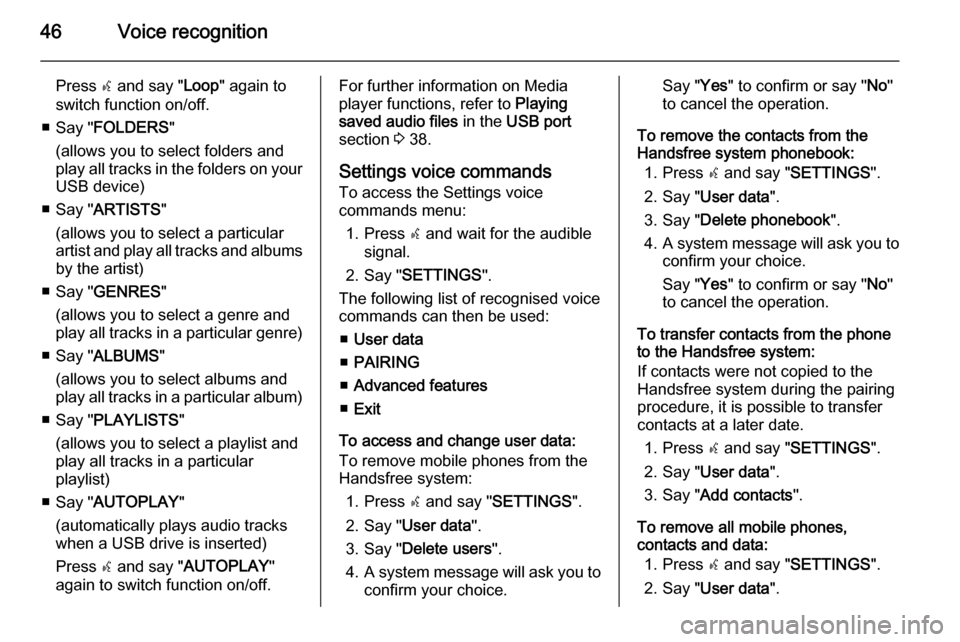
46Voice recognition
Press s and say " Loop" again to
switch function on/off.
■ Say " FOLDERS "
(allows you to select folders and
play all tracks in the folders on your USB device)
■ Say " ARTISTS "
(allows you to select a particular
artist and play all tracks and albums
by the artist)
■ Say " GENRES "
(allows you to select a genre and
play all tracks in a particular genre)
■ Say " ALBUMS "
(allows you to select albums and
play all tracks in a particular album)
■ Say " PLAYLISTS "
(allows you to select a playlist and
play all tracks in a particular
playlist)
■ Say " AUTOPLAY "
(automatically plays audio tracks when a USB drive is inserted)
Press s and say " AUTOPLAY "
again to switch function on/off.For further information on Media
player functions, refer to Playing
saved audio files in the USB port
section 3 38.
Settings voice commands
To access the Settings voice
commands menu:
1. Press s and wait for the audible
signal.
2. Say " SETTINGS ".
The following list of recognised voice
commands can then be used:
■ User data
■ PAIRING
■ Advanced features
■ Exit
To access and change user data:
To remove mobile phones from the
Handsfree system:
1. Press s and say " SETTINGS ".
2. Say " User data ".
3. Say " Delete users ".
4. A system message will ask you to
confirm your choice.Say " Yes" to confirm or say " No"
to cancel the operation.
To remove the contacts from the
Handsfree system phonebook:
1. Press s and say " SETTINGS ".
2. Say " User data ".
3. Say " Delete phonebook ".
4. A system message will ask you to
confirm your choice.
Say " Yes" to confirm or say " No"
to cancel the operation.
To transfer contacts from the phone
to the Handsfree system:
If contacts were not copied to the
Handsfree system during the pairing
procedure, it is possible to transfer
contacts at a later date.
1. Press s and say " SETTINGS ".
2. Say " User data ".
3. Say " Add contacts ".
To remove all mobile phones,
contacts and data:
1. Press s and say " SETTINGS ".
2. Say " User data ".
Page 64 of 65
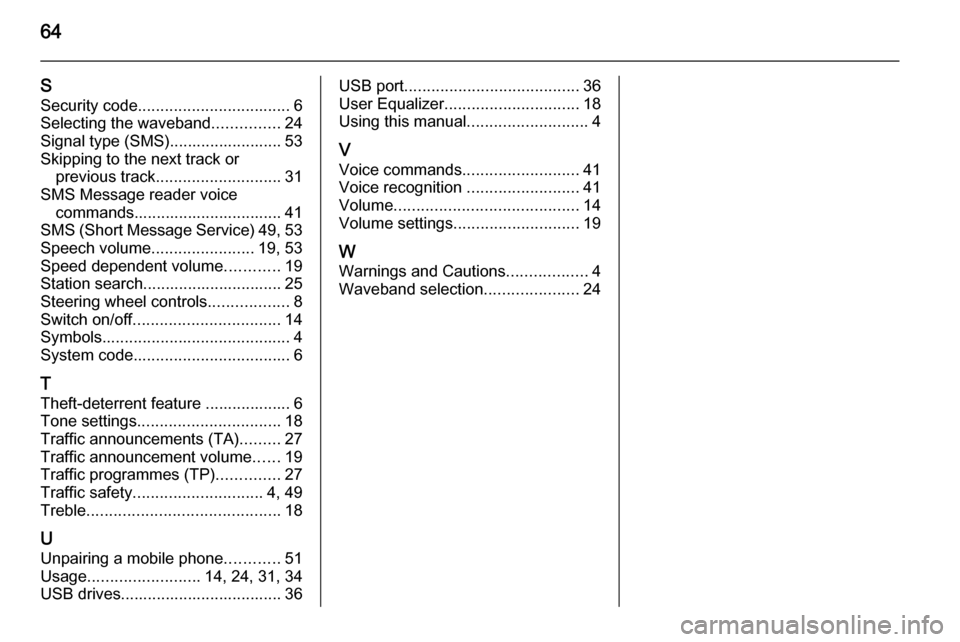
64
SSecurity code .................................. 6
Selecting the waveband ...............24
Signal type (SMS)......................... 53
Skipping to the next track or previous track ............................ 31
SMS Message reader voice commands................................. 41
SMS (Short Message Service) 49, 53
Speech volume .......................19, 53
Speed dependent volume ............19
Station search............................... 25
Steering wheel controls ..................8
Switch on/off ................................. 14
Symbols .......................................... 4
System code ................................... 6
T
Theft-deterrent feature ................... 6
Tone settings ................................ 18
Traffic announcements (TA) .........27
Traffic announcement volume ......19
Traffic programmes (TP) ..............27
Traffic safety ............................. 4, 49
Treble ........................................... 18
U
Unpairing a mobile phone ............51
Usage ......................... 14, 24, 31, 34
USB drives.................................... 36USB port ....................................... 36
User Equalizer .............................. 18
Using this manual ...........................4
V Voice commands ..........................41
Voice recognition .........................41
Volume ......................................... 14
Volume settings ............................ 19
W
Warnings and Cautions ..................4
Waveband selection .....................24