Page 31 of 65
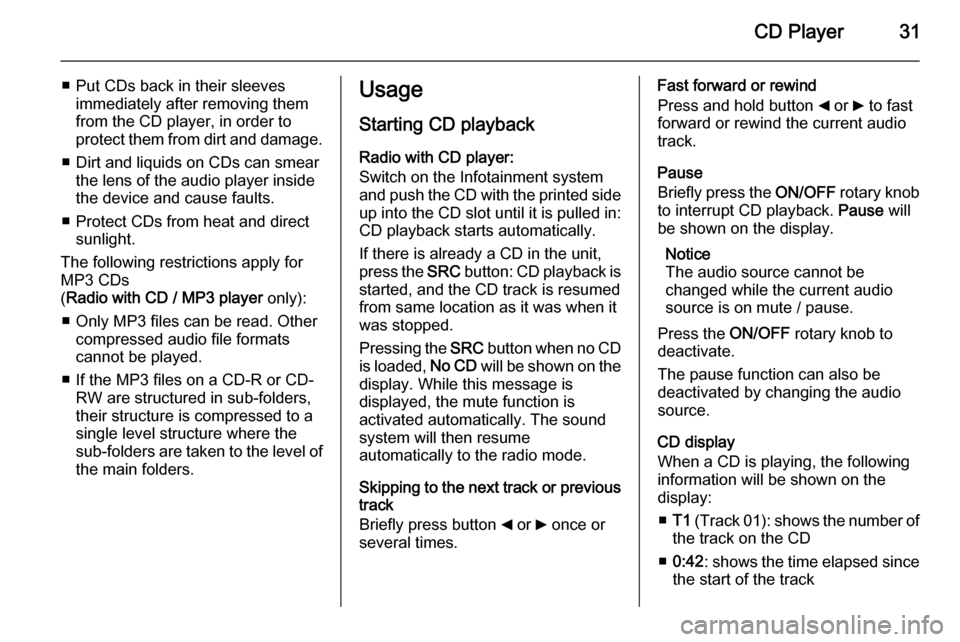
CD Player31
■ Put CDs back in their sleevesimmediately after removing them
from the CD player, in order to
protect them from dirt and damage.
■ Dirt and liquids on CDs can smear the lens of the audio player inside
the device and cause faults.
■ Protect CDs from heat and direct sunlight.
The following restrictions apply for
MP3 CDs
( Radio with CD / MP3 player only):
■ Only MP3 files can be read. Other compressed audio file formats
cannot be played.
■ If the MP3 files on a CD-R or CD- RW are structured in sub-folders,
their structure is compressed to a
single level structure where the
sub-folders are taken to the level of the main folders.Usage
Starting CD playback
Radio with CD player:
Switch on the Infotainment system
and push the CD with the printed side up into the CD slot until it is pulled in: CD playback starts automatically.
If there is already a CD in the unit,
press the SRC button: CD playback is
started, and the CD track is resumed
from same location as it was when it
was stopped.
Pressing the SRC button when no CD
is loaded, No CD will be shown on the
display. While this message is
displayed, the mute function is
activated automatically. The sound
system will then resume
automatically to the radio mode.
Skipping to the next track or previous
track
Briefly press button _ or 6 once or
several times.Fast forward or rewind
Press and hold button _ or 6 to fast
forward or rewind the current audio
track.
Pause
Briefly press the ON/OFF rotary knob
to interrupt CD playback. Pause will
be shown on the display.
Notice
The audio source cannot be
changed while the current audio
source is on mute / pause.
Press the ON/OFF rotary knob to
deactivate.
The pause function can also be
deactivated by changing the audio
source.
CD display
When a CD is playing, the following
information will be shown on the
display:
■ T1 (Track 01): shows the number of
the track on the CD
■ 0:42 : shows the time elapsed since
the start of the track
Page 55 of 65
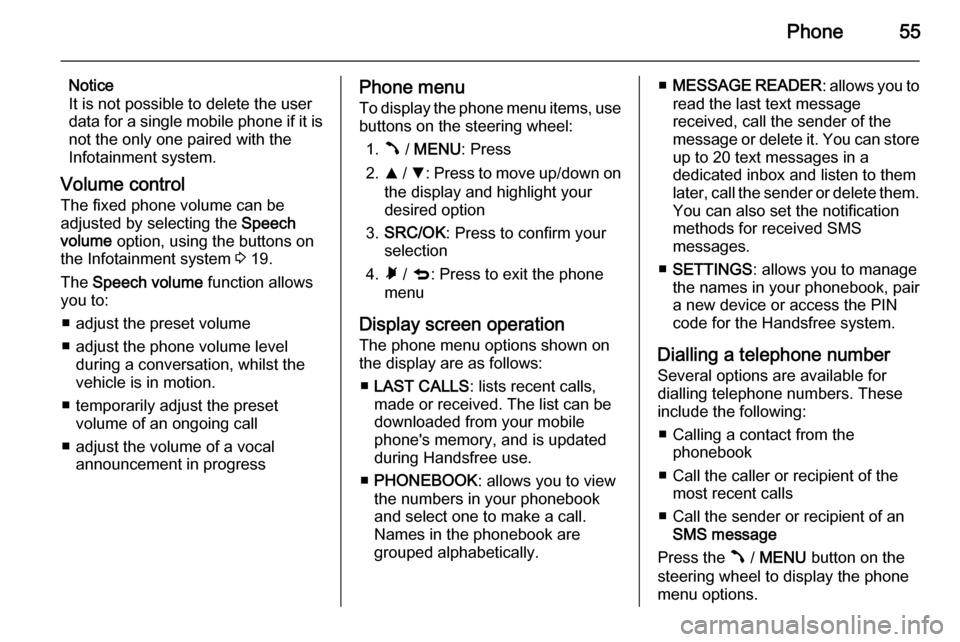
Phone55
Notice
It is not possible to delete the user
data for a single mobile phone if it is not the only one paired with the
Infotainment system.
Volume control The fixed phone volume can be
adjusted by selecting the Speech
volume option, using the buttons on
the Infotainment system 3 19.
The Speech volume function allows
you to:
■ adjust the preset volume
■ adjust the phone volume level during a conversation, whilst the
vehicle is in motion.
■ temporarily adjust the preset volume of an ongoing call
■ adjust the volume of a vocal announcement in progressPhone menu
To display the phone menu items, use buttons on the steering wheel:
1. Â / MENU : Press
2. R / S : Press to move up/down on
the display and highlight your
desired option
3. SRC/OK : Press to confirm your
selection
4. Ã / q : Press to exit the phone
menu
Display screen operation
The phone menu options shown on
the display are as follows:
■ LAST CALLS : lists recent calls,
made or received. The list can be
downloaded from your mobile
phone's memory, and is updated
during Handsfree use.
■ PHONEBOOK : allows you to view
the numbers in your phonebook
and select one to make a call.
Names in the phonebook are
grouped alphabetically.■ MESSAGE READER : allows you to
read the last text message
received, call the sender of the
message or delete it. You can store up to 20 text messages in a
dedicated inbox and listen to them
later, call the sender or delete them.
You can also set the notification
methods for received SMS
messages.
■ SETTINGS : allows you to manage
the names in your phonebook, pair
a new device or access the PIN
code for the Handsfree system.
Dialling a telephone number Several options are available for
dialling telephone numbers. These
include the following:
■ Calling a contact from the phonebook
■ Call the caller or recipient of the most recent calls
■ Call the sender or recipient of an SMS message
Press the  / MENU button on the
steering wheel to display the phone
menu options.
Page 59 of 65
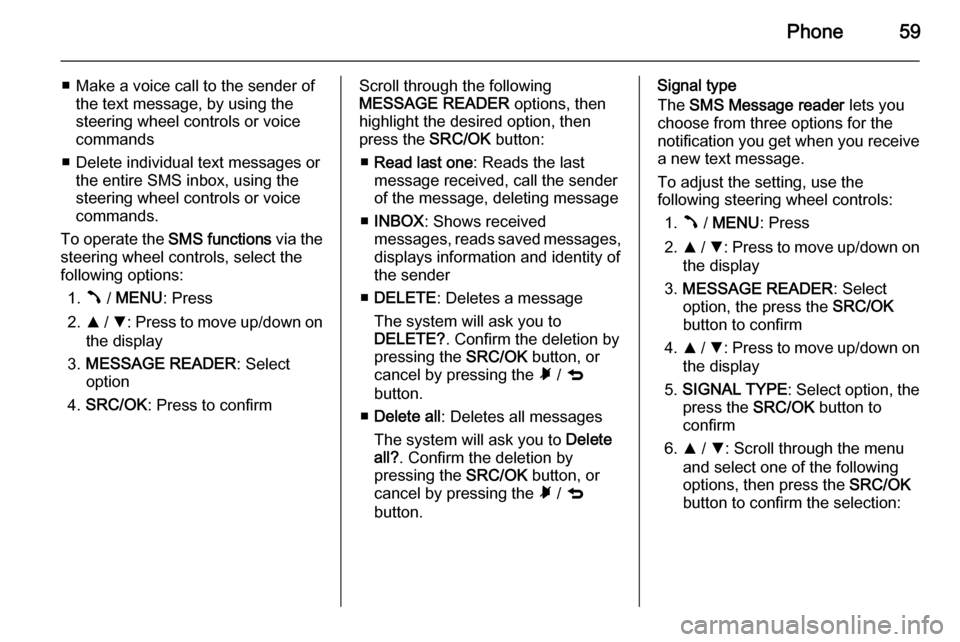
Phone59
■ Make a voice call to the sender ofthe text message, by using the
steering wheel controls or voice
commands
■ Delete individual text messages or the entire SMS inbox, using the
steering wheel controls or voice
commands.
To operate the SMS functions via the
steering wheel controls, select the
following options:
1. Â / MENU : Press
2. R / S : Press to move up/down on
the display
3. MESSAGE READER : Select
option
4. SRC/OK : Press to confirmScroll through the following
MESSAGE READER options, then
highlight the desired option, then
press the SRC/OK button:
■ Read last one : Reads the last
message received, call the sender of the message, deleting message
■ INBOX : Shows received
messages, reads saved messages,
displays information and identity of
the sender
■ DELETE : Deletes a message
The system will ask you to DELETE? . Confirm the deletion by
pressing the SRC/OK button, or
cancel by pressing the à / q
button.
■ Delete all : Deletes all messages
The system will ask you to Delete
all? . Confirm the deletion by
pressing the SRC/OK button, or
cancel by pressing the à / q
button.Signal type
The SMS Message reader lets you
choose from three options for the
notification you get when you receive
a new text message.
To adjust the setting, use the
following steering wheel controls:
1. Â / MENU : Press
2. R / S : Press to move up/down on
the display
3. MESSAGE READER : Select
option, the press the SRC/OK
button to confirm
4. R / S : Press to move up/down on
the display
5. SIGNAL TYPE : Select option, the
press the SRC/OK button to
confirm
6. R / S : Scroll through the menu
and select one of the following
options, then press the SRC/OK
button to confirm the selection: