2015 VAUXHALL COMBO ignition
[x] Cancel search: ignitionPage 14 of 65

14IntroductionUsageControl operations for
Radio with CD player:
The Infotainment system is equipped
with Radio and CD player functions
and various adjustable radio and
audio settings.
The Infotainment system is controlled
via a rotary knob, function buttons,
and the menus shown on the display.
Switch on / switch off Press the ON/OFF rotary knob to
switch the Infotainment system on.
The previously used audio source is
activated.
Removing the key from the ignition
does not switch off the Infotainment
system.
Press and hold ON/OFF rotary knob
to switch off or it will switch off
automatically after approx.
20 minutes, to avoid discharging the
vehicle battery.Volume
Rotate the ON/OFF rotary knob to
adjust the volume.
The current setting is shown on the display.
Maximum start-up volume
When the Infotainment system is
switched on, the last selected volume is set by default, providing that
volume was lower than the fixed
maximum start-up volume.
Automatic volume adjustment
If the volume is adjusted during a
traffic announcement, the new setting
only remains during the
announcement and automatically
returns to the previous volume
setting.
Mute / pause
Press the ON/OFF rotary knob to
mute the Radio or pause the CD
player. Mute or Pause is shown on the
display.
To unmute/unpause, press ON/OFF
again.Notice
Adjusting the volume automatically
cancels the mute/pause function.
Menus on the display screen Access and navigate menus on the
display and adjust values using the
function buttons on the Infotainment
system:
■ Press AUDIO repeatedly to access
the Audio settings menu items
3 18.
■ Press MENU repeatedly to access
the Advanced functions menu items 3 27.
■ Press _ or 6 to adjust values in
menu items.
Changes are saved and menus are
exited automatically after a brief
period.
Page 15 of 65

Introduction15
Modes of operationRadio
Operate the Radio using the function
buttons:
■ Press SRC to change the audio
source to radio.
■ Press BAND repeatedly to switch
waveband selection (FM1, FM2,
FMT Autostore, AM).
Press and hold BAND to Autostore
stations.
■ Press the Station buttons 1...6 to
recall a stored radio station.
Press and hold 1...6 to store a radio
station.
■ Press _ or 6 to search radio
stations.
Using the Radio 3 24.CD player
Operate the CD player using the
function buttons:
■ Press SRC to change the audio
source to CD player.
■ Press _ or 6 to skip to previous/
next track. Press and hold to fast
rewind / fast forward.
■ Press f to eject a CD.
Using the CD player 3 31.
Control operations for
Radio with CD / MP3 player The Infotainment system is equipped
with Radio, CD player (including MP3
CD compatibility), USB Media player
and AUX functions and various
adjustable radio and audio settings.
The Infotainment system is controlled
via a rotary knob, function buttons,
and the menus shown on the display.
Switch on / switch off Press the X ON/OFF button to switch
the Infotainment system on. The
previously used audio source is
activated.Press X ON/OFF to switch off.
Automatic switch-off
If the Infotainment system is switched
on while the ignition is off, it will switch off automatically after approx.
20 minutes, to avoid discharging the
vehicle battery.
Volume
Rotate the R/S rotary knob to adjust
the volume.
The current setting is shown on the
display.
Maximum start-up volume
When the Infotainment system is
switched on, the last selected volume is set by default, providing that
volume was lower than the fixed
maximum start-up volume.
Automatic volume adjustment
If the volume is adjusted during a
traffic announcement, the new setting
only remains during the
announcement and automatically
returns to the previous volume
setting.
Page 38 of 65
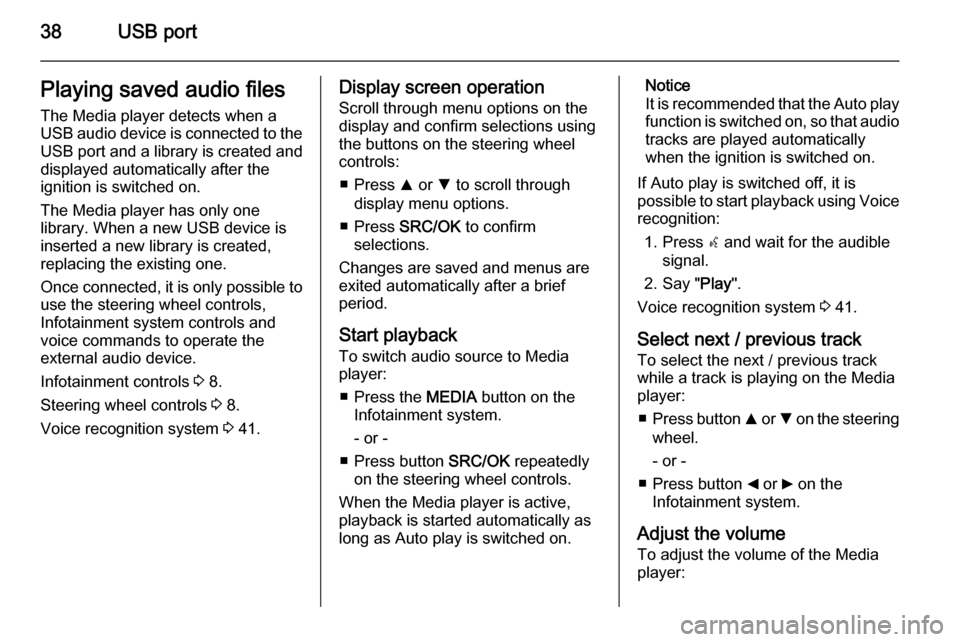
38USB portPlaying saved audio files
The Media player detects when a
USB audio device is connected to the USB port and a library is created and
displayed automatically after the
ignition is switched on.
The Media player has only one
library. When a new USB device is inserted a new library is created,
replacing the existing one.
Once connected, it is only possible to use the steering wheel controls,
Infotainment system controls and
voice commands to operate the
external audio device.
Infotainment controls 3 8.
Steering wheel controls 3 8.
Voice recognition system 3 41.Display screen operation
Scroll through menu options on the
display and confirm selections using
the buttons on the steering wheel
controls:
■ Press R or S to scroll through
display menu options.
■ Press SRC/OK to confirm
selections.
Changes are saved and menus are
exited automatically after a brief
period.
Start playback
To switch audio source to Media
player:
■ Press the MEDIA button on the
Infotainment system.
- or -
■ Press button SRC/OK repeatedly
on the steering wheel controls.
When the Media player is active, playback is started automatically as
long as Auto play is switched on.Notice
It is recommended that the Auto play function is switched on, so that audio
tracks are played automatically
when the ignition is switched on.
If Auto play is switched off, it is
possible to start playback using Voice recognition:
1. Press s and wait for the audible
signal.
2. Say " Play".
Voice recognition system 3 41.
Select next / previous track To select the next / previous trackwhile a track is playing on the Media
player:
■ Press button R or S on the steering
wheel.
- or -
■ Press button _ or 6 on the
Infotainment system.
Adjust the volume To adjust the volume of the Media
player:
Page 40 of 65

40USB port
4. Select SHUFFLE and press
SRC/OK .
5. Select ON or OFF .
Repeat play
To set the Media player to play tracks in a continual loop by default:
1. Press  / MENU .
2. Select MEDIA PLAYER and press
SRC/OK .
3. Select SETTINGS and press
SRC/OK .
4. Select Loop and press SRC/OK.
5. Select ON or OFF .
Autoplay
To set the Media player to play tracks
automatically when the ignition is
switched on:
1. Press  / MENU .
2. Select MEDIA PLAYER and press
SRC/OK .
3. Select SETTINGS and press
SRC/OK .4. Select AUTOPLAY and press
SRC/OK .
5. Select ON or OFF .
MP3 Display
To change the category used for the
MP3 display:
1. Press  / MENU .
2. Select MP3 Display using button
R or S.
3. Select from the following options using button R or S:
◆ File name
◆ Title
◆ Author
◆ Album
◆ Folder name
Disconnecting from USB socket
Playback is stopped immediately
when the external audio device is
withdrawn from the USB socket.
Page 50 of 65
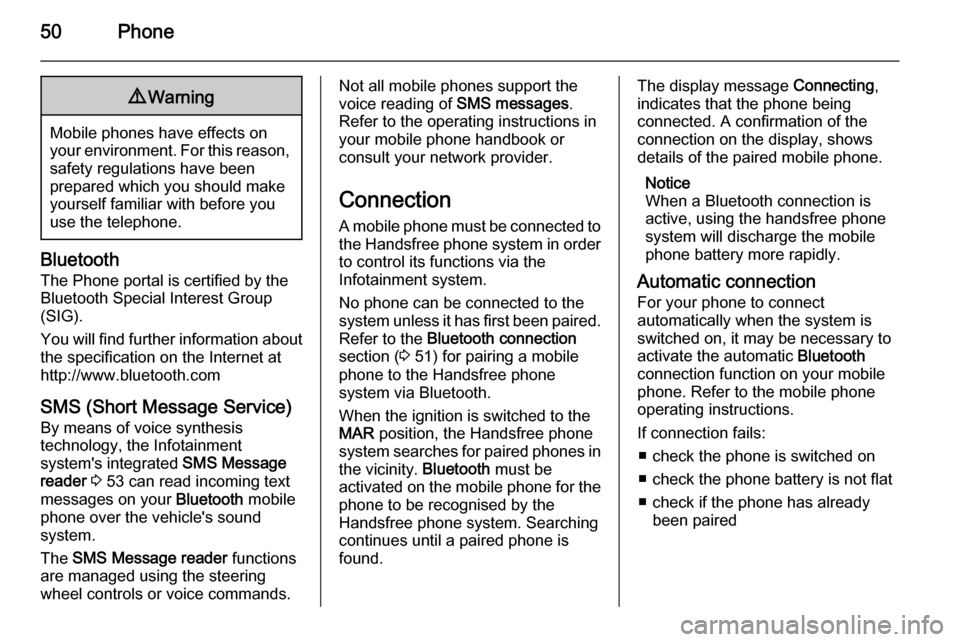
50Phone9Warning
Mobile phones have effects on
your environment. For this reason, safety regulations have been
prepared which you should make
yourself familiar with before you use the telephone.
Bluetooth
The Phone portal is certified by the
Bluetooth Special Interest Group
(SIG).
You will find further information about the specification on the Internet at
http://www.bluetooth.com
SMS (Short Message Service) By means of voice synthesis
technology, the Infotainment
system's integrated SMS Message
reader 3 53 can read incoming text
messages on your Bluetooth mobile
phone over the vehicle's sound
system.
The SMS Message reader functions
are managed using the steering
wheel controls or voice commands.
Not all mobile phones support the
voice reading of SMS messages.
Refer to the operating instructions in
your mobile phone handbook or
consult your network provider.
Connection
A mobile phone must be connected to the Handsfree phone system in orderto control its functions via the
Infotainment system.
No phone can be connected to the
system unless it has first been paired.
Refer to the Bluetooth connection
section ( 3 51) for pairing a mobile
phone to the Handsfree phone
system via Bluetooth.
When the ignition is switched to the
MAR position, the Handsfree phone
system searches for paired phones in
the vicinity. Bluetooth must be
activated on the mobile phone for the phone to be recognised by the
Handsfree phone system. Searching
continues until a paired phone is
found.The display message Connecting,
indicates that the phone being
connected. A confirmation of the
connection on the display, shows
details of the paired mobile phone.
Notice
When a Bluetooth connection is active, using the handsfree phone
system will discharge the mobile
phone battery more rapidly.
Automatic connection For your phone to connect
automatically when the system is switched on, it may be necessary to
activate the automatic Bluetooth
connection function on your mobile
phone. Refer to the mobile phone
operating instructions.
If connection fails: ■ check the phone is switched on
■ check the phone battery is not flat
■ check if the phone has already been paired
Page 52 of 65
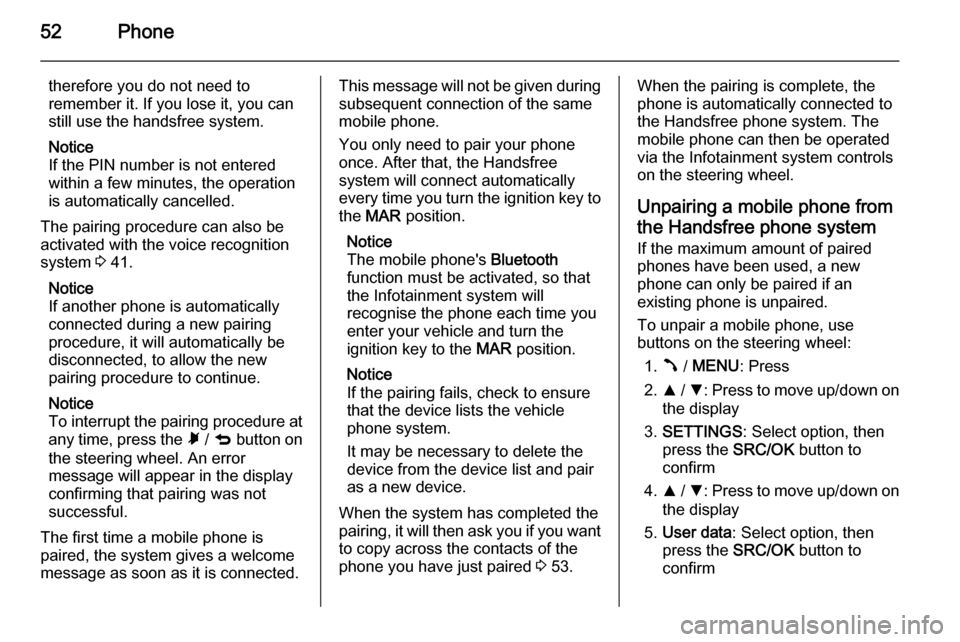
52Phone
therefore you do not need to
remember it. If you lose it, you can
still use the handsfree system.
Notice
If the PIN number is not entered within a few minutes, the operation
is automatically cancelled.
The pairing procedure can also be
activated with the voice recognition
system 3 41.
Notice
If another phone is automatically
connected during a new pairing
procedure, it will automatically be
disconnected, to allow the new
pairing procedure to continue.
Notice
To interrupt the pairing procedure at
any time, press the à / q button on
the steering wheel. An error
message will appear in the display
confirming that pairing was not
successful.
The first time a mobile phone is
paired, the system gives a welcome
message as soon as it is connected.This message will not be given during
subsequent connection of the same
mobile phone.
You only need to pair your phone
once. After that, the Handsfree
system will connect automatically
every time you turn the ignition key to
the MAR position.
Notice
The mobile phone's Bluetooth
function must be activated, so that
the Infotainment system will
recognise the phone each time you
enter your vehicle and turn the
ignition key to the MAR position.
Notice
If the pairing fails, check to ensure
that the device lists the vehicle
phone system.
It may be necessary to delete the device from the device list and pair
as a new device.
When the system has completed the
pairing, it will then ask you if you want
to copy across the contacts of the
phone you have just paired 3 53.When the pairing is complete, the
phone is automatically connected to
the Handsfree phone system. The
mobile phone can then be operated
via the Infotainment system controls
on the steering wheel.
Unpairing a mobile phone from
the Handsfree phone system
If the maximum amount of paired
phones have been used, a new
phone can only be paired if an
existing phone is unpaired.
To unpair a mobile phone, use
buttons on the steering wheel:
1. Â / MENU : Press
2. R / S : Press to move up/down on
the display
3. SETTINGS : Select option, then
press the SRC/OK button to
confirm
4. R / S : Press to move up/down on
the display
5. User data : Select option, then
press the SRC/OK button to
confirm