2015 VAUXHALL COMBO ECO mode
[x] Cancel search: ECO modePage 4 of 65

4IntroductionIntroductionGeneral information.......................4
Theft-deterrent feature ...................6
Control elements overview ............8
Usage .......................................... 14
Tone settings ............................... 18
Volume settings ........................... 19General information
Infotainment system The Infotainment system provides
you with state-of-the-art in-car
infotainment.
The Radio is equipped with 6 station
buttons for storing radio stations on
FM and AM wavebands, Autostore -
an automatic radio station storing
function - and Radio data system
(RDS) for enhanced reception and
traffic information.
The CD player can play audio CDs,
CD-R and CD-RW CDs and,
depending on version, also plays
MP3 CDs.
The digital sound processor provides
you with preset and user-defined
equalizer modes for sound
optimisation 1)
.
The well-thought-out design of the
control elements and the clear
displays enable you to control the
system easily and intuitively.Notice
This manual describes all options
and features available for the
various Infotainment systems.
Certain descriptions, including those
for display and menu functions, may
not apply to your vehicle due to
model variant, country
specifications, special equipment or
accessories.
Handsfree system with
multimedia
The Handsfree system is compatible with the Radio with CD / MP3 player
and allows you to operate various
phone and audio functions with the
steering wheel controls or the Voice
recognition system.
The Handsfree system is equipped
with Bluetooth technology for mobile
phone operation, SMS text message
reader, USB Media player and is
programmed to recognise a wide
range of voice commands.
Bluetooth technology enables you to
establish a connection between a
Bluetooth mobile phone and the1)
Only Radio with CD / MP3 player .
Page 5 of 65

Introduction5
Handsfree system, so you can
transfer phone operation to the
vehicle.
The SMS Message reader uses voice
synthesis and Bluetooth technology
to read incoming mobile phone text
messages over the vehicle speakers.
Notice
Not all Handsfree phone system
functions are supported by every
mobile phone. The possible phone
functions depend on the relevant
mobile phone and network provider.
Refer to the operating instructions in your mobile phone handbook or
consult your network provider.
The Media player allows you to play
and control digital audio stored on a USB device. External data storage
devices, e.g. iPod or MP3 player can
be connected to the Media player via
the USB port.
The Voice recognition system
enables you to make and receive
phone calls, access SMS text
messages and operate the Mediaplayer using a series of voice
commands, for increased safety and
convenience.
Further external devices, e.g.
portable CD player, can also be
connected to the AUX input and
played over the Infotainment system.
Important information on operation and traffic safety9 Warning
Drive safely at all times when
operating the Infotainment and
Handsfree systems.
If in doubt, stop the vehicle before operating.
Using this manual
■ This manual describes the options and features available. Certain
controls and descriptions, including
symbols, displays and menu
functions may not apply to your
vehicle due to model variant,
country specifications, special
equipment or accessories.
■ The table of contents at the beginning of this manual and withineach section shows where the
information is located.
■ The index will enable you to search
for specific information.
■ The vehicle display screens may not support your specific language.
■ Display messages and interior labelling are written in bold letters.
Warnings and Cautions9 Warning
Text marked 9 Warning provides
information on risk of accident or
injury. Disregarding this
information may lead to injury.
Caution
Text marked Caution provides
information on possible damage to
the vehicle. Disregarding this
information may lead to vehicle
damage.
Page 17 of 65
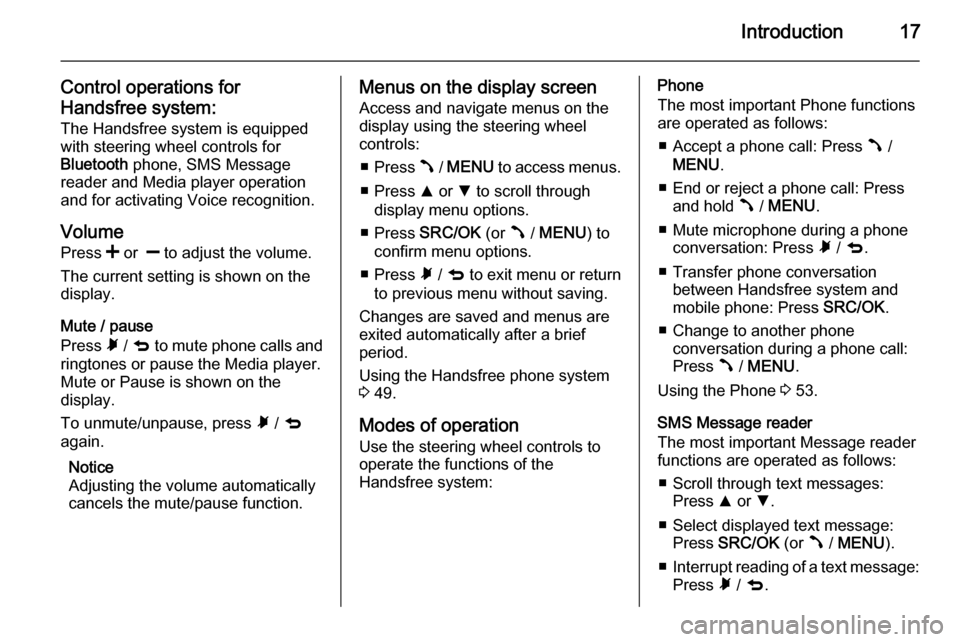
Introduction17
Control operations for
Handsfree system: The Handsfree system is equippedwith steering wheel controls for
Bluetooth phone, SMS Message
reader and Media player operation
and for activating Voice recognition.
Volume
Press < or ] to adjust the volume.
The current setting is shown on the
display.
Mute / pause
Press à / q to mute phone calls and
ringtones or pause the Media player.
Mute or Pause is shown on the
display.
To unmute/unpause, press à / q
again.
Notice
Adjusting the volume automatically
cancels the mute/pause function.Menus on the display screen
Access and navigate menus on the
display using the steering wheel
controls:
■ Press  / MENU to access menus.
■ Press R or S to scroll through
display menu options.
■ Press SRC/OK (or  / MENU ) to
confirm menu options.
■ Press à / q to exit menu or return
to previous menu without saving.
Changes are saved and menus are
exited automatically after a brief
period.
Using the Handsfree phone system
3 49.
Modes of operation
Use the steering wheel controls to
operate the functions of the
Handsfree system:Phone
The most important Phone functions
are operated as follows:
■ Accept a phone call: Press  /
MENU .
■ End or reject a phone call: Press and hold  / MENU .
■ Mute microphone during a phone conversation: Press à / q .
■ Transfer phone conversation between Handsfree system and
mobile phone: Press SRC/OK.
■ Change to another phone conversation during a phone call:
Press  / MENU .
Using the Phone 3 53.
SMS Message reader
The most important Message reader
functions are operated as follows:
■ Scroll through text messages: Press R or S.
■ Select displayed text message: Press SRC/OK (or  / MENU ).
■ Interrupt reading of a text message:
Press à / q .
Page 30 of 65

30CD PlayerCD PlayerGeneral information.....................30
Usage .......................................... 31General information
The Infotainment system's CD player
can playback audio CDs.
Radio with CD / MP3 player only: The
CD player can also playback MP3
CDs.
Important information about
audio CDs and MP3 CDsCaution
Under no circumstances place
DVDs, single-CDs with a diameter of 8 cm or shaped CDs in the audio
player.
You must not put any stickers on
CDs. These discs can get jammed
in the CD drive and ruin the drive.
An expensive replacement of the
device will then be necessary.
The following CD formats can be
used:
■ CD-ROM ( Radio with CD player ).
■ CD-ROM, CD-R and CD-RW (Radio with CD / MP3 player ).
The following sampling frequencies
for MP3 CDs can be played
( Radio with CD / MP3 player only):
■ 44.1 kHz, stereo (96 - 320 kbps) ■ 22.05 kHz, mono or stereo (32 - 80 kbps)
■ Variable bit-rates ( VBR)
CD-Rs and CD-RWs used must be
burned in compliance with the
specification ISO9660.
■ Audio CDs with copy protection, which are not in compliance withthe audio CD standard, may not
play correctly or not at all.
■ On mixed mode CDs (combinations
of audio and data, e.g. MP3), only
the MP3 audio tracks will be
detected and played.
■ Self-recorded CD-Rs and CD-RWs
are more vulnerable to mishandling than prerecorded CDs. Correct
handling, especially in the case of
self-recorded CD-Rs and CD-RWs,
must be ensured; see below.
■ Avoid leaving fingerprints when you
change CDs.
Page 54 of 65
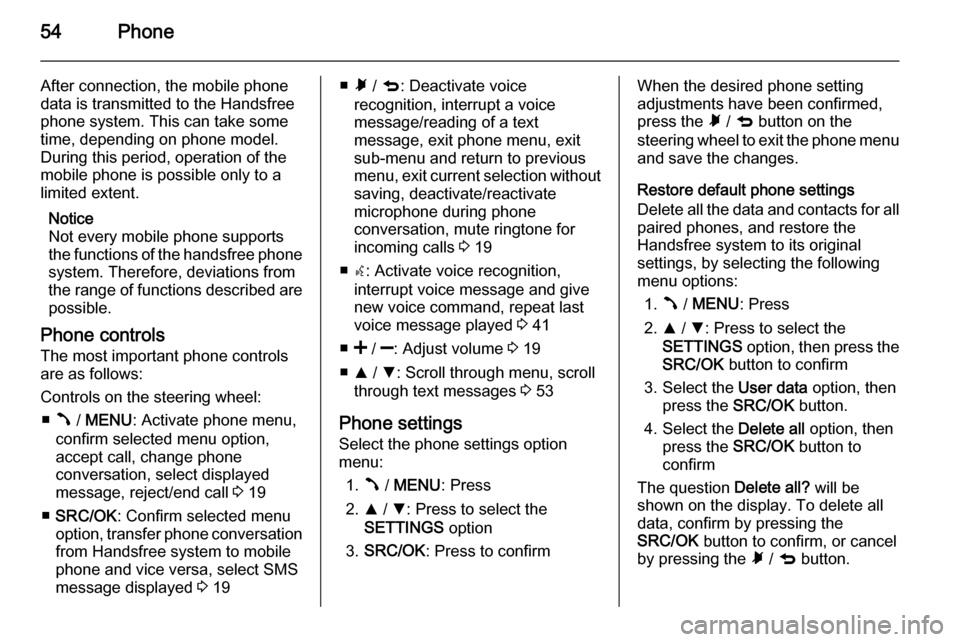
54Phone
After connection, the mobile phone
data is transmitted to the Handsfree
phone system. This can take some
time, depending on phone model.
During this period, operation of the
mobile phone is possible only to a
limited extent.
Notice
Not every mobile phone supports
the functions of the handsfree phone
system. Therefore, deviations from
the range of functions described are possible.
Phone controls
The most important phone controls
are as follows:
Controls on the steering wheel: ■ Â / MENU : Activate phone menu,
confirm selected menu option,
accept call, change phone
conversation, select displayed
message, reject/end call 3 19
■ SRC/OK : Confirm selected menu
option, transfer phone conversation
from Handsfree system to mobile
phone and vice versa, select SMS
message displayed 3 19■ Ã / q : Deactivate voice
recognition, interrupt a voice
message/reading of a text
message, exit phone menu, exit
sub-menu and return to previous
menu, exit current selection without
saving, deactivate/reactivate
microphone during phone
conversation, mute ringtone for
incoming calls 3 19
■ s: Activate voice recognition,
interrupt voice message and give new voice command, repeat last
voice message played 3 41
■ < / ]: Adjust volume 3 19
■ R / S : Scroll through menu, scroll
through text messages 3 53
Phone settings Select the phone settings option
menu:
1. Â / MENU : Press
2. R / S : Press to select the
SETTINGS option
3. SRC/OK : Press to confirmWhen the desired phone setting
adjustments have been confirmed,
press the à / q button on the
steering wheel to exit the phone menu and save the changes.
Restore default phone settings
Delete all the data and contacts for all
paired phones, and restore the
Handsfree system to its original
settings, by selecting the following
menu options:
1. Â / MENU : Press
2. R / S : Press to select the
SETTINGS option, then press the
SRC/OK button to confirm
3. Select the User data option, then
press the SRC/OK button.
4. Select the Delete all option, then
press the SRC/OK button to
confirm
The question Delete all? will be
shown on the display. To delete all
data, confirm by pressing the
SRC/OK button to confirm, or cancel
by pressing the à / q button.
Page 57 of 65

Phone57
Dialling a name or number from the
phonebook is also possible using the
voice recognition system s 3 41.
Adding contacts to the phonebook After a phone has been paired, the
option to copy the phone contacts
automatically is given by the
Infotainment system.
Contacts can also be added manually
to the phonebook at a later date by
pressing the  / MENU and selecting
the following display options:
■ SETTINGS
■ User data
■ Add contacts
Deleting phonebook contacts
Phone book contacts can be deleted from the Handsfree system by
selecting the following menu options:
1. Â / MENU : Press
2. R / S : Press to move up/down on
the display
3. SETTINGS : Select option, then
press the SRC/OK button to
confirm4. User data : Select option then
press the SRC/OK button to
confirm
5. Delete users : Select option then
press the SRC/OK button to
confirm
The question Delete users? will be
shown on the display. To delete all
data, confirm by pressing the
SRC/OK button, or cancel by
pressing the à / q button.
Last call
To dial a number from the call history lists (e.g. dialled numbers, received
calls, missed calls), select the
following:
1. Â / MENU : Press
2. R / S : Press to move up/down on
the display
3. LAST CALLS : Select option, then
press the SRC/OK button to
confirm
4. R / S : Press to move up/down on
the display and select the desired contact5. Â / MENU : Press to dial
6. Ã / q : Press to exit the phone
menu
Receiving calls
When receiving a call, the following
options are available:
■ Â / MENU : Short press
( Accept an incoming call )
■ Â / MENU : Long press
( Reject an incoming call )
■ Ã / q : Short press
( Ignore an incoming call )
■ Â / MENU : Long press ( End a call)
When receiving a call, the caller
number may be shown on the display. If the number is stored in the system
memory, the name will be displayed
instead. If the number cannot be
displayed, the message Private
number will be shown on the display.
Notice
The handsfree phone system
ringtone is dependent upon your
mobile phone's personalised
ringtones, phone model and mode
(silent, vibrate, etc.).