Page 127 of 348
ELECTRONIC VEHICLE INFORMATION CENTER
(EVIC)The Electronic Vehicle Information Center (EVIC) fea-
tures a driver-interactive display that is located in the
instrument cluster.
The EVIC consists of the following:
•Digital Speedometer
•Vehicle Info
•Fuel Economy Info
•Trip Info
•Screen Setup
•Vehicle Settings
Electronic Vehicle Information Center (EVIC)
4
UNDERSTANDING YOUR INSTRUMENT PANEL 125
Page 128 of 348
The system allows the driver to select information by
pushing the following buttons mounted on the instru-
ment panel to the left of the steering column:•UP Arrow Button
Push and release the UP arrow button to scroll
upward through the main menu and sub-
menus or to increase the displayed value. Out-
side of the menu, the UP arrow will adjust the
brightness of the instrument panel.
•DOWN Arrow Button
Push and release the DOWN arrow button to
scroll downward through the main menu and
sub-menus or to decrease the displayed value.
Outside of the menu, the DOWN arrow will
adjust the brightness of the instrument panel.
•SET/BACK Arrow Button
Push and release the SET/BACK arrow button to access/
select the information screens or sub-menu screens of a
EVIC Control Buttons
126 UNDERSTANDING YOUR INSTRUMENT PANEL
Page 130 of 348
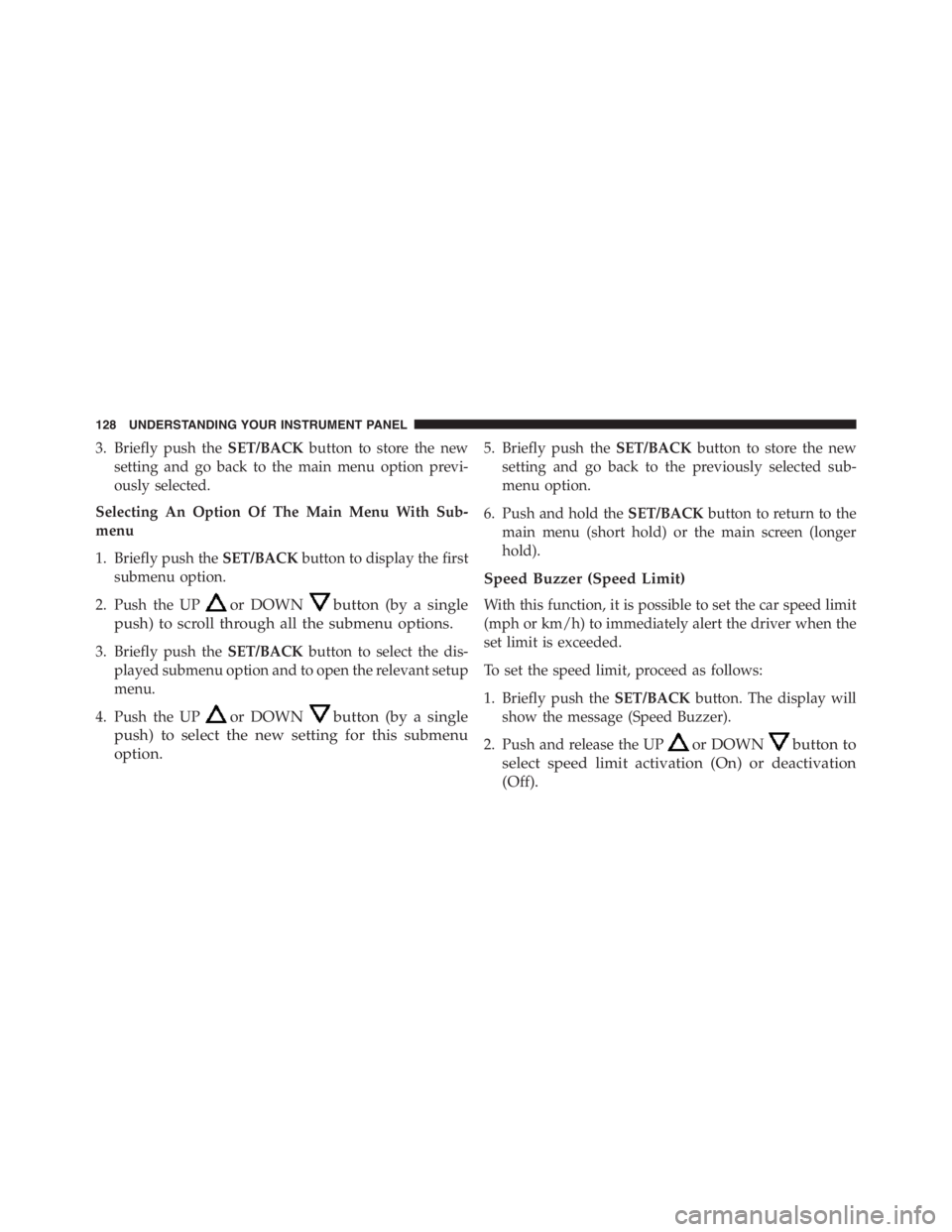
3. Briefly push theSET/BACKbutton to store the new
setting and go back to the main menu option previ-
ously selected.
Selecting An Option Of The Main Menu With Sub-
menu
1. Briefly push theSET/BACKbutton to display the first
submenu option.
2. Push the UP
or DOWNbutton (by a single
push) to scroll through all the submenu options.
3. Briefly push theSET/BACKbutton to select the dis-
played submenu option and to open the relevant setup
menu.
4. Push the UP
or DOWNbutton (by a single
push) to select the new setting for this submenu
option.
5. Briefly push theSET/BACKbutton to store the new
setting and go back to the previously selected sub-
menu option.
6. Push and hold theSET/BACKbutton to return to the
main menu (short hold) or the main screen (longer
hold).
Speed Buzzer (Speed Limit)
With this function, it is possible to set the car speed limit
(mph or km/h) to immediately alert the driver when the
set limit is exceeded.
To set the speed limit, proceed as follows:
1. Briefly push theSET/BACKbutton. The display will
show the message (Speed Buzzer).
2. Push and release the UP
or DOWNbutton to
select speed limit activation (On) or deactivation
(Off).
128 UNDERSTANDING YOUR INSTRUMENT PANEL
Page 131 of 348
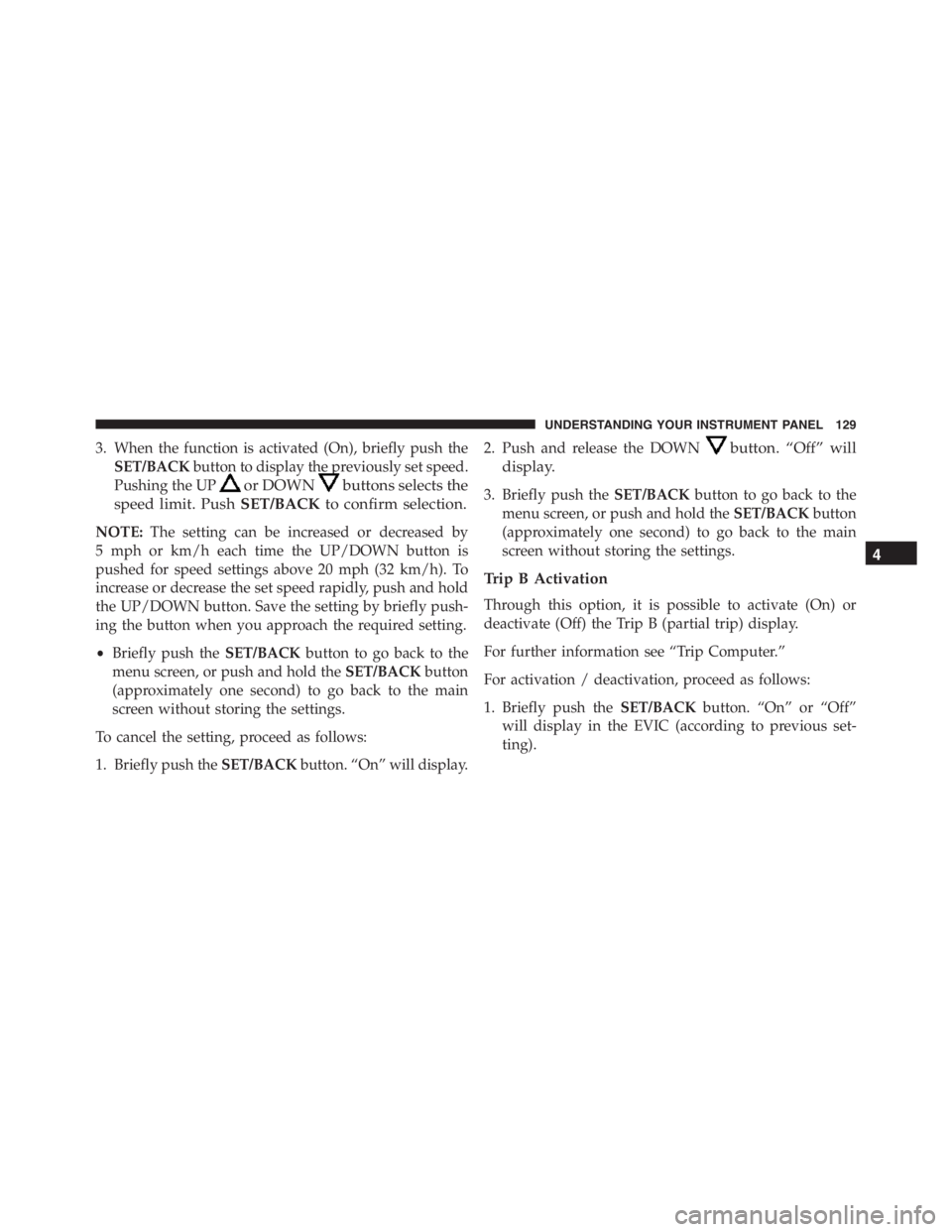
3. When the function is activated (On), briefly push the
SET/BACKbutton to display the previously set speed.
Pushing the UP
or DOWNbuttons selects the
speed limit. PushSET/BACKto confirm selection.
NOTE:The setting can be increased or decreased by
5 mph or km/h each time the UP/DOWN button is
pushed for speed settings above 20 mph (32 km/h). To
increase or decrease the set speed rapidly, push and hold
the UP/DOWN button. Save the setting by briefly push-
ing the button when you approach the required setting.
•Briefly push theSET/BACKbutton to go back to the
menu screen, or push and hold theSET/BACKbutton
(approximately one second) to go back to the main
screen without storing the settings.
To cancel the setting, proceed as follows:
1. Briefly push theSET/BACKbutton. “On” will display.2. Push and release the DOWN
button. “Off” will
display.
3. Briefly push theSET/BACKbutton to go back to the
menu screen, or push and hold theSET/BACKbutton
(approximately one second) to go back to the main
screen without storing the settings.
Trip B Activation
Through this option, it is possible to activate (On) or
deactivate (Off) the Trip B (partial trip) display.
For further information see “Trip Computer.”
For activation / deactivation, proceed as follows:
1. Briefly push theSET/BACKbutton. “On” or “Off”
will display in the EVIC (according to previous set-
ting).
4
UNDERSTANDING YOUR INSTRUMENT PANEL 129
Page 132 of 348

2. Push and release the UPor DOWNbutton to
select the setting and once selected a beep will
occur to signal the setting is saved.
3. Briefly push theSET/BACKbutton to go back to the
menu screen, or push and hold theSET/BACKbutton
(approximately one second) to go back to the main
screen without storing the settings.
Set Time
This function may be used to set the clock through two
sub-menu items: “Time” and “Mode.”
Proceed as follows:
1. Briefly push theSET/BACKbutton. The display will
show the two sub-menu items “Time” and “Mode.”
2. Push and release the UP
or DOWNbutton to
navigate the two sub-menu items.
3. Select the required option and then prush theSET/
BACKbutton.
4. When accessing the “Time” sub-menu item, briefly
push theSET/BACKbutton and “hours” will flash on
the display.
5. Push and release the UP
or DOWNbutton for
setting.
6. Briefly push theSET/BACKbutton and “minutes”
will flash on the display.
7. Push and release the UP
or DOWNbutton for
setting.
130 UNDERSTANDING YOUR INSTRUMENT PANEL
Page 133 of 348
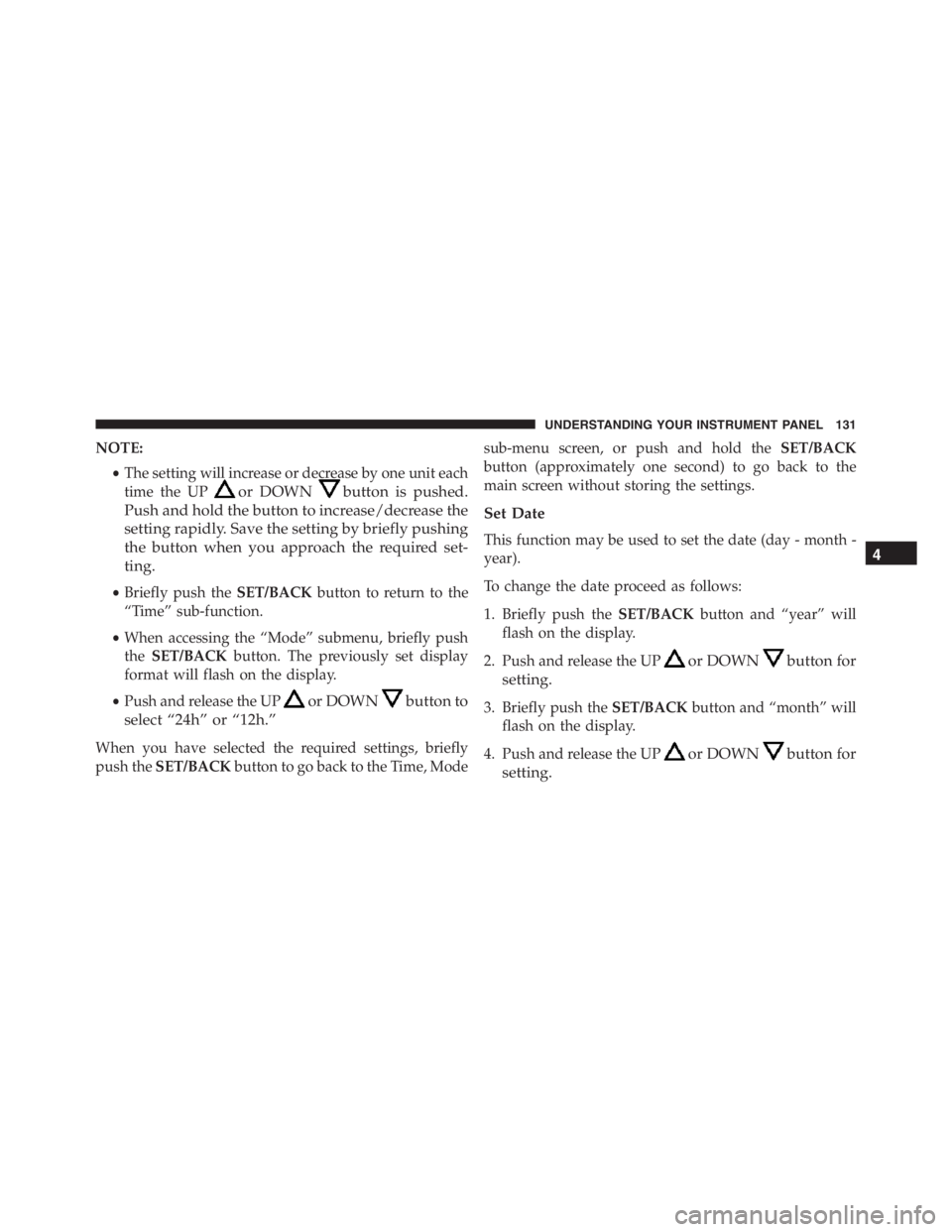
NOTE:
•The setting will increase or decrease by one unit each
time the UP
or DOWNbutton is pushed.
Push and hold the button to increase/decrease the
setting rapidly. Save the setting by briefly pushing
the button when you approach the required set-
ting.
•Briefly push theSET/BACKbutton to return to the
“Time” sub-function.
•When accessing the “Mode” submenu, briefly push
theSET/BACKbutton. The previously set display
format will flash on the display.
•Push and release the UP
or DOWNbutton to
select “24h” or “12h.”
When you have selected the required settings, briefly
push theSET/BACKbutton to go back to the Time, Modesub-menu screen, or push and hold theSET/BACK
button (approximately one second) to go back to the
main screen without storing the settings.
Set Date
This function may be used to set the date (day - month -
year).
To change the date proceed as follows:
1. Briefly push theSET/BACKbutton and “year” will
flash on the display.
2. Push and release the UP
or DOWNbutton for
setting.
3. Briefly push theSET/BACKbutton and “month” will
flash on the display.
4. Push and release the UP
or DOWNbutton for
setting.
4
UNDERSTANDING YOUR INSTRUMENT PANEL 131
Page 134 of 348

5. Briefly push theSET/BACKbutton and “day” will
flash on the display.
6. Push and release the UP
or DOWNbutton for
setting.
NOTE:The setting will increase or decrease by one unit
each time the UP
or DOWNbutton is pushed.
Push and hold the UP
or DOWNbutton to
increase/decrease the setting rapidly. Save the setting
by briefly pushing the button when you approach the
required setting.
•Briefly push theSET/BACKbutton to go back to the
menu screen, or push and hold theSET/BACKbutton
(approximately one second) to go back to the main
screen without storing the settings.
Autoclose
With this function active, the doors will automatically
lock at when the vehicle’s speed exceeds 12 mph
(20 km/h).
To change the setting proceed as follows:
1. Briefly push theSET/BACKbutton “On” or “Off” will
flash on the display (according to the previous set-
ting).
2. Push and release the UP
or DOWNbutton for
setting.
3. Briefly push theSET/BACKbutton to go back to the
menu screen, or push and hold theSET/BACKbutton
(approximately one second) to go back to the main
screen without storing the settings.
132 UNDERSTANDING YOUR INSTRUMENT PANEL
Page 135 of 348
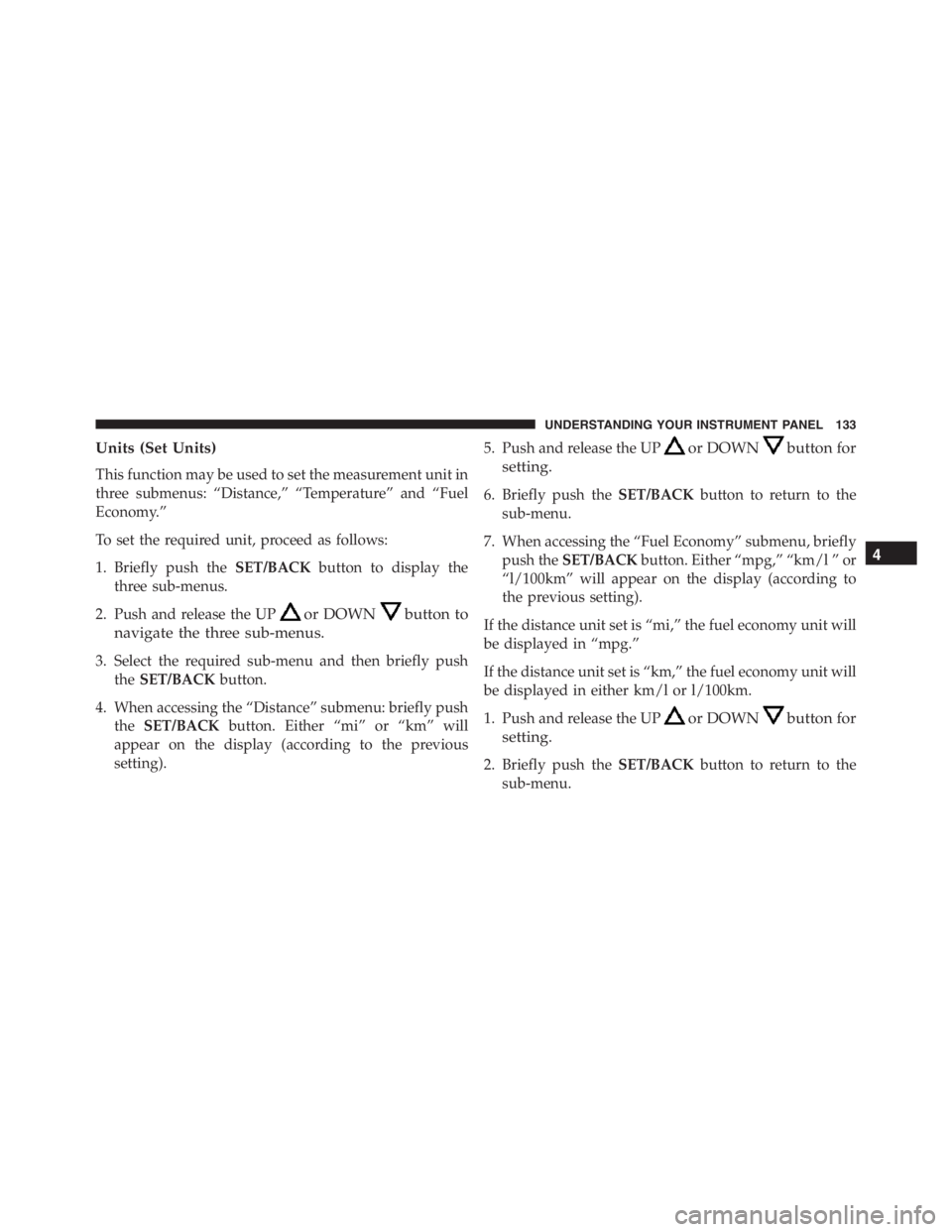
Units (Set Units)
This function may be used to set the measurement unit in
three submenus: “Distance,” “Temperature” and “Fuel
Economy.”
To set the required unit, proceed as follows:
1. Briefly push theSET/BACKbutton to display the
three sub-menus.
2. Push and release the UP
or DOWNbutton to
navigate the three sub-menus.
3. Select the required sub-menu and then briefly push
theSET/BACKbutton.
4. When accessing the “Distance” submenu: briefly push
theSET/BACKbutton. Either “mi” or “km” will
appear on the display (according to the previous
setting).5. Push and release the UP
or DOWNbutton for
setting.
6. Briefly push theSET/BACKbutton to return to the
sub-menu.
7. When accessing the “Fuel Economy” submenu, briefly
push theSET/BACKbutton. Either “mpg,” “km/l ” or
“l/100km” will appear on the display (according to
the previous setting).
If the distance unit set is “mi,” the fuel economy unit will
be displayed in “mpg.”
If the distance unit set is “km,” the fuel economy unit will
be displayed in either km/l or l/100km.
1. Push and release the UP
or DOWNbutton for
setting.
2. Briefly push theSET/BACKbutton to return to the
sub-menu.
4
UNDERSTANDING YOUR INSTRUMENT PANEL 133