Page 25 of 28
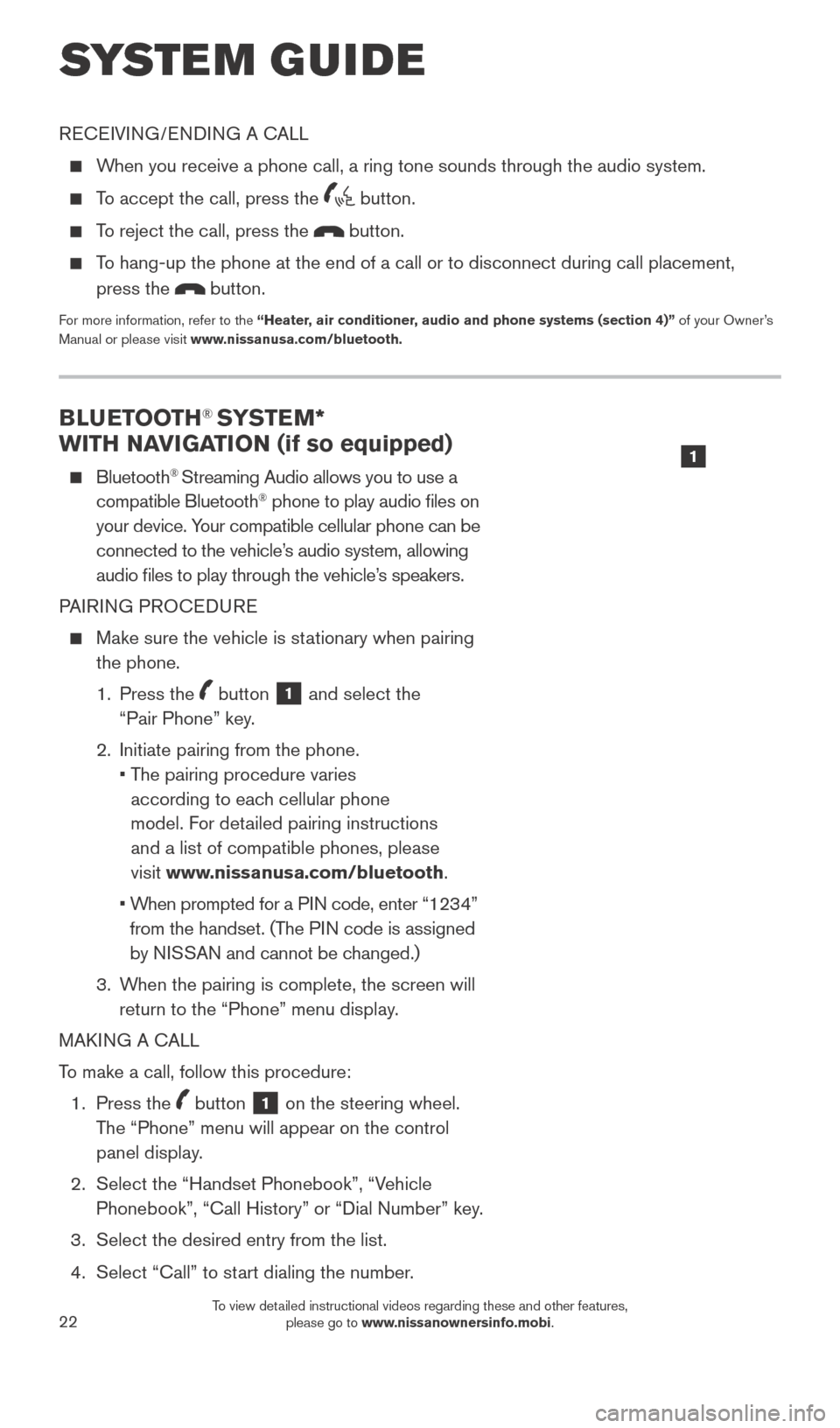
22
BLUETOOTH® SYSTEM*
WITH NAVIGATION (if so equipped)
Bluetooth® Streaming Audio allows you to use a
compatible Bluetooth® phone to play audio files on
your device. Your compatible cellular phone can be
connected to the vehicle’s audio system, allowing
audio files to play through the vehicle’s speakers.
PAIRING PROCEDURE
Make sure the vehicle is st ationary when pairing
the phone.
1.
Press the
button 1 and select the
“Pair Phone” key.
2.
Initiate pairing from the phone.
•
T
he pairing procedure varies
according to each cellular phone
model. For detailed pairing instructions
and a list of compatible phones, please
visit www.nissanusa.com/bluetooth.
•
W
hen prompted for a PIN code, enter “1234”
from the handset. (The PIN code is assigned
by NISSAN and cannot be changed.)
3.
W
hen the pairing is complete, the screen will
return to the “Phone” menu display.
MAKING A CALL
To make a call, follow this procedure:
1.
Press the
button 1 on the steering wheel.
The “Phone” menu will appear on the control
panel display.
2.
Select the “Handset Phonebook”, “V
ehicle
Phonebook”, “Call History” or “Dial Number” key.
3.
Select the desired entry from the list.
4.
Select “Call” to st
art dialing the number.
SYSTEM GUIDE
RECEIVING/ENDING A CALL
When you receive a phone call, a ring tone sounds through the audio syste\
m.
To accept the call, press the button.
To reject the call, press the button.
To hang-up the phone at the end of a call or to disconnect during call pl\
acement,
press the
button.
For more information, refer to the “Heater, air conditioner, audio and phone systems (section 4)” of your Owner’s
Manual or please visit www.nissanusa.com/bluetooth.
1
1789594_15b_Leaf_QRG_063014.indd 226/30/14 1:29 PM
To view detailed instructional videos regarding these and other features, please go to www.nissanownersinfo.mobi.
Page 26 of 28
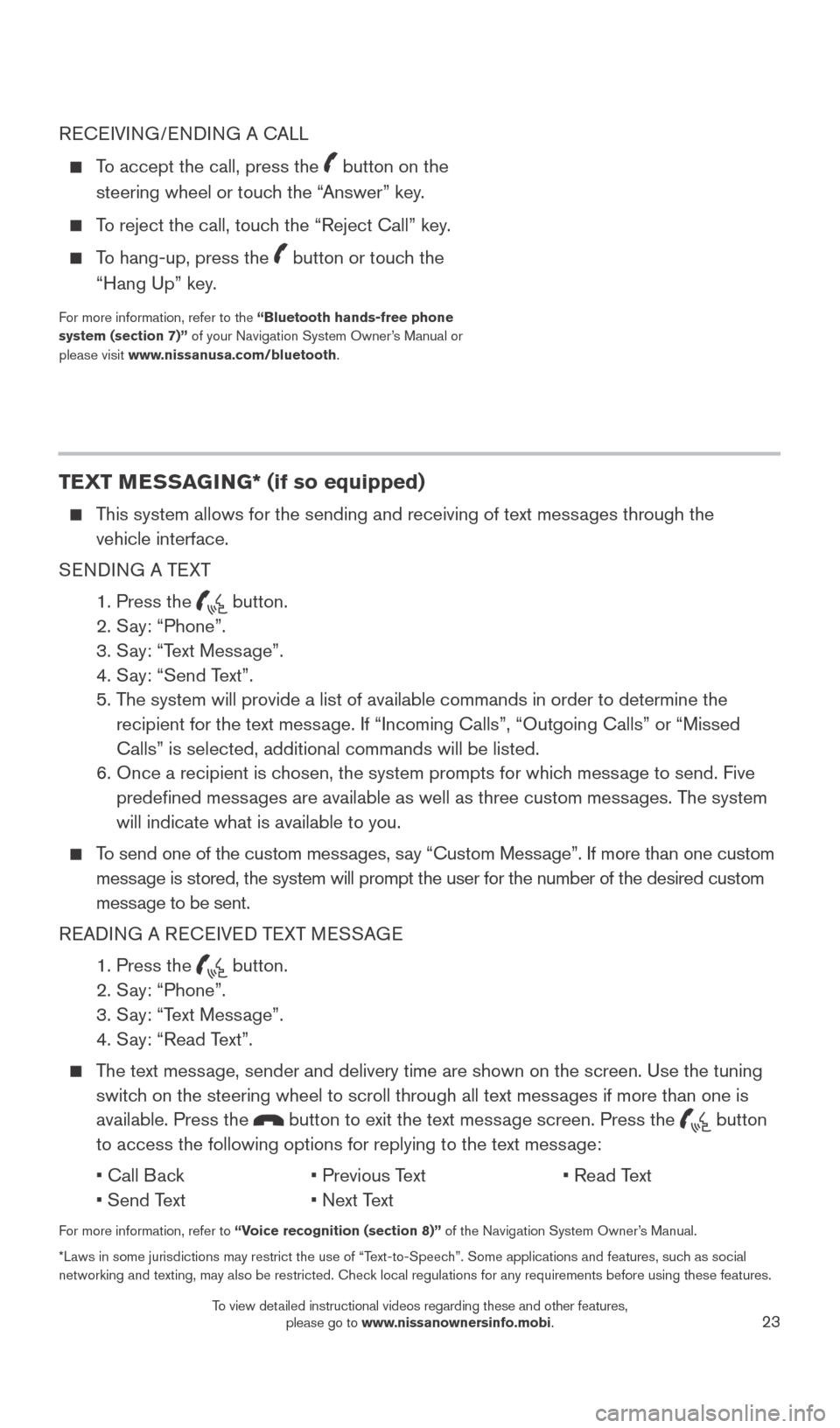
23
RECEIVING/ENDING A CALL
To accept the call, press the button on the
steering wheel or touch the “Answer” key.
To reject the call, touch the “Reject Call” key.
To hang-up, press the button or touch the
“Hang Up” key.
For more information, refer to the “Bluetooth hands-free phone
system (section 7)” of your Navigation System Owner’s Manual or
please visit www.nissanusa.com/bluetooth.
TEXT MESSAGING* (if so equipped)
This system allows for the sending and receiving of text messages through the vehicle interface.
SENDING A TEXT
1.
Press the button.
2.
S
ay: “Phone”.
3.
S
ay: “Text Message”.
4.
S
ay: “Send Text”.
5.
T
he system will provide a list of available commands in order to determin\
e the
recipient for the text message. If “Incoming Calls”, “Outgoing Calls” or “Missed
Calls” is selected, additional commands will be listed.
6.
Once a recipient is c
hosen, the system prompts for which message to send. Five
predefined messages are available as well as three custom messages. The system
will indicate what is available to you.
To send one of the custom messages, say “Custom Message”. If more than one custom message is stored, the system will prompt the user for the number of the des\
ired custom
message to be sent.
READING A RECEIVED TEXT MESSAGE
1. Press the button.
2. S
ay: “Phone”.
3. S
ay: “Text Message”.
4. S
ay: “Read Text”.
The text message, sender and delivery time are shown on the screen. Use the tuning switch on the steering wheel to scroll through all text messages if more than one is
available. Press the
button to exit the text message screen. Press the button
to access the following options for replying to the text message:
•
Call B
ack
•
Previous T
ext
•
Read T
ext
•
Send T
ext
•
Next T
ext
For more information, refer to “Voice recognition (section 8)” of the Navigation System Owner’s Manual.
*Laws in some jurisdictions may restrict the use of “Text-to-Speech”. Some applications and features, such as social
networking and texting, may also be restricted. Check local regulations for any requirements before using these features.
1789594_15b_Leaf_QRG_063014.indd 236/30/14 1:29 PM
To view detailed instructional videos regarding these and other features, please go to www.nissanownersinfo.mobi.
Page 27 of 28
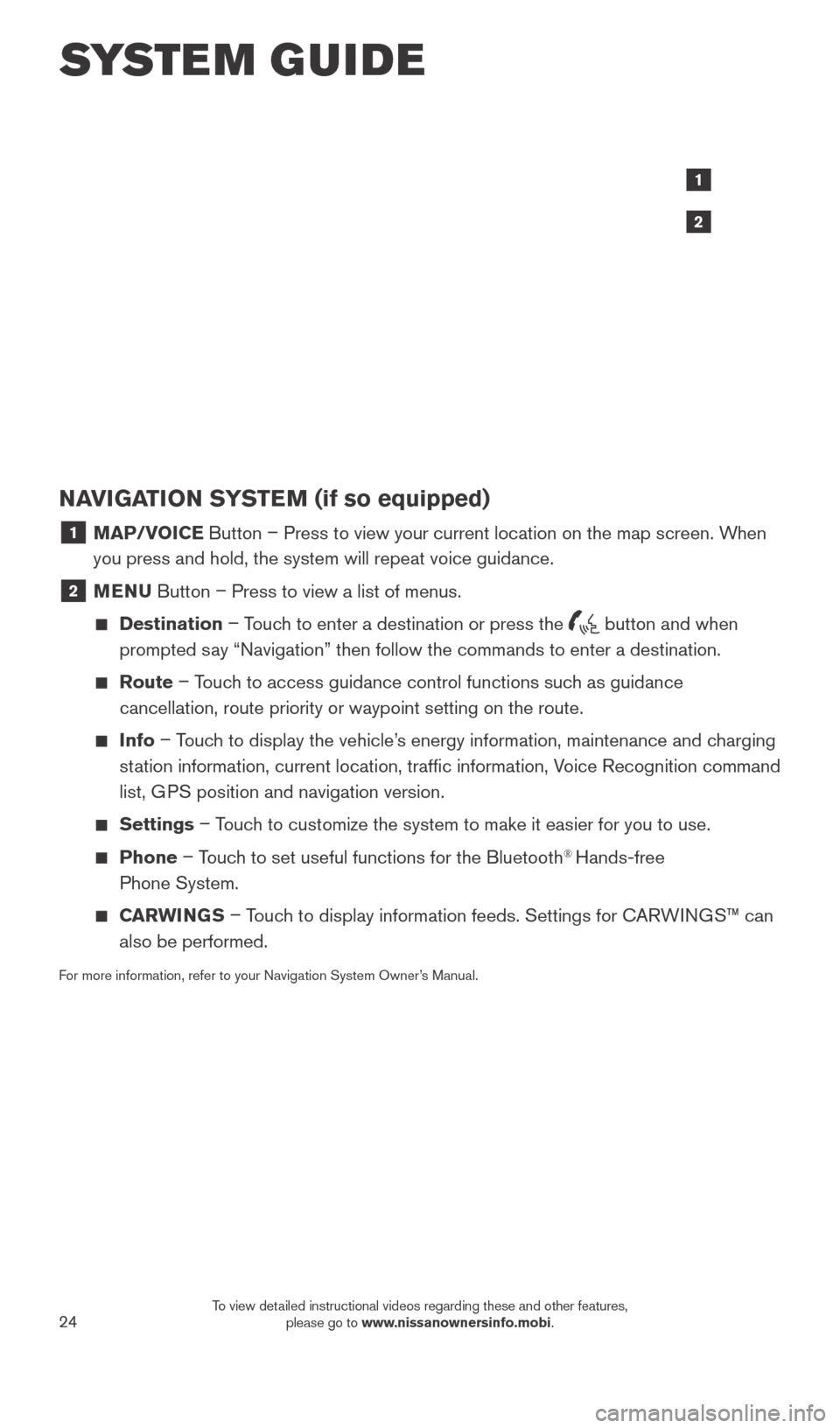
24
SYSTEM GUIDE
NAVIGATION SYSTEM (if so equipped)
1 MAP/VOICE Button – Press to view your current location on the map screen. When
you press and hold, the system will repeat voice guidance.
2 MENU Button – Press to view a list of menus.
Destination
– Touch to enter a destination or press the button and when
prompted say “Navigation” then follow the commands to enter a destination.
Route – Touch to access guidance control functions such as guidance
cancellation, route priority or waypoint setting on the route.
Info – Touch to display the vehicle’s energy information, maintenance and charging
station information, current location, traffic information, Voice Recognition command
list, GPS position and navigation version.
Settings – Touch to customize the system to make it easier for you to use.
Phone – Touch to set useful functions for the Bluetooth® Hands-free
Phone System.
CARWINGS – Touch to display information feeds. Settings for CARWINGS™ can
also be performed.
For more information, refer to your Navigation System Owner’s Manual.
1
2
1789594_15b_Leaf_QRG_063014.indd 246/30/14 1:29 PM
To view detailed instructional videos regarding these and other features, please go to www.nissanownersinfo.mobi.
Page 28 of 28
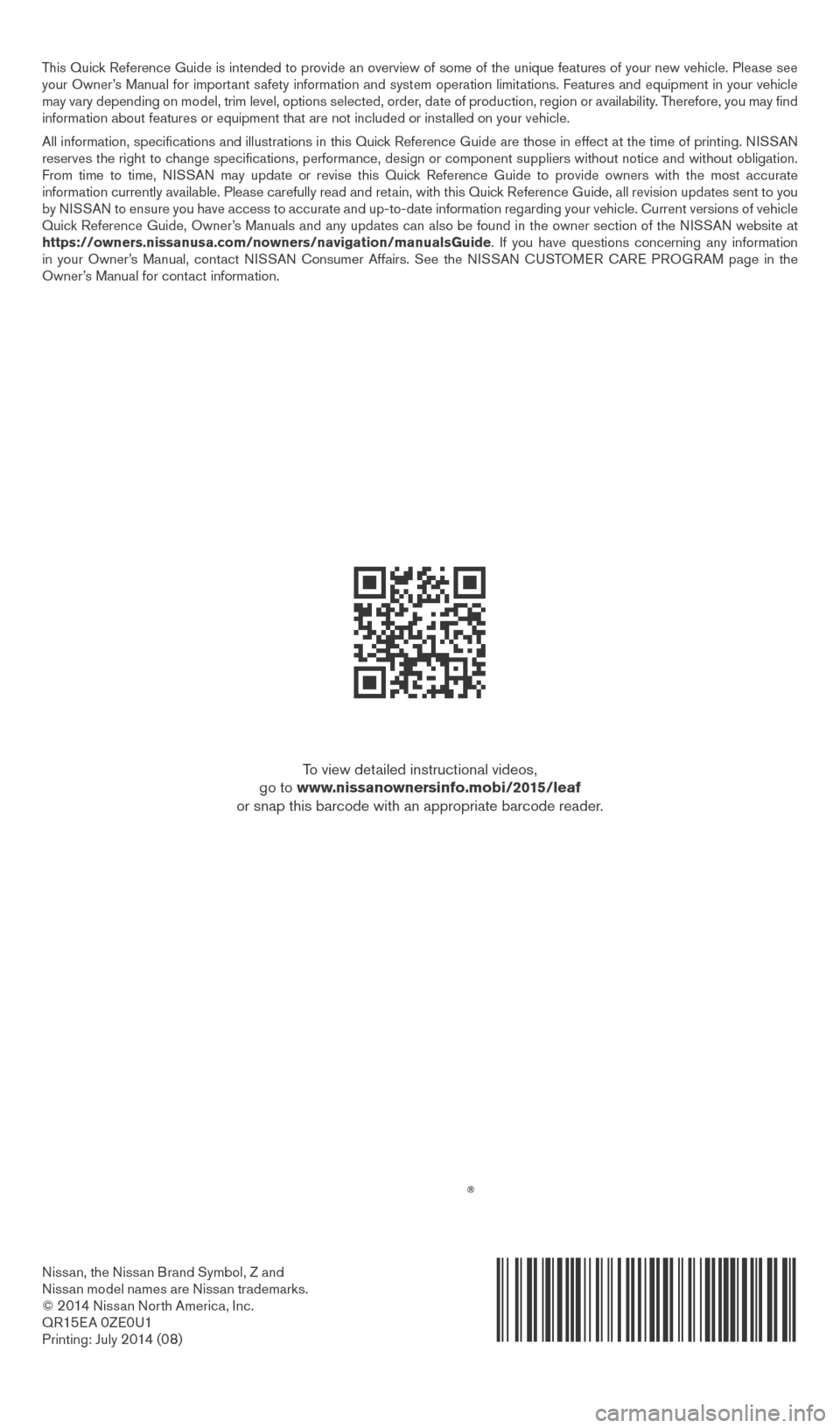
Nissan, the Nissan Brand Symbol, Z and
Nissan model names are Nissan trademarks.
©
2 014 Nissan North America, Inc.
QR15E A 0ZE0U1Printing: July 2 014 (08)
To view detailed instructional videos,
go to www.nissanownersinfo.mobi/2015/leaf
or snap this barcode with an appropriate barcode reader.
This Quick Reference Guide is intended to provide an overview of some of the unique features of your new vehicle. Please see
your Owner’s Manual for important safety information and system operation limitations. Features and equipment in your vehicle
may vary depending on model, trim level, options selected, order, date of production, region or availability. Therefore, you may find
information about features or equipment that are not included or installed on your vehicle.
All information, specifications and illustrations in this Quick Reference Guide are those in effect at the time of printing. NISSAN
reserves the right to change specifications, performance, design or component suppliers witho\
ut notice and without obligation.
From time to time, NISSAN may update or revise this Quick Reference Guide to provide owners with the most accurate
information currently available. Please carefully read and retain, with this Quick Reference Guide, all revision updates sent to you
by NISSAN to ensure you have access to accurate and up-to-date information reg\
arding your vehicle. Current versions of vehicle
Quick Reference Guide, Owner’s Manuals and any updates can also be found in the owner section of the \
NISSAN website at
https://owners.nissanusa.com/nowners/navigation/manualsGuide. If you have questions concerning any information
in your Owner’s Manual, contact NISSAN Consumer Affairs. See the NISSAN CUSTOMER CARE PROGRAM page in the
Owner’s Manual for contact information.
1789594_15b_Leaf_QRG_063014.indd 16/30/14 1:28 PM