Page 17 of 28
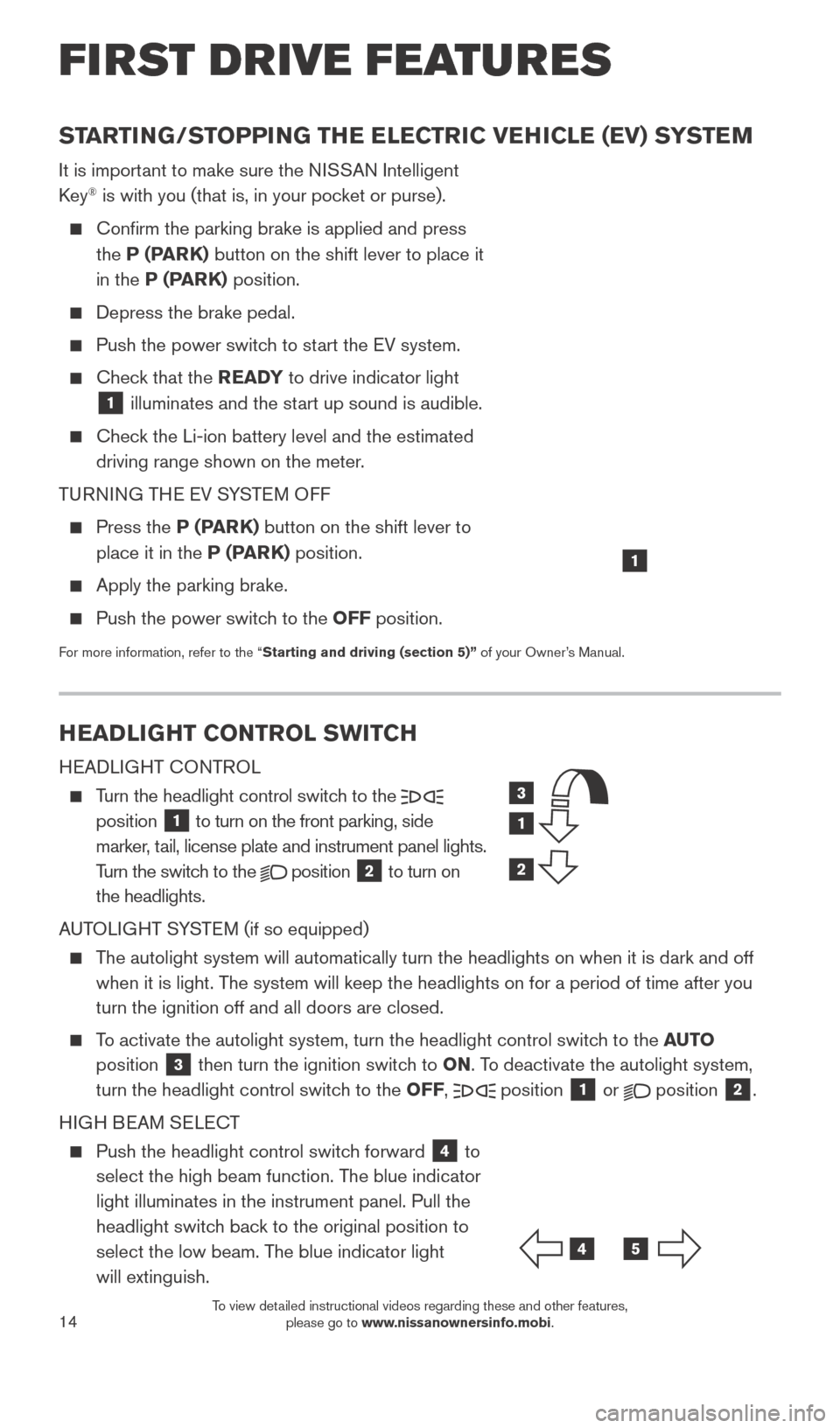
14
HEADLIGHT CONTROL SWITCH
HEADLIGHT CONTROL
Turn the headlight control switch to the
position 1 to turn on the front parking, side
marker, tail, license plate and instrument panel lights.
Turn the switch to the
position
2 to turn on
the headlights.
AUTOLIGHT SYSTEM (if so equipped)
The autolight system will automatically turn the headlights on when it is\
dark and off when it is light. The system will keep the headlights on for a period of time after you
turn the ignition off and all doors are closed.
To activate the autolight system, turn the headlight control switch to the AUTO
position
3 then turn the ignition switch to ON. To deactivate the autolight system,
turn the headlight control switch to the OFF, position 1 or
position
2.
HIGH BEAM SELECT
Push the headlight control switc h forward
4 to
select the high beam function. The blue indicator
light illuminates in the instrument panel. Pull the
headlight switch back to the original position to
select the low beam. The blue indicator light
will extinguish.
STARTING/STOPPING THE ELECTRIC VEHICLE (EV) SYSTEM
It is important to make sure the NISSAN Intelligent
Key® is with you (that is, in your pocket or purse).
Confirm the parking brake is applied and press
the
P (PARK) button on the shift lever to place it
in the P (PARK) position.
Depress the brake pedal.
Push the power switc h to start the EV system.
Check that the READY to drive indicator light
1 illuminates and the start up sound is audible.
Check the Li-ion battery level and the estimated
driving range shown on the meter.
TURNING THE EV SYSTEM OFF
Press the P (P ARK) button on the shift lever to
place it in the P (PARK) position.
Apply the parking brake.
Push the power switc h to the OFF position.
For more information, refer to the “Starting and driving (section 5)” of your Owner’s Manual.
1
FI RST DR IVE FEATU R ES
3
1
2
45
1789594_15b_Leaf_QRG_063014.indd 146/30/14 1:29 PM
To view detailed instructional videos regarding these and other features, please go to www.nissanownersinfo.mobi.
Page 18 of 28
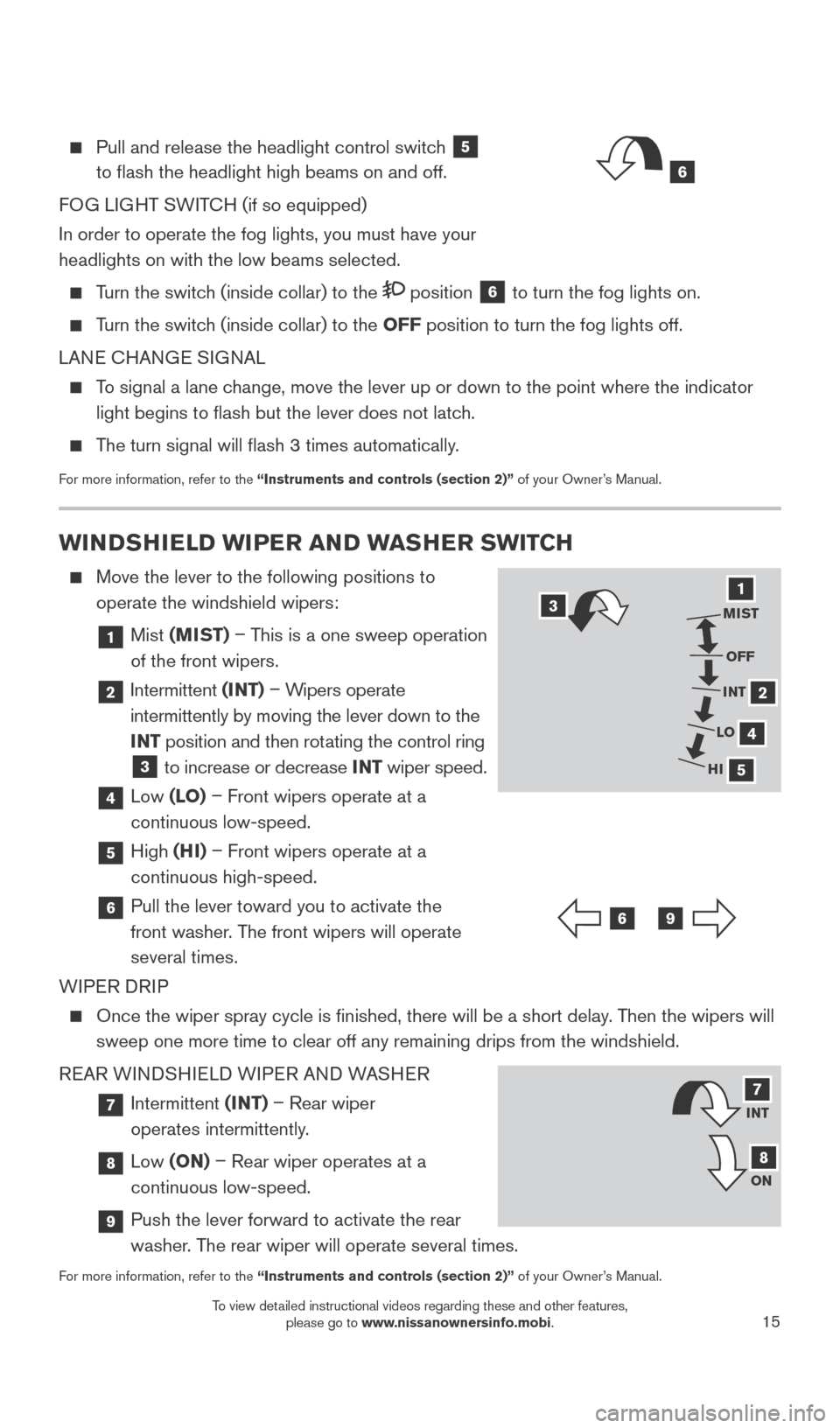
15
Pull and release the headlight control switch
5
to flash the headlight high beams on and off.
FOG LIGHT SWITCH (if so equipped)
In order to operate the fog lights, you must have your
headlights on with the low beams selected.
Turn the switch (inside collar) to the position 6 to turn the fog lights on.
Turn the switch (inside collar)
to the OFF position to turn the fog lights off.
LANE CHANGE SIGNAL
To signal a lane change, move the lever up or down to the point where the indicator light begins to flash but the lever does not latch.
The turn signal will flash 3 times automatically.
For more information, refer to the “Instruments and controls (section 2)” of your Owner’s Manual.
WINDSHIELD WIPER AND WASHER SWITCH
Move the lever to the following positions to
operate the windshield wipers:
1 Mist (MIST) – This is a one sweep operation
of the front wipers.
2 Intermittent (INT) – Wipers operate
intermittently by moving the lever down to the
INT position and then rotating the control ring
3 to increase or decrease INT wiper speed.
4 Low (LO) – Front wipers operate at a
continuous low-speed.
5 High (HI) – Front wipers operate at a
continuous high-speed.
6 Pull the lever toward you to activate the
front washer. The front wipers will operate
several times.
WIPER DRIP
Once the wiper spray cycle is finished, there will be a short delay . Then the wipers will
sweep one more time to clear off any remaining drips from the windshield\
.
REAR WINDSHIELD WIPER AND WASHER
7 Intermittent (INT) – Rear wiper
operates intermittently.
8 Low (ON) – Rear wiper operates at a
continuous low-speed.
9 Push the lever forward to activate the rear
washer . The rear wiper will operate several times.
For more information, refer to the “Instruments and controls (section 2)” of your Owner’s Manual.
31
2
4
5
MIST
OFF
INT
LO
HI
69
INT
ON7
8
6
1789594_15b_Leaf_QRG_063014.indd 156/30/14 1:29 PM
To view detailed instructional videos regarding these and other features, please go to www.nissanownersinfo.mobi.
Page 19 of 28
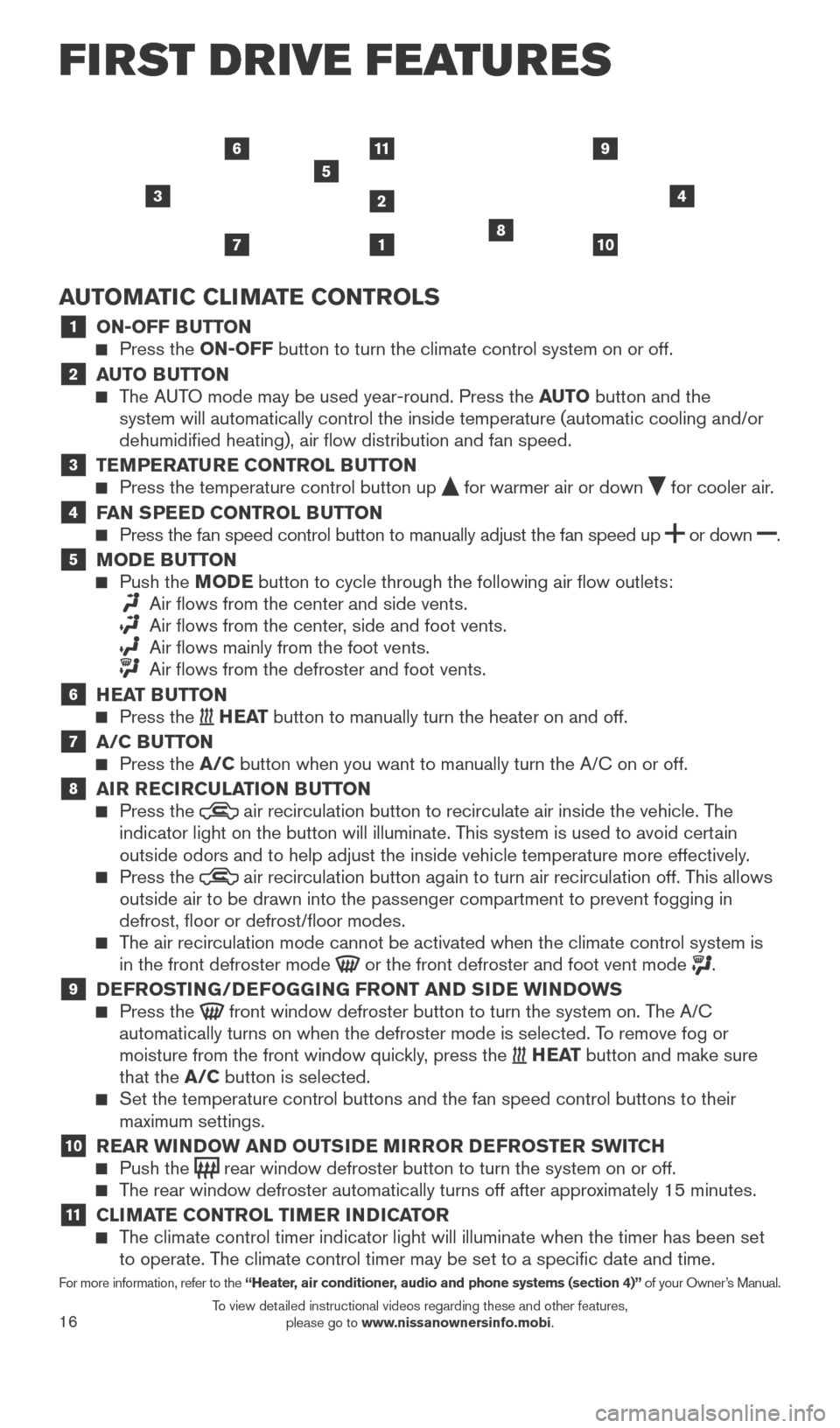
16
FI RST DR IVE FEATU R ES
AUTOMATIC CLIMATE CONTROLS
1 ON-OFF BUTTON Press the ON-OFF button to turn the climate control system on or off.
2 AUTO BUTTON The AUTO mode may be used year-round. Press the AUTO button and the
system will automatically control the inside temperature (automatic coo\
ling and/or
dehumidified heating), air flow distribution and fan speed.
3 TEMPERATURE CONTROL BUTTON Press the temperature control button up for warmer air or down for cooler air.4 FAN SPEED CONTROL BUTTON Press the fan speed control button to manually adjust the fan speed
up
or
down .
5 MODE BUTTON Push the
M ODE button to cycle through the following air flow outlets:
Air flows from the center and side vents.
Air flows from the center , side and foot vents.
Air flows mainly from the foot vents.
Air flows from the defroster and foot vents.
6 HEAT BUTTON Press the H E AT button to manually turn the heater on and off.
7 A/C BUTTON Press the A/C button when you want to manually turn the A/C on or off.
8 AIR RECIRCULATION BUTTON Press the air recirculation button to recirculate air inside the vehicle. The
indicator light on the button will illuminate. This system is used to avoid certain
outside odors and to help adjust the inside vehicle temperature more eff\
ectively.
Press the air recirculation button again to turn air recirculation off. This allows
outside air to be drawn into the passenger compartment to prevent foggin\
g in
defrost, floor or defrost/floor modes.
The air recirculation mode cannot be activated when the climate control s\
ystem is in the front defroster mode or the front defroster and foot vent mode .
9 DEFROSTING/DEFOGGING FRONT AND SIDE WINDOWS Press the front window defroster button to turn the system on. The A/C
automatically turns on when the defroster mode is selected. To remove fog or
moisture from the front window quickly, press the
H E AT button and make sure
that the A/C button is selected.
Set the temperature control buttons and the fan speed control buttons to\
their
maximum settings.
10 REAR WINDOW AND OUTSIDE MIRROR DEFROSTER SWITCH Push the rear window defroster button to turn the system on or off. The rear window defroster automatically turns off after approximately 15 minutes.
11 CLIMATE CONTROL TIMER INDICATOR The climate control timer indicator light will illuminate when the timer \
has been set to operate. The climate control timer may be set to a specific date and time.
For more information, refer to the “Heater, air conditioner, audio and phone systems (section 4)” of your Owner’s Manual.
3
1
11
2
5
4
7108
69
1789594_15b_Leaf_QRG_063014.indd 166/30/14 1:29 PM
To view detailed instructional videos regarding these and other features, please go to www.nissanownersinfo.mobi.
Page 20 of 28
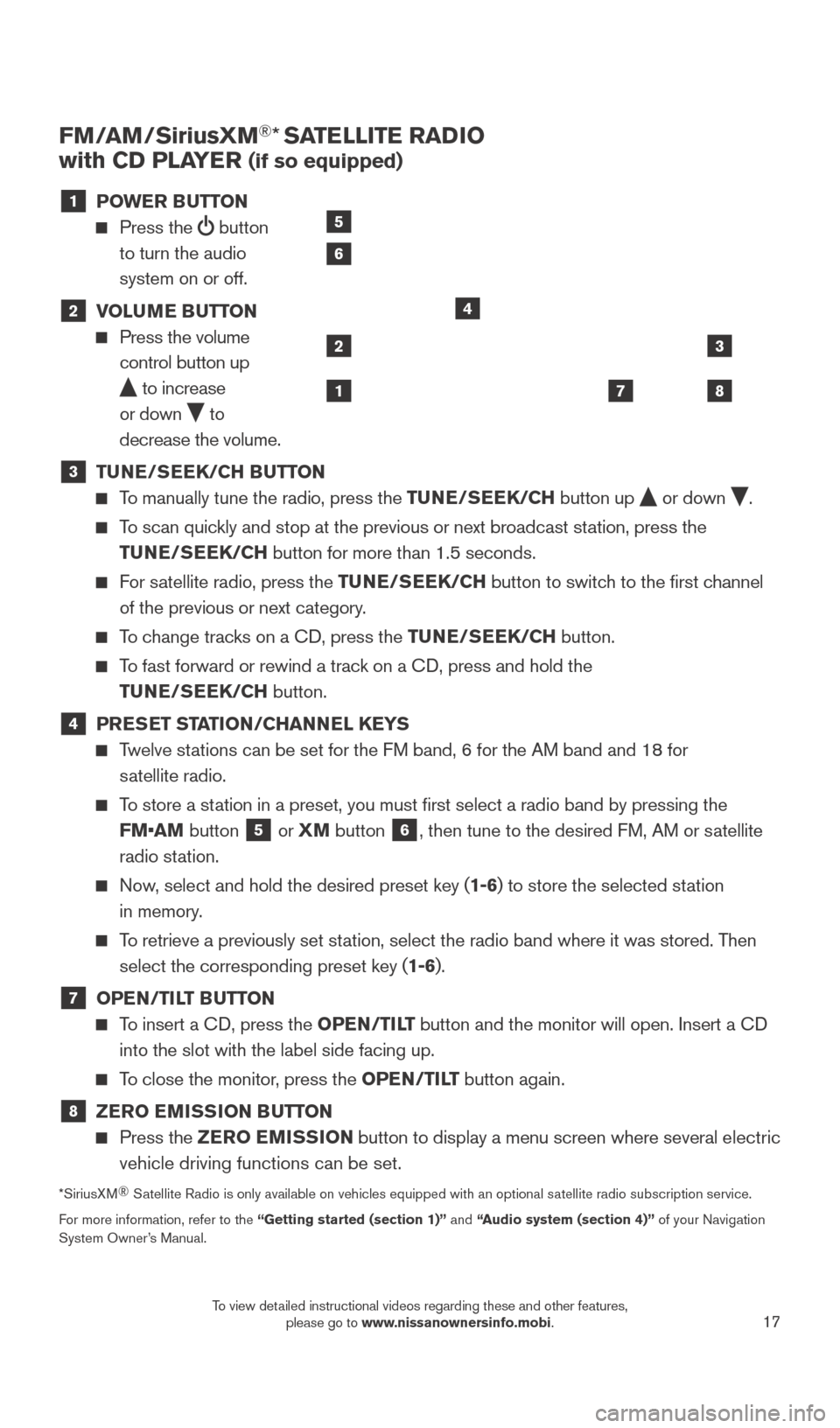
17
FM/AM/SiriusXM®* SATELLITE RADIO
with CD PLAYER
(if so equipped)
1 P OWER BUTTON
Press the
button
to turn the audio
system on or off.
2 V OLUME BUTTON Press the volume
control button up
to increase
or down
to
decrease the volume.
3 TU NE/SEEK/CH BUTTON To manually tune the radio, press the TUNE/SEEK/CH
button up or down .
To scan quickly and stop at the previous or next broadcast station, press the
TUNE/SEEK/CH button for more than 1.5 seconds.
For satellite radio, press the TUNE/SEEK/CH button to switch to the first channel
of the previous or next category.
To change tracks on a CD, press the TUNE/SEEK/CH button.
To fast forward or rewind a track on a CD, press and hold the
TUNE/SEEK/CH button.
4 PRESET STATION/CHANNEL KEYS Twelve stations can be set for the FM band, 6 for the AM band and 18 for
satellite radio.
To store a station in a preset, you must first select a radio band by pressing the FM•AM button
5 or
XM button 6, then tune to the desired FM, AM or satellite
radio station.
Now, select and hold the desired preset key (1-6) to store the selected station
in memory.
To retrieve a previously set station, select the radio band where it was stored. Then select the corresponding preset key (1-6).
7 OPE N/TILT BUTTON
To insert a CD, press the OPEN/TILT button and the monitor will open. Insert a CD
into the slot with the label side facing up.
To close the monitor, press the OPEN/TILT button again.
8 ZER O EMISSION BUTTON Press the
ZER O EMISSION button to display a menu screen where several electric
vehicle driving functions can be set.
*SiriusXM ®
Satellite Radio is only available on vehicles equipped with an optional s\
atellite radio subscription service.
For more information, refer to the “Getting started (section 1)” and “Audio system (section 4)” of your Navigation
System Owner’s Manual.
2
1
3
87
4
5
6
1789594_15b_Leaf_QRG_063014.indd 176/30/14 1:29 PM
To view detailed instructional videos regarding these and other features, please go to www.nissanownersinfo.mobi.
Page 21 of 28
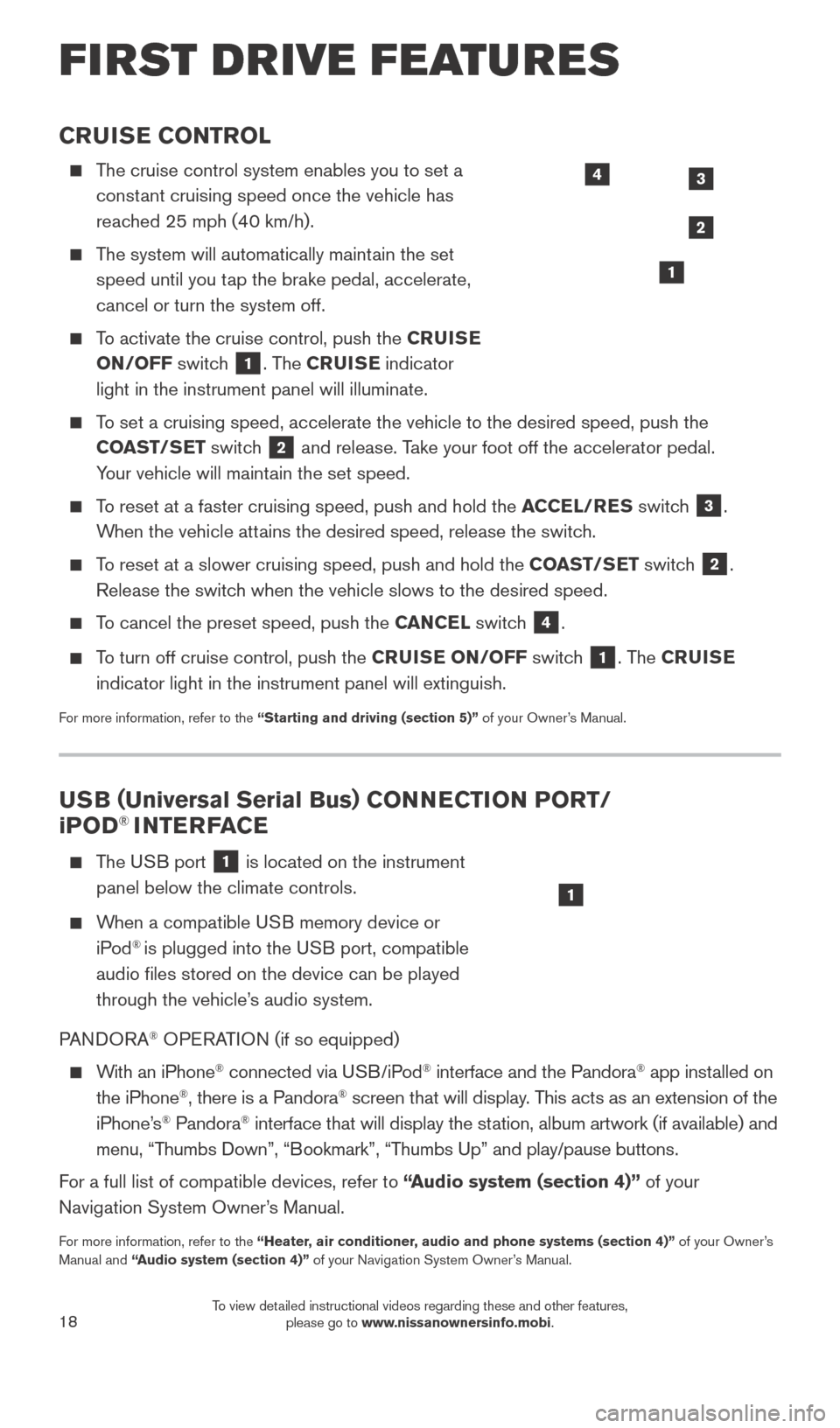
18
CRUISE CONTROL
The cruise control system enables you to set a constant cruising speed once the vehicle has
reached 25 mph (40 km/h).
The system will automatically maintain the set speed until you tap the brake pedal, accelerate,
cancel or turn the system off.
To activate the cruise control, push the CRUISE
ON/OFF switch
1. The CRUISE indicator
light in the instrument panel will illuminate.
To set a cruising speed, accelerate the vehicle to the desired speed, pus\
h the COAST/SET switch
2 and release. Take your foot off the accelerator pedal.
Your vehicle will maintain the set speed.
To reset at a faster cruising speed, push and hold the ACCEL/RES switch
3.
When the vehicle attains the desired speed, release the switch.
To reset at a slower cruising speed, push and hold the COAST/SET switch 2.
Release the switch when the vehicle slows to the desired speed.
To cancel the preset speed, push the CANCEL switch 4.
To turn off cruise control, push the CRUISE ON/OFF switch
1. The CRUISE
indicator light in the instrument panel will extinguish.
For more information, refer to the “Starting and driving (section 5)” of your Owner’s Manual.
FIRST DRIVE FEATURES
3
2
1
4
USB ( Universal Serial Bus) CONNECTION PORT/
i POD® INTERFACE
T he USB port
1 is located on the instrument
panel below the climate controls.
When a compatible USB memory device or iPod® is plugged into the USB port, compatible
audio files stored on the device can be played
through the vehicle’s audio system.
PANDORA
® OPERATION (if so equipped)
With an iPhone® connected via USB/iPod® interface and the Pandora® app installed on
the iPhone®, there is a Pandora® screen that will display. This acts as an extension of the
iPhone’s® Pandora® interface that will display the station, album artwork (if available) and
menu, “Thumbs Down”, “Bookmark”, “Thumbs Up” and play/pause buttons.
For a full list of compatible devices, refer to “Audio system (section 4)” of your
Navigation System Owner’s Manual.
For more information, refer to the “Heater, air conditioner, audio and phone systems (section 4)” of your Owner’s
Manual and “Audio system (section 4)” of your Navigation System Owner’s Manual.
1
1789594_15b_Leaf_QRG_063014.indd 186/30/14 1:29 PM
To view detailed instructional videos regarding these and other features, please go to www.nissanownersinfo.mobi.
Page 22 of 28
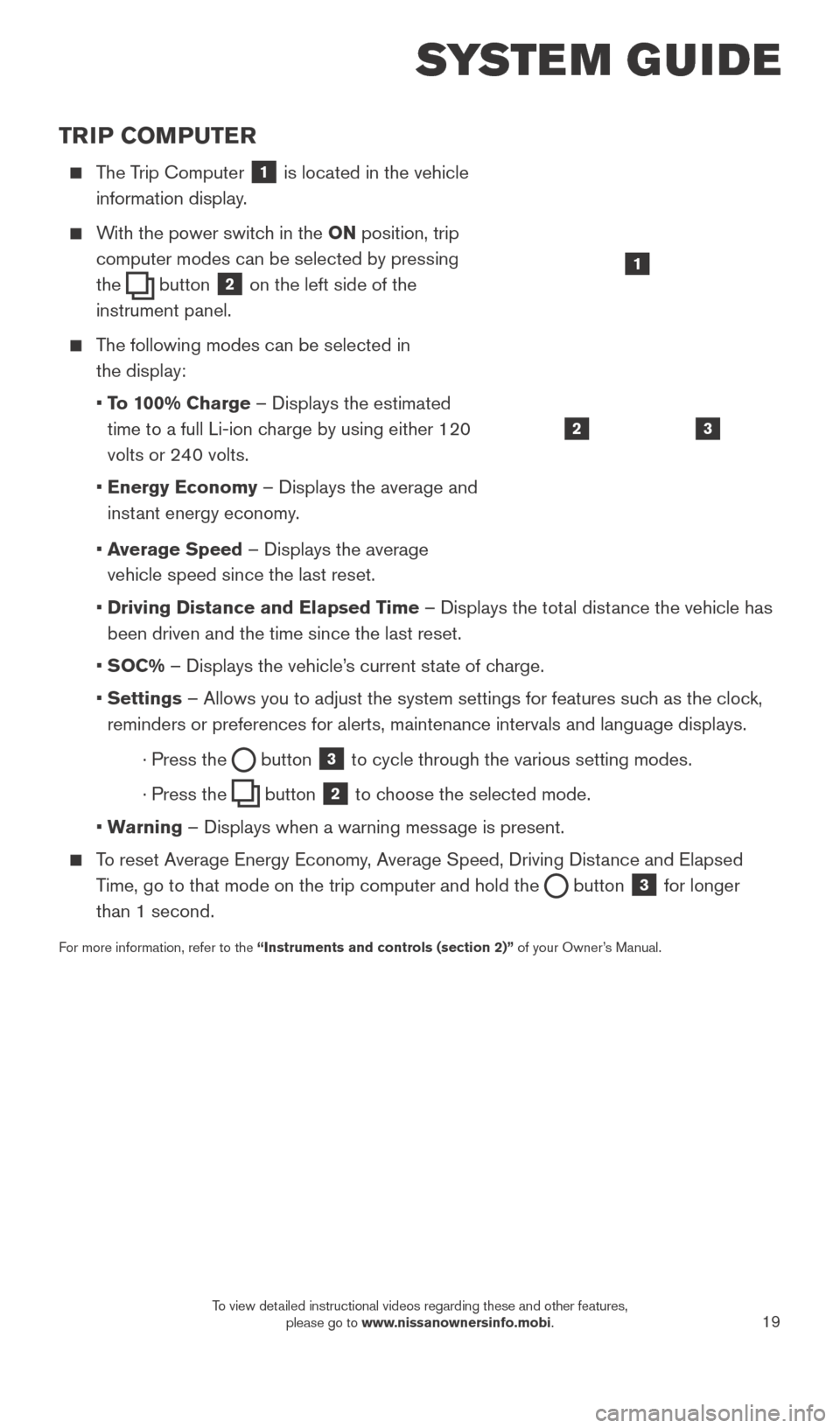
19
TRIP COMPUTER
The Trip Computer 1 is located in the vehicle
information display.
With the power switch in the ON position, trip
computer modes can be selected by pressing
the
button 2 on the left side of the
instrument panel.
The following modes can be selected in
the display:
• T
o 100% Charge – Displays the estimated
time to a full Li-ion charge by using either 120
volts or 240 volts.
• Energy Economy
– Displays the average and
instant energy economy.
•
A
verage Speed – Displays the average
vehicle speed since the last reset.
• Driving Distance and Elapsed T
ime – Displays the total distance the vehicle has
been driven and the time since the last reset.
•
SOC% – Displays the vehicle’s current state of charge.
• Settings
– Allows you to adjust the system settings for features such as the clock,
reminders or preferences for alerts, maintenance intervals and language \
displays.
· Press the button
3 to cycle through the various setting modes.
· Press the button
2 to choose the selected mode.
•
W
arning – Displays when a warning message is present.
To reset Average Energy Economy, Average Speed, Driving Distance and Elapsed Time, go to that mode on the trip computer and hold the
button 3 for longer
than 1 second.
For more information, refer to the “Instruments and controls (section 2)” of your Owner’s Manual.
32
1
SYSTEM GUIDE
1789594_15b_Leaf_QRG_063014.indd 196/30/14 1:29 PM
To view detailed instructional videos regarding these and other features, please go to www.nissanownersinfo.mobi.
Page 23 of 28
20
BLUETOOTH® HANDS-FREE PHONE SYSTEM
A cellular telephone should not be used while driving so full attention \
may be given to
vehicle operation.*
SYSTEM OPERATING TIPS
Press the or button to interrupt the voice
prompts at any time and speak a command after
the tone.
To use the system faster, you may speak the second level commands with the main menu command on
the main menu. For example, press the
or
button and after the tone say “Call Redial”.
The “Help” command can be used to hear a list of available commands at any time.
Reduce bac kground noise as much as possible
by closing windows and pointing HVAC vents
away from the ceiling.
Speak naturally without long pauses and without raising your voice.
When speaking Phonebook names, please be aware some phones require the la\
st name to be spoken before the first name. For example, “Michael Smith” may be
spoken as “Smith Michael”.
To cancel a Voice Recognition session, simply wait 5 seconds, say “Cancel” or “Quit”, or press and hold the
button for 5 seconds.
To increase or decrease the volume of the voice prompts, push the volume \
control switches + or - on the steering wheel or turn the control dial on the audio system
while the audio system is responding.
If the Voice Recognition system does not recognize your voice commands, train th\
e system using the Voice Adaptation Mode. See your Owner’s Manual for detailed information.
For more detailed information and instructions, see your cellular phone’s Owner’s Manual and visit www.nissanusa.com/bluetooth.
BLUETOOTH® SYSTEM WITHOUT NAVIGATION ( if so equipped)
CONNECTING PROCEDURE
The vehicle must be stationary when connecting
the phone.
1.
Press the
button on the steering wheel.
The system announces the available commands.
2.
S
ay: “Connect phone”. The system
acknowledges the command and announces
the next set of available commands.
3.
S
ay: “Add phone”. The system acknowledges
the command and asks you to initiate connecting from the phone handset.
*Some jurisdictions prohibit the use of cellular telephones while drivin\
g.
SYSTEM GUIDE
Bluetooth®
Controls
Microphone
1789594_15b_Leaf_QRG_063014.indd 206/30/14 1:29 PM
To view detailed instructional videos regarding these and other features, please go to www.nissanownersinfo.mobi.
Page 24 of 28
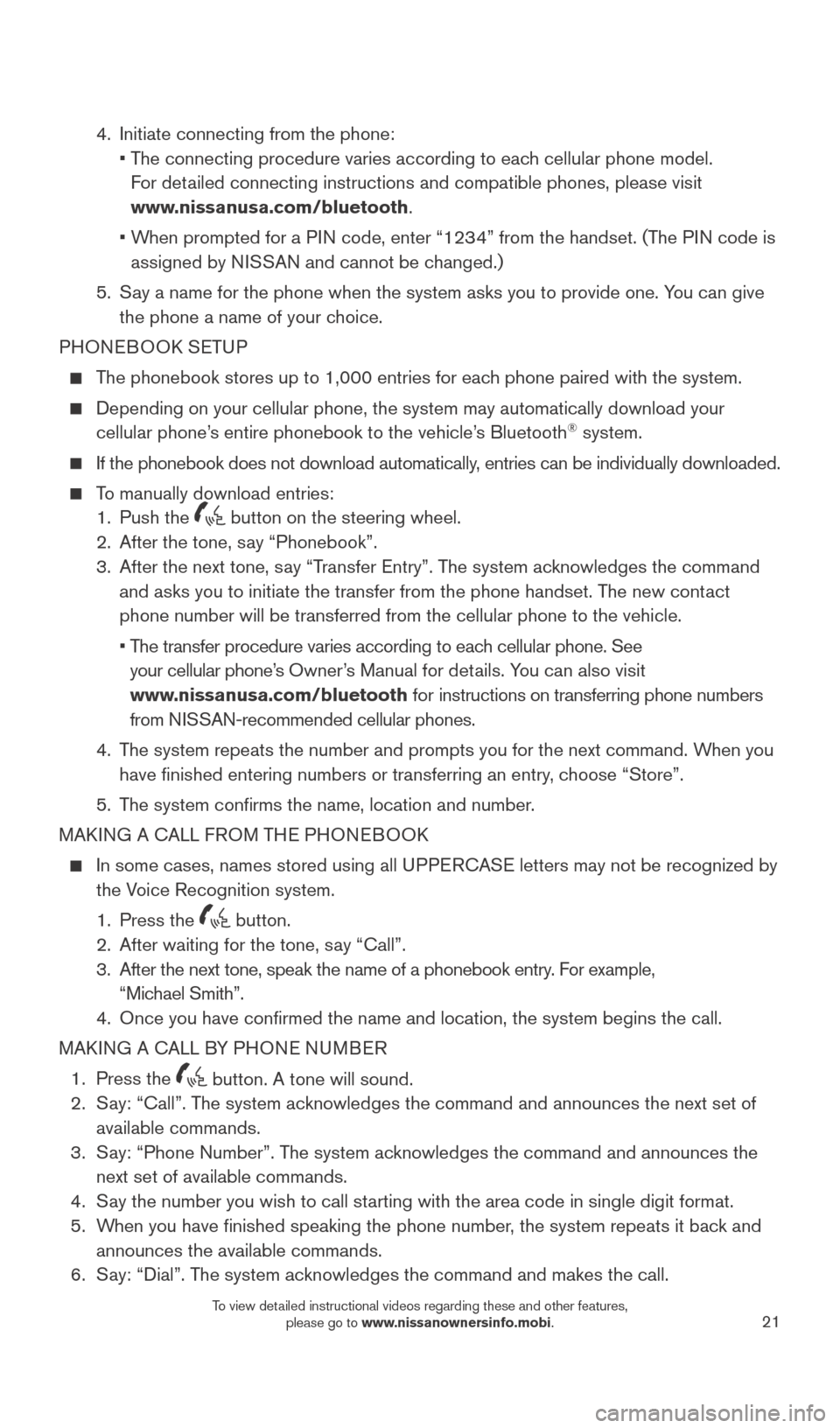
21
4. Initiate connecting from the phone:
•
T
he connecting procedure varies according to each cellular phone model.
For detailed connecting instructions and compatible phones, please visit
www.nissanusa.com/bluetooth.
•
W
hen prompted for a PIN code, enter “1234” from the handset. (The PIN code is
assigned by NISSAN and cannot be changed.)
5.
S
ay a name for the phone when the system asks you to provide one. You can give
the phone a name of your choice.
PHONEBOOK SETUP
The phonebook stores up to 1,000 entries for each phone paired with the system.
Depending on your cellular phone, the system may automatically download \
your
cellular phone’ s entire phonebook to the vehicle’s Bluetooth® system.
If the phonebook does not download automatically , entries can be individually downloaded.
To manually download entries:
1.
Push the button on the steering wheel.
2.
After the tone, s ay “Phonebook”.
3.
After the next tone, s
ay “Transfer Entry”. The system acknowledges the command
and asks you to initiate the transfer from the phone handset. The new contact
phone number will be transferred from the cellular phone to the vehicle.\
•
T
he transfer procedure varies according to each cellular phone. See
your cellular phone’s Owner’s Manual for details. You can also visit
www.nissanusa.com/bluetooth for instructions on transferring phone numbers
from NISSAN-recommended cellular phones.
4.
T
he system repeats the number and prompts you for the next command. When you
have finished entering numbers or transferring an entry, choose “Store”.
5.
T
he system confirms the name, location and number.
MAKING A CALL FROM THE PHONEBOOK
In some cases, names stored using all U PPERCASE letters may not be recognized by
the V
oice Recognition system.
1.
Press the button.
2.
After waiting for the tone, s ay “Call”.
3.
After the next tone, speak the name of a phonebook entry
. For example,
“Michael Smith”.
4.
Once you have confirmed the name and location, the system begins the c\
all.
MAK
ING A CALL BY PHONE NUMBER
1.
Press the button. A tone will sound. 2.
S
ay: “Call”. The system acknowledges the command and announces the next set of
available commands.
3.
S
ay: “Phone Number”. The system acknowledges the command and announces the
next set of available commands.
4.
S
ay the number you wish to call starting with the area code in single digit format.
5.
W
hen you have finished speaking the phone number, the system repeats it back and
announces the available commands.
6.
S
ay: “Dial”. The system acknowledges the command and makes the call.
1789594_15b_Leaf_QRG_063014.indd 216/30/14 1:29 PM
To view detailed instructional videos regarding these and other features, please go to www.nissanownersinfo.mobi.