2015 MERCEDES-BENZ SPRINTER ignition
[x] Cancel search: ignitionPage 16 of 54

Display overview of the on-board com-
puter
The display of the on-board computer shows
the following menus and functions of Audio
15: Menu Function
Naviga-
tion sys-
tem Route guidance
Radio Selects the stored stations on
the current waveband
SD/USB Selects tracks in the current
folder
Tele-
phone Accepts a call
Ends/rejects a call
Performs calls via the phone
book menu
Performs calls via call lists
BT Audio Selects a track
i
The operation of certain functions is
described in the sections on basic func-
tions, radio, SD memory card, USB device
and Bluetooth ®
. Basic functions
Switching on/off
X Press the 0043on/off button.
Once switched on, Audio 15 calls up the
most recently active function.
i Audio 15 switches itself off automatically
when you remove the ignition key.
i Audio 15 switches itself off automatically
when the condition of charge of the battery
is low.
i If Audio 15 is on while the ignition is
switched off, it will switch itself off auto-
matically after approximately 30 minutes
to save the vehicle battery. Setting the volume
X Turn the volume control 0041during play-
back.
or X Press the 0081or0082 button on the steer-
ing wheel. Activating/deactivating the mute
function
X Press the 0063button.
The sound from the audio source is
switched on or off. When the sound has
been muted, the 008Esymbol is shown in
the status bar.
i If you change the audio source or adjust
the volume, the sound switches on again
automatically.
i When the mute function is active, play-
back from the SD memory card, USB device and BT audio is paused. When you deacti-
vate the mute function, playback will
resume from the position where it was
paused. Rear view camera
Important safety notes !
Objects that are not at ground level
appear further away than they actually are,
for example:
R the bumper of the vehicle parked behind
R the drawbar of a trailer
R the ball coupling of a trailer tow hitch
R the tail-end of a truck
R slanted posts
Only use the camera guide lines for orien-
tation. Do not get any closer to objects than the lowest horizontal guide line. You may
otherwise damage your vehicle and/or the
object. 14
Basic functionsAt a glance
Page 17 of 54
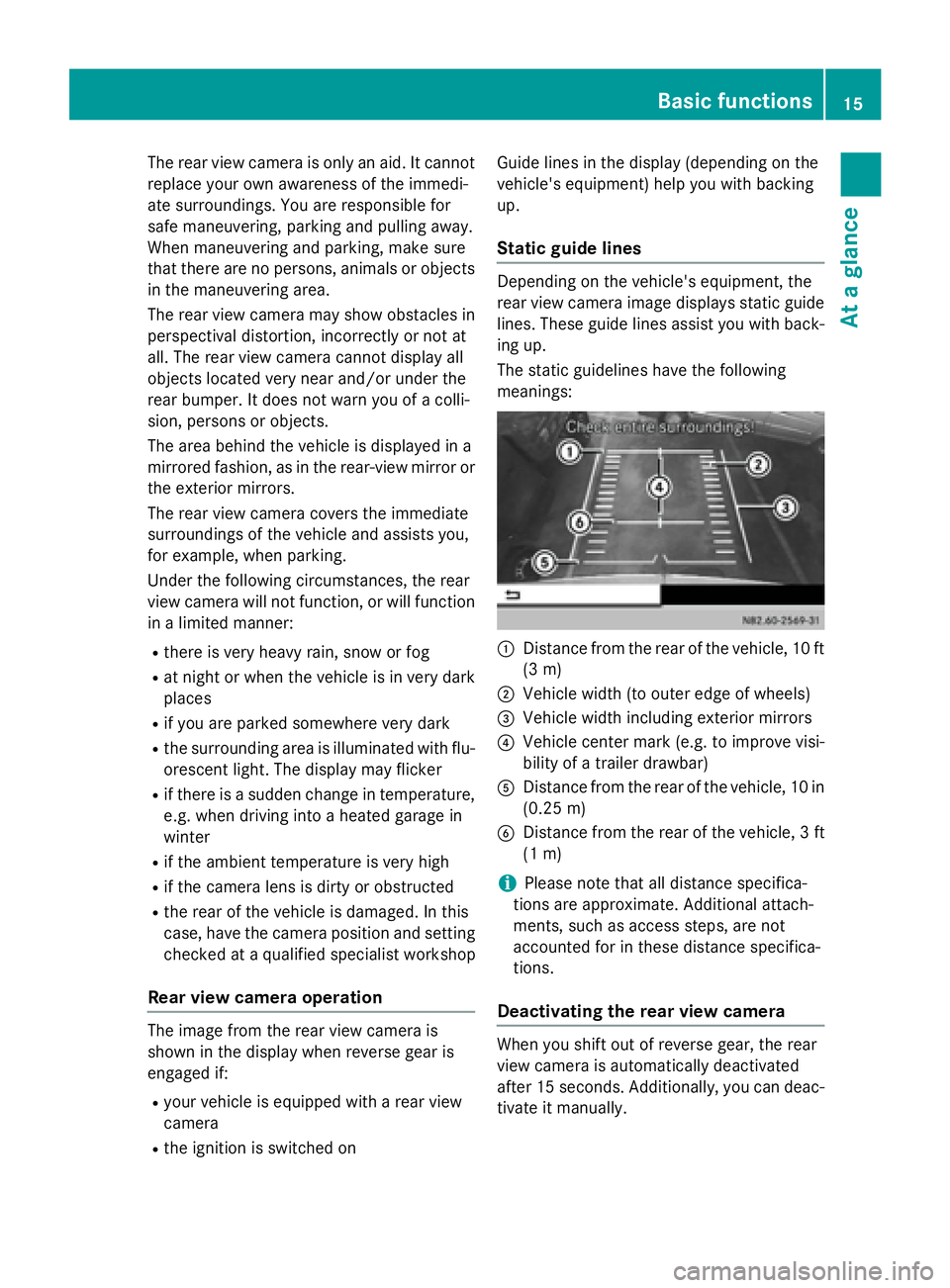
The rear view camera is only an aid. It cannot
replace your own awareness of the immedi-
ate surroundings. You are responsible for
safe maneuvering, parking and pulling away.
When maneuvering and parking, make sure
that there are no persons, animals or objects
in the maneuvering area.
The rear view camera may show obstacles in perspectival distortion, incorrectly or not at
all. The rear view camera cannot display all
objects located very near and/or under the
rear bumper. It does not warn you of a colli-
sion, persons or objects.
The area behind the vehicle is displayed in a
mirrored fashion, as in the rear-view mirror or
the exterior mirrors.
The rear view camera covers the immediate
surroundings of the vehicle and assists you,
for example, when parking.
Under the following circumstances, the rear
view camera will not function, or will function
in a limited manner:
R there is very heavy rain, snow or fog
R at night or when the vehicle is in very dark
places
R if you are parked somewhere very dark
R the surrounding area is illuminated with flu-
orescent light. The display may flicker
R if there is a sudden change in temperature,
e.g. when driving into a heated garage in
winter
R if the ambient temperature is very high
R if the camera lens is dirty or obstructed
R the rear of the vehicle is damaged. In this
case, have the camera position and setting
checked at a qualified specialist workshop
Rear view camera operation The image from the rear view camera is
shown in the display when reverse gear is
engaged if:
R your vehicle is equipped with a rear view
camera
R the ignition is switched on Guide lines in the display (depending on the
vehicle's equipment) help you with backing
up.
Static guide lines Depending on the vehicle's equipment, the
rear view camera image displays static guide
lines. These guide lines assist you with back-
ing up.
The static guidelines have the following
meanings: 0043
Distance from the rear of the vehicle, 10 ft
(3 m)
0044 Vehicle width (to outer edge of wheels)
0087 Vehicle width including exterior mirrors
0085 Vehicle center mark (e.g. to improve visi-
bility of a trailer drawbar)
0083 Distance from the rear of the vehicle, 10 in
(0.25 m)
0084 Distance from the rear of the vehicle, 3 ft
(1 m)
i Please note that all distance specifica-
tions are approximate. Additional attach-
ments, such as access steps, are not
accounted for in these distance specifica-
tions.
Deactivating the rear view camera When you shift out of reverse gear, the rear
view camera is automatically deactivated
after 15 seconds. Additionally, you can deac-
tivate it manually. Basic functions
15At a glance
Page 30 of 54

Important safety notes
G
WARNING
If you operate information systems and com-
munication equipment integrated in the vehi- cle while driving, you will be distracted from
traffic conditions. You could also lose control of the vehicle. There is a risk of an accident.
Only operate the equipment when the traffic
situation permits. If you are not sure that this
is possible, park the vehicle paying attention
to traffic conditions and operate the equip-
ment when the vehicle is stationary.
Observe the legal requirements of the coun-
try in which you are currently driving.
The navigation system calculates the route to
the destination without taking account of the following, for example:
R traffic lights
R stop and give way signs
R parking or stopping restrictions
R road narrowing
R other road and traffic rules and regulations
The navigation system may provide incorrect
navigation announcements if the surround-
ings do not correspond to the data on the
digital map. For example, a route may have
been diverted or the direction of a one-way
street may have changed.
For this reason, you must always observe
road and traffic rules and regulations during
your journey. Road and traffic rules and reg-
ulations always have priority over the sys-
tem's driving recommendations. Becker
®
MAP PILOT navigation mod-
ule
With the Becker ®
MAP PILOT navigation mod-
ule, you can upgrade Audio 15 to a fully-
fledged navigation system.
Further information can be found under
http://www.beckermappilot.com. GPS (Global Positioning System)
Position finding and route guidance take
place using GPS ( GlobalPositioning System).
For this purpose, the navigation module has
an integrated GPS receiver that receives the
satellite signals and determines your geo-
graphical location.
i Without GPS reception, route guidance is
not possible. Preparing navigation
Inserting the navigation module
i Switch off the ignition before removing or
inserting the navigation module.
X Open the glove box.
X Insert the navigation module into the
device holder.
The battery built into the navigation module
starts charging when the vehicle ignition is
switched on.
X Remove the catch on the front side of the
device holder.
This way, the navigation module is secured,
as well as protected against theft.
X Close the glove box. Switching on the navigation system
X Press the 00CBbutton.
or
X Press the 0063button repeatedly until the
main menu bar is selected.
X Select Navi Navi.
The display shows the main menu of the
navigation system.
i If the battery was completely discharged,
it takes up to 1 minute before the naviga-
tion system is ready. 28
Preparing navigationNavigation system