2015 MERCEDES-BENZ SPRINTER pairing phone
[x] Cancel search: pairing phonePage 6 of 54

1, 2, 3 ...
911 emergency call .............................30A
Audio fadeout ...................................... 20
Authorized Mercedes-Benz Center
see Qualified specialist workshop
AUX function
Connecting a device ........................ 47
Important safety notes .................... 38
Increasing the volume ...................... 48
Selecting .......................................... 47 B
Balance Setting ............................................ .20
Basic functions .................................... 14
Bass
Setting ............................................. 20
Becker ®
MAP PILOT
see Navigation
Bluetooth ®
Activating/deactivating ................... 21
Conditions ....................................... 20
Connecting another mobile
phone .............................................. 24
De-authorizing (de-registering) a
device .............................................. 25
Displaying details ............................. 24
Pairing a mobile phone .................... 21
Playing an MP3 ................................ 46
Selecting a playback option ............. 46
Selecting a track .............................. 46
Setting s........................................... 20
Starting and stopping playback ....... 46
Unpairing ......................................... 25
Bluetooth ®
Audio ................................. 45
Connecting an audio device ............. 21
Connecting another audio device .... 24
Increasing the volume ...................... 47
Interrupting playback ....................... 46
Pairing an audio device .................... 22
Pairing an audio device (external) .... 23
Reconnecting an audio device ......... 24
Selecting .......................................... 45
Unpairing an audio device ................ 25 C
Call Accepting ......................................... 30
Ending .............................................. 30
Making ............................................. 31
Rejecting .......................................... 31
Call lists
Calling up an entry ........................... 34
Call waiting
Accepting ......................................... 33
Calling .................................................. 31
Using Bluetooth ®
............................. 30
Changing folders ................................. 43
Cleaning ................................................. 8
Copyright ................................................ 8
Correct use ............................................ 7 D
Day design ........................................... 18
Declarations of conformity ................... 7
Deleting
Call lists ........................................... 35
Display
On-board computer ......................... 14
Overview .......................................... 11
Selecting the design ........................ 18
Setting the brightness ..................... 18
Switching on/of f.............................. 19 E
Equipment .............................................. 7
Example of operation .......................... 12
External devices .................................. 47 F
Factory settings .................................. 26
Fader
Setting ............................................. 20
Fast forward/rewind .......................... 43
Frequencies
Adjusting for radio stations .............. 38
Frequency input
Manual ............................................. 38 4
Index
Page 7 of 54

G
GPS reception ...................................... 28 H
Hands-free system Switching on/off .............................. 32 L
Language Setting ............................................. 25 M
Media Interface Supported file formats .................... .50
Metadata
Displaying ........................................ 44
Mobile phone
Connecting ...................................... 21
Disconnecting .................................. 25
Displaying Bluetooth ®
details .......... 24
Pairing ....................................... 21, 22
Pairing (external) .............................. 23
Reconnecting ................................... 23
Selecting .......................................... 30
MP3
Changing folders .............................. 43
Selecting a track .............................. 42
Mute function ...................................... 14 N
Navigation Becker ®
MAP PILOT ......................... 28
GPS reception .................................. 28
Switching to ..................................... 28
Night design ........................................ 18 O
On-board computer Overview .......................................... 14
Operating safety ................................... .7
Overview of controls ........................... 10 P
Pairing ............................................ 21, 22
Phone book .......................................... 34
Calling an entry ................................ 35
Calling up ......................................... 35
Deleting an entry ............................. 36
Displaying details ............................. 35
Phone call
Dialing ..............................................31
Playback options ................................. 44
Playlists
Playing back .....................................43
Protection against theft ........................ 8 Q
Qualified specialist workshop .............. 8 R
Radio Calling up stored stations ................39
Entering a frequency ........................ 38
Searching for a station ..................... 38
Selecting .......................................... 38
Setting a station .............................. 38
Setting stations manually ................ 38
Station list ....................................... 39
Storing stations ............................... 39
Storing stations automatically ......... 39
Storing stations manually ................ 39
Switching wavebands ...................... 40
Rear view camera
Operation ......................................... 14
Redial .................................................... 32
Reset .................................................... 26
Resetting
Factory setting s............................... 26 S
SD function Displaying metadata ........................ 44
Displaying track information ............ 45
Important safety notes .................... 40
Inserting a memory card .................. 40
Selecting .......................................... 41
Selecting a track .............................. 42 Index
5
Page 8 of 54

Selecting playback options .............. 44
Switching folders ............................. 43
SD memory card
Ejecting ............................................ 41
Inserting .......................................... 40
Selecting active partition ................... 44
Setting
Stations ........................................... 38
Volume ............................................ 14
Settings
Adjusting the display ....................... 18
Brightnes s........................................ 18
Display desig n................................. 18
Language ......................................... 25
Sound settings ................................. 19
Time format ..................................... 18
Specialist workshop .............................. 8
Speed dial
Calling a number .............................. 36
Station list ............................................ 39
Station search ..................................... 38
Stations
Calling up ......................................... 39
Selecting .......................................... 38
Setting manually .............................. 38
Storing ............................................. 39
Storing automatically ....................... 39
Storing manually .............................. 39
Steering wheel with buttons
Overview .......................................... 13
Switching on/off ................................. 14
Switching wavebands (radio) ............. 40T
Telephone 911 emergency call ......................... 30
Accepting/ending a call ................... 30
Entering phone numbers .................. 31
Important safety notes .................... 30
Making a cal l.................................... 31
Making a call from a call list ............ 34
Redialing .......................................... 32
Rejecting a call ................................ 31
Rejecting or accepting a waiting
call ................................................... 33
Selecting .......................................... 30 Setting the reception and trans-
mission volume ................................ 33
Switching hands-free system on/
off .................................................... 32
Telephone book
Editing an entry ................................ 36
Time
Setting the format ............................ 18
Tone settings
Balance and fader ............................ 20
Treble and bass ............................... 20
Track
Selecting by skipping to a track ....... 42
Selecting by track number ............... 42
Selecting from a track list ................ 42
Track information ................................ 45
Track list .............................................. 42
Treble
Setting ............................................. 20 U
Unpairing ............................................. 25
USB (Audio)
Connecting a device ........................ 41
Displaying metadata ........................ 44
Displaying track information ............ 45
File structure ................................... 50
Requirements .................................. 50
Selecting .......................................... 41
Selecting a track .............................. 42
Selecting playback options .............. 44
Switching folders ............................. 43 V
Volume Setting ............................................. 14 6
Index
Page 23 of 54
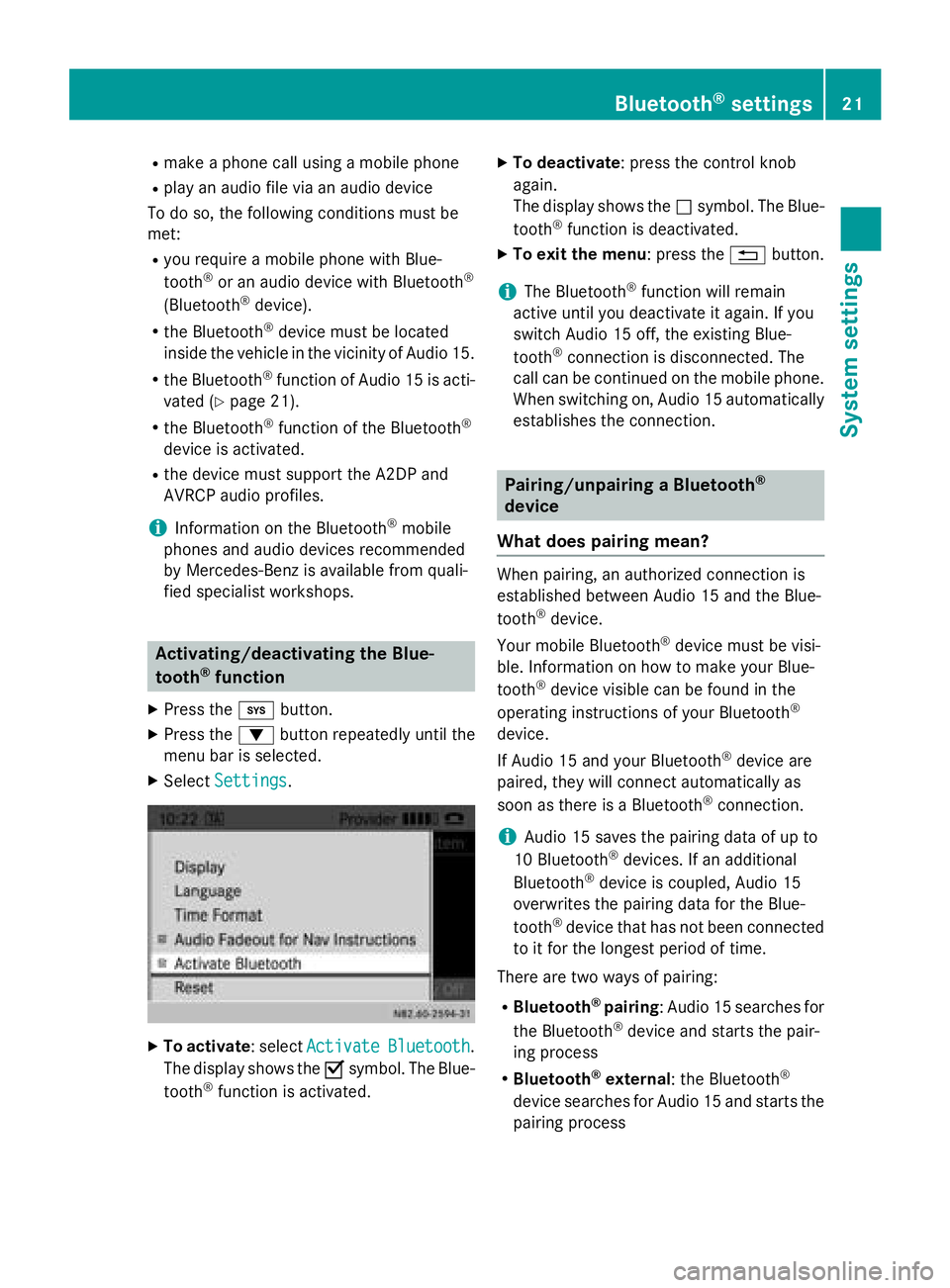
R
make a phone call using a mobile phone
R play an audio file via an audio device
To do so, the following conditions must be
met:
R you require a mobile phone with Blue-
tooth ®
or an audio device with Bluetooth ®
(Bluetooth ®
device).
R the Bluetooth ®
device must be located
inside the vehicle in the vicinity of Audio 15.
R the Bluetooth ®
function of Audio 15 is acti-
vated (Y page 21).
R the Bluetooth ®
function of the Bluetooth ®
device is activated.
R the device must support the A2DP and
AVRCP audio profiles.
i Information on the Bluetooth ®
mobile
phones and audio devices recommended
by Mercedes-Benz is available from quali-
fied specialist workshops. Activating/deactivating the Blue-
tooth
®
function
X Press the 003Bbutton.
X Press the 0064button repeatedly until the
menu bar is selected.
X Select Settings
Settings . X
To activate : selectActivate Activate Bluetooth
Bluetooth.
The display shows the 0073symbol. The Blue-
tooth ®
function is activated. X
To deactivate : press the control knob
again.
The display shows the 0053symbol. The Blue-
tooth ®
function is deactivated.
X To exit the menu : press the0038button.
i The Bluetooth ®
function will remain
active until you deactivate it again. If you
switch Audio 15 off, the existing Blue-
tooth ®
connection is disconnected. The
call can be continued on the mobile phone.
When switching on, Audio 15 automatically establishes the connection. Pairing/unpairing a Bluetooth
®
device
What does pairing mean? When pairing, an authorized connection is
established between Audio 15 and the Blue-
tooth
®
device.
Your mobile Bluetooth ®
device must be visi-
ble. Information on how to make your Blue-
tooth ®
device visible can be found in the
operating instructions of your Bluetooth ®
device.
If Audio 15 and your Bluetooth ®
device are
paired, they will connect automatically as
soon as there is a Bluetooth ®
connection.
i Audio 15 saves the pairing data of up to
10 Bluetooth ®
devices. If an additional
Bluetooth ®
device is coupled, Audio 15
overwrites the pairing data for the Blue-
tooth ®
device that has not been connected
to it for the longest period of time.
There are two ways of pairing:
R Bluetooth ®
pairing: Audio 15 searches for
the Bluetooth ®
device and starts the pair-
ing process
R Bluetooth ®
external : the Bluetooth ®
device searches for Audio 15 and starts the pairing process Bluetooth
®
settings 21System settings
Page 24 of 54

i
If you pair a mobile phone as an audio
device, it is automatically paired as a
mobile phone as well, as long as your
mobile phone supports this.
Pairing a Bluetooth ®
device (mobile
phone/audio device) using Bluetooth ®
pairing X
Press the 002Bbutton.
or X Select the Bluetooth ®
audio function.
X Press the 0064button repeatedly until the
menu bar is selected.
X Select Telephone Telephone/BT Audio BT Audio.
X Connect Phones
Connect Phones/Bluetooth Device Bluetooth Device
List
List.
X Select Update
Update.
Audio 15 searches for Bluetooth ®
devices
within range for a certain period of time.
If at least one Bluetooth ®
device is found,
the display shows the Bluetooth ®
name of
the device.
If Audio 15 does not find a Bluetooth ®
device, the Search for Bluetooth
Search for Bluetooth
devices failed devices failed message is shown in the
display.
X To search again: select Update
Update.X
Select the desired Bluetooth ®
device using
the control knob.
The display shows the input menu for the
passkey. X
To enter the passkey: enter an easy to
remember, four-digit number using the
004A to0089 number keys.
X To confirm the entry: select OK OK.
or
X Select four digits in the number bar using
the control knob.
X Select OK
OK.
The Bluetooth ®
device is authorized.
X Select Bluetooth ®
device name MB Blue-
tooth on the device.
X Enter the four-digit number selected previ-
ously on the Bluetooth ®
device, and con-
firm.
X Confirm possible prompts using the Blue-
tooth ®
device.
The Authorization successful Authorization successful mes-
sage is shown in the display. You will see
the Bluetooth ®
name of the Bluetooth ®
device in the display/selection window.
i When the
Authorization failed Authorization failed mes-
sage is displayed, you may have exceeded
the prescribed time period. Repeat the pro-
cedure.
Alternatively, the pairing was only deleted
on the Bluetooth ®
device. In this case, the
Bluetooth ®
device must be unpaired and
then paired again. 22
Bluetooth ®
settingsSystem settings
Page 25 of 54

Pairing a Bluetooth
®
device externally
(mobile phone/audio device) using
Bluetooth ® X
Press the 002Bbutton.
or
X Select the Bluetooth ®
audio function.
X Press the 0064button repeatedly until the
menu bar is selected.
X Select Telephone
Telephone/BT Audio BT Audio.
X Connect Phones
Connect Phones/Bluetooth Device Bluetooth Device
List
List.
The Update Update message is shown in the dis-
play.
X Select the list symbol next to the entry
using the 0065button.
X Press the control knob. X
Select External Authorization External Authorization.
X Start the Bluetooth ®
scan process on the
Bluetooth ®
device.
X Select Bluetooth ®
device name MB Blue-
tooth on the device.
A prompt appears in the display asking
whether the Bluetooth ®
device should be
authorized.
X To authorize: select Yes
Yes.
The Bluetooth ®
device is authorized. X
To enter the passkey: using the number
keys 004A to0089, enter an easy to
remember, four-digit number.
X Select OK OK.
or
X Select four digits in the number bar using
the control knob.
X Select OK OK.
X Enter the number selected previously on
the Bluetooth ®
device, and confirm.
X Confirm possible prompts using the Blue-
tooth ®
device.
The Authorization successful Authorization successful mes-
sage is shown in the display. You will see
the Bluetooth ®
name of the Bluetooth ®
device in the display/selection window.
i When the
Authorization failed Authorization failed mes-
sage is displayed, you may have exceeded
the prescribed time period. Repeat the pro-
cedure.
Reconnecting a Bluetooth ®
device Reconnecting a mobile phone
Audio 15 always searches for the last con-
nected Bluetooth
®
device. If the last connec-
ted Bluetooth ®
device cannot be connected,
Audio 15 searches for the Bluetooth ®
device
that was connected prior to that. Bluetooth
®
settings 23System settings
Page 27 of 54

X
Select the Bluetooth ®
device whose details
you wish to see.
X Use the 0065button to select the icon next
to the entry. X
Select Details
Details.
The display shows the following informa-
tion on the selected Bluetooth ®
device:
R Bluetooth ®
name
R Bluetooth ®
address
R availability
R authorization status
X To exit the detailed view : press the0038
button.
Unpairing a Bluetooth ®
device (mobile
phone/audio device) X
Press the 002Bbutton.
or X Select the Bluetooth ®
audio function.
X Press the 0064button repeatedly until the
menu bar is selected.
X Select Telephone Telephone /BT AudioBT Audio.
X Connect Phones
Connect Phones /Bluetooth DeviceBluetooth Device
List
List.
The display shows all paired Bluetooth ®
devices. The current Bluetooth ®
device is
identified by the 0036dot. X
Select the Bluetooth ®
device that you wish
to unpair.
X Select the list symbol next to the entry
using the 0065button.
X Select Delete Delete .
A prompt appears in the display asking
whether the Bluetooth ®
device should be
de-authorized. X
To unpair: select Yes Yes.
The Bluetooth ®
device is de-authorized and
deleted from the device list.
X To cancel the unpairing process: select
No No.
The Bluetooth ®
device is not unpaired from
Audio 15. You have canceled the process. System language
As standard, Audio 15 accepts the language
set in the on-board computer. You can also
set the language independently of the on-
board computer. System language
25System settings