2015 MERCEDES-BENZ SPRINTER buttons
[x] Cancel search: buttonsPage 8 of 54

Selecting playback options .............. 44
Switching folders ............................. 43
SD memory card
Ejecting ............................................ 41
Inserting .......................................... 40
Selecting active partition ................... 44
Setting
Stations ........................................... 38
Volume ............................................ 14
Settings
Adjusting the display ....................... 18
Brightnes s........................................ 18
Display desig n................................. 18
Language ......................................... 25
Sound settings ................................. 19
Time format ..................................... 18
Specialist workshop .............................. 8
Speed dial
Calling a number .............................. 36
Station list ............................................ 39
Station search ..................................... 38
Stations
Calling up ......................................... 39
Selecting .......................................... 38
Setting manually .............................. 38
Storing ............................................. 39
Storing automatically ....................... 39
Storing manually .............................. 39
Steering wheel with buttons
Overview .......................................... 13
Switching on/off ................................. 14
Switching wavebands (radio) ............. 40T
Telephone 911 emergency call ......................... 30
Accepting/ending a call ................... 30
Entering phone numbers .................. 31
Important safety notes .................... 30
Making a cal l.................................... 31
Making a call from a call list ............ 34
Redialing .......................................... 32
Rejecting a call ................................ 31
Rejecting or accepting a waiting
call ................................................... 33
Selecting .......................................... 30 Setting the reception and trans-
mission volume ................................ 33
Switching hands-free system on/
off .................................................... 32
Telephone book
Editing an entry ................................ 36
Time
Setting the format ............................ 18
Tone settings
Balance and fader ............................ 20
Treble and bass ............................... 20
Track
Selecting by skipping to a track ....... 42
Selecting by track number ............... 42
Selecting from a track list ................ 42
Track information ................................ 45
Track list .............................................. 42
Treble
Setting ............................................. 20 U
Unpairing ............................................. 25
USB (Audio)
Connecting a device ........................ 41
Displaying metadata ........................ 44
Displaying track information ............ 45
File structure ................................... 50
Requirements .................................. 50
Selecting .......................................... 41
Selecting a track .............................. 42
Selecting playback options .............. 44
Switching folders ............................. 43 V
Volume Setting ............................................. 14 6
Index
Page 11 of 54

Operating system
................................ 10
Overview of operation with steer-
ing wheel buttons ............................... 13
Display overview of the on-board
computer ............................................. 14
Basic functions .................................... 14 9At a glance
Page 14 of 54
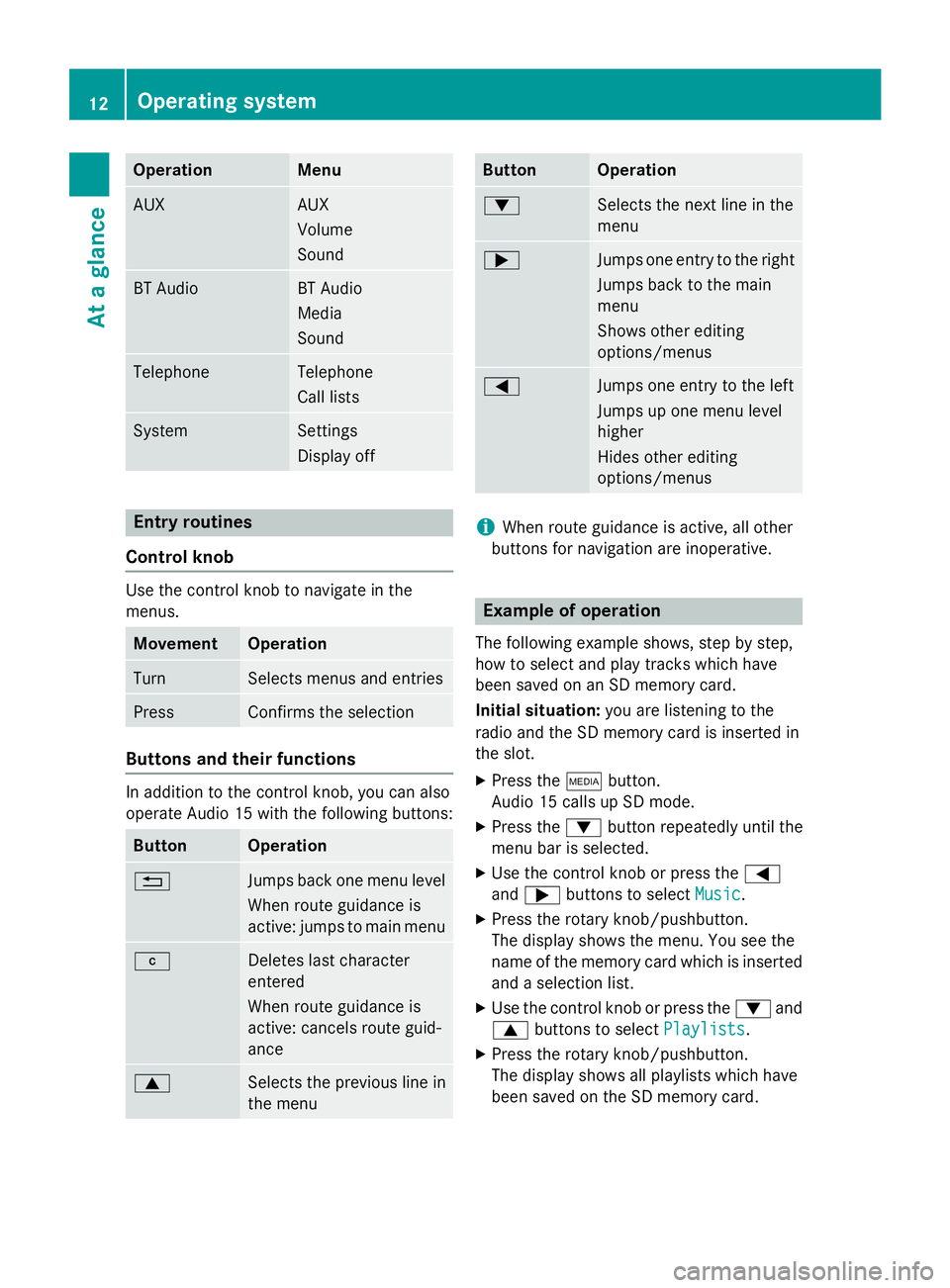
Operation Menu
AUX AUX
Volume
Sound
BT Audio BT Audio
Media
Sound
Telephone Telephone
Call lists
System Settings
Display off
Entry routines
Control knob Use the control knob to navigate in the
menus.
Movement Operation
Turn Selects menus and entries
Press Confirms the selection
Buttons and their functions
In addition to the control knob, you can also
operate Audio 15 with the following buttons:
Button Operation
0038
Jumps back one menu level
When route guidance is
active: jumps to main menu 003C
Deletes last character
entered
When route guidance is
active: cancels route guid-
ance
0063
Selects the previous line in
the menu Button Operation
0064
Selects the next line in the
menu
0065
Jumps one entry to the right
Jumps back to the main
menu
Shows other editing
options/menus 0059
Jumps one entry to the left
Jumps up one menu level
higher
Hides other editing
options/menus
i
When route guidance is active, all other
buttons for navigation are inoperative. Example of operation
The following example shows, step by step,
how to select and play tracks which have
been saved on an SD memory card.
Initial situation: you are listening to the
radio and the SD memory card is inserted in
the slot.
X Press the 00FDbutton.
Audio 15 calls up SD mode.
X Press the 0064button repeatedly until the
menu bar is selected.
X Use the control knob or press the 0059
and 0065 buttons to select Music Music.
X Press the rotary knob/pushbutton.
The display shows the menu. You see the
name of the memory card which is inserted and a selection list.
X Use the control knob or press the 0064and
0063 buttons to select Playlists
Playlists.
X Press the rotary knob/pushbutton.
The display shows all playlists which have
been saved on the SD memory card. 12
Operating systemAt a glance
Page 15 of 54

X
Use the control knob or press the 0064and
0063 buttons to select the desired playlist.
X Press the rotary knob/pushbutton.
The display shows a list of titles which
belong to the playlist. X
Use the control knob or press the 0064and
0063 buttons to select the track you wish
to play first.
X Press the rotary knob/pushbutton.
Audio 15 plays the selected track and
closes the list. Overview of operation with steering
wheel buttons
Steering wheel (example: Sprinter)
But-
ton Operation
0043
On-board computer display
0044 0081
Increases the volume
0082
Reduces the volume
0061
Accepts an incoming call/
redials
0076
Ends/rejects a call
0087 0080
Selects next main menu
007F
Selects previous main menu
0041
Jumps up in the menu bar
0068
Jumps down in the menu bar
i
For further information on operation with
the steering-wheel buttons, see the vehi-
cle's Operating Instructions. Overview of operation with steering wheel buttons
13At a glance
Page 22 of 54
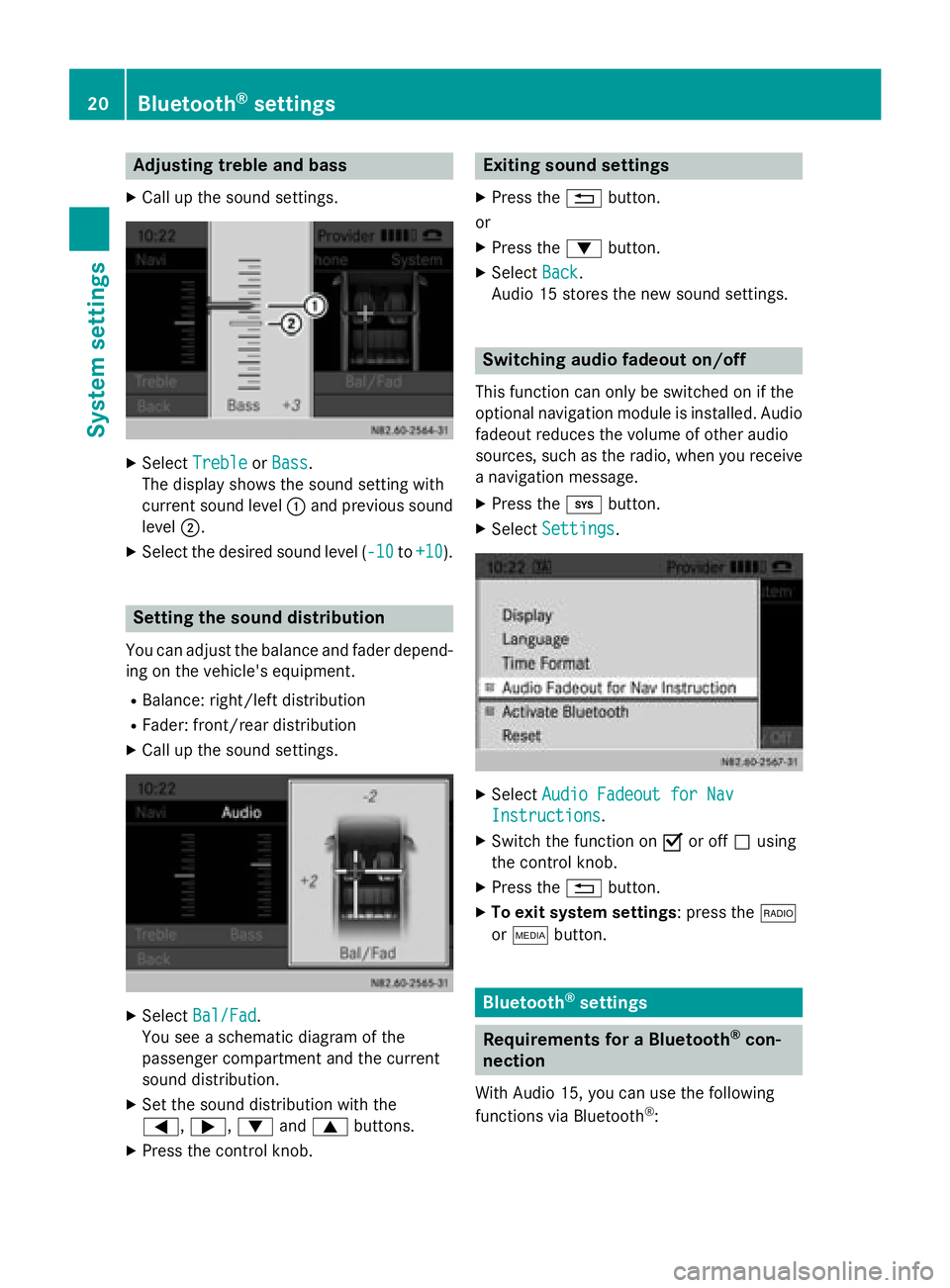
Adjusting treble and bass
X Call up the sound settings. X
Select Treble
Treble orBass
Bass.
The display shows the sound setting with
current sound level 0043and previous sound
level 0044.
X Select the desired sound level ( -10 -10to+10
+10 ). Setting the sound distribution
You can adjust the balance and fader depend-
ing on the vehicle's equipment.
R Balance: right/left distribution
R Fader: front/rear distribution
X Call up the sound settings. X
Select Bal/Fad Bal/Fad.
You see a schematic diagram of the
passenger compartment and the current
sound distribution.
X Set the sound distribution with the
0059, 0065,0064and0063 buttons.
X Press the control knob. Exiting sound settings
X Press the 0038button.
or
X Press the 0064button.
X Select Back Back.
Audio 15 stores the new sound settings. Switching audio fadeout on/off
This function can only be switched on if the
optional navigation module is installed. Audio
fadeout reduces the volume of other audio
sources, such as the radio, when you receive a navigation message.
X Press the 003Bbutton.
X Select Settings Settings. X
Select Audio Fadeout for Nav
Audio Fadeout for Nav
Instructions
Instructions .
X Switch the function on 0073or off 0053using
the control knob.
X Press the 0038button.
X To exit system settings: press the 002A
or 00FD button. Bluetooth
®
settings Requirements for a Bluetooth
®
con-
nection
With Audio 15, you can use the following
functions via Bluetooth ®
: 20
Bluetooth ®
settingsSystem settings
Page 45 of 54

X
Press the 003Ebutton.
X Using the number keys 004Ato0089, enter
desired track number 0043.
Audio 15 plays the selected track.
i You can only enter numbers of tracks
which are in the folder currently being
played.
Fast forward/rewind X
Press and hold the 0048or0049 button.
The current title plays quickly backwards or
forwards. Changing folders
X Press the 0064button repeatedly until the
menu bar is selected.
X Select Music Music.
X Select Folder
Folder.
The display shows the track list of the folder
in which the track currently playing can be found. The 0036dot indicates the track cur-
rently playing. X
Press the 0038button.
The display shows a list of folders on the
first level. A 0036dot indicates the folder in
which the track currently playing can be
found.
X Select the desired folder.
X Select the track in the folder.
Audio 15 plays the selected track and
closes the folder structure. You can navigate through the folder structure
of the SD memory card/USB device as fol-
lows: Process Operation
The
0063 and0064
buttons,
turning the control
knob Jumps within the
folder level
The
0059 or0038
button Jumps one folder
level higher
Pressing the control
knob Opens a folder/
selects a track
0065
Exits the SD/USB
menu
Playing a playlist
X Press the 0064button repeatedly until the
menu bar is selected.
X Select Music Music.
X Select Playlists
Playlists .
The display shows playlists saved on the SD memory card/USB device. X
Select the desired playlist.
Audio 15 shows a list of titles associated
with this playlist. SD memory card and USB device
43Audio Z