2015 MERCEDES-BENZ SPRINTER warning
[x] Cancel search: warningPage 2 of 54

Publication details
Internet
Further information about Mercedes-Benz
vehicles and about Daimler AG can be found
on the following websites:
http://www.mercedes-benz.com
http://www.mbusa.com
http://www.mercedes-benz.ca (Canada
only) Editorial office
You are welcome to forward any queries or
suggestions you may have regarding this
Operator's Manual to the technical documen-
tation team at the address on the inside of the front cover.© Mercedes-Benz USA, LLC
© Mercedes-Benz Canada, Inc.
Mercedes-Benz USA, LLC and Mercedes-
Benz Canada Inc. are Daimler companies.
Not to be reprinted, translated, or otherwise
reproduced, in whole or in part, without writ-
ten permission. Vehicle manufacturer
Daimler AG
Mercedesstraße 137
70327 Stuttgart
Germany Symbols
G
WARNING
Warning notes make you aware of dangers
which could pose a threat to your health or
life, or to the health and life of others. H
Environmental note
Environmental notes provide you with infor-
mation on environmentally aware actions or
disposal.
! Notes on material damage alert you to
dangers that could lead to damage to your
vehicle.
i These symbols indicate useful instruc-
tions or further information that could be
helpful to you.
X This symbol designates an instruc-
tion you must follow.
X Several consecutive symbols indi-
cate an instruction with several
steps.
(Y page) This symbol tells you where you
can find further information on a
topic.
YY This symbol indicates a warning or
an instruction that is continued on the next page.
Display Display This text indicates a message on
the display. Vehicle distributor
Mercedes-Benz USA, LLC
One Mercedes Drive
Montvale, NJ 07645-0350
www.mbusa.com
www.mbsprinterusa.com
Customer Assistance Center:
1-877-762-8267 Mercedes-Benz Canada, Inc.
98 Vanderhoof Avenue
Toronto, ON M4G 4C9
www.mercedes-benz.ca
Customer Relations Department:
1-800-387-0100
Mercedes-Benz USA, LLC and Mercedes-
Benz Canada Inc. are Daimler companies.
Canada only: "Authorized Sprinter Dealer" is
defined as an authorized Mercedes-Benz
Sprinter Dealer.
As at 03.04.2014
Page 3 of 54

Welcome to the world of Mercedes-Benz
First of all, familiarize yourself with your
Audio 15. Read this manual, particularly the
safety and warning notices, before you drive
off. This will help you to obtain the maximum
pleasure from your Audio 15 and avoid endan- gering yourself and others.
The equipment and functions of your
Audio 15 may differ depending on:
R model
R order
R country specification
Mercedes-Benz is constantly updating its sys-
tems to the state of the art.
Mercedes-Benz therefore reserves the right
to introduce changes in:
R design
R equipment
R technology
Therefore, the descriptions provided may
occasionally differ from your device.
Please consult an authorized Mercedes-Benz Center if you have any questions.
The manual and all Supplements are integral
parts of the vehicle. You should always keep
them in the vehicle and pass them on to the
new owner if you sell the vehicle.
The technical documentation team at
Daimler AG wishes you safe and pleasant
motoring.
9065841706É9065841706uËÍ
Page 9 of 54
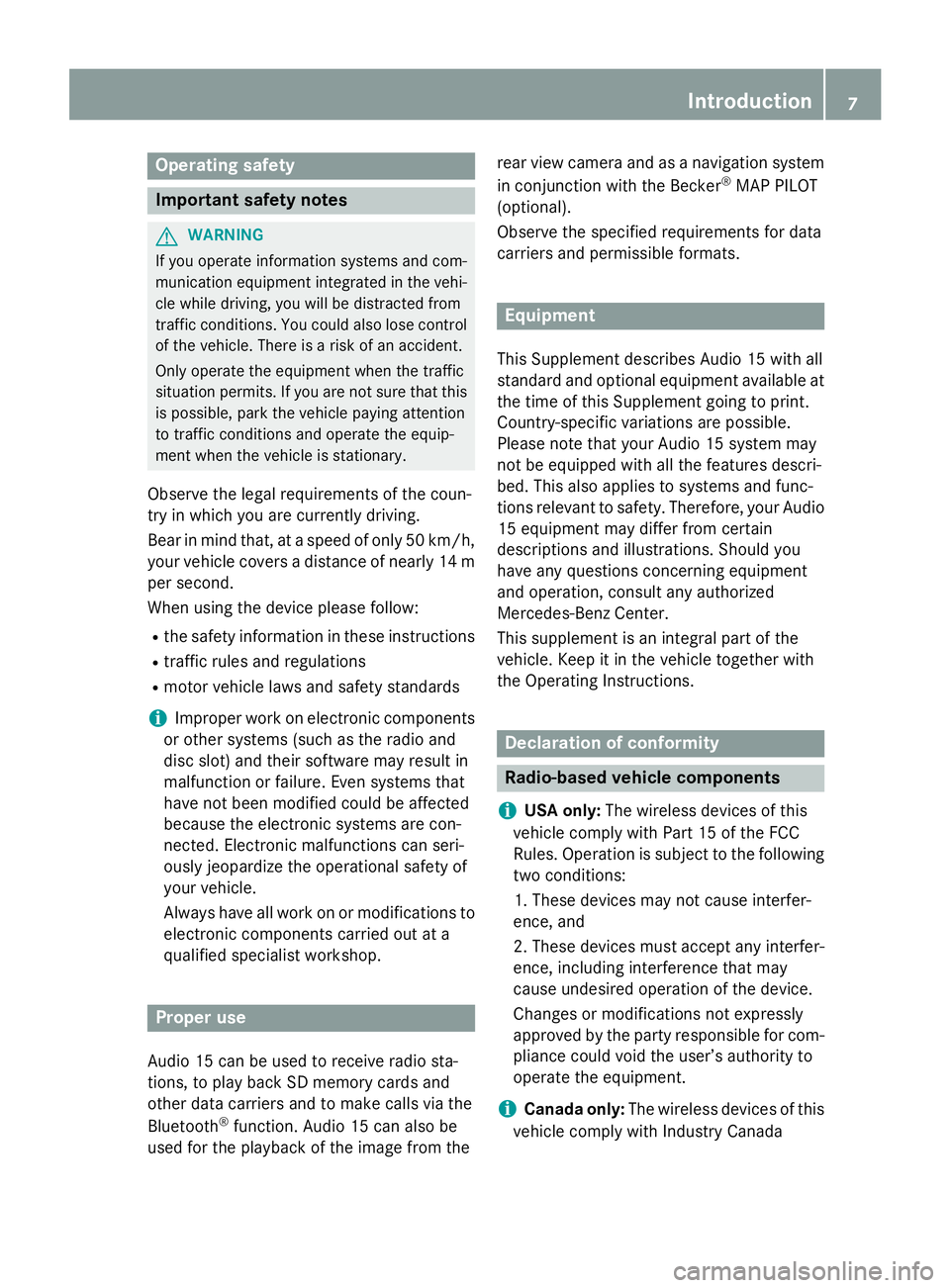
Operating safety
Important safety notes
G
WARNING
If you operate information systems and com-
munication equipment integrated in the vehi- cle while driving, you will be distracted from
traffic conditions. You could also lose control of the vehicle. There is a risk of an accident.
Only operate the equipment when the traffic
situation permits. If you are not sure that this
is possible, park the vehicle paying attention
to traffic conditions and operate the equip-
ment when the vehicle is stationary.
Observe the legal requirements of the coun-
try in which you are currently driving.
Bear in mind that, at a speed of only 50 km/h, your vehicle covers a distance of nearly 14 m
per second.
When using the device please follow:
R the safety information in these instructions
R traffic rules and regulations
R motor vehicle laws and safety standards
i Improper work on electronic components
or other systems (such as the radio and
disc slot) and their software may result in
malfunction or failure. Even systems that
have not been modified could be affected
because the electronic systems are con-
nected. Electronic malfunctions can seri-
ously jeopardize the operational safety of
your vehicle.
Always have all work on or modifications to electronic components carried out at a
qualified specialist workshop. Proper use
Audio 15 can be used to receive radio sta-
tions, to play back SD memory cards and
other data carriers and to make calls via the
Bluetooth ®
function. Audio 15 can also be
used for the playback of the image from the rear view camera and as a navigation system
in conjunction with the Becker ®
MAP PILOT
(optional).
Observe the specified requirements for data
carriers and permissible formats. Equipment
This Supplement describes Audio 15 with all
standard and optional equipment available at
the time of this Supplement going to print.
Country-specific variations are possible.
Please note that your Audio 15 system may
not be equipped with all the features descri-
bed. This also applies to systems and func-
tions relevant to safety. Therefore, your Audio
15 equipment may differ from certain
descriptions and illustrations. Should you
have any questions concerning equipment
and operation, consult any authorized
Mercedes-Benz Center.
This supplement is an integral part of the
vehicle. Keep it in the vehicle together with
the Operating Instructions. Declaration of conformity
Radio-based vehicle components
i USA only:
The wireless devices of this
vehicle comply with Part 15 of the FCC
Rules. Operation is subject to the following two conditions:
1. These devices may not cause interfer-
ence, and
2. These devices must accept any interfer-
ence, including interference that may
cause undesired operation of the device.
Changes or modifications not expressly
approved by the party responsible for com-
pliance could void the user’s authority to
operate the equipment.
i Canada only:
The wireless devices of this
vehicle comply with Industry Canada Int
roduction
7 Z
Page 30 of 54

Important safety notes
G
WARNING
If you operate information systems and com-
munication equipment integrated in the vehi- cle while driving, you will be distracted from
traffic conditions. You could also lose control of the vehicle. There is a risk of an accident.
Only operate the equipment when the traffic
situation permits. If you are not sure that this
is possible, park the vehicle paying attention
to traffic conditions and operate the equip-
ment when the vehicle is stationary.
Observe the legal requirements of the coun-
try in which you are currently driving.
The navigation system calculates the route to
the destination without taking account of the following, for example:
R traffic lights
R stop and give way signs
R parking or stopping restrictions
R road narrowing
R other road and traffic rules and regulations
The navigation system may provide incorrect
navigation announcements if the surround-
ings do not correspond to the data on the
digital map. For example, a route may have
been diverted or the direction of a one-way
street may have changed.
For this reason, you must always observe
road and traffic rules and regulations during
your journey. Road and traffic rules and reg-
ulations always have priority over the sys-
tem's driving recommendations. Becker
®
MAP PILOT navigation mod-
ule
With the Becker ®
MAP PILOT navigation mod-
ule, you can upgrade Audio 15 to a fully-
fledged navigation system.
Further information can be found under
http://www.beckermappilot.com. GPS (Global Positioning System)
Position finding and route guidance take
place using GPS ( GlobalPositioning System).
For this purpose, the navigation module has
an integrated GPS receiver that receives the
satellite signals and determines your geo-
graphical location.
i Without GPS reception, route guidance is
not possible. Preparing navigation
Inserting the navigation module
i Switch off the ignition before removing or
inserting the navigation module.
X Open the glove box.
X Insert the navigation module into the
device holder.
The battery built into the navigation module
starts charging when the vehicle ignition is
switched on.
X Remove the catch on the front side of the
device holder.
This way, the navigation module is secured,
as well as protected against theft.
X Close the glove box. Switching on the navigation system
X Press the 00CBbutton.
or
X Press the 0063button repeatedly until the
main menu bar is selected.
X Select Navi Navi.
The display shows the main menu of the
navigation system.
i If the battery was completely discharged,
it takes up to 1 minute before the naviga-
tion system is ready. 28
Preparing navigationNavigation system
Page 32 of 54

General notes
Important safety notes
G
WARNING
If you operate mobile communication equip-
ment while driving, you will be distracted from traffic conditions. You could also lose controlof the vehicle. There is a risk of an accident.
Only operate this equipment when the vehicle is stationary.
Observe the legal requirements of the coun-
try in which you are currently driving. Call disconnection while the vehicle is
in motion
A call may be disconnected if: R there is insufficient GSM network coverage
in certain areas.
R you move from one GSM or UMTS trans-
mitter/receiver area (GSM/UMTS cell) into
another and no channels are free.
R you use a SIM card which is not compatible
with the network available.
R you are using a mobile phone with "Twin-
card" and the mobile phone with the sec-
ond SIM card is already logged into the net- work. "911" emergency call
Making emergency calls without entering a
PIN is only possible using the mobile phone.
The 911 emergency call number is a public
service. Any misuse is punishable by law. Using the telephone
Conditions
The following requirements must be met in
order to make calls using Audio 15: R
The Bluetooth ®
function of Audio 15 is acti-
vated (Y page 21).
R The Bluetooth ®
function of the mobile
phone is activated.
R The mobile phone is paired and connected
to Audio 15 (Y page 21). Selecting the telephone function
X Press the 002Bbutton.
or
X Press the 0061button.
or
X Press the 0063button repeatedly until the
main menu bar is selected
X Select Tel Tel.
The display shows the telephone main
menu. 0043
Network provider of mobile phone cur-
rently connected
0044 Signal strength of mobile phone network
0087 005A or0066 receiver symbol
0085 Bluetooth ®
name of the currently connec-
ted mobile phone
0083 Displays call lists
0084 Calls up other functions
006B Displays the phone book
006C Character bar Accepting and ending a call
When you receive a call, you will hear a ringing
tone via the Audio 15 loudspeakers. The 30
Using the telephoneTelephone
Page 40 of 54

Important safety notes
G
WARNING
Handling discs while driving may distract you from traffic conditions. You could also lose
control of the vehicle. There is a risk of an
accident.
Handle discs only when the vehicle is station-
ary. G
WARNING
If you handle or operate mobile audio/video
sources when driving, you will be distracted
from the traffic conditions. You could also
lose control of the vehicle. There is a risk of an accident.
Only handle or operate these mobile audio/
video sources when the vehicle is stationary.
Only operate mobile audio/video sources
using the communication equipment integra-
ted in the vehicle when traffic conditions per-
mit. If this is not the case, park the vehicle
paying attention to traffic conditions and
operate the equipment when the vehicle is
stationary. G
WARNING
If you operate information systems and com-
munication equipment integrated in the vehi- cle while driving, you will be distracted from
traffic conditions. You could also lose control of the vehicle. There is a risk of an accident.
Only operate the equipment when the traffic
situation permits. If you are not sure that this
is possible, park the vehicle paying attention
to traffic conditions and operate the equip-
ment when the vehicle is stationary.
Observe the legal requirements of the coun-
try in which you are currently driving. Radio mode
Selecting the radio
X Press the 002Abutton.
You will hear the last station selected. Selecting a station
Station search X
Press the 0048or0049 button briefly.
You will hear the next receivable station.
Setting stations manually X
Press and hold the 0048or0049 button
until the desired frequency is reached.
You will hear the selected station if it is
receivable.
Setting the frequency manually X
Press the 003Ebutton.
X Using the 004Ato0089 number keys, enter
the desired frequency 0043.
or X Press the 0064button repeatedly until the
menu bar is selected.
X Select Radio Radio.
The display shows the Radio menu.
X Select Enter Frequency
Enter Frequency .
X Using the 004Ato0089 number keys, enter
the desired frequency 0043.
i You can only enter frequencies in the
waveband that has been set (Y page 40).38
Radio modeAudio
Page 42 of 54

Calling up stations using the station list
X Press the 002Abutton to select the wave-
band.
X Press the 0064button repeatedly until the
menu bar is selected.
X Select Presets
Presets.
The display shows a list of the stored sta-
tions. The 0036dot indicates the current sta-
tion.
X Select the desired station.
You will hear the station stored in the selec-
ted preset, if it is receivable.
Calling up a station using the control knob
X Press the 002Abutton to select the wave-
band.
X Select display/selection window.
X Select the desired stored station using the
control knob.
You will hear the station stored in the selec- ted preset, if it is receivable. Switching wavebands
Audio 15 can receive the following wave-
bands: Waveband Frequency
FM (VHF) 87.7 – 107.9 MHz
MW (medium wave) 530 – 1710 kHz
X
Press the 002Abutton repeatedly until the
display shows the desired waveband.
or X Press the 0064button repeatedly until the
menu bar is selected.
X Select the current waveband (e.g FM FM).
The display shows a list of the wavebands.
The 0036dot indicates the current wave-
band. X
Select the desired waveband.
Audio 15 switches waveband and plays the
last station selected. SD memory card and USB device
Important safety notes
G
WARNING
SD memory cards are small parts. They can be swallowed and cause asphyxiation. This
poses an increased risk of injury or even fatal injury.
Keep SD memory cards out of the reach of
children. If an SD memory card is swallowed,
seek immediate medical attention. Inserting/ejecting an SD memory
card
Inserting an SD memory card X
Insert the SD memory card into the SD slot
with the contacts at the front and facing
downwards.
Audio 15 automatically activates SD mode
and loads the files.
The display shows Reading Memory Reading Memory
Card...
Card....
i If Audio 15 cannot find any readable files
on the SD memory card, the display shows
No Playable Files
No Playable Files.
Information on readable file formats can be found in the technical data (Y page 50).40
SD memory card and USB deviceAudio