2015 MERCEDES-BENZ SPRINTER wheel
[x] Cancel search: wheelPage 8 of 54

Selecting playback options .............. 44
Switching folders ............................. 43
SD memory card
Ejecting ............................................ 41
Inserting .......................................... 40
Selecting active partition ................... 44
Setting
Stations ........................................... 38
Volume ............................................ 14
Settings
Adjusting the display ....................... 18
Brightnes s........................................ 18
Display desig n................................. 18
Language ......................................... 25
Sound settings ................................. 19
Time format ..................................... 18
Specialist workshop .............................. 8
Speed dial
Calling a number .............................. 36
Station list ............................................ 39
Station search ..................................... 38
Stations
Calling up ......................................... 39
Selecting .......................................... 38
Setting manually .............................. 38
Storing ............................................. 39
Storing automatically ....................... 39
Storing manually .............................. 39
Steering wheel with buttons
Overview .......................................... 13
Switching on/off ................................. 14
Switching wavebands (radio) ............. 40T
Telephone 911 emergency call ......................... 30
Accepting/ending a call ................... 30
Entering phone numbers .................. 31
Important safety notes .................... 30
Making a cal l.................................... 31
Making a call from a call list ............ 34
Redialing .......................................... 32
Rejecting a call ................................ 31
Rejecting or accepting a waiting
call ................................................... 33
Selecting .......................................... 30 Setting the reception and trans-
mission volume ................................ 33
Switching hands-free system on/
off .................................................... 32
Telephone book
Editing an entry ................................ 36
Time
Setting the format ............................ 18
Tone settings
Balance and fader ............................ 20
Treble and bass ............................... 20
Track
Selecting by skipping to a track ....... 42
Selecting by track number ............... 42
Selecting from a track list ................ 42
Track information ................................ 45
Track list .............................................. 42
Treble
Setting ............................................. 20 U
Unpairing ............................................. 25
USB (Audio)
Connecting a device ........................ 41
Displaying metadata ........................ 44
Displaying track information ............ 45
File structure ................................... 50
Requirements .................................. 50
Selecting .......................................... 41
Selecting a track .............................. 42
Selecting playback options .............. 44
Switching folders ............................. 43 V
Volume Setting ............................................. 14 6
Index
Page 11 of 54

Operating system
................................ 10
Overview of operation with steer-
ing wheel buttons ............................... 13
Display overview of the on-board
computer ............................................. 14
Basic functions .................................... 14 9At a glance
Page 15 of 54

X
Use the control knob or press the 0064and
0063 buttons to select the desired playlist.
X Press the rotary knob/pushbutton.
The display shows a list of titles which
belong to the playlist. X
Use the control knob or press the 0064and
0063 buttons to select the track you wish
to play first.
X Press the rotary knob/pushbutton.
Audio 15 plays the selected track and
closes the list. Overview of operation with steering
wheel buttons
Steering wheel (example: Sprinter)
But-
ton Operation
0043
On-board computer display
0044 0081
Increases the volume
0082
Reduces the volume
0061
Accepts an incoming call/
redials
0076
Ends/rejects a call
0087 0080
Selects next main menu
007F
Selects previous main menu
0041
Jumps up in the menu bar
0068
Jumps down in the menu bar
i
For further information on operation with
the steering-wheel buttons, see the vehi-
cle's Operating Instructions. Overview of operation with steering wheel buttons
13At a glance
Page 16 of 54

Display overview of the on-board com-
puter
The display of the on-board computer shows
the following menus and functions of Audio
15: Menu Function
Naviga-
tion sys-
tem Route guidance
Radio Selects the stored stations on
the current waveband
SD/USB Selects tracks in the current
folder
Tele-
phone Accepts a call
Ends/rejects a call
Performs calls via the phone
book menu
Performs calls via call lists
BT Audio Selects a track
i
The operation of certain functions is
described in the sections on basic func-
tions, radio, SD memory card, USB device
and Bluetooth ®
. Basic functions
Switching on/off
X Press the 0043on/off button.
Once switched on, Audio 15 calls up the
most recently active function.
i Audio 15 switches itself off automatically
when you remove the ignition key.
i Audio 15 switches itself off automatically
when the condition of charge of the battery
is low.
i If Audio 15 is on while the ignition is
switched off, it will switch itself off auto-
matically after approximately 30 minutes
to save the vehicle battery. Setting the volume
X Turn the volume control 0041during play-
back.
or X Press the 0081or0082 button on the steer-
ing wheel. Activating/deactivating the mute
function
X Press the 0063button.
The sound from the audio source is
switched on or off. When the sound has
been muted, the 008Esymbol is shown in
the status bar.
i If you change the audio source or adjust
the volume, the sound switches on again
automatically.
i When the mute function is active, play-
back from the SD memory card, USB device and BT audio is paused. When you deacti-
vate the mute function, playback will
resume from the position where it was
paused. Rear view camera
Important safety notes !
Objects that are not at ground level
appear further away than they actually are,
for example:
R the bumper of the vehicle parked behind
R the drawbar of a trailer
R the ball coupling of a trailer tow hitch
R the tail-end of a truck
R slanted posts
Only use the camera guide lines for orien-
tation. Do not get any closer to objects than the lowest horizontal guide line. You may
otherwise damage your vehicle and/or the
object. 14
Basic functionsAt a glance
Page 17 of 54
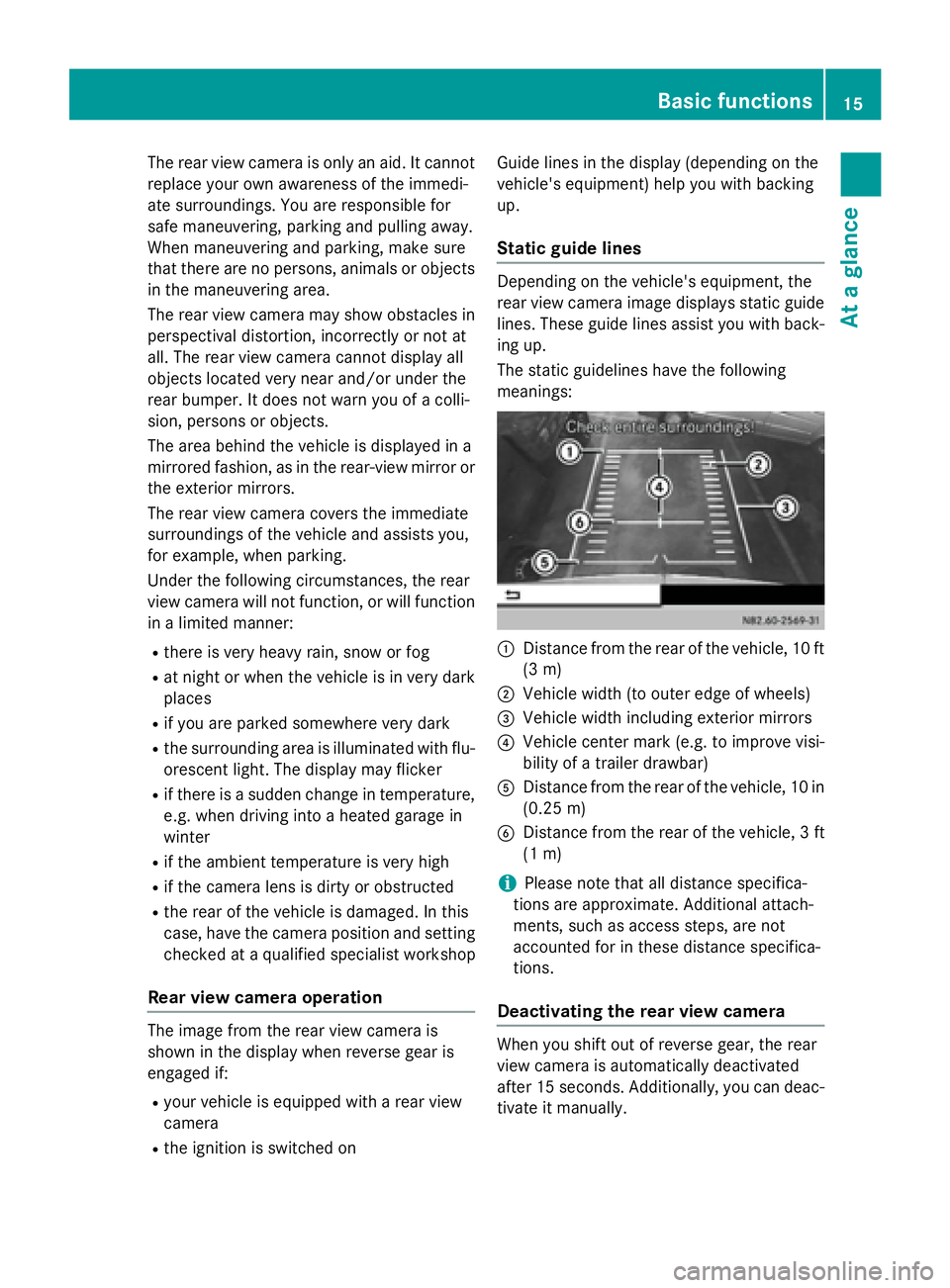
The rear view camera is only an aid. It cannot
replace your own awareness of the immedi-
ate surroundings. You are responsible for
safe maneuvering, parking and pulling away.
When maneuvering and parking, make sure
that there are no persons, animals or objects
in the maneuvering area.
The rear view camera may show obstacles in perspectival distortion, incorrectly or not at
all. The rear view camera cannot display all
objects located very near and/or under the
rear bumper. It does not warn you of a colli-
sion, persons or objects.
The area behind the vehicle is displayed in a
mirrored fashion, as in the rear-view mirror or
the exterior mirrors.
The rear view camera covers the immediate
surroundings of the vehicle and assists you,
for example, when parking.
Under the following circumstances, the rear
view camera will not function, or will function
in a limited manner:
R there is very heavy rain, snow or fog
R at night or when the vehicle is in very dark
places
R if you are parked somewhere very dark
R the surrounding area is illuminated with flu-
orescent light. The display may flicker
R if there is a sudden change in temperature,
e.g. when driving into a heated garage in
winter
R if the ambient temperature is very high
R if the camera lens is dirty or obstructed
R the rear of the vehicle is damaged. In this
case, have the camera position and setting
checked at a qualified specialist workshop
Rear view camera operation The image from the rear view camera is
shown in the display when reverse gear is
engaged if:
R your vehicle is equipped with a rear view
camera
R the ignition is switched on Guide lines in the display (depending on the
vehicle's equipment) help you with backing
up.
Static guide lines Depending on the vehicle's equipment, the
rear view camera image displays static guide
lines. These guide lines assist you with back-
ing up.
The static guidelines have the following
meanings: 0043
Distance from the rear of the vehicle, 10 ft
(3 m)
0044 Vehicle width (to outer edge of wheels)
0087 Vehicle width including exterior mirrors
0085 Vehicle center mark (e.g. to improve visi-
bility of a trailer drawbar)
0083 Distance from the rear of the vehicle, 10 in
(0.25 m)
0084 Distance from the rear of the vehicle, 3 ft
(1 m)
i Please note that all distance specifica-
tions are approximate. Additional attach-
ments, such as access steps, are not
accounted for in these distance specifica-
tions.
Deactivating the rear view camera When you shift out of reverse gear, the rear
view camera is automatically deactivated
after 15 seconds. Additionally, you can deac-
tivate it manually. Basic functions
15At a glance