Page 17 of 54
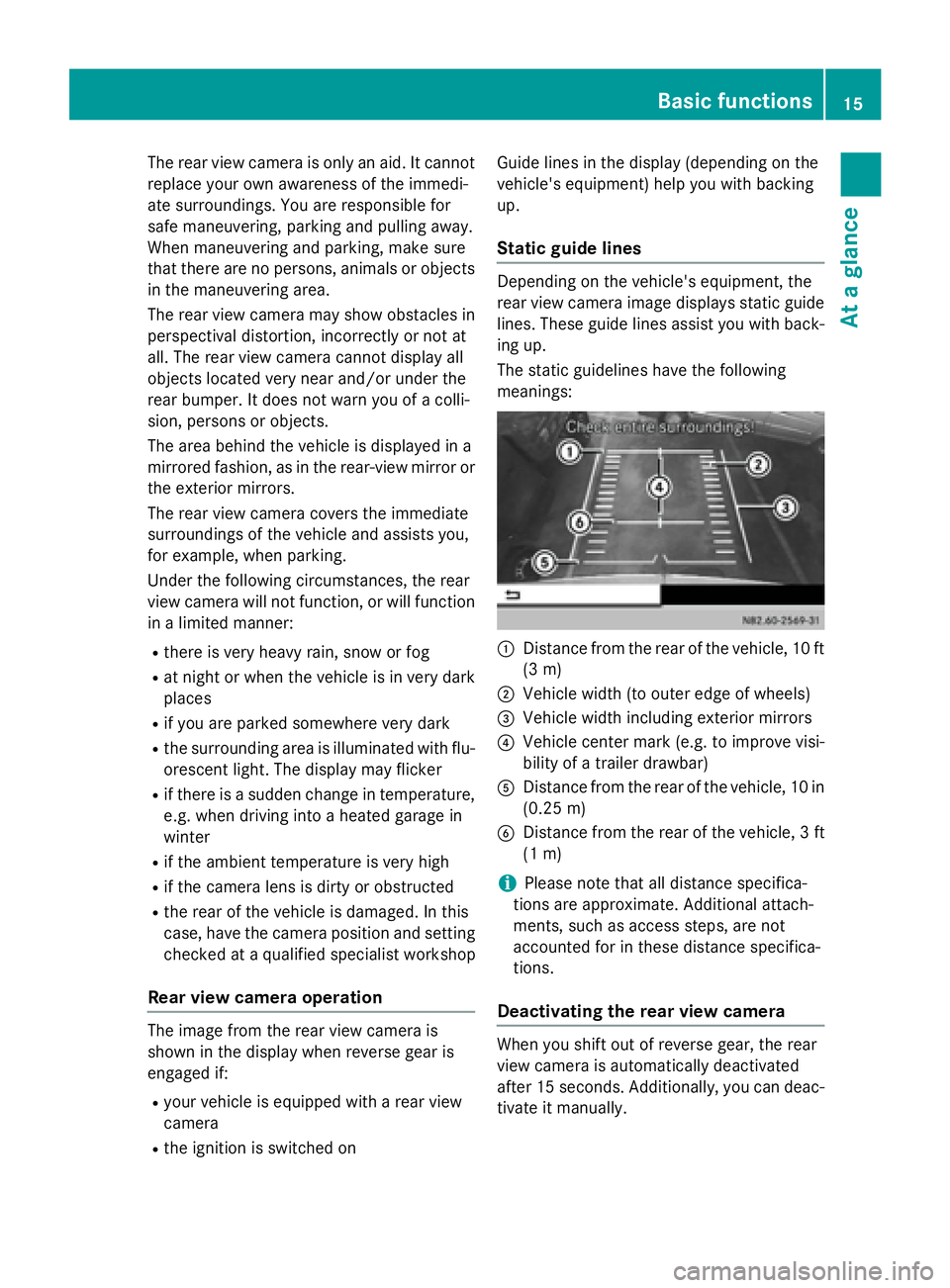
The rear view camera is only an aid. It cannot
replace your own awareness of the immedi-
ate surroundings. You are responsible for
safe maneuvering, parking and pulling away.
When maneuvering and parking, make sure
that there are no persons, animals or objects
in the maneuvering area.
The rear view camera may show obstacles in perspectival distortion, incorrectly or not at
all. The rear view camera cannot display all
objects located very near and/or under the
rear bumper. It does not warn you of a colli-
sion, persons or objects.
The area behind the vehicle is displayed in a
mirrored fashion, as in the rear-view mirror or
the exterior mirrors.
The rear view camera covers the immediate
surroundings of the vehicle and assists you,
for example, when parking.
Under the following circumstances, the rear
view camera will not function, or will function
in a limited manner:
R there is very heavy rain, snow or fog
R at night or when the vehicle is in very dark
places
R if you are parked somewhere very dark
R the surrounding area is illuminated with flu-
orescent light. The display may flicker
R if there is a sudden change in temperature,
e.g. when driving into a heated garage in
winter
R if the ambient temperature is very high
R if the camera lens is dirty or obstructed
R the rear of the vehicle is damaged. In this
case, have the camera position and setting
checked at a qualified specialist workshop
Rear view camera operation The image from the rear view camera is
shown in the display when reverse gear is
engaged if:
R your vehicle is equipped with a rear view
camera
R the ignition is switched on Guide lines in the display (depending on the
vehicle's equipment) help you with backing
up.
Static guide lines Depending on the vehicle's equipment, the
rear view camera image displays static guide
lines. These guide lines assist you with back-
ing up.
The static guidelines have the following
meanings: 0043
Distance from the rear of the vehicle, 10 ft
(3 m)
0044 Vehicle width (to outer edge of wheels)
0087 Vehicle width including exterior mirrors
0085 Vehicle center mark (e.g. to improve visi-
bility of a trailer drawbar)
0083 Distance from the rear of the vehicle, 10 in
(0.25 m)
0084 Distance from the rear of the vehicle, 3 ft
(1 m)
i Please note that all distance specifica-
tions are approximate. Additional attach-
ments, such as access steps, are not
accounted for in these distance specifica-
tions.
Deactivating the rear view camera When you shift out of reverse gear, the rear
view camera is automatically deactivated
after 15 seconds. Additionally, you can deac-
tivate it manually. Basic functions
15At a glance
Page 18 of 54
X
Press the 00BE,002A, 00FD,002B,003Bor
0038 button.
or
X Select 0038in the menu bar.
The display shows the previous view.
Activating the rear view camera image
when driving forwards This function is available for the Sprinter.
i When driving forwards, the display shows
no guide lines.
X Press the 003Bbutton for longer than two
seconds.
The display shows the rear view camera
image.
or
X Press the 003Bbutton.
X Press the 0064button repeatedly until the
menu bar is selected.
X Select Rear View Camera
Rear View Camera.
The display shows the rear view camera
image without guide lines. 16
Basic functionsAt a glance
Page 19 of 54
Display settings
................................... 18
Sound settings .................................... 19
Bluetooth ®
settings ............................ 20
System language ................................. 25
Resetting to factory settings .............26 17Sys
tem settings
Page 20 of 54
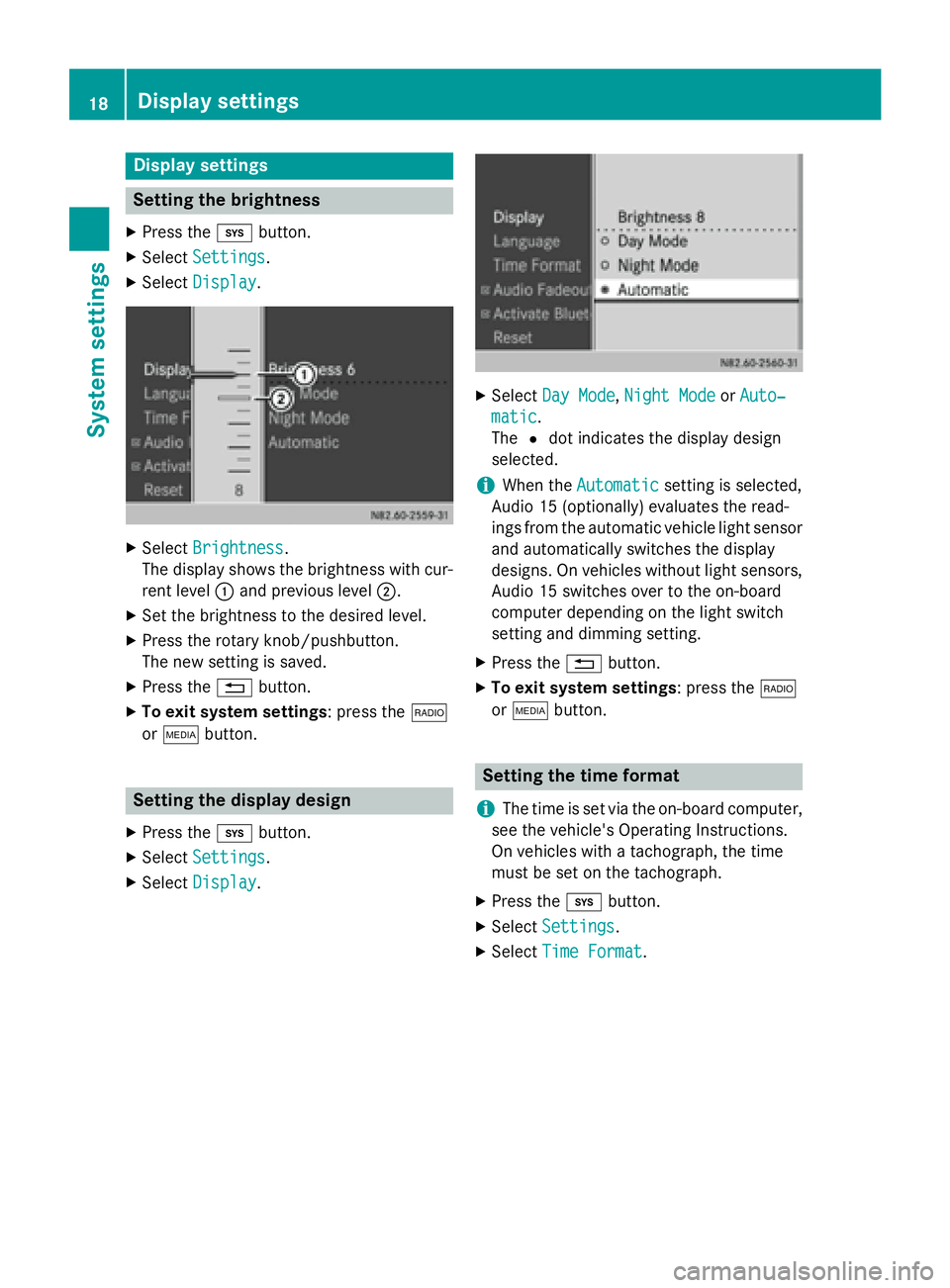
Display settings
Setting the brightness
X Press the 003Bbutton.
X Select Settings
Settings.
X Select Display
Display. X
Select Brightness
Brightness.
The display shows the brightness with cur-
rent level 0043and previous level 0044.
X Set the brightness to the desired level.
X Press the rotary knob/pushbutton.
The new setting is saved.
X Press the 0038button.
X To exit system settings : press the002A
or 00FD button. Setting the display design
X Press the 003Bbutton.
X Select Settings Settings.
X Select Display
Display. X
Select Day Mode
Day Mode, Night Mode
Night Mode orAuto‐
Auto‐
matic
matic.
The 0036dot indicates the display design
selected.
i When the
Automatic Automatic setting is selected,
Audio 15 (optionally) evaluates the read-
ings from the automatic vehicle light sensor
and automatically switches the display
designs. On vehicles without light sensors, Audio 15 switches over to the on-board
computer depending on the light switch
setting and dimming setting.
X Press the 0038button.
X To exit system settings : press the002A
or 00FD button. Setting the time format
i The time is set via the on-board computer,
see the vehicle's Operating Instructions.
On vehicles with a tachograph, the time
must be set on the tachograph.
X Press the 003Bbutton.
X Select Settings Settings.
X Select Time Format
Time Format .18
Display settingsSys
tem settings
Page 21 of 54
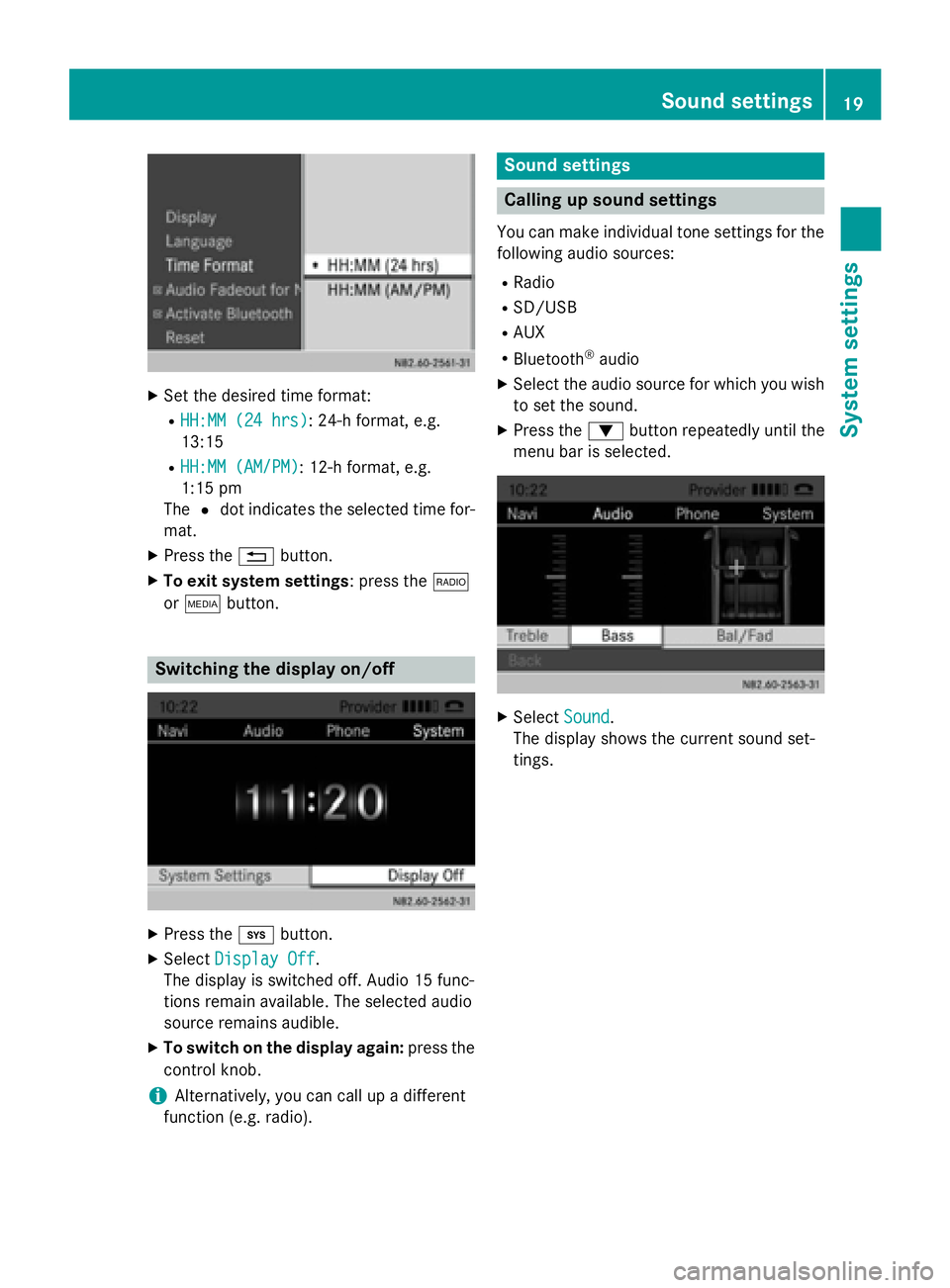
X
Set the desired time format:
R HH:MM (24 hrs)
HH:MM (24 hrs): 24-h format, e.g.
13:15
R HH:MM (AM/PM)
HH:MM (AM/PM): 12-h format, e.g.
1:15 pm
The 0036dot indicates the selected time for-
mat.
X Press the 0038button.
X To exit system settings: press the 002A
or 00FD button. Switching the display on/off
X
Press the 003Bbutton.
X Select Display Off Display Off .
The display is switched off. Audio 15 func-
tions remain available. The selected audio
source remains audible.
X To switch on the display again: press the
control knob.
i Alternatively, you can call up a different
function (e.g. radio). Sound settings
Calling up sound settings
You can make individual tone settings for the following audio sources:
R Radio
R SD/USB
R AUX
R Bluetooth ®
audio
X Select the audio source for which you wish
to set the sound.
X Press the 0064button repeatedly until the
menu bar is selected. X
Select Sound
Sound.
The display shows the current sound set-
tings. Sound settings
19System settings
Page 22 of 54
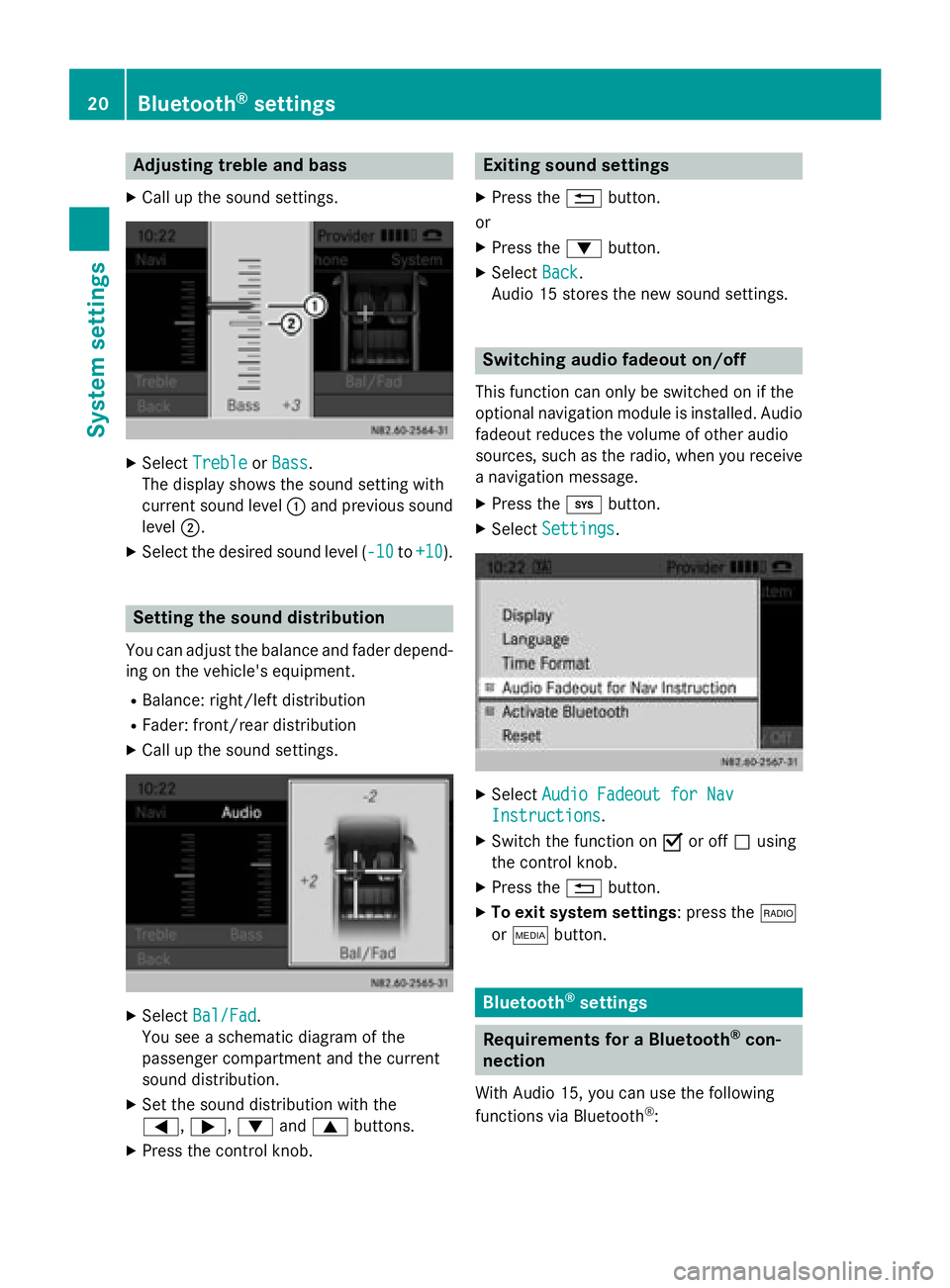
Adjusting treble and bass
X Call up the sound settings. X
Select Treble
Treble orBass
Bass.
The display shows the sound setting with
current sound level 0043and previous sound
level 0044.
X Select the desired sound level ( -10 -10to+10
+10 ). Setting the sound distribution
You can adjust the balance and fader depend-
ing on the vehicle's equipment.
R Balance: right/left distribution
R Fader: front/rear distribution
X Call up the sound settings. X
Select Bal/Fad Bal/Fad.
You see a schematic diagram of the
passenger compartment and the current
sound distribution.
X Set the sound distribution with the
0059, 0065,0064and0063 buttons.
X Press the control knob. Exiting sound settings
X Press the 0038button.
or
X Press the 0064button.
X Select Back Back.
Audio 15 stores the new sound settings. Switching audio fadeout on/off
This function can only be switched on if the
optional navigation module is installed. Audio
fadeout reduces the volume of other audio
sources, such as the radio, when you receive a navigation message.
X Press the 003Bbutton.
X Select Settings Settings. X
Select Audio Fadeout for Nav
Audio Fadeout for Nav
Instructions
Instructions .
X Switch the function on 0073or off 0053using
the control knob.
X Press the 0038button.
X To exit system settings: press the 002A
or 00FD button. Bluetooth
®
settings Requirements for a Bluetooth
®
con-
nection
With Audio 15, you can use the following
functions via Bluetooth ®
: 20
Bluetooth ®
settingsSystem settings
Page 23 of 54
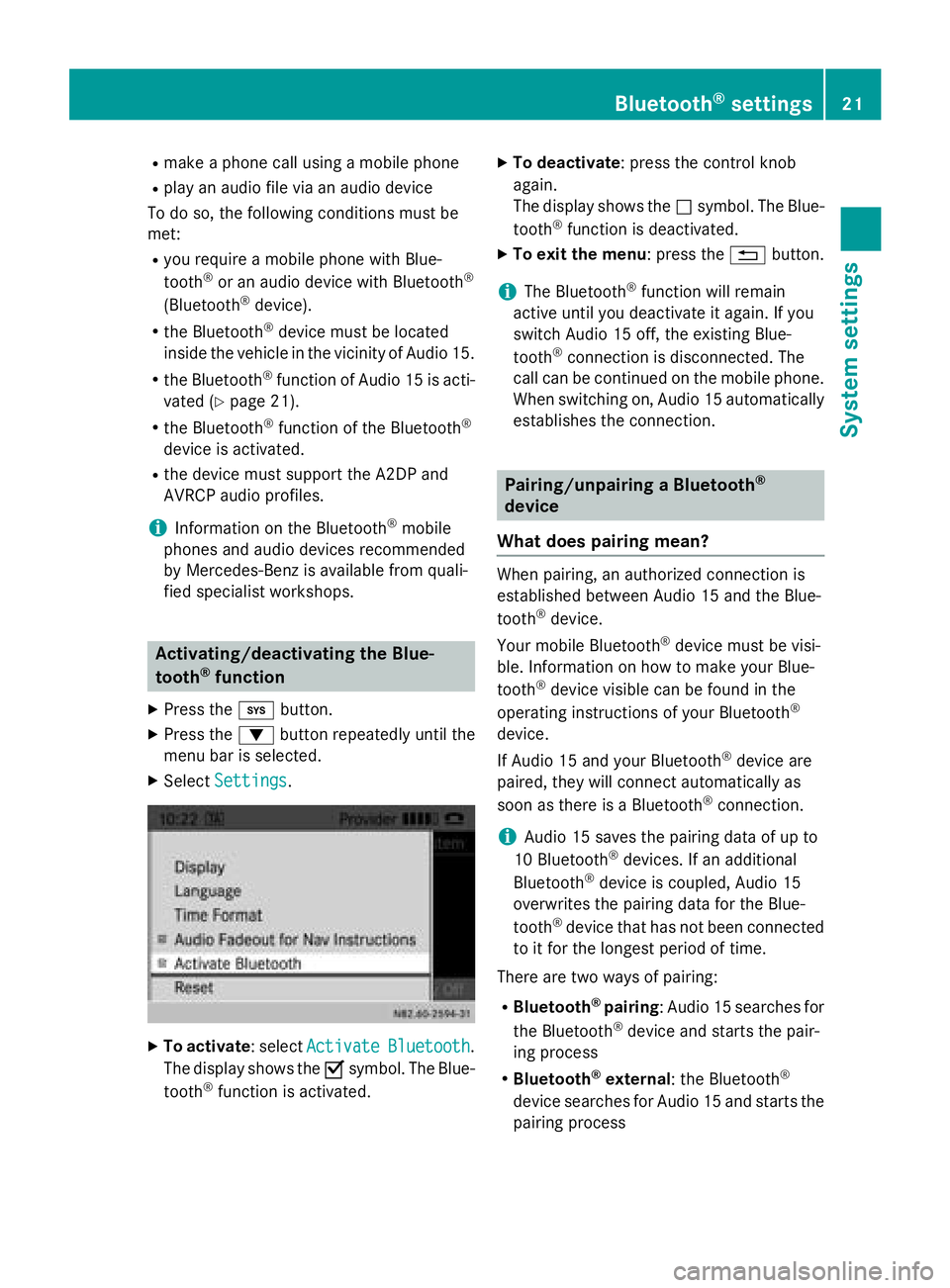
R
make a phone call using a mobile phone
R play an audio file via an audio device
To do so, the following conditions must be
met:
R you require a mobile phone with Blue-
tooth ®
or an audio device with Bluetooth ®
(Bluetooth ®
device).
R the Bluetooth ®
device must be located
inside the vehicle in the vicinity of Audio 15.
R the Bluetooth ®
function of Audio 15 is acti-
vated (Y page 21).
R the Bluetooth ®
function of the Bluetooth ®
device is activated.
R the device must support the A2DP and
AVRCP audio profiles.
i Information on the Bluetooth ®
mobile
phones and audio devices recommended
by Mercedes-Benz is available from quali-
fied specialist workshops. Activating/deactivating the Blue-
tooth
®
function
X Press the 003Bbutton.
X Press the 0064button repeatedly until the
menu bar is selected.
X Select Settings
Settings . X
To activate : selectActivate Activate Bluetooth
Bluetooth.
The display shows the 0073symbol. The Blue-
tooth ®
function is activated. X
To deactivate : press the control knob
again.
The display shows the 0053symbol. The Blue-
tooth ®
function is deactivated.
X To exit the menu : press the0038button.
i The Bluetooth ®
function will remain
active until you deactivate it again. If you
switch Audio 15 off, the existing Blue-
tooth ®
connection is disconnected. The
call can be continued on the mobile phone.
When switching on, Audio 15 automatically establishes the connection. Pairing/unpairing a Bluetooth
®
device
What does pairing mean? When pairing, an authorized connection is
established between Audio 15 and the Blue-
tooth
®
device.
Your mobile Bluetooth ®
device must be visi-
ble. Information on how to make your Blue-
tooth ®
device visible can be found in the
operating instructions of your Bluetooth ®
device.
If Audio 15 and your Bluetooth ®
device are
paired, they will connect automatically as
soon as there is a Bluetooth ®
connection.
i Audio 15 saves the pairing data of up to
10 Bluetooth ®
devices. If an additional
Bluetooth ®
device is coupled, Audio 15
overwrites the pairing data for the Blue-
tooth ®
device that has not been connected
to it for the longest period of time.
There are two ways of pairing:
R Bluetooth ®
pairing: Audio 15 searches for
the Bluetooth ®
device and starts the pair-
ing process
R Bluetooth ®
external : the Bluetooth ®
device searches for Audio 15 and starts the pairing process Bluetooth
®
settings 21System settings
Page 24 of 54

i
If you pair a mobile phone as an audio
device, it is automatically paired as a
mobile phone as well, as long as your
mobile phone supports this.
Pairing a Bluetooth ®
device (mobile
phone/audio device) using Bluetooth ®
pairing X
Press the 002Bbutton.
or X Select the Bluetooth ®
audio function.
X Press the 0064button repeatedly until the
menu bar is selected.
X Select Telephone Telephone/BT Audio BT Audio.
X Connect Phones
Connect Phones/Bluetooth Device Bluetooth Device
List
List.
X Select Update
Update.
Audio 15 searches for Bluetooth ®
devices
within range for a certain period of time.
If at least one Bluetooth ®
device is found,
the display shows the Bluetooth ®
name of
the device.
If Audio 15 does not find a Bluetooth ®
device, the Search for Bluetooth
Search for Bluetooth
devices failed devices failed message is shown in the
display.
X To search again: select Update
Update.X
Select the desired Bluetooth ®
device using
the control knob.
The display shows the input menu for the
passkey. X
To enter the passkey: enter an easy to
remember, four-digit number using the
004A to0089 number keys.
X To confirm the entry: select OK OK.
or
X Select four digits in the number bar using
the control knob.
X Select OK
OK.
The Bluetooth ®
device is authorized.
X Select Bluetooth ®
device name MB Blue-
tooth on the device.
X Enter the four-digit number selected previ-
ously on the Bluetooth ®
device, and con-
firm.
X Confirm possible prompts using the Blue-
tooth ®
device.
The Authorization successful Authorization successful mes-
sage is shown in the display. You will see
the Bluetooth ®
name of the Bluetooth ®
device in the display/selection window.
i When the
Authorization failed Authorization failed mes-
sage is displayed, you may have exceeded
the prescribed time period. Repeat the pro-
cedure.
Alternatively, the pairing was only deleted
on the Bluetooth ®
device. In this case, the
Bluetooth ®
device must be unpaired and
then paired again. 22
Bluetooth ®
settingsSystem settings