2015 MERCEDES-BENZ SPRINTER bluetooth
[x] Cancel search: bluetoothPage 23 of 54
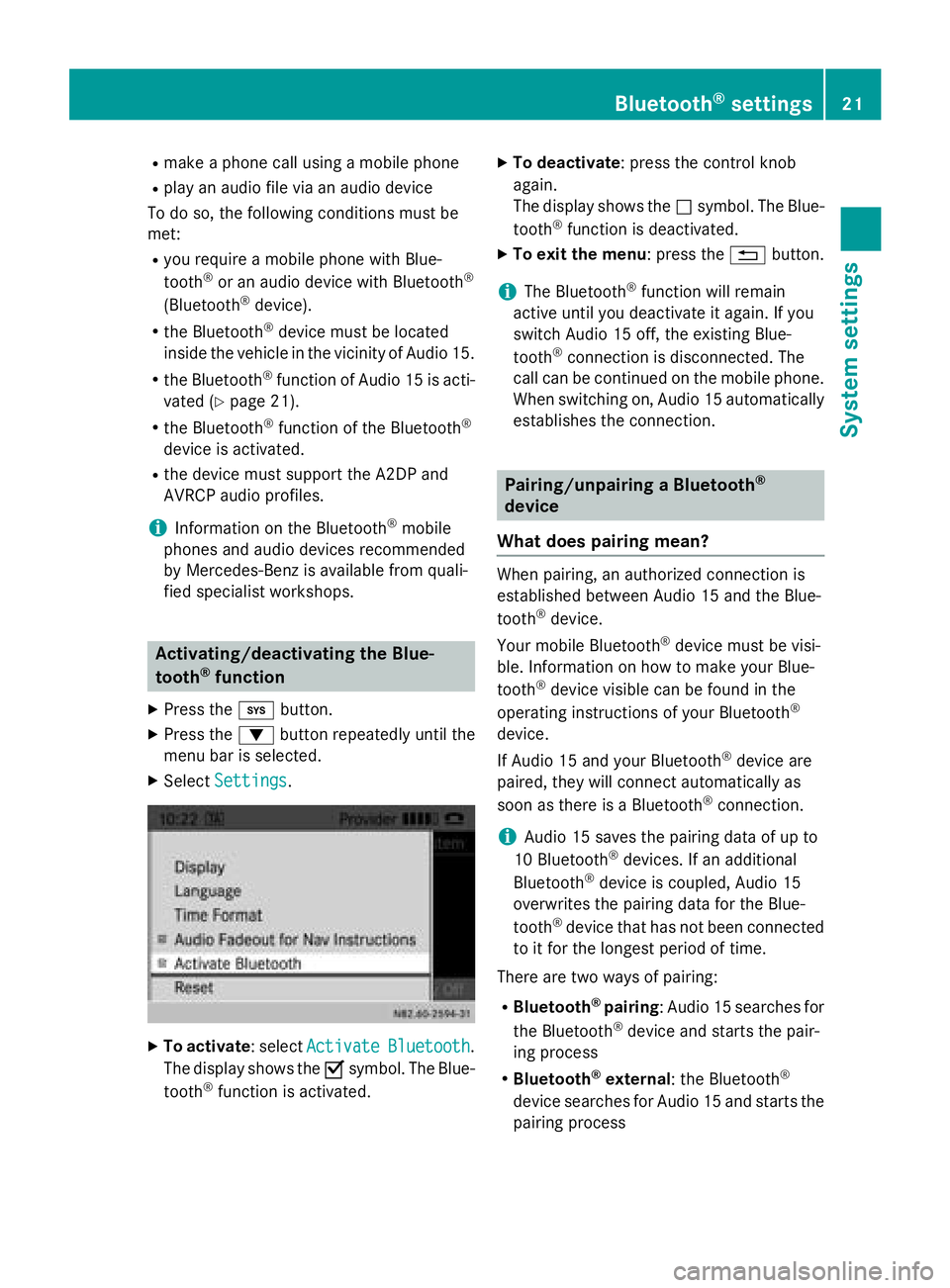
R
make a phone call using a mobile phone
R play an audio file via an audio device
To do so, the following conditions must be
met:
R you require a mobile phone with Blue-
tooth ®
or an audio device with Bluetooth ®
(Bluetooth ®
device).
R the Bluetooth ®
device must be located
inside the vehicle in the vicinity of Audio 15.
R the Bluetooth ®
function of Audio 15 is acti-
vated (Y page 21).
R the Bluetooth ®
function of the Bluetooth ®
device is activated.
R the device must support the A2DP and
AVRCP audio profiles.
i Information on the Bluetooth ®
mobile
phones and audio devices recommended
by Mercedes-Benz is available from quali-
fied specialist workshops. Activating/deactivating the Blue-
tooth
®
function
X Press the 003Bbutton.
X Press the 0064button repeatedly until the
menu bar is selected.
X Select Settings
Settings . X
To activate : selectActivate Activate Bluetooth
Bluetooth.
The display shows the 0073symbol. The Blue-
tooth ®
function is activated. X
To deactivate : press the control knob
again.
The display shows the 0053symbol. The Blue-
tooth ®
function is deactivated.
X To exit the menu : press the0038button.
i The Bluetooth ®
function will remain
active until you deactivate it again. If you
switch Audio 15 off, the existing Blue-
tooth ®
connection is disconnected. The
call can be continued on the mobile phone.
When switching on, Audio 15 automatically establishes the connection. Pairing/unpairing a Bluetooth
®
device
What does pairing mean? When pairing, an authorized connection is
established between Audio 15 and the Blue-
tooth
®
device.
Your mobile Bluetooth ®
device must be visi-
ble. Information on how to make your Blue-
tooth ®
device visible can be found in the
operating instructions of your Bluetooth ®
device.
If Audio 15 and your Bluetooth ®
device are
paired, they will connect automatically as
soon as there is a Bluetooth ®
connection.
i Audio 15 saves the pairing data of up to
10 Bluetooth ®
devices. If an additional
Bluetooth ®
device is coupled, Audio 15
overwrites the pairing data for the Blue-
tooth ®
device that has not been connected
to it for the longest period of time.
There are two ways of pairing:
R Bluetooth ®
pairing: Audio 15 searches for
the Bluetooth ®
device and starts the pair-
ing process
R Bluetooth ®
external : the Bluetooth ®
device searches for Audio 15 and starts the pairing process Bluetooth
®
settings 21System settings
Page 24 of 54

i
If you pair a mobile phone as an audio
device, it is automatically paired as a
mobile phone as well, as long as your
mobile phone supports this.
Pairing a Bluetooth ®
device (mobile
phone/audio device) using Bluetooth ®
pairing X
Press the 002Bbutton.
or X Select the Bluetooth ®
audio function.
X Press the 0064button repeatedly until the
menu bar is selected.
X Select Telephone Telephone/BT Audio BT Audio.
X Connect Phones
Connect Phones/Bluetooth Device Bluetooth Device
List
List.
X Select Update
Update.
Audio 15 searches for Bluetooth ®
devices
within range for a certain period of time.
If at least one Bluetooth ®
device is found,
the display shows the Bluetooth ®
name of
the device.
If Audio 15 does not find a Bluetooth ®
device, the Search for Bluetooth
Search for Bluetooth
devices failed devices failed message is shown in the
display.
X To search again: select Update
Update.X
Select the desired Bluetooth ®
device using
the control knob.
The display shows the input menu for the
passkey. X
To enter the passkey: enter an easy to
remember, four-digit number using the
004A to0089 number keys.
X To confirm the entry: select OK OK.
or
X Select four digits in the number bar using
the control knob.
X Select OK
OK.
The Bluetooth ®
device is authorized.
X Select Bluetooth ®
device name MB Blue-
tooth on the device.
X Enter the four-digit number selected previ-
ously on the Bluetooth ®
device, and con-
firm.
X Confirm possible prompts using the Blue-
tooth ®
device.
The Authorization successful Authorization successful mes-
sage is shown in the display. You will see
the Bluetooth ®
name of the Bluetooth ®
device in the display/selection window.
i When the
Authorization failed Authorization failed mes-
sage is displayed, you may have exceeded
the prescribed time period. Repeat the pro-
cedure.
Alternatively, the pairing was only deleted
on the Bluetooth ®
device. In this case, the
Bluetooth ®
device must be unpaired and
then paired again. 22
Bluetooth ®
settingsSystem settings
Page 25 of 54

Pairing a Bluetooth
®
device externally
(mobile phone/audio device) using
Bluetooth ® X
Press the 002Bbutton.
or
X Select the Bluetooth ®
audio function.
X Press the 0064button repeatedly until the
menu bar is selected.
X Select Telephone
Telephone/BT Audio BT Audio.
X Connect Phones
Connect Phones/Bluetooth Device Bluetooth Device
List
List.
The Update Update message is shown in the dis-
play.
X Select the list symbol next to the entry
using the 0065button.
X Press the control knob. X
Select External Authorization External Authorization.
X Start the Bluetooth ®
scan process on the
Bluetooth ®
device.
X Select Bluetooth ®
device name MB Blue-
tooth on the device.
A prompt appears in the display asking
whether the Bluetooth ®
device should be
authorized.
X To authorize: select Yes
Yes.
The Bluetooth ®
device is authorized. X
To enter the passkey: using the number
keys 004A to0089, enter an easy to
remember, four-digit number.
X Select OK OK.
or
X Select four digits in the number bar using
the control knob.
X Select OK OK.
X Enter the number selected previously on
the Bluetooth ®
device, and confirm.
X Confirm possible prompts using the Blue-
tooth ®
device.
The Authorization successful Authorization successful mes-
sage is shown in the display. You will see
the Bluetooth ®
name of the Bluetooth ®
device in the display/selection window.
i When the
Authorization failed Authorization failed mes-
sage is displayed, you may have exceeded
the prescribed time period. Repeat the pro-
cedure.
Reconnecting a Bluetooth ®
device Reconnecting a mobile phone
Audio 15 always searches for the last con-
nected Bluetooth
®
device. If the last connec-
ted Bluetooth ®
device cannot be connected,
Audio 15 searches for the Bluetooth ®
device
that was connected prior to that. Bluetooth
®
settings 23System settings
Page 26 of 54

Reconnecting an audio device
Audio 15 connects automatically to a Blue-
tooth ®
audio device in the following cases:
R both previously connected mobile phones
were used as audio devices
R the mobile phones establishes the connec-
tion automatically
i Audio 15 does not connect automatically
to an audio device that does not have a
telephone function, even if this was the last
Bluetooth ®
device connected.
X To reconnect an audio device without a
telephone function : select the Bluetooth ®
audio function.
If no audio device is connected, the No
No
Bluetooth Audio Device Connected Bluetooth Audio Device Connected
message appears in the display. X
Use the 0064or0063 button to select
Connect Last Device
Connect Last Device.
X Press the control knob.
Audio 15 searches for the audio device. If it
finds an audio device, it is connected.
Connecting another Bluetooth ®
device
(mobile phone/audio device) If you have authorized more than one Blue-
tooth ®
device, you can switch between the
devices.
i You can only switch to another authorized
phone if you are not currently making a call. X
Press the 002Bbutton.
or
X Select the Bluetooth ®
audio function.
X Press the 0064button repeatedly until the
menu bar is selected.
X Select Telephone
Telephone/BT Audio BT Audio.
X Connect Phones Connect Phones/Bluetooth Device Bluetooth Device
List
List .
The display shows all paired Bluetooth ®
devices. The current Bluetooth ®
device is
identified by the 0036dot. X
Select the Bluetooth ®
device that you wish
to connect.
Audio 15 searches for the Bluetooth ®
device. If it finds a Bluetooth ®
device, it is
connected.
i Audio 15 can only be connected to one
Bluetooth ®
device at any one time.
Displaying Bluetooth ®
details X
Press the 002Bbutton.
or
X Select the Bluetooth ®
audio function.
X Press the 0064button repeatedly until the
menu bar is selected.
X Select Telephone Telephone/BT Audio BT Audio.
X Connect Phones Connect Phones/Bluetooth Device Bluetooth Device
List List .
The display shows all paired Bluetooth ®
devices. The current Bluetooth ®
device is
identified by the 0036dot. 24
Bluetooth ®
settingsSystem settings
Page 27 of 54

X
Select the Bluetooth ®
device whose details
you wish to see.
X Use the 0065button to select the icon next
to the entry. X
Select Details
Details.
The display shows the following informa-
tion on the selected Bluetooth ®
device:
R Bluetooth ®
name
R Bluetooth ®
address
R availability
R authorization status
X To exit the detailed view : press the0038
button.
Unpairing a Bluetooth ®
device (mobile
phone/audio device) X
Press the 002Bbutton.
or X Select the Bluetooth ®
audio function.
X Press the 0064button repeatedly until the
menu bar is selected.
X Select Telephone Telephone /BT AudioBT Audio.
X Connect Phones
Connect Phones /Bluetooth DeviceBluetooth Device
List
List.
The display shows all paired Bluetooth ®
devices. The current Bluetooth ®
device is
identified by the 0036dot. X
Select the Bluetooth ®
device that you wish
to unpair.
X Select the list symbol next to the entry
using the 0065button.
X Select Delete Delete .
A prompt appears in the display asking
whether the Bluetooth ®
device should be
de-authorized. X
To unpair: select Yes Yes.
The Bluetooth ®
device is de-authorized and
deleted from the device list.
X To cancel the unpairing process: select
No No.
The Bluetooth ®
device is not unpaired from
Audio 15. You have canceled the process. System language
As standard, Audio 15 accepts the language
set in the on-board computer. You can also
set the language independently of the on-
board computer. System language
25System settings
Page 32 of 54

General notes
Important safety notes
G
WARNING
If you operate mobile communication equip-
ment while driving, you will be distracted from traffic conditions. You could also lose controlof the vehicle. There is a risk of an accident.
Only operate this equipment when the vehicle is stationary.
Observe the legal requirements of the coun-
try in which you are currently driving. Call disconnection while the vehicle is
in motion
A call may be disconnected if: R there is insufficient GSM network coverage
in certain areas.
R you move from one GSM or UMTS trans-
mitter/receiver area (GSM/UMTS cell) into
another and no channels are free.
R you use a SIM card which is not compatible
with the network available.
R you are using a mobile phone with "Twin-
card" and the mobile phone with the sec-
ond SIM card is already logged into the net- work. "911" emergency call
Making emergency calls without entering a
PIN is only possible using the mobile phone.
The 911 emergency call number is a public
service. Any misuse is punishable by law. Using the telephone
Conditions
The following requirements must be met in
order to make calls using Audio 15: R
The Bluetooth ®
function of Audio 15 is acti-
vated (Y page 21).
R The Bluetooth ®
function of the mobile
phone is activated.
R The mobile phone is paired and connected
to Audio 15 (Y page 21). Selecting the telephone function
X Press the 002Bbutton.
or
X Press the 0061button.
or
X Press the 0063button repeatedly until the
main menu bar is selected
X Select Tel Tel.
The display shows the telephone main
menu. 0043
Network provider of mobile phone cur-
rently connected
0044 Signal strength of mobile phone network
0087 005A or0066 receiver symbol
0085 Bluetooth ®
name of the currently connec-
ted mobile phone
0083 Displays call lists
0084 Calls up other functions
006B Displays the phone book
006C Character bar Accepting and ending a call
When you receive a call, you will hear a ringing
tone via the Audio 15 loudspeakers. The 30
Using the telephoneTelephone
Page 36 of 54

X
Select Reception Volume
Reception Volume orTransmis‐
Transmis‐
sion Volume
sion Volume .
The display shows the corresponding vol-
ume, including the current and previous
setting.
X Select the desired volume (-2 -2to+2
+2).
X To exit the menu: press the 0038button
twice. Using the call lists and telephone
book
Introduction You can make calls via one of the following
call lists:
R received calls (accepted and missed calls)
R dialed numbers
i Telephone book entries and call lists of
mobile phones with PBAP (Phone book
Access Profile) are only available if the
mobile phone is connected to Audio 15. If
you connect a different mobile phone, you
will automatically see its telephone book
entries and call lists. Those of the previous
mobile phone connected are no longer
available.
What is PBAP? PBAP stands for
PhonebookAccess Profile
and refers to the possibility of transferring
telephone book entries and call lists from the mobile phone to Audio 15. Audio 15 supports this profile. Whether you
can transfer the information mentioned
depends on your mobile phone:
R Bluetooth ®
phones with Bluetooth ®
profile
PBAP: telephone book entries and call lists
are transferred automatically if Audio 15
and the mobile phone are connected to
each other.
R Bluetooth ®
telephone without PBAP Blue-
tooth ®
profile: telephone book entries and
call lists are not transferred.
Selecting a phone number from the call
lists X
Press the 002Bbutton.
X Press the 0064button repeatedly until the
menu bar is selected.
X Select Call Lists
Call Lists. X
To view received calls: select Calls Calls
Received
Received.
or X To view calls made: select Calls
Calls
Dialed
Dialed .
The name and phone number of the chosen list is shown in the display.
i Missed calls are identified in the
Calls
Calls
Received
Received list by the00D1symbol, located
before the name or number.
X Select the desired entry.
X Press the 0061button.
or
X Press the control knob.
This initiates dialing. 34
Using the telephoneTelephone
Page 39 of 54

Important safety notes
.......................38
Radio mode .......................................... 38
SD memory card and USB device ......40
Bluetooth ®
audio ................................. 45
AUX function ....................................... 47 37Audio