2015 MERCEDES-BENZ SPRINTER navigation system
[x] Cancel search: navigation systemPage 5 of 54

Index
....................................................... 4Introduction
........................................... 7 At a glance
............................................. 9 System settings
.................................. 17 Navigation system
..............................27 Telephone
............................................ 29 Audio
.................................................... 37 Technical data
..................................... 49 Contents
3
Page 7 of 54

G
GPS reception ...................................... 28 H
Hands-free system Switching on/off .............................. 32 L
Language Setting ............................................. 25 M
Media Interface Supported file formats .................... .50
Metadata
Displaying ........................................ 44
Mobile phone
Connecting ...................................... 21
Disconnecting .................................. 25
Displaying Bluetooth ®
details .......... 24
Pairing ....................................... 21, 22
Pairing (external) .............................. 23
Reconnecting ................................... 23
Selecting .......................................... 30
MP3
Changing folders .............................. 43
Selecting a track .............................. 42
Mute function ...................................... 14 N
Navigation Becker ®
MAP PILOT ......................... 28
GPS reception .................................. 28
Switching to ..................................... 28
Night design ........................................ 18 O
On-board computer Overview .......................................... 14
Operating safety ................................... .7
Overview of controls ........................... 10 P
Pairing ............................................ 21, 22
Phone book .......................................... 34
Calling an entry ................................ 35
Calling up ......................................... 35
Deleting an entry ............................. 36
Displaying details ............................. 35
Phone call
Dialing ..............................................31
Playback options ................................. 44
Playlists
Playing back .....................................43
Protection against theft ........................ 8 Q
Qualified specialist workshop .............. 8 R
Radio Calling up stored stations ................39
Entering a frequency ........................ 38
Searching for a station ..................... 38
Selecting .......................................... 38
Setting a station .............................. 38
Setting stations manually ................ 38
Station list ....................................... 39
Storing stations ............................... 39
Storing stations automatically ......... 39
Storing stations manually ................ 39
Switching wavebands ...................... 40
Rear view camera
Operation ......................................... 14
Redial .................................................... 32
Reset .................................................... 26
Resetting
Factory setting s............................... 26 S
SD function Displaying metadata ........................ 44
Displaying track information ............ 45
Important safety notes .................... 40
Inserting a memory card .................. 40
Selecting .......................................... 41
Selecting a track .............................. 42 Index
5
Page 9 of 54
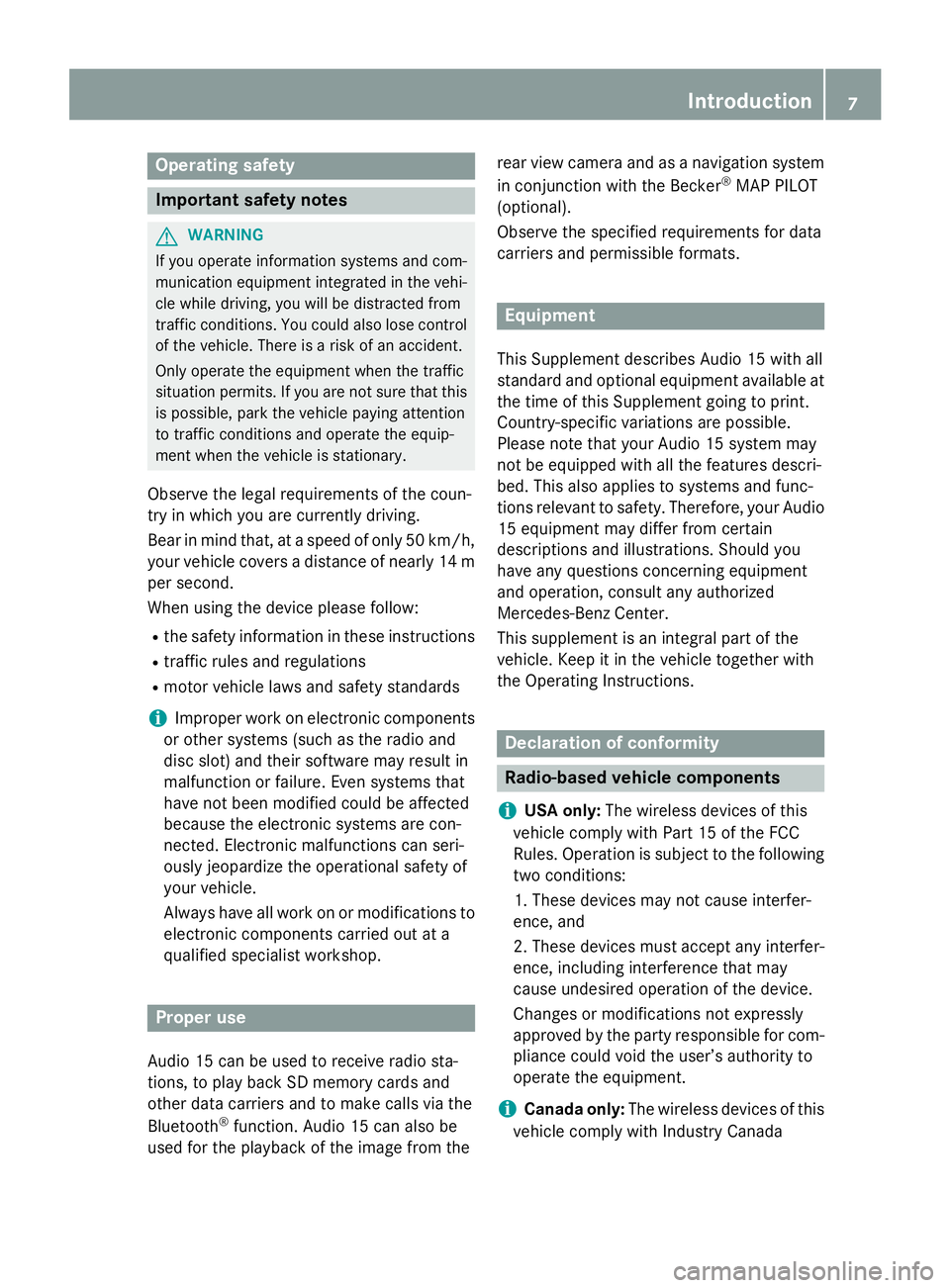
Operating safety
Important safety notes
G
WARNING
If you operate information systems and com-
munication equipment integrated in the vehi- cle while driving, you will be distracted from
traffic conditions. You could also lose control of the vehicle. There is a risk of an accident.
Only operate the equipment when the traffic
situation permits. If you are not sure that this
is possible, park the vehicle paying attention
to traffic conditions and operate the equip-
ment when the vehicle is stationary.
Observe the legal requirements of the coun-
try in which you are currently driving.
Bear in mind that, at a speed of only 50 km/h, your vehicle covers a distance of nearly 14 m
per second.
When using the device please follow:
R the safety information in these instructions
R traffic rules and regulations
R motor vehicle laws and safety standards
i Improper work on electronic components
or other systems (such as the radio and
disc slot) and their software may result in
malfunction or failure. Even systems that
have not been modified could be affected
because the electronic systems are con-
nected. Electronic malfunctions can seri-
ously jeopardize the operational safety of
your vehicle.
Always have all work on or modifications to electronic components carried out at a
qualified specialist workshop. Proper use
Audio 15 can be used to receive radio sta-
tions, to play back SD memory cards and
other data carriers and to make calls via the
Bluetooth ®
function. Audio 15 can also be
used for the playback of the image from the rear view camera and as a navigation system
in conjunction with the Becker ®
MAP PILOT
(optional).
Observe the specified requirements for data
carriers and permissible formats. Equipment
This Supplement describes Audio 15 with all
standard and optional equipment available at
the time of this Supplement going to print.
Country-specific variations are possible.
Please note that your Audio 15 system may
not be equipped with all the features descri-
bed. This also applies to systems and func-
tions relevant to safety. Therefore, your Audio
15 equipment may differ from certain
descriptions and illustrations. Should you
have any questions concerning equipment
and operation, consult any authorized
Mercedes-Benz Center.
This supplement is an integral part of the
vehicle. Keep it in the vehicle together with
the Operating Instructions. Declaration of conformity
Radio-based vehicle components
i USA only:
The wireless devices of this
vehicle comply with Part 15 of the FCC
Rules. Operation is subject to the following two conditions:
1. These devices may not cause interfer-
ence, and
2. These devices must accept any interfer-
ence, including interference that may
cause undesired operation of the device.
Changes or modifications not expressly
approved by the party responsible for com-
pliance could void the user’s authority to
operate the equipment.
i Canada only:
The wireless devices of this
vehicle comply with Industry Canada Int
roduction
7 Z
Page 12 of 54

Operating system
Overview
Function Page
0043 00BE
Calls up navigation 28
0044 002A
Selects radio 38
Switches wavebands 40
0087 003B
Makes system settings 18
0085 00FD
Selects audio source:
SD memory card 41
USB device 41
AUX function 47
BT Audio 45
0083 002B
Selects the telephone func-
tion 30
0084
SD memory card slot
006B
Display 11 Function Page
006C
004A
to0089003E003F Selects audio source:
Stores and calls up a sta-
tion
39
Sets the frequency man-
ually 38
Selects a track 38
Telephone number entry 31
Searches for a phone book
entry
35
Passkey entry 22
006D 003C
Deletes characters
006E 0038
Exits menu or jumps up one
menu level higher 006F
Navigates within the menus
(turn) Confirms selection/entry
(press)10
Operating systemAt a glance
Page 13 of 54

Function Page
0070
0063006400590065
Navigates within the menus
Station search 38
Skip 42
Fast forward/rewind 43
0071 0041
Sets the volume 14
0072 0043
Switches on/off 14
0073 0049
Station search 38
Skips forward 42
Fast forward 43
0074 0048
Station search 38
Skips back 42
Rewind 43 Function Page
0075 0061
Accepts a call 30
Makes a call 31
Redials 32
Accepts a waiting call 33
0076 0076
Ends a call 30
Rejects a call 31
Rejects a waiting call 33
0077 0063
Mutes audio source 14
Pauses SD memory
card/USB device
Switches the hands-free
system on/off
32
Display
0043
Status bar
0044 Main menu bar
0087 Display/selection window
0085 Menu bar
The display shows the function currently
selected with its current settings and associ-
ated menus 0085. The following functions and
menus are available: Operation Menu
Navigation system
via Becker
®
MAP
PILOT Radio Radio
Presets
FM
Sound
SD memory card SD
Music
Media
Sound
USB device USB
Music
Media
SoundOperating system
11At a glance
Page 14 of 54
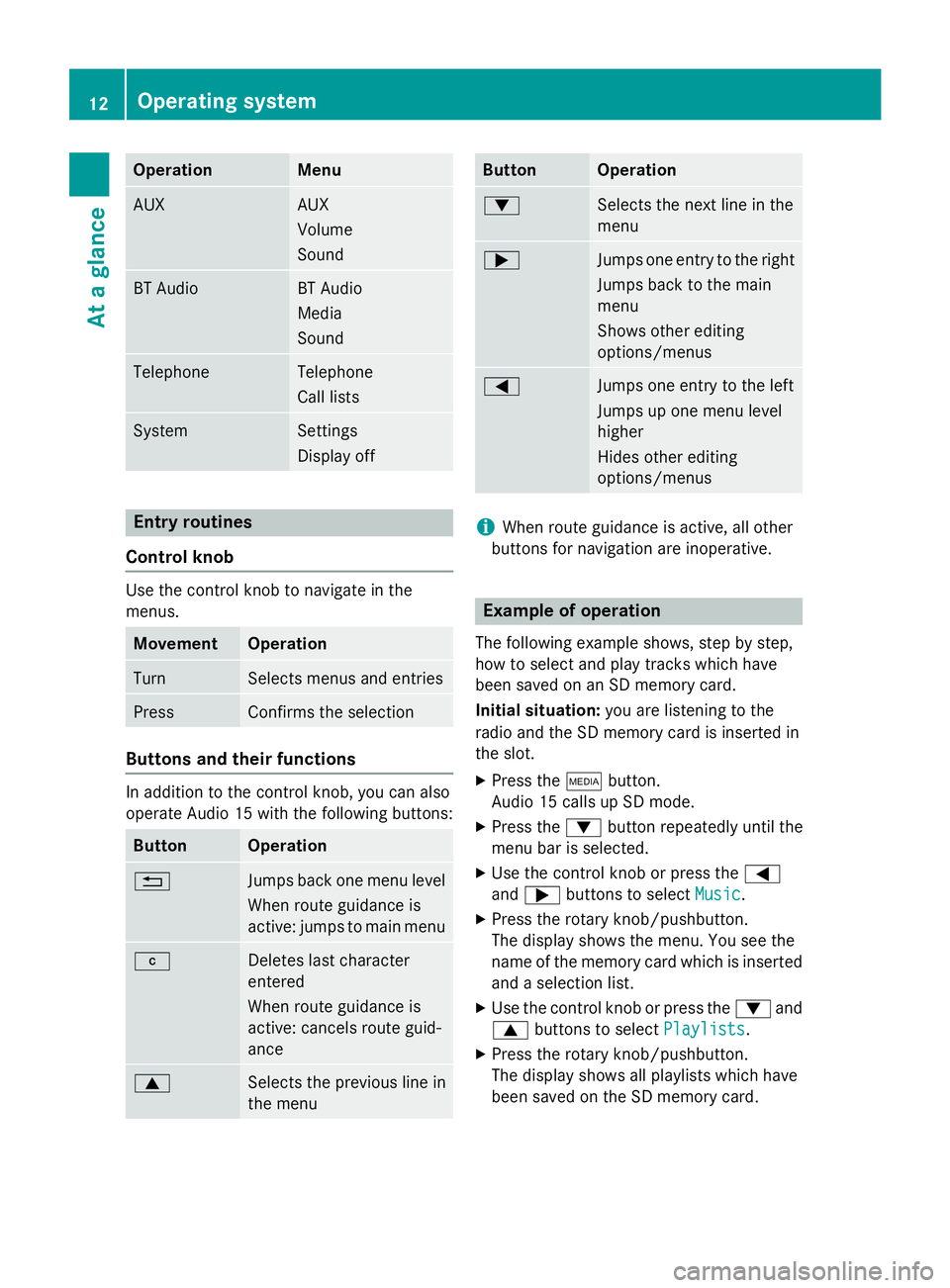
Operation Menu
AUX AUX
Volume
Sound
BT Audio BT Audio
Media
Sound
Telephone Telephone
Call lists
System Settings
Display off
Entry routines
Control knob Use the control knob to navigate in the
menus.
Movement Operation
Turn Selects menus and entries
Press Confirms the selection
Buttons and their functions
In addition to the control knob, you can also
operate Audio 15 with the following buttons:
Button Operation
0038
Jumps back one menu level
When route guidance is
active: jumps to main menu 003C
Deletes last character
entered
When route guidance is
active: cancels route guid-
ance
0063
Selects the previous line in
the menu Button Operation
0064
Selects the next line in the
menu
0065
Jumps one entry to the right
Jumps back to the main
menu
Shows other editing
options/menus 0059
Jumps one entry to the left
Jumps up one menu level
higher
Hides other editing
options/menus
i
When route guidance is active, all other
buttons for navigation are inoperative. Example of operation
The following example shows, step by step,
how to select and play tracks which have
been saved on an SD memory card.
Initial situation: you are listening to the
radio and the SD memory card is inserted in
the slot.
X Press the 00FDbutton.
Audio 15 calls up SD mode.
X Press the 0064button repeatedly until the
menu bar is selected.
X Use the control knob or press the 0059
and 0065 buttons to select Music Music.
X Press the rotary knob/pushbutton.
The display shows the menu. You see the
name of the memory card which is inserted and a selection list.
X Use the control knob or press the 0064and
0063 buttons to select Playlists
Playlists.
X Press the rotary knob/pushbutton.
The display shows all playlists which have
been saved on the SD memory card. 12
Operating systemAt a glance
Page 22 of 54
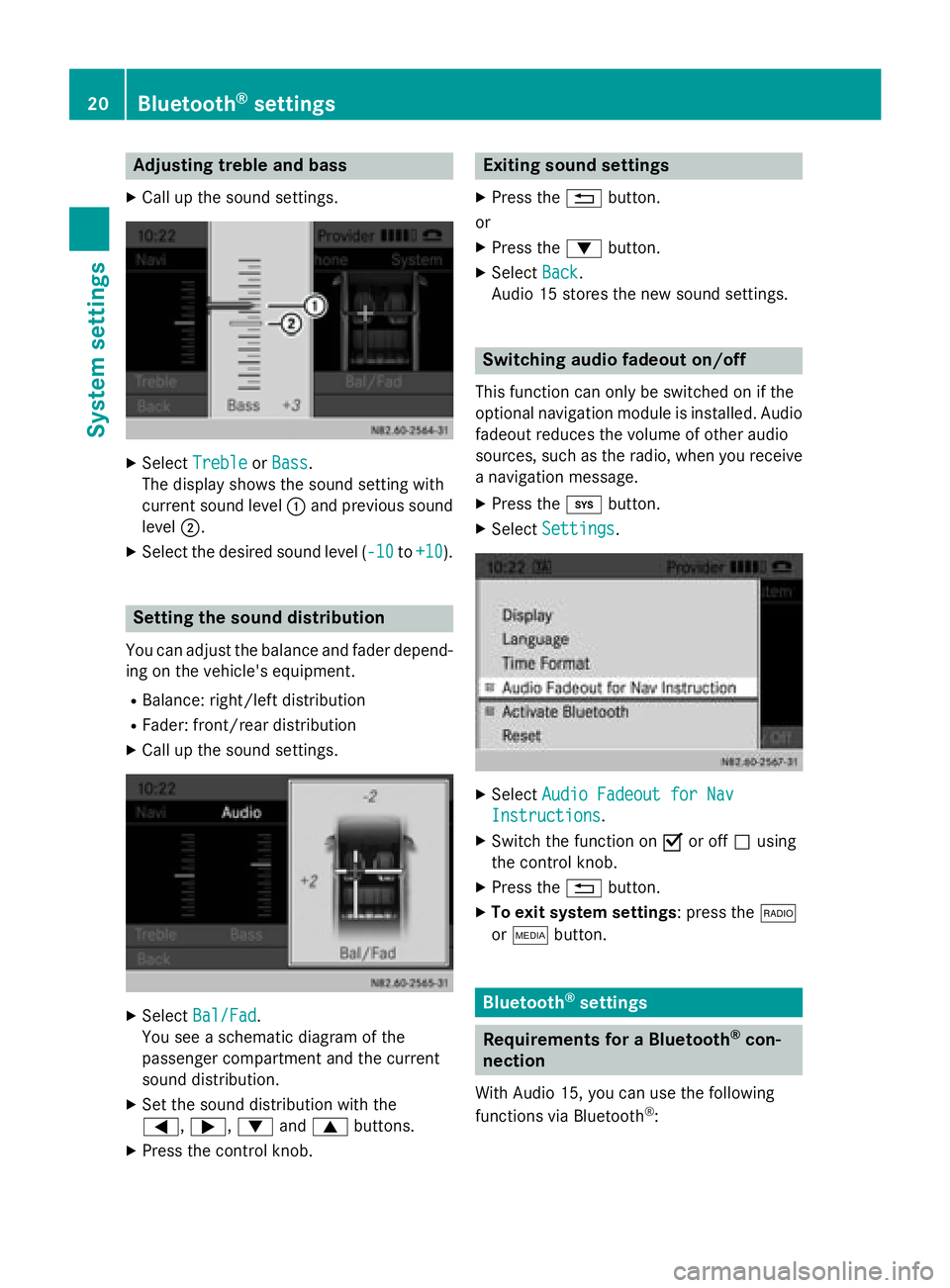
Adjusting treble and bass
X Call up the sound settings. X
Select Treble
Treble orBass
Bass.
The display shows the sound setting with
current sound level 0043and previous sound
level 0044.
X Select the desired sound level ( -10 -10to+10
+10 ). Setting the sound distribution
You can adjust the balance and fader depend-
ing on the vehicle's equipment.
R Balance: right/left distribution
R Fader: front/rear distribution
X Call up the sound settings. X
Select Bal/Fad Bal/Fad.
You see a schematic diagram of the
passenger compartment and the current
sound distribution.
X Set the sound distribution with the
0059, 0065,0064and0063 buttons.
X Press the control knob. Exiting sound settings
X Press the 0038button.
or
X Press the 0064button.
X Select Back Back.
Audio 15 stores the new sound settings. Switching audio fadeout on/off
This function can only be switched on if the
optional navigation module is installed. Audio
fadeout reduces the volume of other audio
sources, such as the radio, when you receive a navigation message.
X Press the 003Bbutton.
X Select Settings Settings. X
Select Audio Fadeout for Nav
Audio Fadeout for Nav
Instructions
Instructions .
X Switch the function on 0073or off 0053using
the control knob.
X Press the 0038button.
X To exit system settings: press the 002A
or 00FD button. Bluetooth
®
settings Requirements for a Bluetooth
®
con-
nection
With Audio 15, you can use the following
functions via Bluetooth ®
: 20
Bluetooth ®
settingsSystem settings
Page 29 of 54

Important safety notes
.......................28
Becker ®
MAP PILOT navigation
module ................................................. 28
GPS (Global Positioning System) .......28
Preparing navigation ...........................28 27Navigation system