2015 MERCEDES-BENZ SLS AMG GT ROADSTER ESP
[x] Cancel search: ESPPage 71 of 202
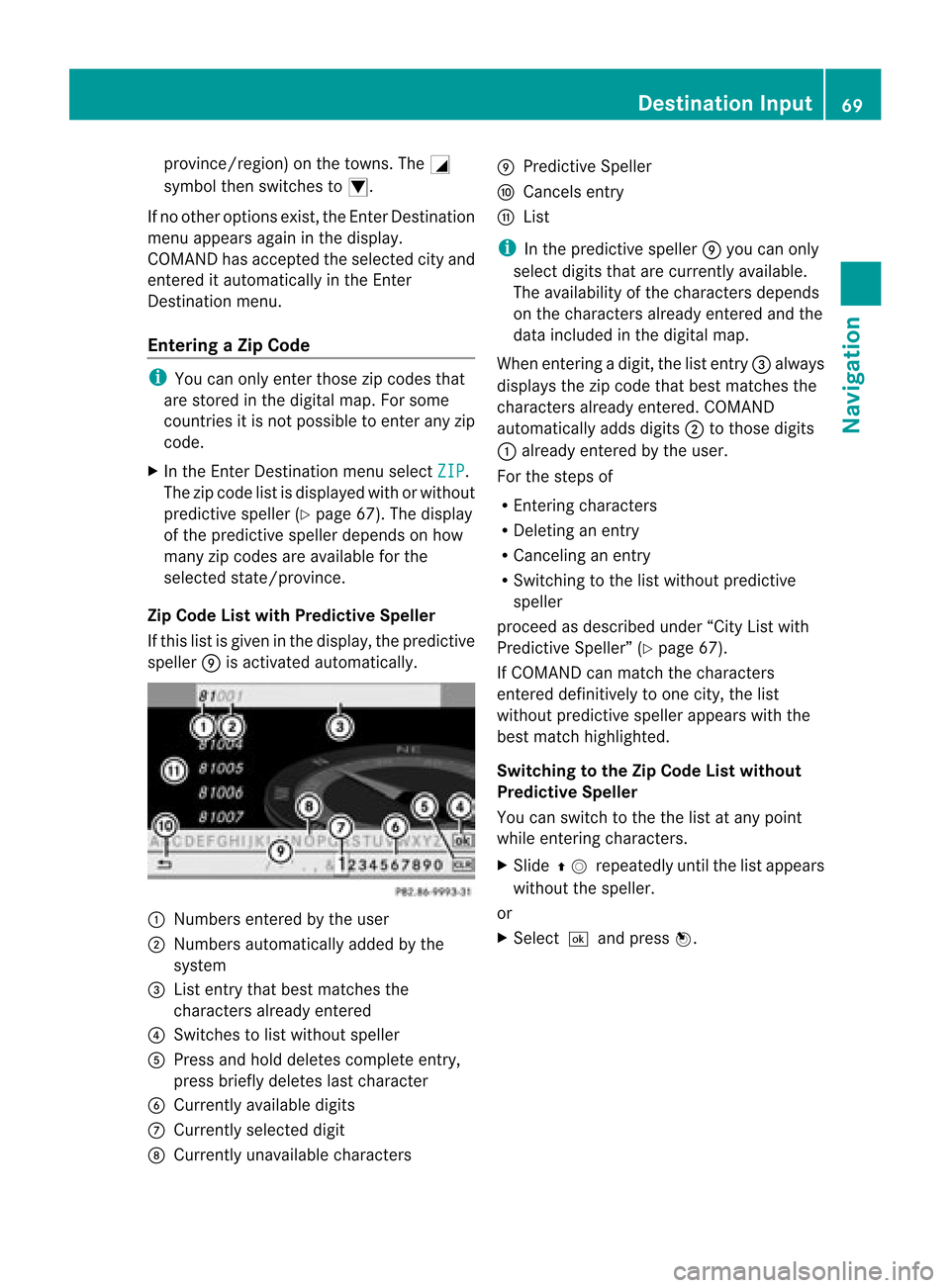
provin
ce/region) onthe town s.The G
symbol thenswitc hestoI.
If no other option sexist ,the Enter Dest ination
menu appears againinthe display.
COMAND hasaccept edthe select edcityand
ent ered itautomatic allyinthe Enter
Dest ination menu.
Entering aZipCode i
You canonly entertho sezip codes that
are stored inthe digital map.Forsome
coun tries itis not possible toent erany zip
code.
X In the Enter Des tination menuselec tZIP .
The zipcode listisdisplayed withorwithout
predic tivespeller (Ypage 67).Thedisplay
of the predic tivespeller dependson how
many zipcodes areavailable forthe
selec tedstate/pr ovince.
Zip Code Listwith Predictive Speller
If this listisgiven inthe display, thepredic tive
speller 9isact ivate dautomat ically. 1
Number sent ered bythe user
2 Number sautomat icallyadded bythe
syste m
3 List entrythat best matc hesthe
char acters already entered
4 Swit ches tolist without speller
5 Press andhold delete scom plete entry,
press briefly deleteslast char acter
6 Curren tlyavailable digits
7 Curren tlyselec teddigit
8 Curren tlyunavailable characters 9
Predic tiveSpeller
a Cance lsent ry
b List
i Inthe predic tivespeller 9you can only
selec tdigits thatarecurr entlyavailable.
The availability ofthe char acters depen ds
on the char acters already entered andthe
data included inthe digit almap.
When enterin gadigit ,the listentry3 always
displays thezipcode thatbest matches the
char acters already entered. COMA ND
autom atically adds digits2 totho sedigit s
1 already entered bythe user.
For thestepsof
R En ter ing char acters
R Delet inganent ry
R Canc eling anent ry
R Swit chingto the listwitho utpredic tive
speller
proc eedasdesc ribed under “CityListwith
Predic tiveSpeller ”(Y page 67).
If COMA NDcan matchthe char acters
ent ered definitively toone city,the list
witho utpredic tivespeller appears withthe
best matchhighligh ted.
Switch ingtotheZip Code Listwithou t
Pred ictive Speller
You canswitc hto the the listatany point
while enterin gchar acters.
X Slide qmrepea tedlyuntilthelistapp ears
witho utthe spel ler.
or
X Selectda ndpress n. De
stinatio nInput
69Navigatio n Z
Page 72 of 202
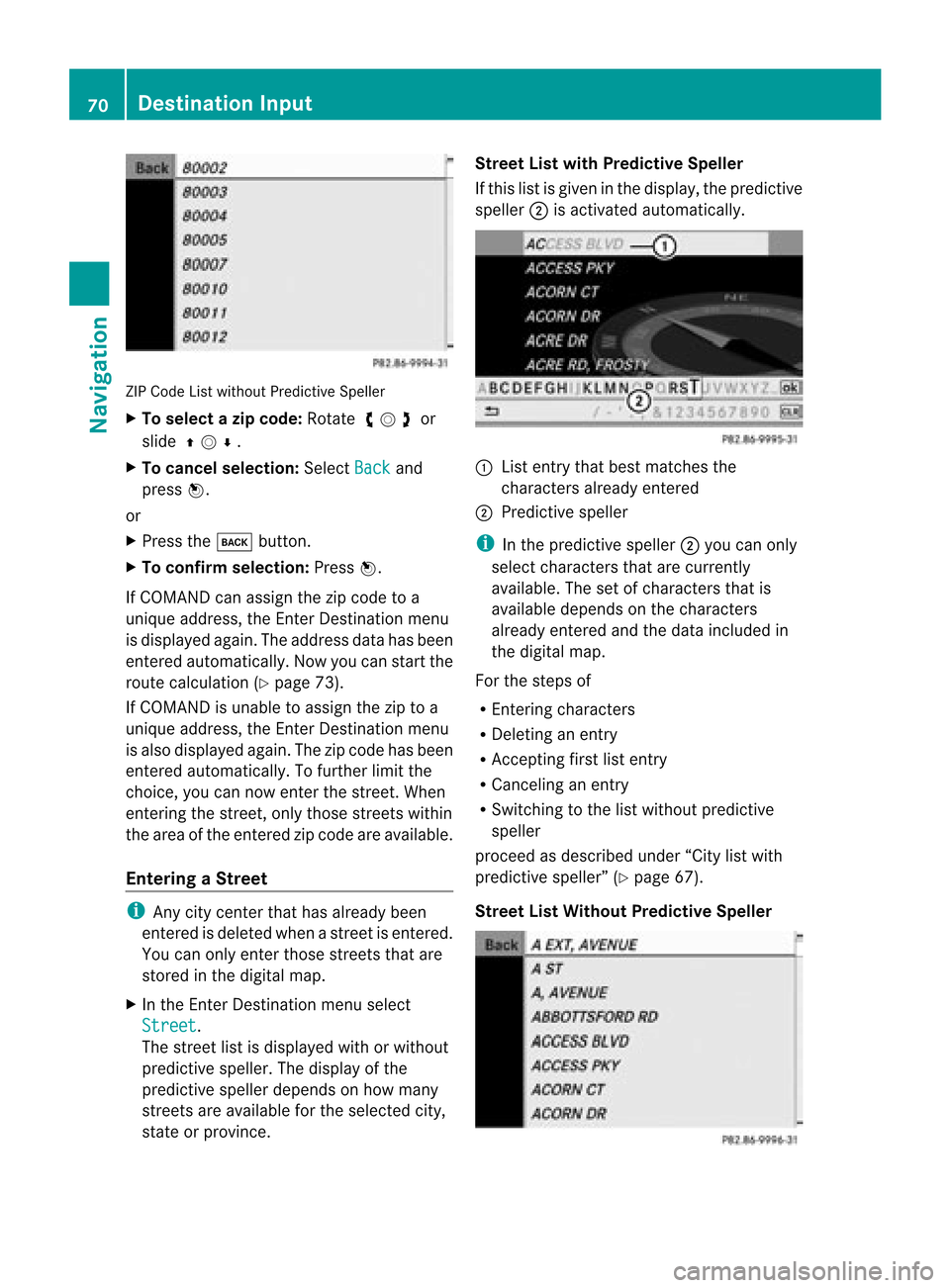
ZIP
Code Listwitho utPredic tiveSpelle r
X To select azipcode: Rotateymz or
slide qmr.
X To can celse lecti on:Sel ect Back and
pre ssn.
or
X Pre ssthe k button.
X To confi rm selecti on:Pre ssn.
If CO MAND canassign the zipcod eto a
uni quead dre ss, the Enter Destinationmenu
is displ ayed again. The addre ssdataha sbe en
ente redautoma tically. Now youcan startthe
rou tecal cul ation (Ypage 73) .
If CO MAND isuna ble to assign the ziptoa
uni quead dre ss, the Enter Destinationmenu
is also displ ayed again. The zipcod eha sbe en
ente redautoma tically. To furthe rlimit the
cho ice, you can now enterthe street .When
enterin gthe street, onlythose streets within
the area ofthe entered zipcode areavaila ble.
Entering aStree t i
Any citycente rthat has already been
entered isdeleted whenastreet isentered.
You canonly enter those streets thatare
stored inthe digital map.
X In the EnterDestin ationmenu select
Street .
The street listisdispla yedwith orwithout
predictive speller.Thedispla yofthe
predictive spellerdepends onhow many
streets areavaila bleforthe selected city,
state orprovince. Street
Listwith Predictive Speller
If this listisgiven inthe displa y,the predictive
speller 2isactivated automatically . 1
List entrythat best matches the
characters alreadyentered
2 Predictive speller
i Inthe predictive speller2you can only
select characters thatarecurrent ly
availa ble.Thesetofcharacters thatis
availa bledepends onthe characters
already entered andthedata included in
the digital map.
For thesteps of
R Ent ering characters
R Deleting anentr y
R Acc epting firstlistentr y
R Canceling anentr y
R Switching tothe listwithout predictive
speller
proceed asdescribed under“Citylistwith
predictive speller”(Ypage 67).
Street ListWithout Predictive Speller 70
Des
tination InputNavigat ion
Page 78 of 202

3
Information oncrosshai rspositio n
4 Set map scale
i The display3depe ndsonthe settings
selected in“Text information OnMap”
(Y page 62).Itmay displaythe current road
if corresponding dataisavai lablein the
digi talmap. Oritdisp laysthe geo-
coordinates positionofthe crosshairs if
Geo-coordinates display is
activated.
Moving theMap andSelec tinga
Destination X
To move themap :Slide qmr ,ompor
wmx .
X To setthe map scale :Ro tate ymz .
Rot ating clo ckwise makesthemap smaller ,
rot ating count erclockwi seenlarg esit.
X To select adesti nation: Pressn onc eor
repeat edlyuntilth eEn ter Des tinatio n
men uis displayed or,ifCOMA NDcannot
defin eadest inationunam biguously, alist
of poss ibledest inations. X
To select adesti nation: Rotat eymzor
slide qmr .
X Press n.
If the destinat ioniswithin thedigital map,
COMAND triestofind thedestinat ionon
the map.
If the destinat ioncan befound, theEnter
Dest ination menuisdisplaye dwith the
address ofthe destinat ion.Otherwise youwill
see theentryDestinati onFrom Map .
X To star trout ecalculation: SelectStart .
Entering
Stopover Destination
i When routeguidance isactivat e,you can
ent erastopover destination.Stopover
destinat ionsmay bepredefined
destinat ionsinthe following categories
suggested byCOMAND foryou toselect:
R ATM/Cash Machine R
Hospital R
Gas Station R
Parking Lot R
Restauran t However,
youcan also enterdestinat ions
other thanthose thathave been
predefined. Selectthemenu itemOther for
this purpose.
You caninfluenc ethe route guidance tothe
main destinat ioninaspecific wayusing the
stopover function.Oncethe stopover
destinat ionhas been reached, COMAND
automatically continues theroute guidance
to the main destinat ion.
Entering Predefined Destinations X
Ifnecess aryswitch tonavigation modeand
display menusystem (Ypage 57).
X Select Destinati on £
Stopover .
No Stopover Destination availabl eyet
X Select acategory.
A St opover Destination exists
X Select Change Stopover to
change.
X Select acategory.
X Select another stopover destination.
COMAND firstsearches fordestinat ions
along theroute within theselected category.
COMAND thensearches fordestinat ionsin
the vicinit yof the vehicle's location. 76
Destination
InputNavigation
Page 81 of 202
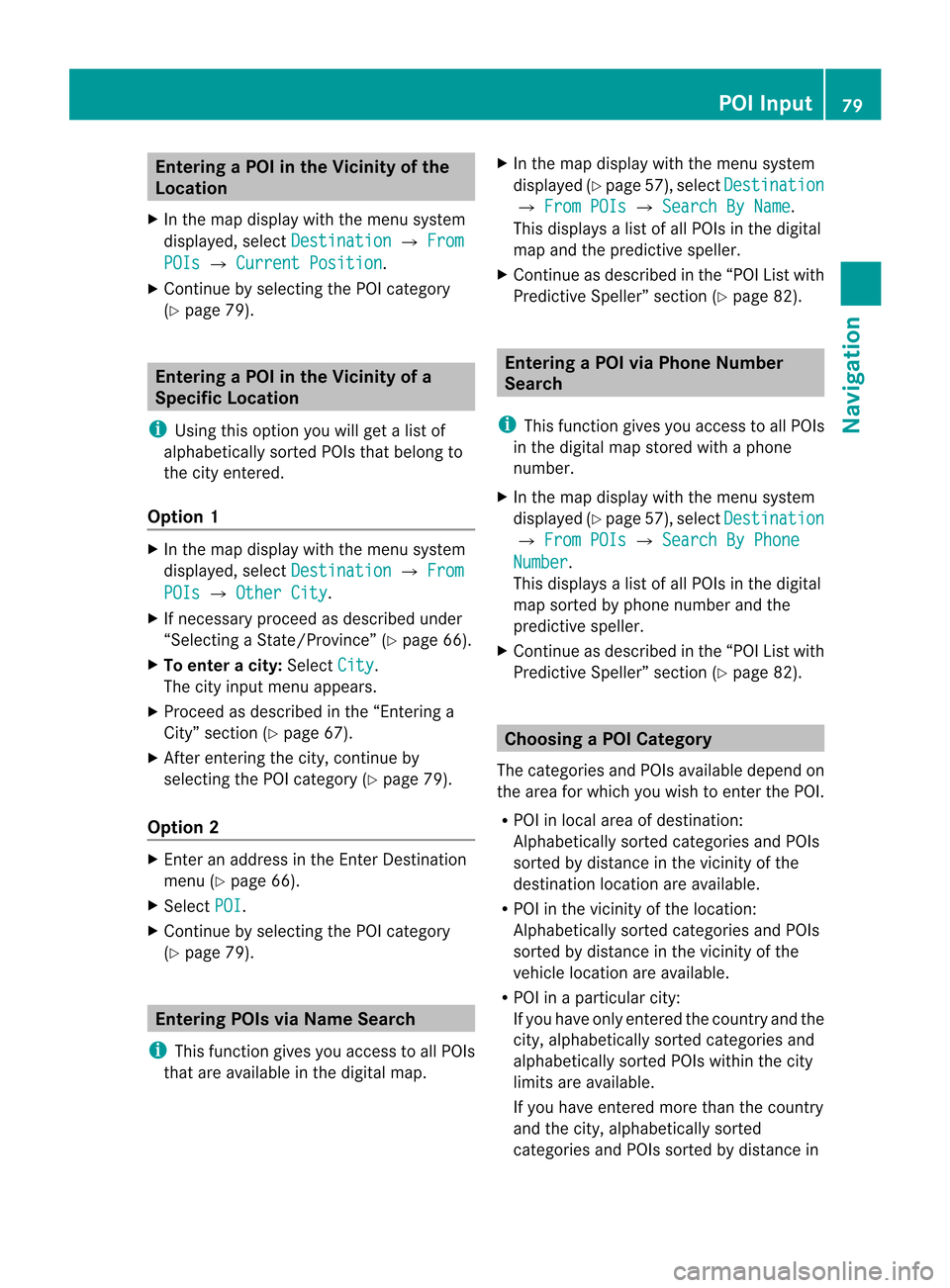
Ent
erin gaP OIinthe Vicinity ofthe
Location
X In the map display withthemenu system
displayed, selectDestina tion £
From POIs £
Current Position .
X Contin uebyselect ingthe POI categor y
(Y page 79). Entering
aPOIinthe Vicinity ofa
Specific Location
i Using thisoption youwillgetalist of
alphabetically sortedPOIs thatbelong to
the city entered.
Opt ion 1 X
In the map display withthemenu system
displayed, selectDestina tion £
From POIs £
Other City .
X Ifnec essary proceed asdescribed under
“Select ingaSt ate/Pr ovince”(Y page 66).
X To enter acity: Select City .
The cityinput menu appears.
X Proceed asdescribed inthe “Enterin ga
City” section(Ypage 67).
X Aft erent ering thecity, continue by
select ingthe POI categor y(Y page 79).
Opt ion 2 X
En ter anaddress inthe Enter Dest ination
menu (Ypage 66).
X Select POI .
X Contin uebyselect ingthe POI categor y
(Y page 79). Entering
POIsviaNam eSearch
i This function gives youaccess toall POIs
that areavailable inthe digital map. X
In the map display withthemenu system
displayed (Ypage 57),select Destina tion £
From POIs £
Search ByName .
This displays alist ofall POIs inthe digital
map andthepredict ivespeller.
X Contin ueasdescribed inthe “POI Listwith
Predict iveSpeller” section(Ypage 82). Entering
aPOIvia Phone Number
Search
i This function gives youaccess toall POIs
in the digital mapstoredwith aphone
number.
X In the map display withthemenu system
displayed (Ypage 57),select Destina tion £
From POIs £
Search ByPhone Number .
This displays alist ofall POIs inthe digital
map sortedbyphone number andthe
predict ivespeller.
X Contin ueasdescribed inthe “POI Listwith
Predict iveSpeller” section(Ypage 82). Choosing
aPOICategory
The categor iesand POIs available dependon
the area forwhich youwish toent erthe POI.
R POI inlocal areaofdestin ation:
Alphabetic allysortedcategor iesand POIs
sort edbydistanc ein the vicin ityofthe
destin ationlocation areavailable.
R POI inthe vicin ityofthe location :
Alphabetic allysortedcategor iesand POIs
sort edbydistanc ein the vicin ityofthe
vehicle location areavailable.
R POI inaparticular city:
If you have onlyentered thecount ryand the
city, alphabetically sortedcategor iesand
alphabetically sortedPOIs within thecity
limits areavailable.
If you have entered more thanthecount ry
and thecity, alphabetically sorted
categor iesand POIs sortedbydistanc ein POI
Input
79Navigation Z
Page 84 of 202
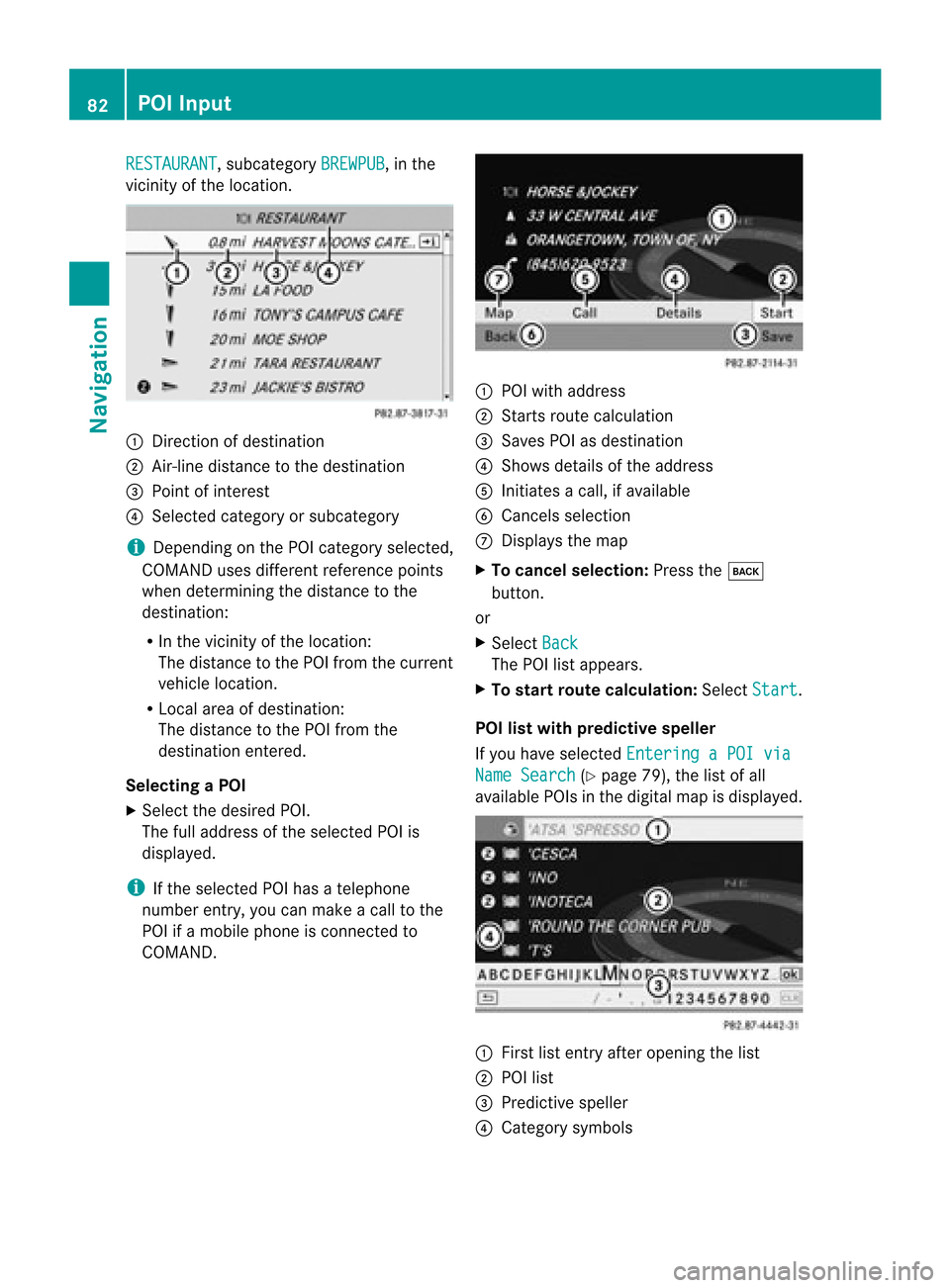
RESTAURANT ,
subcategory BREWPUB ,
in the
vicinity ofthe location. 1
Direction ofdestination
2 Air-line distance tothe destination
3 Point ofinterest
4 Selected categoryorsubcategory
i Depending onthe POI category selected,
COMAND usesdifferent reference points
when determining thedistance tothe
destination:
R In the vicinity ofthe location:
The distance tothe POI from thecurrent
vehicle location.
R Local areaofdestination:
The distance tothe POI from the
destination entered.
Selec tingaPOI
X Select thedesired POI.
The fulladdress ofthe select edPOI is
displayed.
i Ifthe select edPOI hasatelephone
number entry,you can make acall tothe
POI ifamobile phoneiscon nected to
COMAND . 1
POI with address
2 Starts route calculation
3 Saves POIasdestin ation
4 Shows details ofthe address
5 Initiates acall, ifavailable
6 Cancels selection
7 Displays themap
X To cancel selection: Pressthek
button .
or
X Select Back The
POIlistappears.
X To star trout ecalculation: SelectStart .
POI listwith predictive speller
If you have select edEnterin gaPOI via Name
Search (Y
page 79),thelistofall
available POIsinthe digital mapisdisplayed. 1
First listentryafter openin gthe list
2 POI list
3 Predict ivespeller
4 Category symbols 82
POI
InputNavigation
Page 85 of 202
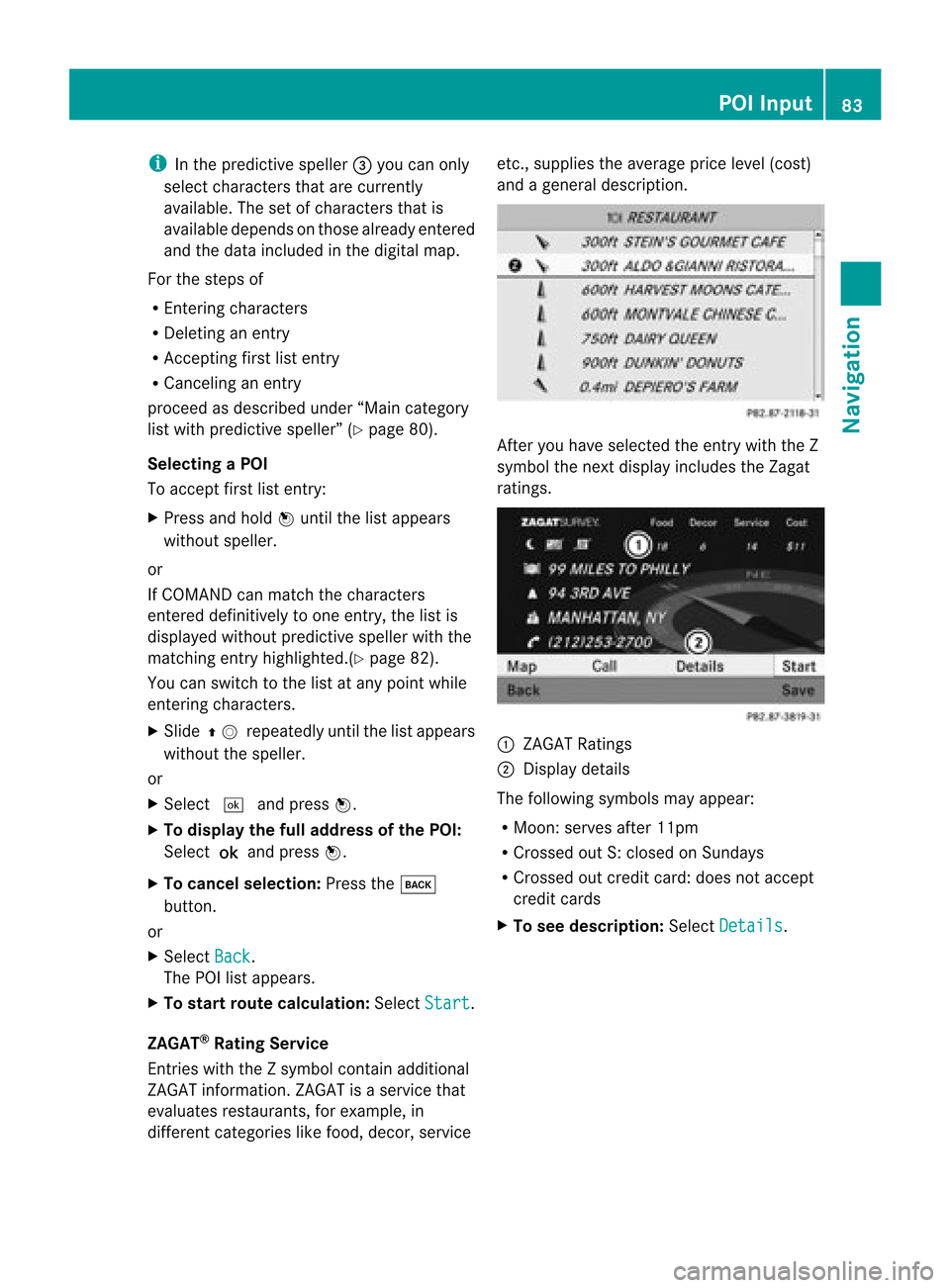
i
Inthe predi ctive speller3 you can only
select characters thatarecurrently
avai lable. The setofcharacters thatis
avai labledepe ndsonthose already entered
and thedata include din the digitalmap.
For thesteps of
R Ent ering characters
R Deleting anentry
R Accepting firstlistentry
R Cancel inganentry
proceed asdescribe dunder “Maincate gor y
list withpred ictive spell er”(Y page 80).
Select ingaPOI
To accept firstlistentry:
X Press andhold nuntil thelistappears
without speller.
or
If COMAND canmatc hthe charact ers
ent ered definit ivelytoone entry,the listis
displayed withoutpredictivespeller withthe
matc hingentryhighlighted. (Ypage 82).
You canswitch tothe listatany point while
ent ering charact ers.
X Slide qmrepea tedlyuntilthelistapp ears
witho utthe spel ler.
or
X Select dandpress n.
X To display thefulladdress ofthe POI:
Select ?andpress n.
X To canc elsel ection: Press thek
button.
or
X Select Back .
The POIlistapp ears.
X To start route calculation :Select Start .
ZAGA T®
Rating Service
Entries withtheZsymb olcontain additiona l
ZAGAT informati on.ZAGAT isaservice that
eval uates restau rants, forexampl e,in
differe ntcategori eslike food, decor, service etc.,
supplies the avera geprice level(cost)
and agenera ldescri ption. After
youhave selected theentry withtheZ
symb olthe next displayinclud esthe Zagat
ratings. 1
ZAGAT Ratings
2 Displ aydetai ls
The followi ngsymb olsmay appear:
R Moon: serves after11pm
R Cross edout S:closed onSunday s
R Cross edout credit card:doesnotaccept
credit cards
X To see desc ription: SelectDetails .POI
Input
83Navigatio n Z
Page 86 of 202
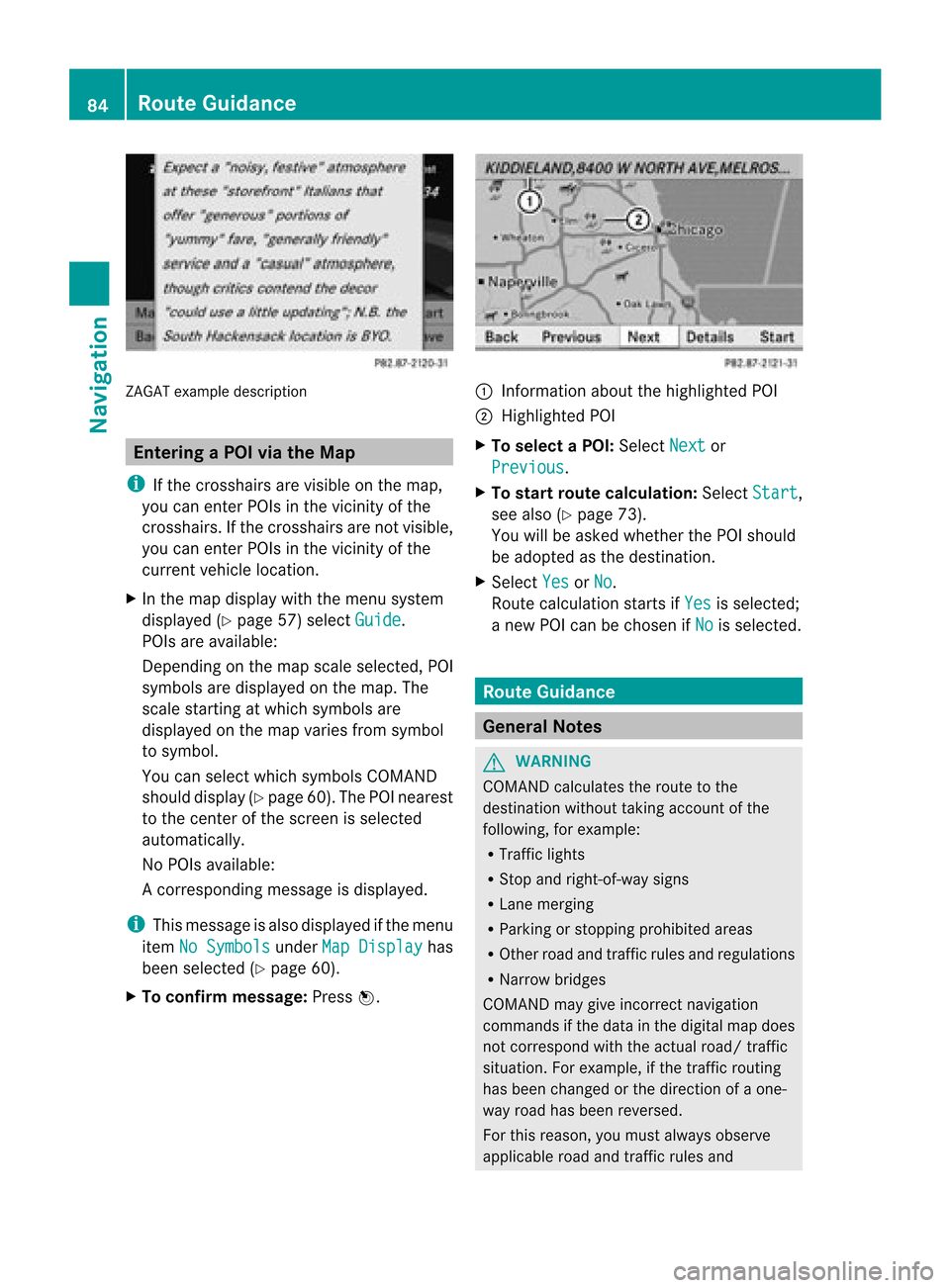
ZAGA
Texam pledesc ription Enter
ingaPOI viatheMap
i Ifthe crosshair sare visible onthe map,
you can enterPOIs inthe vicinit yof the
cr osshair s.Ifthe crosshair sare not visible,
you can enterPOIs inthe vicinit yof the
curr entvehic lelocat ion.
X In the map display withthemen usyst em
displayed (Ypage 57)selec tGuid e .
POIs areavailable:
Depe ndingon the map scale selected,POI
symbols aredisplayed onthe map. The
scale startingat which symbols are
displayed onthe map varies froms ymbo l
to sym bol.
You canselectwhic hsym bols COMA ND
sho ulddisp lay(Ypage 60).The POIneare st
to thece nter ofthesc ree nis sele cted
aut oma tical ly.
No POI savail able:
Ac orrespondin gmessage isdisplay ed.
i This message isalso display edifthe menu
item NoSymbols under
MapDisplay has
been selected (Ypage 60).
X To confirm message: Pressn. 1
Infor mation aboutthehighlighted POI
2 Highlighted POI
X To select aPOI: Select Next or
Previous .
X To star trout ecalculation: SelectStart ,
see also (Ypage 73).
You willbeasked whether thePOI should
be adopted asthe destin ation.
X Select Yes or
No .
Route calculation startsif Yes is
select ed;
a new POIcan bechosen ifNo is
select ed. Rout
eGuida nce General
Notes G
WARN
ING
COMAND calculates theroute tothe
destin ationwithout takingaccount ofthe
following, forexample:
R Traffic lights
R Stop and right- of-way signs
R Lane merging
R Parkin gor stoppin gprohibited areas
R Other roadandtrafficrules andregulations
R Narrow bridges
COMAND maygiveincor rectnavigation
comm andsifthe data inthe digital mapdoes
not corr espond withtheactual road/traffic
situation .For example, ifthe traff icroutin g
has been changed orthe direct ionofaone-
way road hasbeen reversed.
For this reason, youmust alway sobserve
applicable roadandtrafficrules and 84
Rout
eGuid anceNavigation
Page 87 of 202
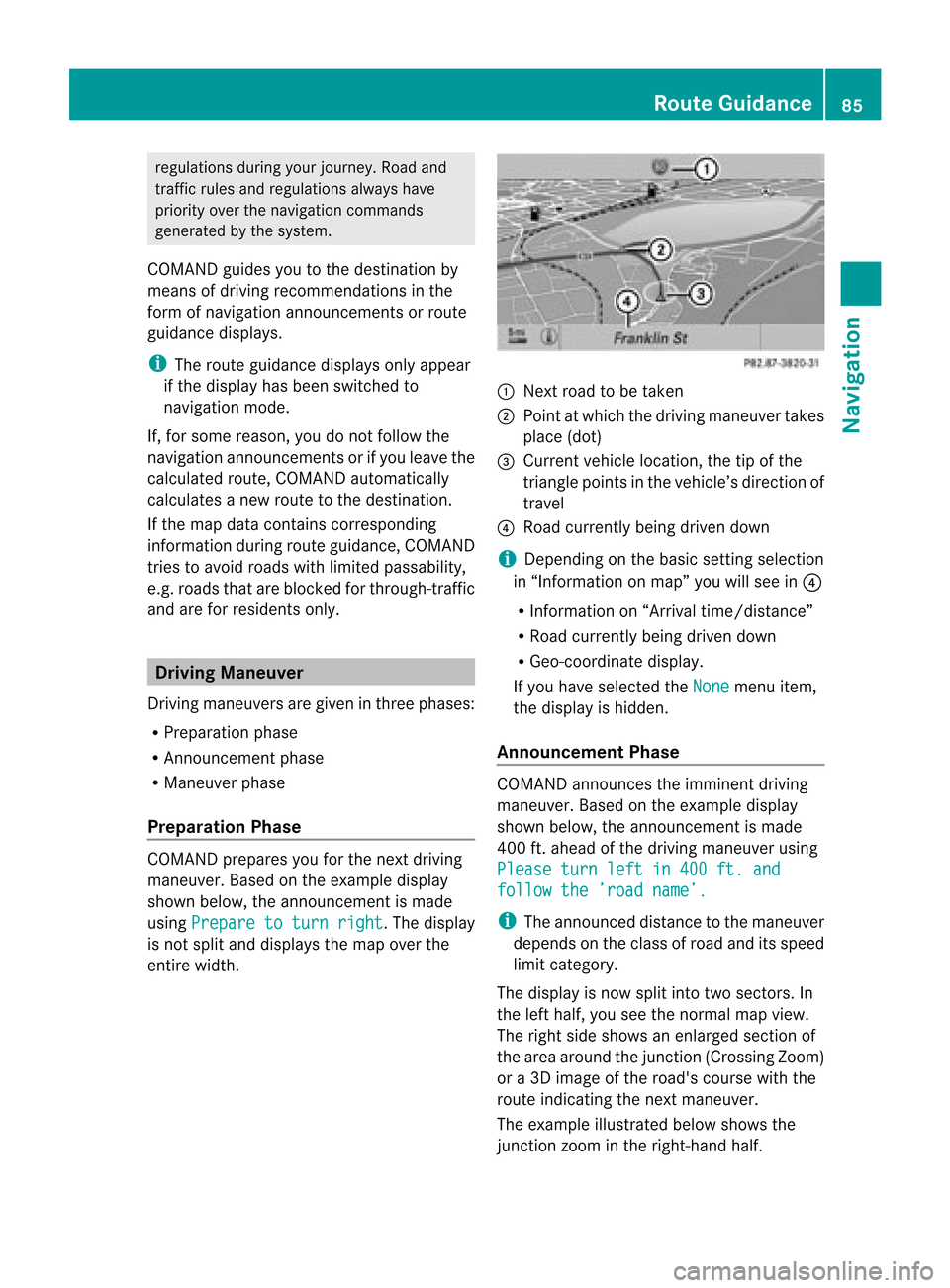
regu
lations duringyou rjourney. Roadand
traffic rulesandregulations alwayshave
priority overthenavigation commands
generated bythe system.
COMAND guidesyoutothe destination by
means ofdriving recommen dationsinthe
form ofnavigation announcementsor route
guidance displays.
i The route guidance displaysonly appear
if the display hasbeen switched to
navigation mode.
If, for some reason, youdonot follow the
navigation announcementsor ifyou leave the
calculated route,COMAND automatically
calculates anew route tothe destination .
If the map data contains correspon ding
informat ionduring routeguidance, COMAND
tries toavoid roads withlimited passabil ity,
e.g. roads thatareblocked forthrough-t raffic
and areforresidents only. Driving
Maneuver
Drivin gmaneuvers aregiven inthree phases:
R Preparation phase
R Ann ouncemen tphase
R Maneuver phase
Prepa ration Phase COMAND
preparesyouforthe next driving
maneuver. Basedonthe example display
shown below, theannounc ementismade
using Prepare toturn right .T
he displa y
is not split anddispla ysthe map overthe
entire width. 1
Next roadtobe taken
2 Point atwhich thedriving maneuver takes
place (dot)
3 Current vehiclelocation, thetipofthe
triangle pointsinthe vehicle’s direction of
travel
4 Road current lybeing driven down
i Depending onthe basic settingselection
in “Inform ationonmap” youwillsee in4
R Inform ationon“Arrival time/distanc e”
R Road current lybeing driven down
R Geo-coordinate display.
If you have selected theNone menu
item,
the displa yis hidden.
Announc ementPhase COMAND
announces theimminent driving
maneuver. Basedonthe example display
shown below, theannouncemen tismade
400 ft.ahead ofthe driving maneuver using
Please turnleftin400 ft.and follow
the’road name’. i
The announced distancetothe maneuver
depends onthe class ofroad anditsspeed
limit category.
The displa yis now split intotwosectors. In
the left half, youseethenormal mapview.
The right sideshows anenlarged sectionof
the area around thejunct ion(Crossing Zoom)
or a3D image ofthe road's course withthe
route indicating thenext maneuver.
The example illustrated belowshows the
junct ionzoom inthe right-hand half. Route
Guidance
85Navigation Z